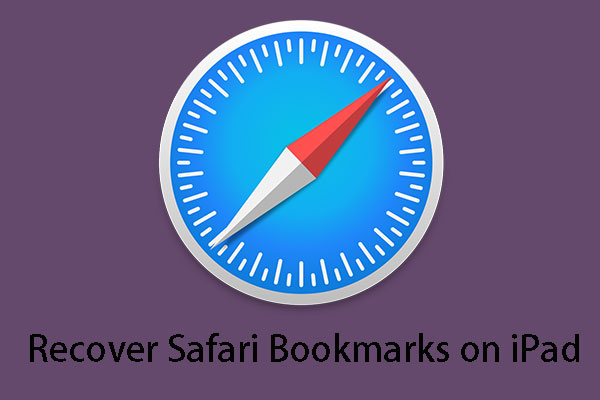Have you ever jailbroken your iOS? Did you encounter data loss issues after that? If yes, now you can read this post on MiniTool to learn how to recover files from jailbroken iOS 9/10/11 with different solutions in different situations.
What Is Jailbreaking
iOS jailbreaking is the act of removing the restrictions and limitations imposed by iOS. Jailbreaking permits root access to the iOS file system and manager, allowing the download of additional applications, extensions, and themes that are unavailable through the official Apple App Store.
While jailbreaking can bring you convenience, at the same time it exposes your iPhone to risk. After jailbreaking, the probability of your iPhone being attacked by viruses is greatly increased and may result in data loss.
Now I am going to show you how to effectively restore data after iOS 9 jailbreak under different circumstances.
How to Recover Files From Jailbroken iOS 9/10/11
Chapter 1: Recover Files From Jailbroken iOS 9/10/11 Devices Directly (Without Backup Files)
Accidentally jailbreaking the iOS system can cause data loss, and what’s even more serious is that there are no backup files. In this situation, how can you recover lost data?
Here, a piece of professional and free iPhone data recovery software – MiniTool Mobile Recovery for iOS, is recommended here.
This iPhone data restore tool has three recovery modules: Recover from iOS Device, Recover from iTunes Backup File, and Recover from iCloud Backup File. So, it can help you restore data after an iOS jailbreak through simple steps, whether you have a backup file or not.
And, it can restore both media and text data, including photos, APP photos, videos, messages, message attachments, contacts, WhatsApp, WhatsApp attachments, notes, calendars, reminders, Safari Bookmarks, voice memos, call history, and APP documents.
Besides, this data recovery tool supports various iOS devices including iPhone, iPad, iPad mini, and iPod touch.
Now, you can download the free edition of MiniTool Mobile Recovery for iOS to have a try.
MiniTool iOS Recovery on WindowsClick to Download100%Clean & Safe
A step-by-step guide to recover data on jailbroken iOS 9/10/11 devices directly
To recover the lost files from your iOS device directly, you need to use the Recover from iOS Device module of this data recovery software.
Note: To make this recovery module works normally, you need to install the latest iTunes application on your computer.
Step 1: Connect your iOS device to your computer via a USB cable. Then, you can open this file restore software and you will enter the Recover from iOS Device module interface by default.
This software can detect your iOS device automatically and shows it on the main interface. Then you need to click the Scan button to start the scanning process.
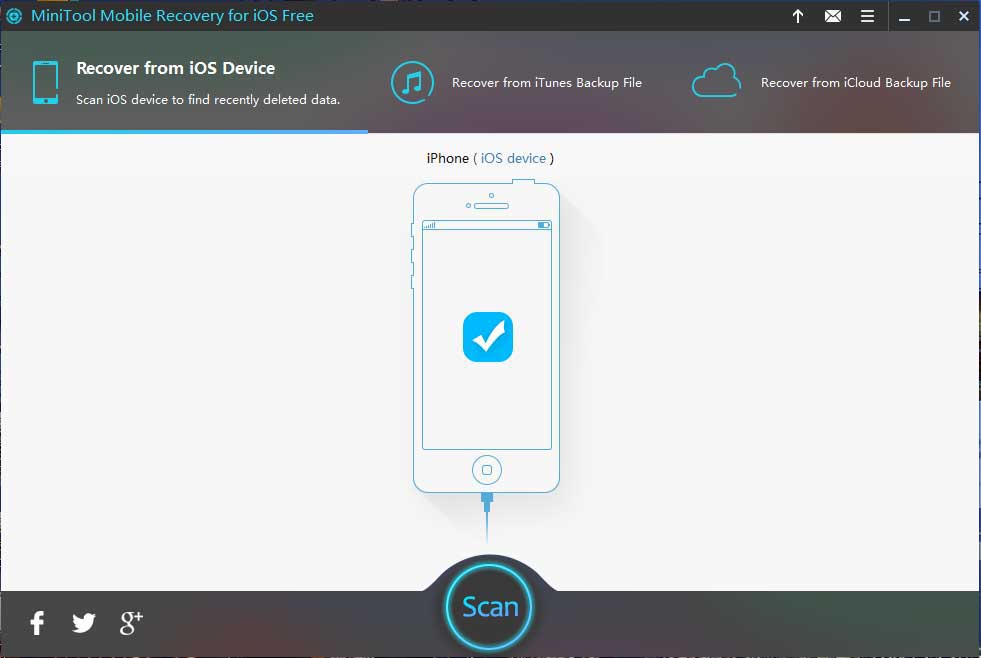
The scanning process will take a few minutes depending on the amount of data saved on the device. So, please be patient.
Step 2: When the scanning process completes, you will be led to the scan result interface. It’s time for you to select the files you want to recover. After that, you need to click the Recover button and choose a suitable path to save them.

After these easy steps, you can recover lost data on jailbroken iOS 9/10/11, and then you can go to the selected storage path to view and use recovered files directly.
Tip: There are some limitations in the free edition of MiniTool Mobile Recovery for iOS. Thus, if you need to break these limitations to recover all of your lost iOS data, you can update this software to an advanced edition.
Chapter 2: Recover Data on Jailbroken iOS 9/10/11 Devices From Backup Files
If you have backed up your device before jailbreaking your iOS, you can try using the 2 solutions below to recover lost data from your jailbroken iOS device.
Solution 1: Recover data from iTunes/iCloud backup files directly
iOS devices support using iCloud or iTunes to back up data, which can effectively prevent data loss due to device replacement, loss, or damage. So, if your data are lost after jailbreaking, you can easily recover them from the iTunes backup or iCloud backup.
Here we take restoring data from iTunes backup files for example:
Step 1: Open iTunes on the computer where you have backed up your iOS device.
Step 2: Connect your iOS device to your computer via a USB cable.
Here, if a message appears asking you to input the device passcode or to Trust This Computer, just do it.
Step 3: Select your iPhone, iPad, or iPod touch when it appears on iTunes. Then, you need to select Restore Backup in iTunes.
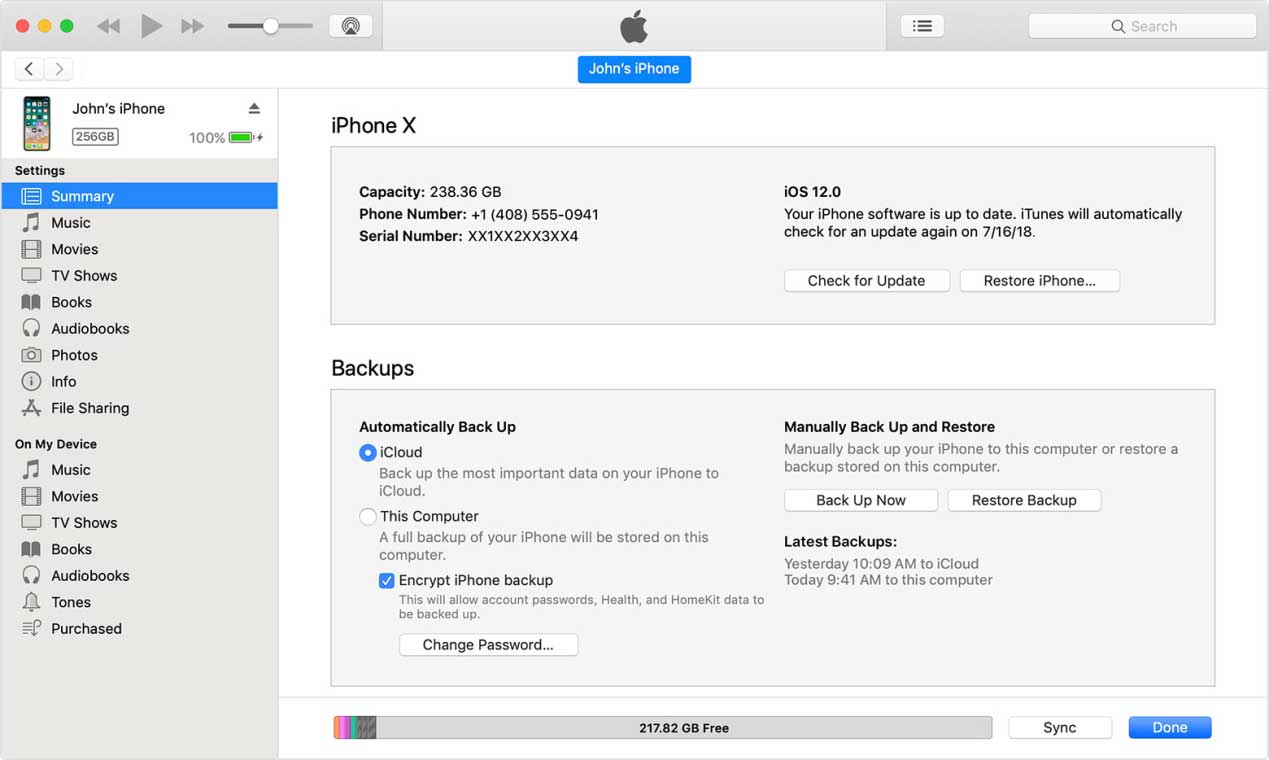
Step 4: Choose the backup files you want to restore and click Restore to start the restoring process.
Please just wait until the process finishes.
Conclusion
Although iTunes/iCloud backup can help you recover lost files from jailbroken iOS 9/10/11, you are unable to choose what kind of data you want to recover, and this method will replace all the existing data on your iOS device.
Is it possible to selectively restore iOS data from an iTunes/iCloud backup?
Of course, the answer is yes! Now, please see the following method.
Solution 2: Recover data from iTunes/iCloud backup via MiniTool Mobile Recovery for iOS
As described above, the professional iPhone data restore tool – MiniTool Mobile Recovery for iOS not only can recover data from devices directly but also can restore data from iTunes files or iCloud files.
Note: Due to the limitations of iCloud, currently this data recovery software does not support recovering iCloud backup data from devices running iOS 9.0 or above. So here, to recover files from jailbroken iOS 9/10/11 effectively, you should try using the Recover from iTunes Backup File module. Detailed steps are shown below.
The Recover from iTunes Backup File module is designed to recover data from the previous iTunes backup file. Therefore, before using this recovery module to recover files from jailbroken iOS 9/10/11, you need to make sure the iTunes backup file you are going to restore is saved on the computer you are going to use.
Step 1: Launch MiniTool Mobile Recovery for iOS and select Recover from iTunes Backup to detect all backup files in your computer.
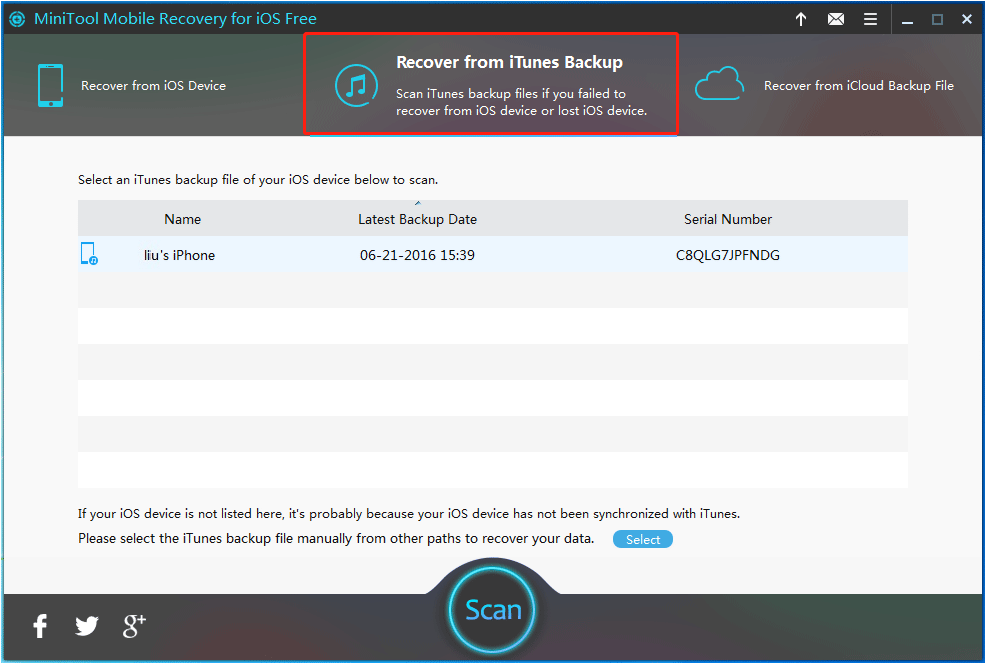
In this interface, you can pick out the needed backup files through Name, Latest Backup Date, and Serial Number.
Note: Backup files stored in another location rather than the iTunes-specified path will not be shown in this interface. In this situation, you need to click on Select to find them out. Then click Add to make it display on the software interface. What’s more, if the selected iTunes backup file is encrypted, you should input the password and click Confirm to unlock it.
Step 2: Select specified backup files and then click the Scan button. A few minutes later, the data in it will be shown (The scanning time is determined by the capacity of iTunes backup, so please be patient).
Step 3: Through the category list or search box, you can find out the wanted files in a short time. Then you can tick them and click on the Recover button to start the restoration job.
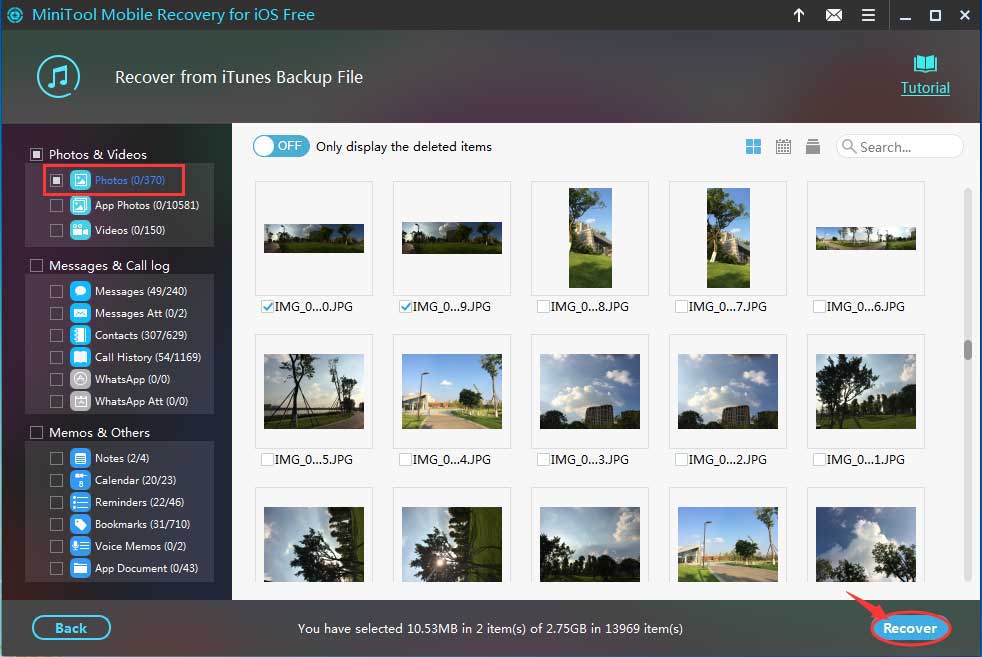
Generally, the program will give a default save path, but you can also click the Browse button to choose another desired location under actual demands. After confirmation, all checked data will be saved to the specified place.
Conclusion
You can choose a suitable solution to recover files from jailbroken iOS 9 according to your actual needs. It is recommended to choose MiniTool Mobile Recovery for iOS for it will not replace all the current data on your device.
Necessary Tips for iOS Jailbreak
Tip 1. Back up Your iOS Data Before Jailbreaking
As said before, a jailbreak is a process of breaking the root jail of your iPhone or iPad so that you can modify the operating system and install apps outside of Apple’s security policies and the App Store. It allows you to tweak things like themes, and add new features Apple doesn’t provide.
However, you had better think twice before you jailbreak, for jailbreaking may cause data loss. Or, after jailbreaking, your devices may get stuck at the Apple logo, or frozen with a white screen, or a completely dim screen and then you cannot access your data.
Therefore, if you determine to jailbreak iOS, you should back up all needed data in advance in case of any accidents. If you do not know how to jailbreak iOS, you can read this post for detailed steps: iOS Jailbreak: How to Do That with Professional Jailbreak Tools.
Tip 2. Recover Files From Jailbroken iOS 9/10/11 Effectively
If you find your data lost after jailbreaking, you should stop using your device immediately, and then find a suitable solution to retrieve lost data.
MiniTool Mobile Recovery for iOS is the most recommended iPhone data recovery tool, because it not only can recover data from iOS devices directly but also can recover data from iTunes or iCloud backup files. And compared with recovering data directly from iTunes, it allows you selectively restore iOS data.
MiniTool iOS Recovery on WindowsClick to Download100%Clean & Safe
Bottom Line
To sum up, this post not only explains what jailbreaking is as well as how to jailbreak iOS but also shows several useful methods to recover files from jailbroken iOS 9/10/11 as well as some necessary tips for jailbreaking.
Now you should know how to jailbreak your iOS and how to timely and effectively recover iOS data that have been lost due to jailbreaking.
If you have any questions or suggestions about MiniTool Mobile Recovery for iOS, please feel free to leave them in the following comment area or directly send an email to [email protected]. We will deal with them as soon as possible.