The term “bare metal” refers to a physical server that is simply called a workstation or server, without an operating system, partitions, and any installed applications. It is simply the exposed hardware and hard drive.
In some cases, it may also include the Basic Input/Output System (BIOS). Once the bare metal server is set up and configured, data backup and recovery become important.
Next, we’ll walk you through what bare metal backup & recovery is.
Bare Metal Backup
What Is Bare Metal Backup?
A bare metal backup is the process of backing up everything on the disks and is used for full system restores or recoveries. It produces a replica of the following:
- Created disk partitions
- An installed operating system
- Patches and updates to the system
- Added drivers
- Installed applications
- System configurations
- User settings
To carry out a bare-metal backup, typically, an agent is required. The agent refers to a piece of software that enables you to perform backups locally.
This allows you to store your backups outside the server, speeding up recovery and avoiding data loss in case of hardware failure. The bare metal backup solution is completely independent and complements the cloud or bare metal server restore capabilities.
Pros & Cons of Bare Metal Backup
#Pros
1. Full system backup
When performing a bare-metal backup, it will create an exact replica of all the data on the server, including the operating system, applications, configuration files, and various types of files.
2. Recovery point creation
Bare-metal backup regularly saves the changes made on the server, creating available recovery points that can be used when needed. Ensure that you have a seamless process to quickly restore the entire server to a normal machine during catastrophes.
#Cons
1. Hardware compatibility
The major drawback of this backup solution lies in the fact that the hardware configuration of the system performing the backup must be identical to that of the bare-metal system used for restoring the original data.
2. Take up a large space
It will occupy a large amount of space. In fact, the scale of most bare-metal backups is relatively large, though they are only one step away from the traditional full backup.
Bare Metal Backup vs System State Backup vs File-Level Backup
Here, we will display the differences among bare metal backup vs system state backup vs file-level backup in a straightforward way.
| Bare Metal Backup | System State Backup | File-Level Backup | |
| Scope | Entire system | Core OS components & configuration only | Selected files/folders/drives |
| Backup Content | OS filesAll applicationsAll user dataBoot sector/partitionsSystem registryDrivers | Registry Boot filesActive directoryCluster databaseCertificate ServicesCOM+ settings | User documentsMedia (photos, videos, etc.)Application data filesEmailsSelected system/config files |
| Backup/Recover Speed | Slowest | Faster | Fastest |
| Recovery Target | New bare-metal hardwareVirtual machineOriginal hardware | Original machine (OS must be bootable to recovery environment) | Original locationAlternate locationSame/different system |
| OS Dependence | Independent (restores OS itself) | Requires functional OS recovery environment | Requires OS to access files |
To protect your PC better, you can use in combination with the three backup solutions. How to do a strong backup plan?
- Perform bare-metal backup once a week and take it as the final defense for disaster recovery.
- More frequent system state backups (for example, once a day) and enable a quick response to system configuration issues.
- Hourly file-level backups (incremental backups) and protect critical work data and user files.
Bare Metal Recovery
What Is Bare Metal Recovery?
Bare metal restore is the process of restoring a full system image to a bare-metal machine without requiring a pre-installed operating system.
Unlike file-level recovery which focuses on restoring single files or folders, bare metal recovery captures the entire system at once.
Pros & Cons of Bare Metal Recovery
#Pro
1. Complete system recovery
The bare metal restore can completely restore all the contents of the system, ensuring that all applications and data are exactly the same as they were before the incident, including your specific settings, such as the icon layout, etc.
Therefore, it minimizes the risk of data restoration resulting in damage.
2. Faster data restoration
Bare metal restore eliminates the need for manual reinstallation of the operating system and applications, and does not require special preparations or restoration of the server.
It reduces the need for human intervention so that the time required is significantly shortened to restore the system to another device. Therefore, bare metal restore is faster and more reliable.
3. Available for Businesses
Any enterprise can adopt the bare-metal recovery method. Bare-metal recovery enables enterprises to quickly restore their data in the event of severe data loss, minimizing the losses caused by downtime as much as possible.
#Cons
1. Require the same/compatible hardware
You need to have the same or compatible hardware configuration on the system undergoing the restoration as was used during the backup.
Only in this way can the drivers be properly matched and the system be able to start normally. If these components do not match, it will result in the system being unable to boot.
2. Backup and restore rigidity
Due to the nature of a bare metal backup, what is backed up is the overall state of the system and the restoration is also the overall restoration. Therefore, during the backup and restore, it is impossible to make custom settings or select the settings or applications to be restored.
3. Long recovery time
If the company’s network or infrastructure is unable to support high bandwidth (especially if the recovery process is carried out from the network backup storage), the time required to restore from a bare-metal backup may be very long.
Bare Metal Recovery vs System State Recovery
Similarly, we’ll show you the main differences of bare-metal recovery vs system state recovery in the following table.
| Bare Metal Recovery | System State Recovery | |
| Source Backup | Bare metal backup | System state backup |
| Recovery Process | 1. Boot from recovery media; 2. Deploy full image; 3. Reboot to restored system. | 1. Boot OS into WinRE; 2. Restore system state; 3. Reboot. |
| Hardware Requirement | Require compatible drivers | Require identical OS and compatible hardware |
| Data Safety | Overwrite the entire storage | Preserve existing apps/user data |
| User Case | A total wreck of hardware, data center migration, and complete system crashes. | Blue screen of death, startup failure, etc. |
In a word, bare-metal recovery is replacing the body, while system state recovery is repairing the brain.
User Cases – Bare Metal Backup & Recovery
- Restore the system to an earlier fine state, which is particularly useful before making major changes or upgrades.
- Move the entire system or data from one physical machine to another.
- Migrate a physical machine to a virtual server, a virtual server to a physical machine, or a virtual machine to another virtual server.
- In case of a major hardware failure or damage (e.g. due to a natural disaster), you can quickly restore your system to any available hardware, ensuring minimal downtime.
- If the operating system is corrupted by a virus infection or malware attacks, you can use bare-metal recovery to resolve it.
- When your system crashes because of a faulty hard drive, restore the operating system and all of its contents onto a new drive with a bare metal recovery.
How Does Bare Metal Backup & Recovery Work?
Step 1: Backup Creation
The first step in the process is to select a robust backup software to create a complete backup of your system. Ensure that the backup software can capture the operating system as well as all related applications and data.
The backup image can be created and stored using backup software on a network drive, external disk, or even in a cloud.
Step 2: Restore the System
Whenever a hardware failure or a ransomware attack occurs, the system is no longer usable. It’s time to perform a bare-metal restore.
To recover a bare metal backup, the key is to have a recovery software with the capability of reading backup images. This software can apply the data to the bare machine hardware and restore all information, such as the operating system, applications, settings and data.
Step 3: Reboot PC
After the bare-metal recovery is completed, restart your device. Then you will obtain a system that is exactly the same as before, with all software applications and configurations intact.
Further Reading: MiniTool ShadowMaker
Now, you should have a better understanding of bare metal backup and recovery. In the sight of a bare metal backup & recovery, you need a professional backup and restore software.
It is highly recommended to use MiniTool ShadowMaker. This tool stands out as a lightweight, robust, and user-friendly backup and disaster recovery solution.
MiniTool ShadowMaker supports backing up files and folders, disks and partitions, and also the operating system.
You can use it on Windows 7/8/10/11, as well as Windows Server. In addition to restoring the system backup to the original device, you can also do the universal restore when restoring to a different computer with dissimilar hardware.
Now, let’s see how to work with MiniTool ShadowMaker.
#1. Create a System Backup
Step 1. Download, install, and then launch this freeware. Click on Keep Trial to enter the main interface.
MiniTool ShadowMaker TrialClick to Download100%Clean & Safe
Step 2. In the left pane, select Backup. On this page, you can specify what to back up in the SOURCE section and where to store the backup image in the DESTINATION section. MiniTool ShadowMaker chooses the system as the backup source by default.
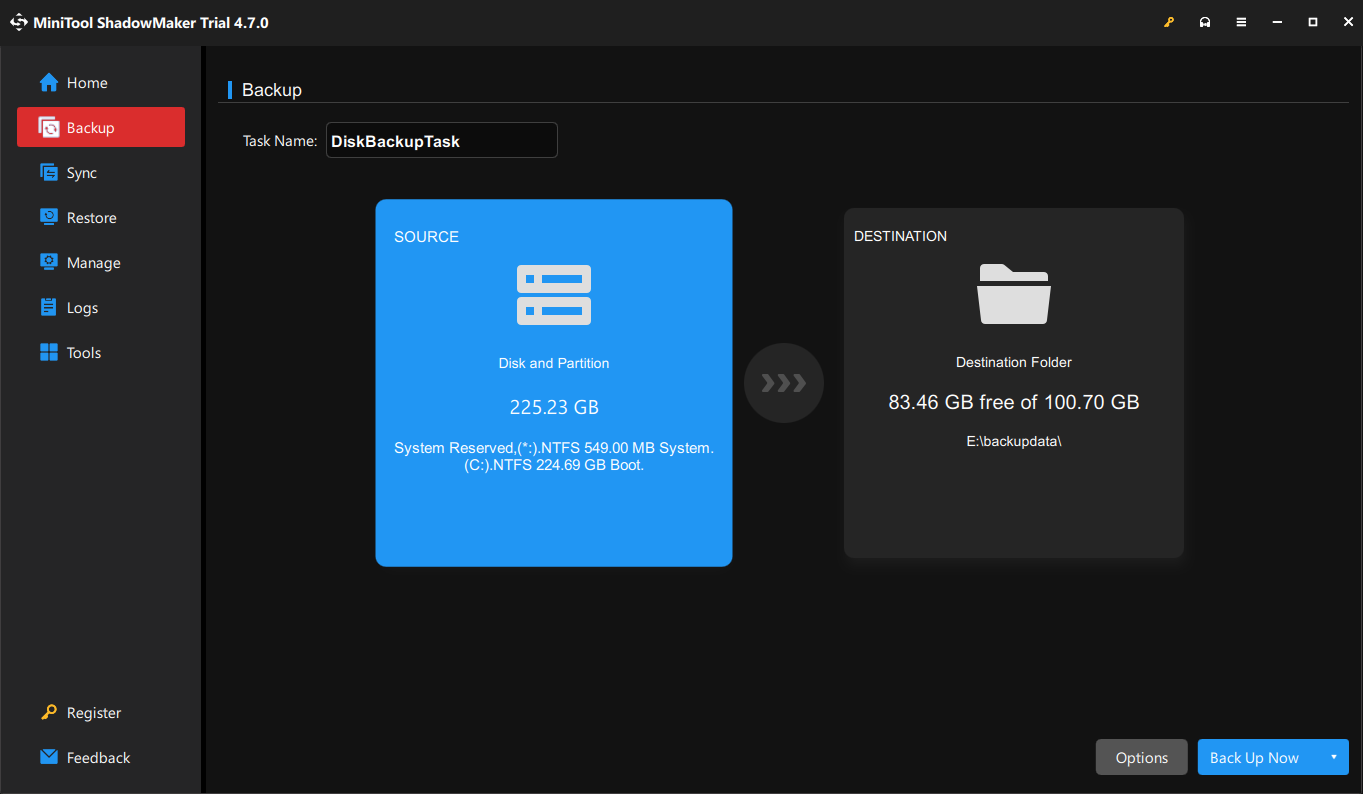
Step 3. After making your choice, click on Back Up Now to start the process at once.
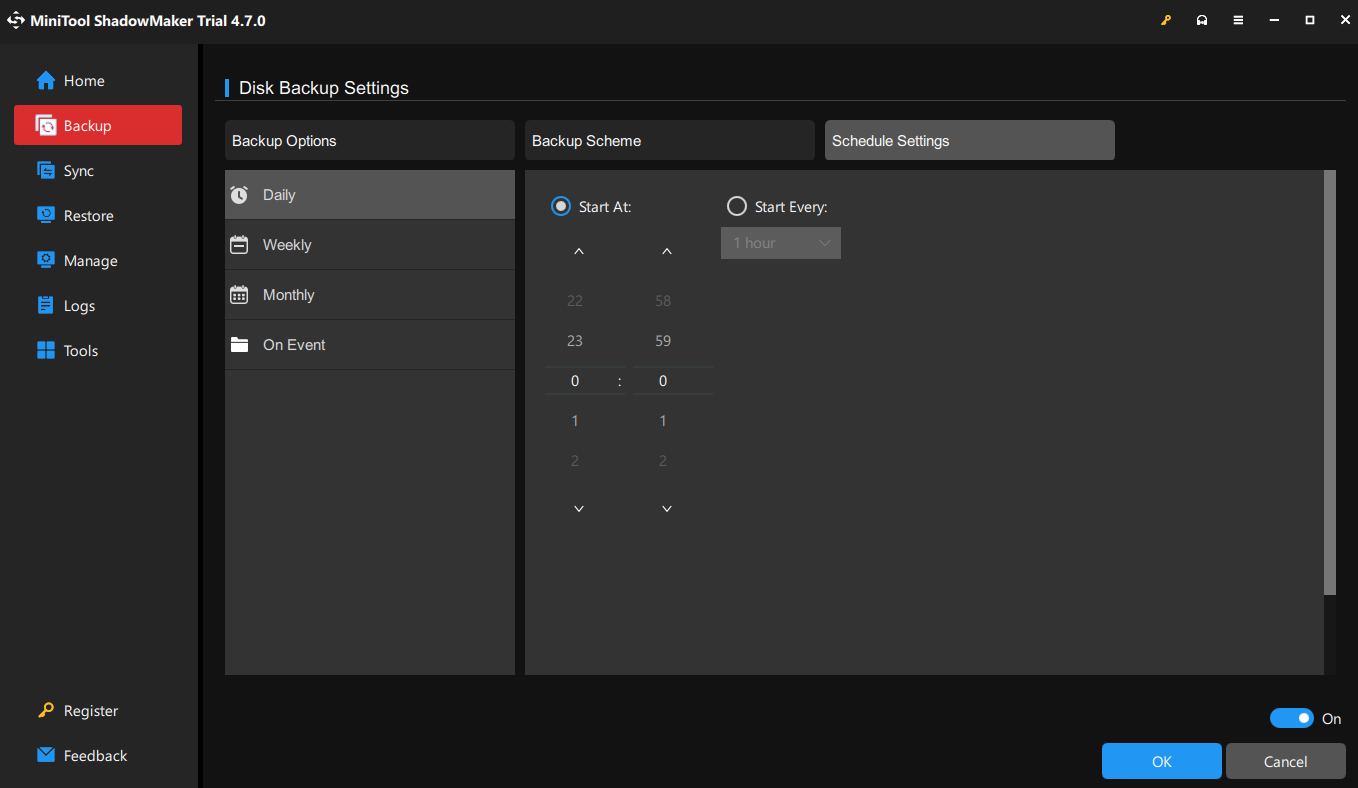
When the backup process is finished, the system image is successfully created. If you have created the system image, you can directly navigate to the restore part.
#2. Perform a Bare-Metal Restore
Plug the bare metal’s hard drive into the computer containing the system image you have created. After that, you can start to restore the system image to the bare metal.
Step 1. You need to use the software’s Media Builder feature to create a bootable USB or CD/DVD drive and then boot the computer to MiniTool Recovery Environment for system restore.
Step 2. MiniTool ShadowMaker will run by itself in WinPE. Go to the Restore page, the system image you have created is displayed there and you can click Restore to start restoring.
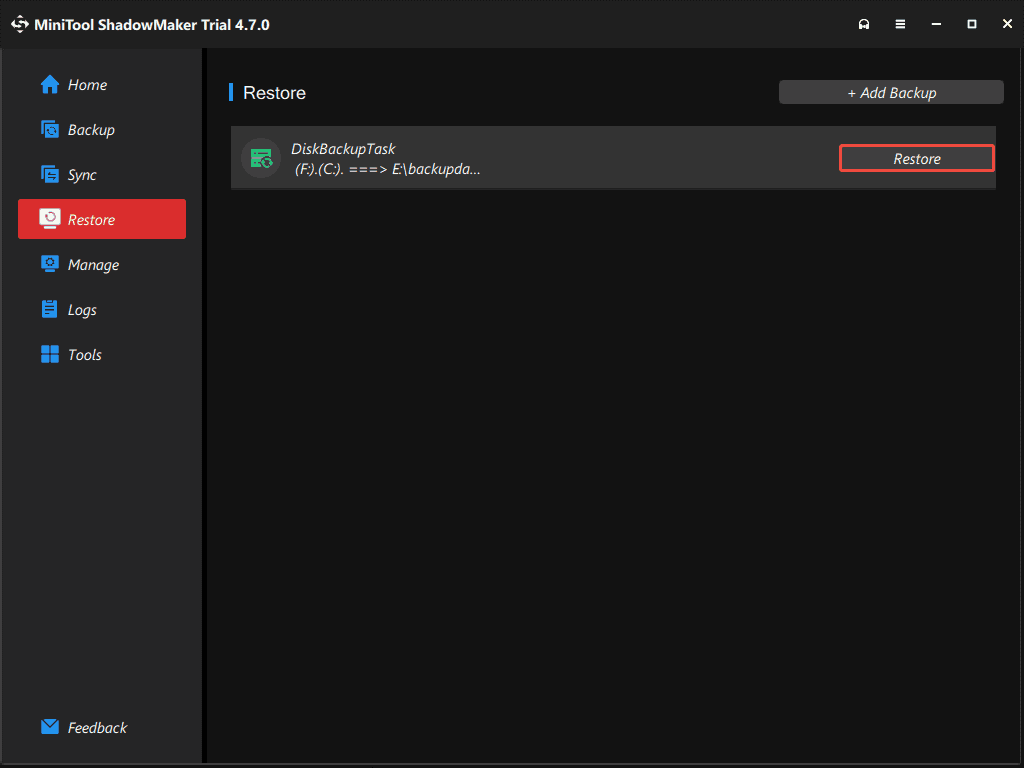
Step 3. Select the backup version and click Next to continue.
Step 4. Select all the partitions you need to restore from the selected backup file. In this step, you need to check all system drives as well as MBR and Track 0.
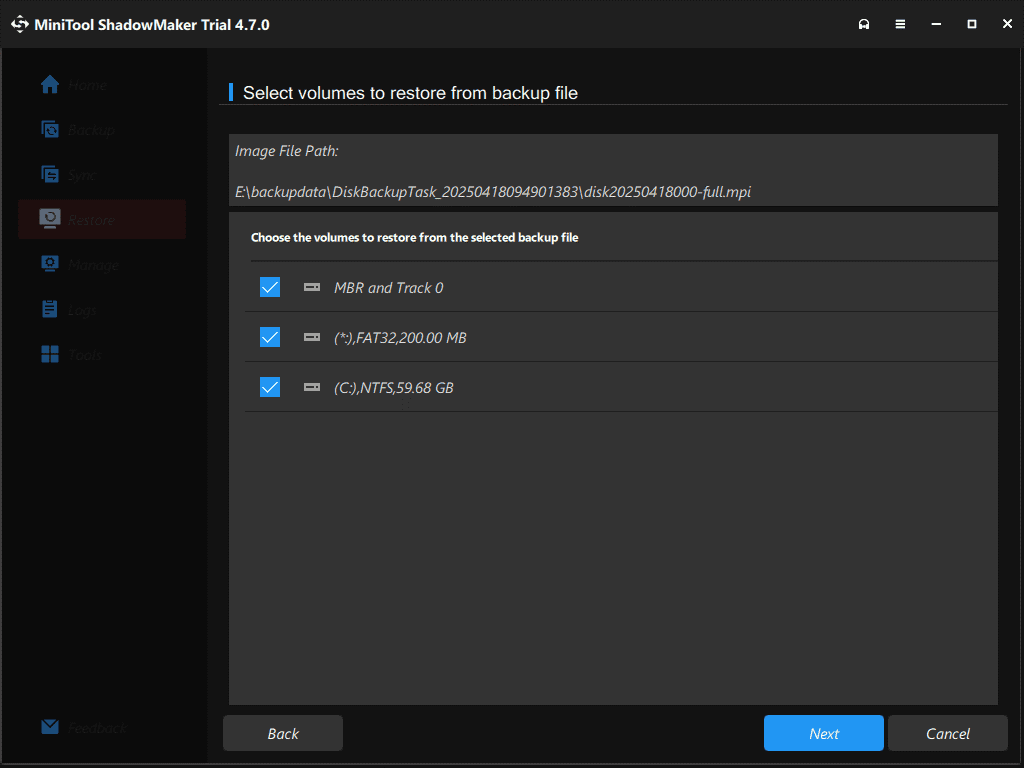
Step 5. Select a disk to which you want to restore the system and then hit Next. Then, MiniTool ShadowMaker will warn you that the selected partitions will be overwritten during the recovery process.
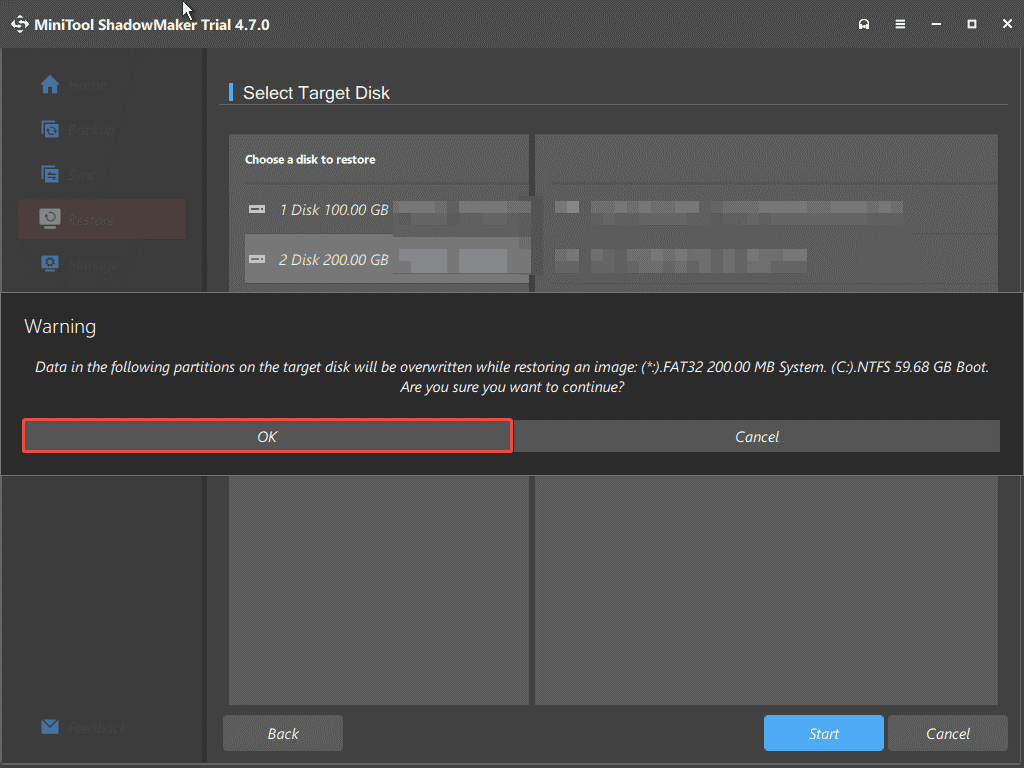
Step 6. Wait patiently for the restore process. After that, click Finish.
Now you have restored the system image to the bare-metal computer successfully.
Bottom Line
To sum up, this guide has introduced what bare metal backup and recovery are thoroughly, their advantages & disadvantages, when to use them, and how to perform them. In addition, we also recommend a piece of backup and restore software – MiniTool ShadowMaker – to help you carry out the bare-metal backup and restore.
If there are any questions with our product, please contact us via [email protected]. We’ll reply to you as soon as possible.
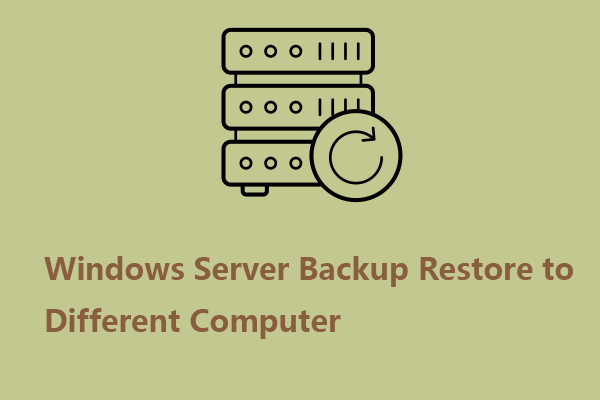
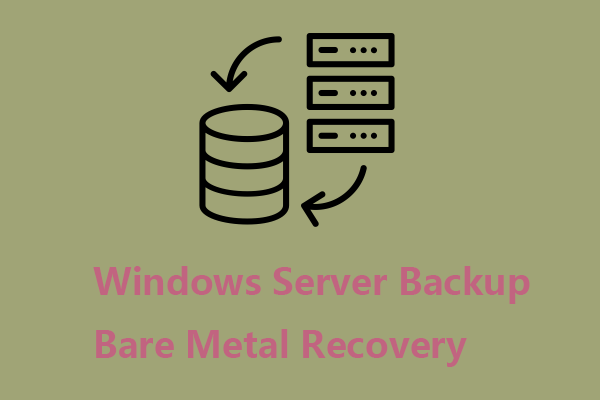
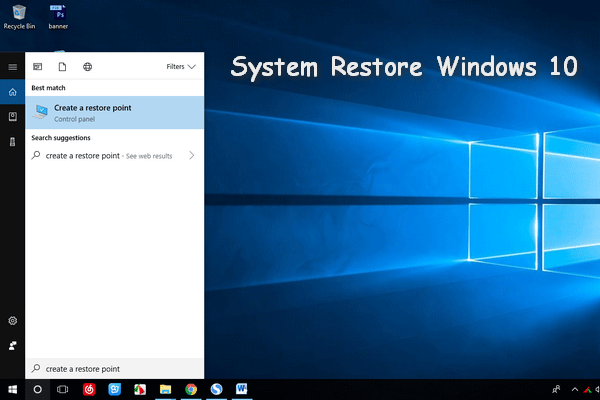
User Comments :