Why Create Incremental Backups in Windows 11/10
Nowadays computer security becomes a hot topic since system breakdown and data loss always come up by accident because of virus attacks, mistaken operations, Windows updates, etc., making you frustrated.
To revert your PC to its normal state or get lost data backup, having a backup of the PC is a good choice. Usually, creating a full backup and incremental backups is a good way.
So, why choose incremental backup? It is created on the basis of the most recent backup and only copies a small amount of data each time. Namely, unlike full backup and differential backup, this type won’t create any duplicate copies of files. This takes up the least backup storage space and minimizes the time that the backup process needs. Hence, the incremental backup becomes the most efficient backup type.
Well then, how to do this task if you are using a PC running Windows 11/10? A piece of incremental backup software is required. Let’s move to the next part to know the details.
MiniTool ShadowMaker – Incremental Backup Software Windows 11/10
To make incremental backups with ease, it is necessary to use a professional tool. So, which one to use? Here MiniTool ShadowMaker is recommended strongly. As one of the best backup software for Windows 11/10/8/7, it is free and all-in-one and it can easily help you back up files, folders, the Windows operating system, partitions, and disks. During the backup process, all selected data is compressed into an image file, saving much storage space.
Besides, it offers an ideal backup solution – you can use it to create full backups, incremental backups and differential backups, protecting your system and data well. To back up data well, you can also set a scheduled plan to create automatic backups. Incremental backups plus automatic file backups are a perfect backup combination.
Most importantly, this free incremental backup offers a feature called Backup Scheme to enable you to delete certain backup image file versions to manage the disk space. Right now, don’t hesitate. Just get MiniTool ShadowMaker for incremental backups now.
MiniTool ShadowMaker TrialClick to Download100%Clean & Safe
Now see the following steps to configure this incremental backup software for incremental backups:
You know an incremental backup is made based on the last backup. Thus, please make sure you have created a full backup in advance.
Set Incremental Backups on the Backup Page
Step 1: Double-click on MiniTool ShadowMaker that is installed on your PC and tap on Keep Trial to enter the main interface.
Step 2: Go to the Backup page. By default, system partitions for Windows to run are selected. To create a full backup for important data, tap on SOURCE > Folders and Files. Choose the files from Computer and click OK to confirm.
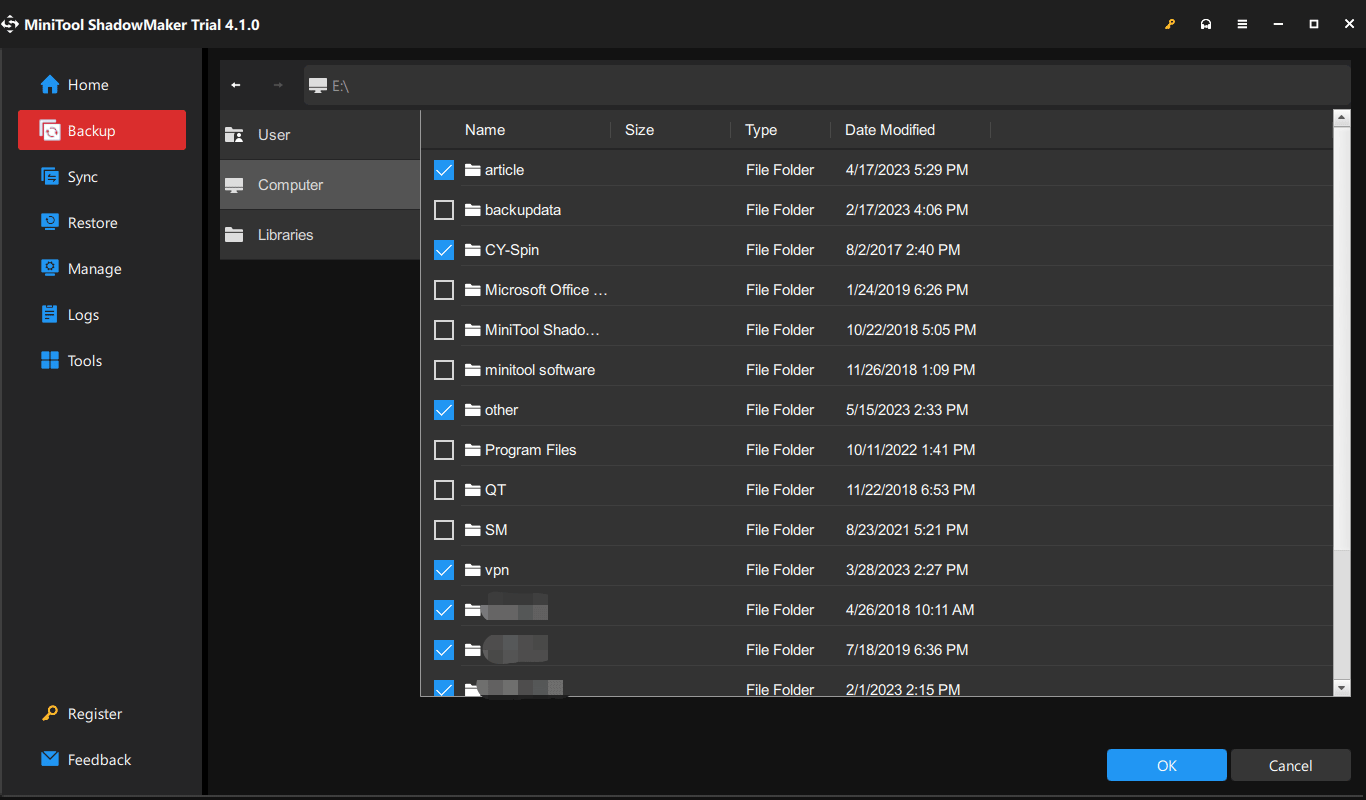
Step 3: Tap on DESTINATION to choose a path to save the backup image files. Here, an external drive is a good option.
Step 4: Before starting the backup task, configure something to make sure this software backs up data automatically at a time point and delete some old backup versions based on the backup scheme.
Schedule Settings
After clicking Options > Schedule Settings, you see this option is enabled. Just enable it and then configure a time point based on your needs. Daily, Weekly, Monthly, and On Event are included in this incremental backup software.
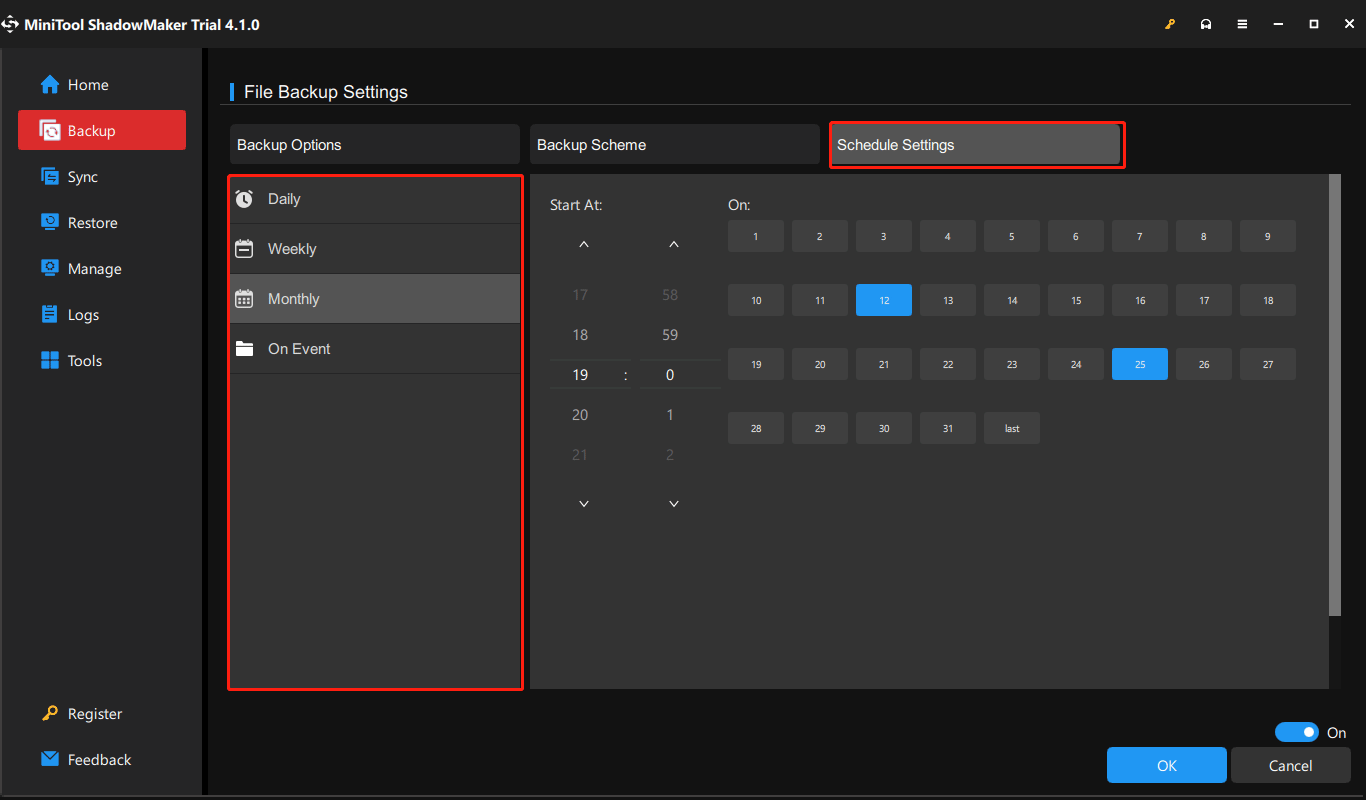
Choose Incremental Backup Scheme
After clicking Options, you see a feature called Backup Scheme. Just click it and enable it. Then, select Incremental. This feature can help you to create incremental backups; meanwhile, disk space management will be performed by setting the value of the reserved backup image files.
For instance, if you want to keep the latest 3 versions of the backup image file, the backup scheme will be performed, as shown below:
FULL1→INC1→INC2→FULL2→INC3→INC4(delete FULL1, INC1, INC2)→FULL3→INC5→INC6 (delete FULL2, INC3, INC4)…
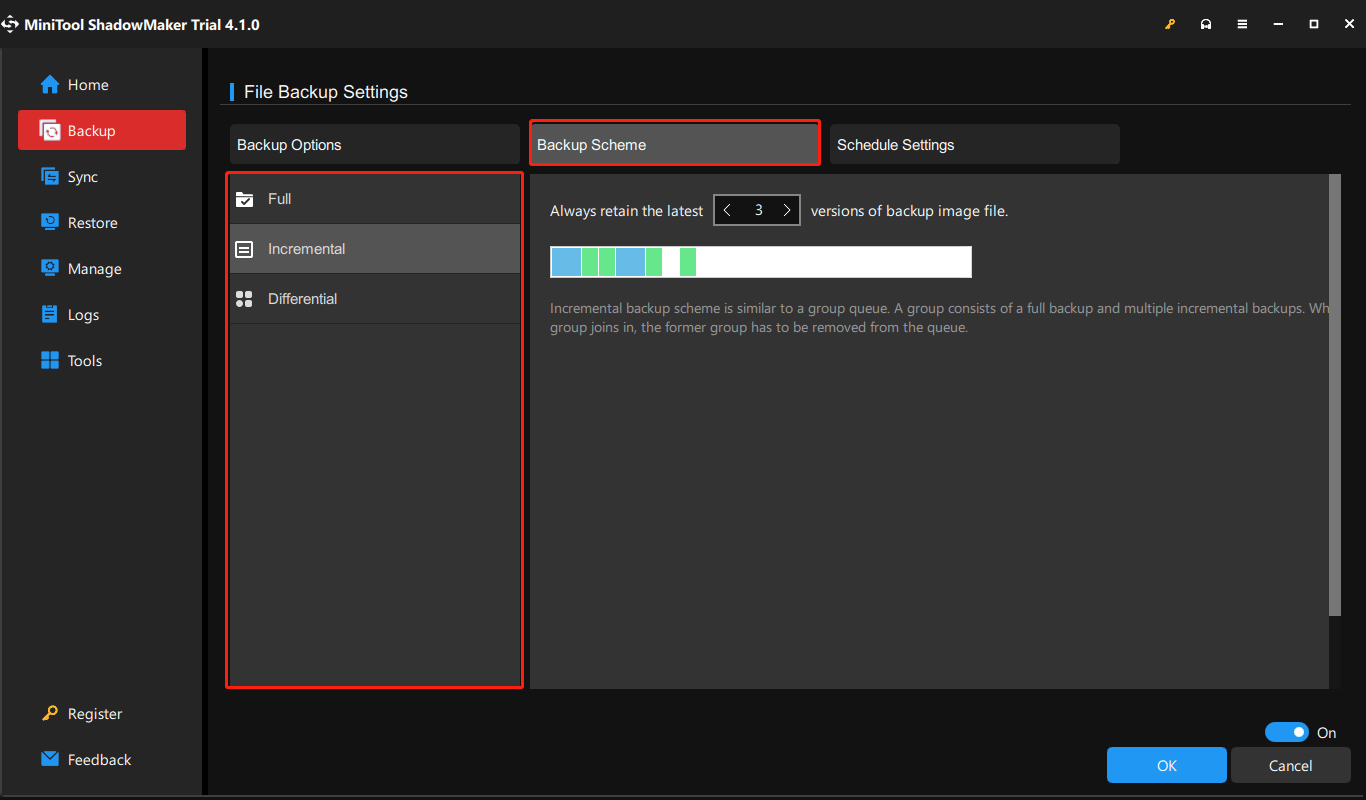
Step 5: After finishing all the settings, click Back Up Now to start the full backup. At this time point, MiniTool ShadowMaker will automatically create incremental backups for this backup task.
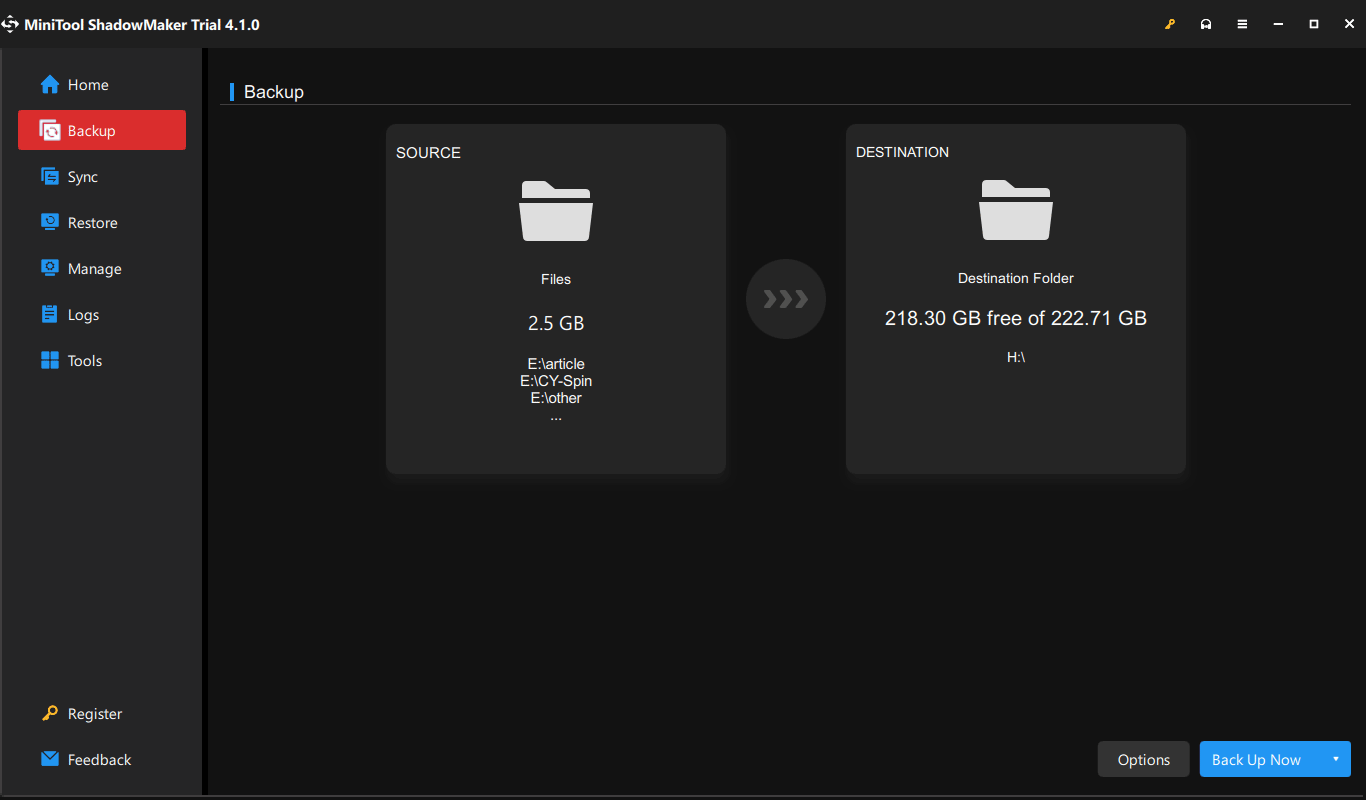
Create Incremental Backups in Manage
In addition to creating automatic and incremental backups on the Backup page, you can do this thing in Manage with the best software for incremental backups. Also, you need to create a full backup beforehand.
Step 1: Open MiniTool ShadowMaker Trial Edition.
Step 2: In Backup, choose the backup source and target. Then, click Back Up Now to execute the full backup.
Step 3: Move to the Manage page and find the backup task you have created. Then, tap on the Incremental option from the drop-down menu.
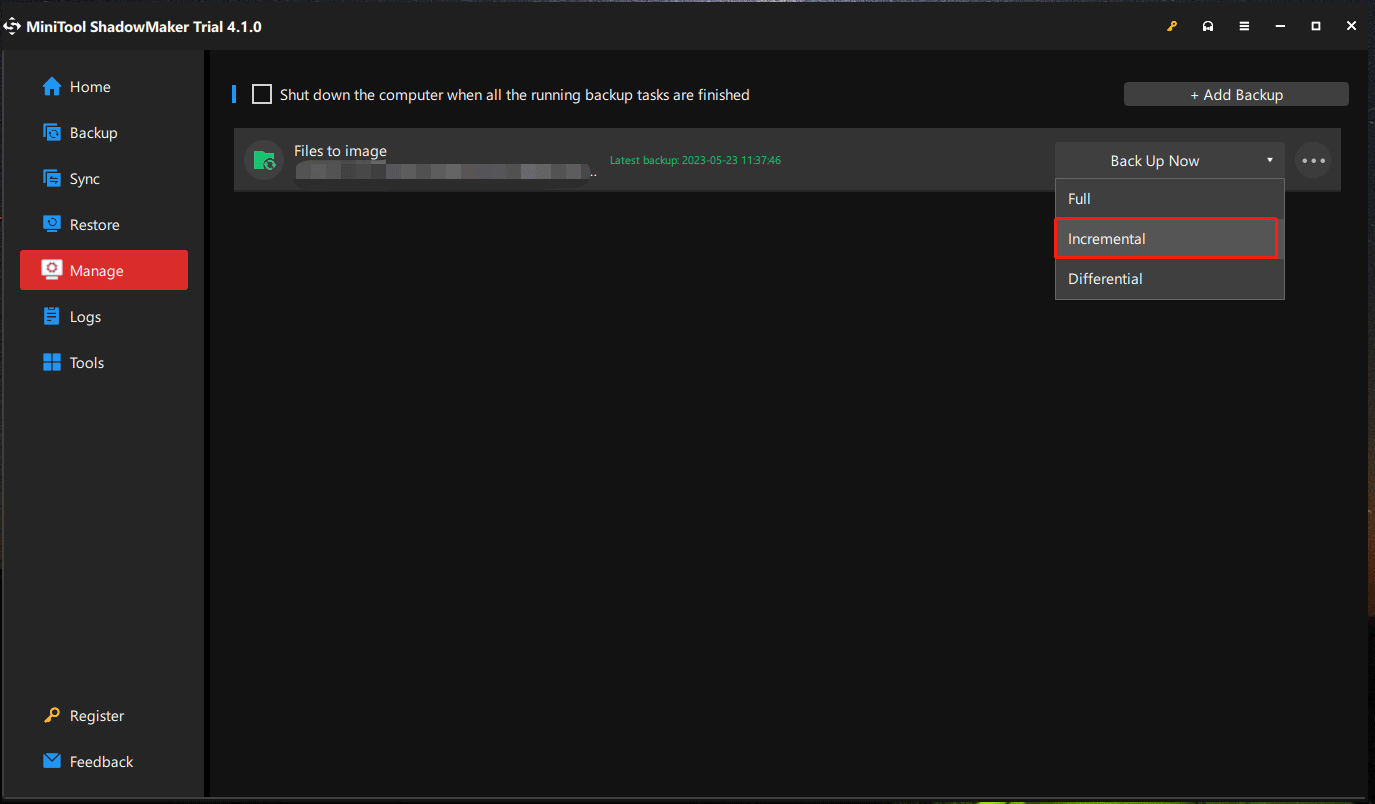
Here you should pay attention to some things:
- If you have configured a certain time point for your backup with the schedule feature, incremental backups will be created at the specific time point. Do this by clicking the three dots in Manage, choosing Edit Schedule, and setting a time point.
- If no automatic backup setting is chosen, after clicking the Incremental option, only one incremental backup is created.
- To protect your computer, we suggest setting a regular backup and then configuring an incremental backup. Then, incremental backups can be automatically made for changed files at a certain time point.
To sum up, MiniTool ShadowMaker Trial Edition is worth a shot. If you are looking for such a piece of incremental file backup software, don’t hesitate to download it now and try it out. Or, you can choose to share this tool on your Twitter to let more people know about it.
MiniTool ShadowMaker TrialClick to Download100%Clean & Safe
Windows Backup and Restore for Incremental Backup
In Windows 11/10, Microsoft offers an inbuilt backup tool called Backup and Restore (Windows 7). With it, you can back up the operating system and files on your hard drive. To back up the only changed or newly added files, this tool can help you. By default, it adopts the incremental backup solution.
Well then, how to run this free incremental backup software to keep your data safe? Here is a detailed guide.
Step 1: Open Control Panel to find Backup and Restore (Windows 7) under System and Security.
Step 2: In the following window, tap on Set up backup to continue.
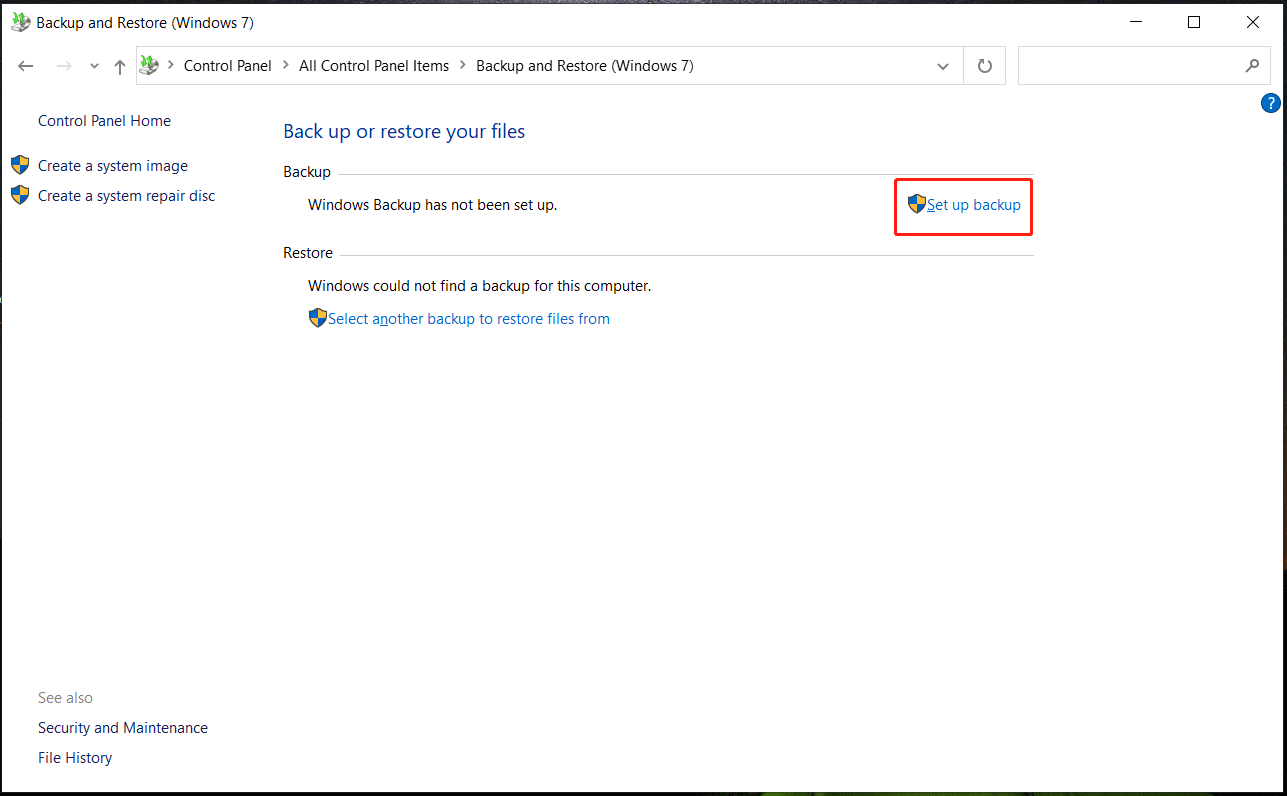
Step 3: Select the storage path you want to save your backup. Usually, Microsoft recommends you to back up to an external hard drive.
Step 4: What do you want to back up? Microsoft offers two methods for you to choose from, as shown below. Here, we check Let me choose and then click Next.
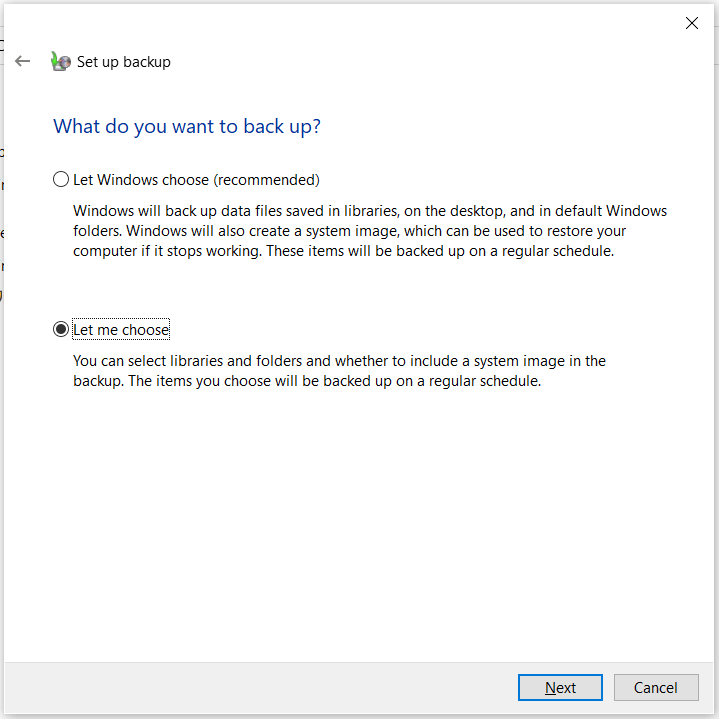
Step 5: Choose folders that you want to back up and go on. Remember to uncheck the option of Include a system image of drives.
Step 6: Review all the backup settings you have configured. Here, a schedule setting has been made by default. You can also click Change schedule and decide how often you want to back up according to your needs. Finally, click the Save settings and run backup button to start the backup.
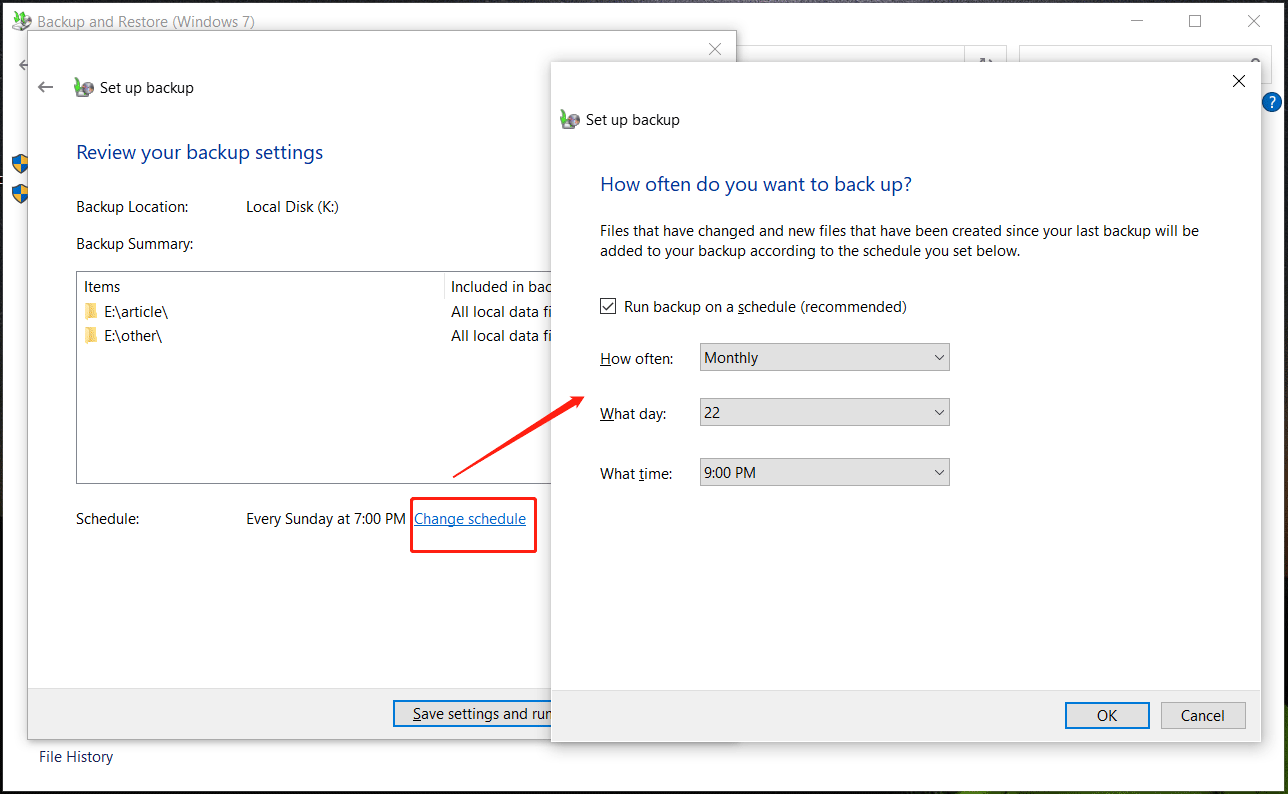
MiniTool ShadowMaker VS Windows Backup Tool
When reading here, some of you may have a doubt: which one is suitable, the professional free incremental backup software or the Windows backup tool?
MiniTool ShadowMaker is not only the best free backup software for incremental backups but also a differential backup program. Namely, it enables you to create a full backup, incremental backup, and differential backup with ease, which can satisfy your demands.
Although the built-in backup tool – Backup and Restore adopts incremental backup mode by default. But it doesn’t offer any advanced option to modify. Besides, this Windows backup tool often goes wrong with some errors like error code 0x81000033, 0x8100002F, no enough disk space to create the volume shadow copy, and more.
Hence, get MiniTool ShadowMaker to protect your data well. Just click the following button to get this incremental backup freeware for Windows 11/10 for a free trial.
MiniTool ShadowMaker TrialClick to Download100%Clean & Safe
Further Reading: Incremental Backup VS Differential Backup
In addition to the incremental backup method, you should know full backup and differential backups are the common backup types. You may wonder about what the difference between incremental backup and differential backup is. Thus, we will walk you through something.
- As you know, these two backup types are chosen to only back up the newly added or modified files. However, you should know incremental backup is created since the last backup but a differential backup is created based on the last full backup.
- An incremental backup takes up less disk space and needs less time to perform the backup operation than a differential backup.
- As to a restoration, an incremental backup takes more time than a differential backup.
- A full backup and all incremental backups are necessary for the restoration if you choose the incremental backup mode. Once one incremental backup is lost, the restoration will fail. If the differential backup mode is adopted, only a full backup and the last differential backup are used.
To know more information about incremental and differential backups, here is a related post for you to refer - Full vs Incremental vs Differential Backup: Which Is Better.
Bottom Line
From this post, you know much information about how to make incremental backups with the professional, free, and best incremental backup software for Windows 10/11 – MiniTool ShadowMaker. If you want to protect your data on the PC, follow the instructions to create scheduled backups and incremental backups.
If you have any questions on MiniTool ShadowMaker, you can leave a comment below to tell us. Also, any suggestions are welcome.
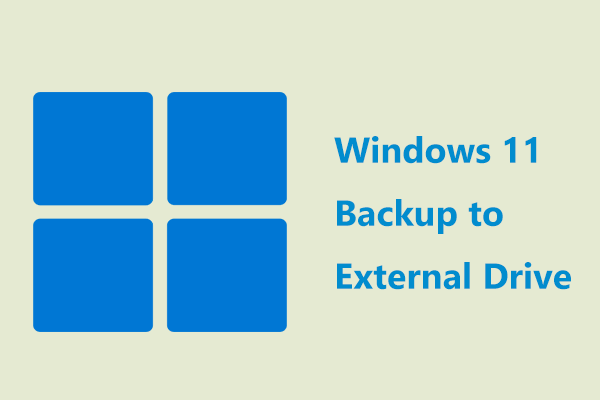
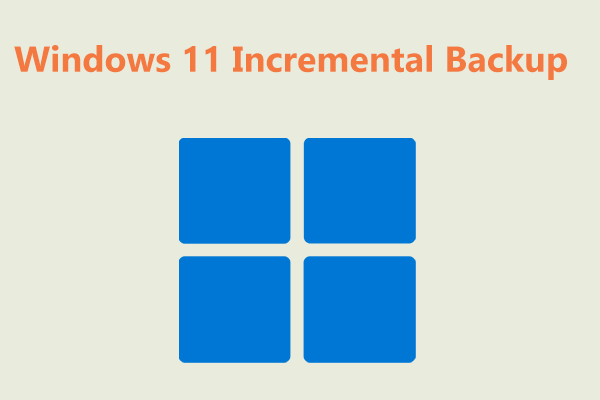
User Comments :