The virus can find any way to invade your desktop, laptop, or other devices, stealing data or damaging the system. Once you notice any signs of a virus or malware infection, you must disconnect your computer from the internet immediately.
Blocking the network will stop the virus or malware from spreading any further and prevent the attacker from obtaining any more of your data or causing more harm. Also, it can prevent any disruptions from occurring when conducting the following methods.
If you want to remove a virus from laptop without antivirus, the solutions below should be of help, and you can try them one by one.
Solution 1: Run a Full System Scan
How to remove a virus from your computer? When you suspect that your device has a virus infection, your first step should be to scan your system thoroughly.
To do that, you can use Microsoft Defender.
Step 1. Press Win + I to bring up Settings.
Step 2. Choose Update & security > Windows Security > Virus & threat protection.
Step 3. Hit Scan options from Current threats > select Full scan > click Scan now.
This operation checks all files and running programs on your hard disk, taking longer than one hour.
However, Windows Security has its limitations and may not be able to remove all viruses. This way, you can consider using third-party antivirus software like Malwarebytes, McAfee, or Norton, but some advanced ones require you to pay for them.
After downloading & installing it, simply follow the on-screen instructions to perform a full system scan.
Solution 2: Boot into Safe Mode
Safe Mode is a diagnostic mode of an operating system that loads the computer only with essential files and services, which can help isolate and disable the virus.
Here’s how to boot your computer in Safe Mode.
Step 1. Click the Start icon and select Settings.
Step 2. Choose Update & security > Recovery > Restart now under Advanced startup.
Step 3. After restarting the computer, you will enter Windows RE (recovery environment). Then select Troubleshoot > Advanced options > Startup Settings > Restart.
Step 4. Next up, you are entering the Startup Settings interface. Select 4) Enable Safe Mode to boot into Safe Mode.
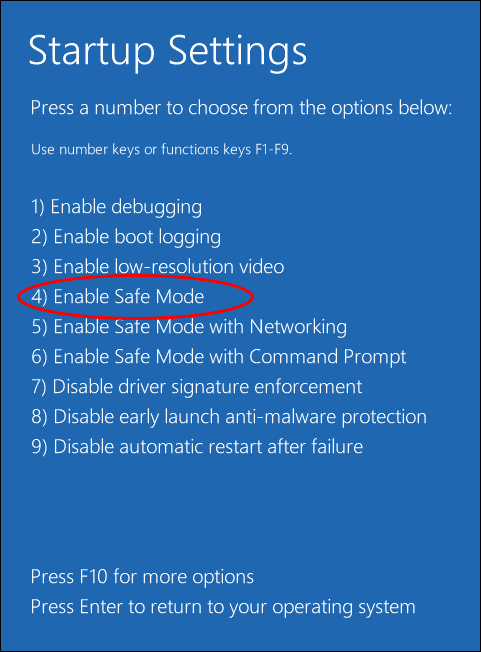
Move 1. Remove Malicious Extensions
Viruses and malware can sometimes hide in browser extensions. Check your browsers’ settings and remove any extensions you don’t recognize or trust. See how to remove problematic extensions on your browsers in Safe Mode:
- For Microsoft Edge or Chrome, open it > click the three dots in the upper right corner > choose Extensions > Manage extensions.
- For Firefox, launch it > hit the hamburger icon > select Extensions and themes.
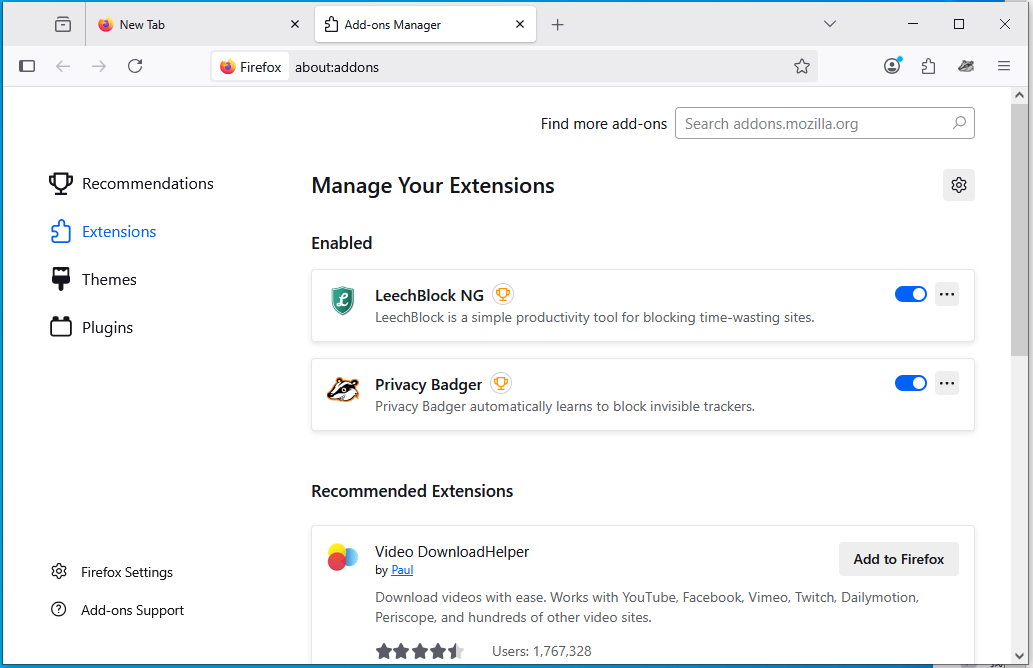
Then, you can disable or uninstall the suspicious extensions and add-ins.
Move 2. Clean up Temporary Files
Deleting temporary files can not only remove hidden viruses or malware, but also free up storage space and improve PC performance.
Follow the steps:
Step 1. Go to the search bar, search for Disk Cleanup, and press Enter.
Step 2. Select Temporary files, Temporary Internet Files, and other content you want to delete > click OK to start the cleanup process > confirm the deletion when prompted.
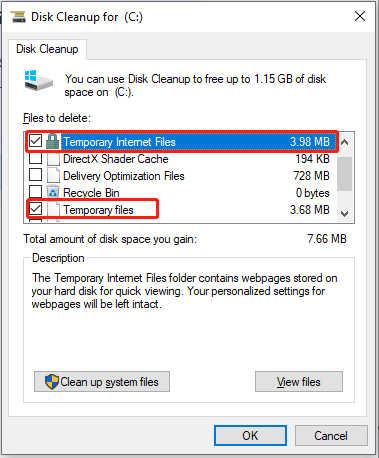
Move 3. Uninstall Suspicious Programs
Try to think back whether the phenomenon of virus infection occurred after downloading a certain software. If so, then the application or its add-on could be the culprit. In this case, follow the steps below to remove viruses on your device:
Step 1. In Windows Search, type Control Panel and hit Enter.
Step 2. Navigate to Programs > Programs & Features > look for the newly installed applications and suspicious ones.
Step 3. Right-click them one by one and choose Uninstall to remove them.
Step 4. Follow the on-screen prompts to complete the removal process.
Solution 3: Delete Virus via Command Prompt
You can use the Command Prompt tool to get out of the virus. Take the detailed instructions:
Step 1. Type cmd in the Search bar and choose Run as administrator from the best result.
Step 2. In the Command Prompt window, enter the drive letter of the infected partition or device and hit Enter.
Step 3. After that, type attrib -s -h -r /s /d *.* and press Enter.
Step 4. Then type dir and press Enter. This command will load all the files, including the ones that are hidden and clear any directories or subfolders.
Step 5. As a reference, a virus name may contain words like autorun and .inf as the extension. Thus, if you find such suspicious files, remove them by running del autorun.inf in Command Prompt.
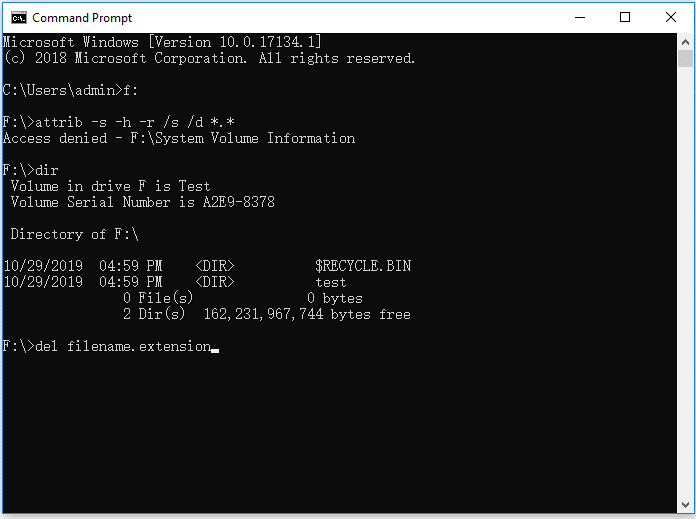
Solution 4: Factory Reset Your PC
If none of the above solutions work, you can consider performing a factory reset on the PC. A factory reset can be a useful solution for a variety of issues, such as slow performance, frequent freezing, crashing games, and malware or virus infections.
However, you should know that this step will remove all programs and data, resetting your device back to how it was when you first purchased it. Thus, the premise of a factory reset is that you have backups of critical data stored in a safe place.
Here’s how to delete viruses via a factory reset Windows PC:
Step 1. Open the Start menu and click the Settings app.
Step 2. Head to Update & Security > Recovery > click Get started under Reset this PC.
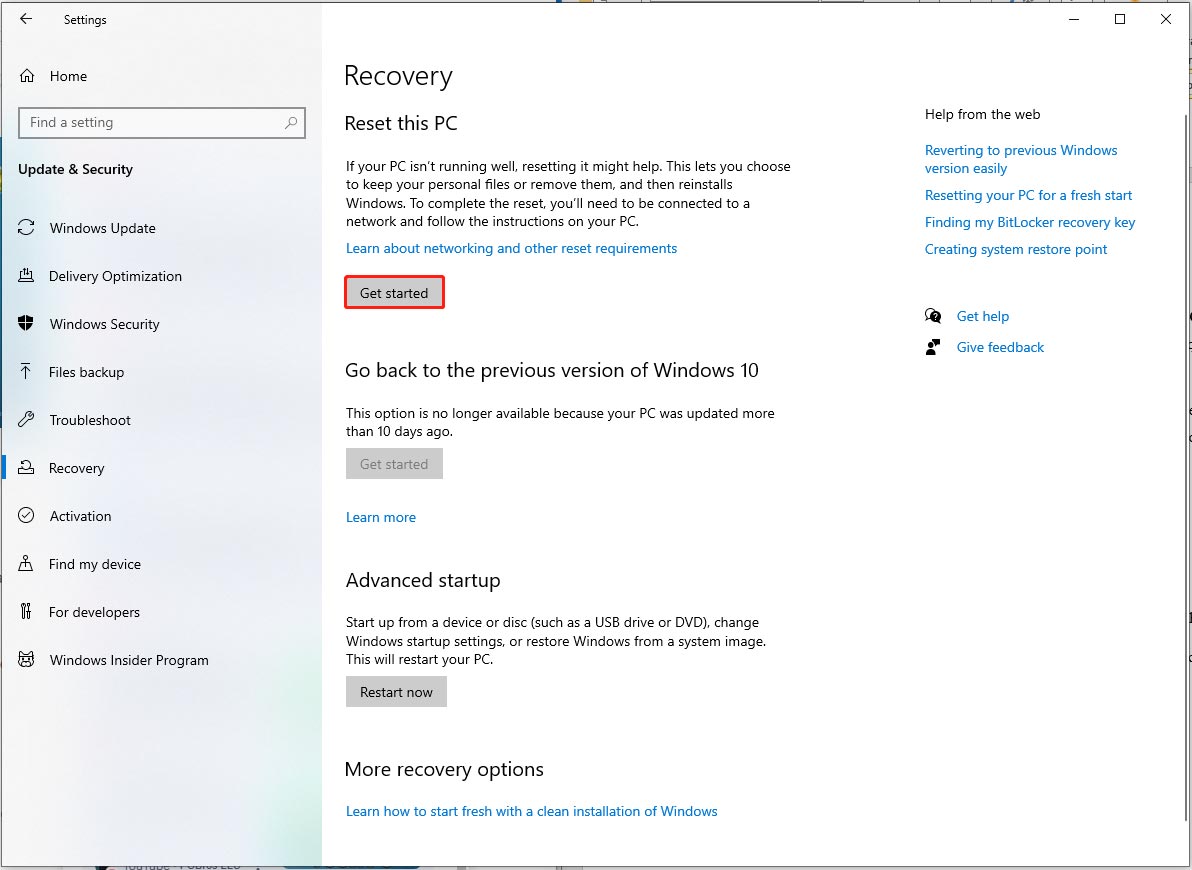
Step 3. Choose Remove everything > Local reinstall. Then follow the prompts to complete the reset.
Solution 5: Turn to Experts
Some viruses or malware can be challenging to remove. In that case, how to get rid of a computer virus? If you’ve gone through the do-it-yourself solutions but are still struggling with a virus, it’s time to call in a professional to clean your computer.
An IT professional will know how to get rid of a virus on your computer with sophisticated tools and methods, and may be able to help remove any viruses from your computer.
How to Protect Your PC & Stay Away from Viruses?
Method 1: Back up Your PC Regularly
Cyber threats and computer system issues are pretty common. If left undiagnosed, it might lead to data loss or even damage to your computer. Therefore, it’s essential to back up your laptop as a quick disaster recovery solution.
The faster you restore your system, the sooner you can get back to workflow or business operations. To create a backup for your computer, a piece of free PC backup software called MiniTool ShadowMaker can satisfy all your needs.
It enables you to make a backup of the entire system, selected partition, disk, folders, and files with just a few clicks.
Now, let’s see how to back up files with MiniTool ShadowMaker:
Step 1. Download and install this freeware. Launch it and hit Keep Trial to enter its main interface.
MiniTool ShadowMaker TrialClick to Download100%Clean & Safe
Step 2. Go to the Backup page > click SOURCE > choose the Folders and Files option > tap on OK to confirm.
Then, click on DESTINATION to choose the storage path for the backup image.
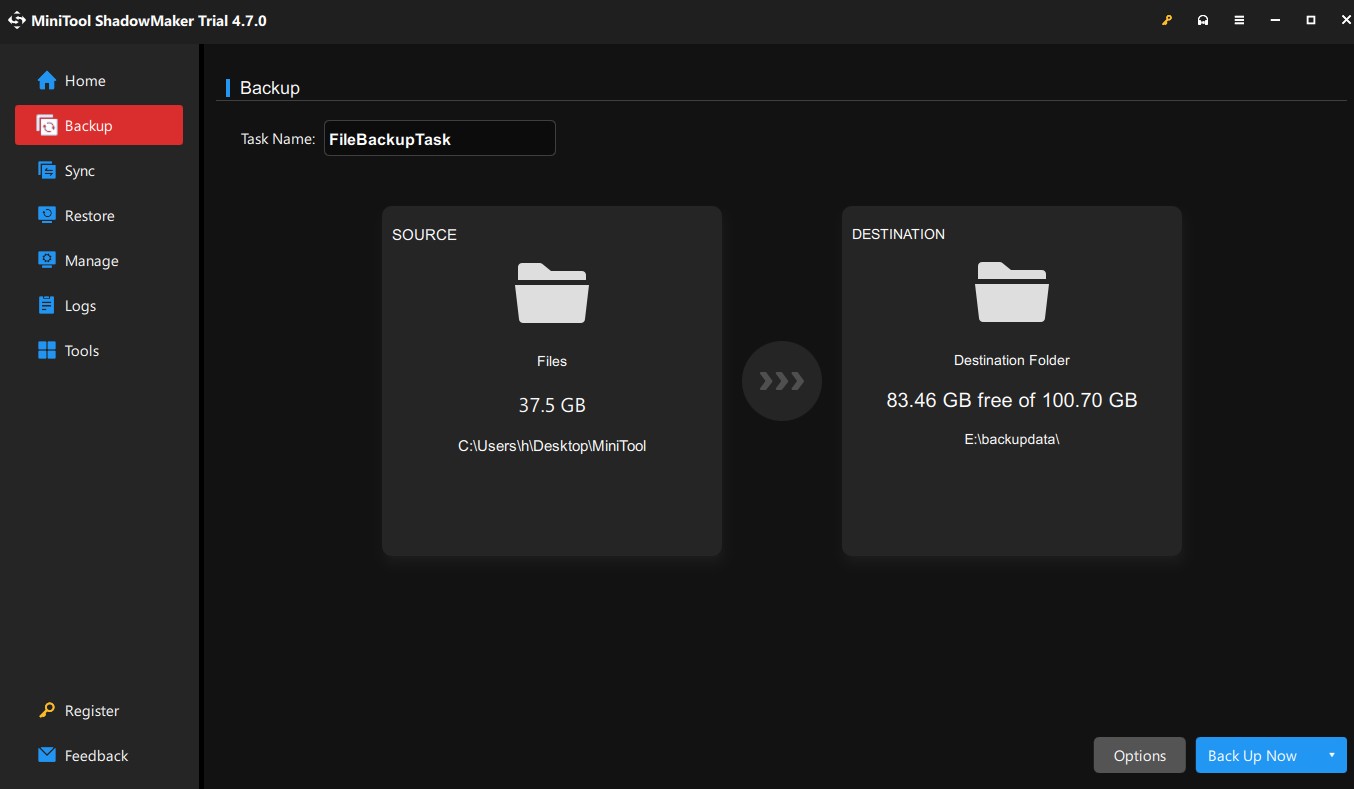
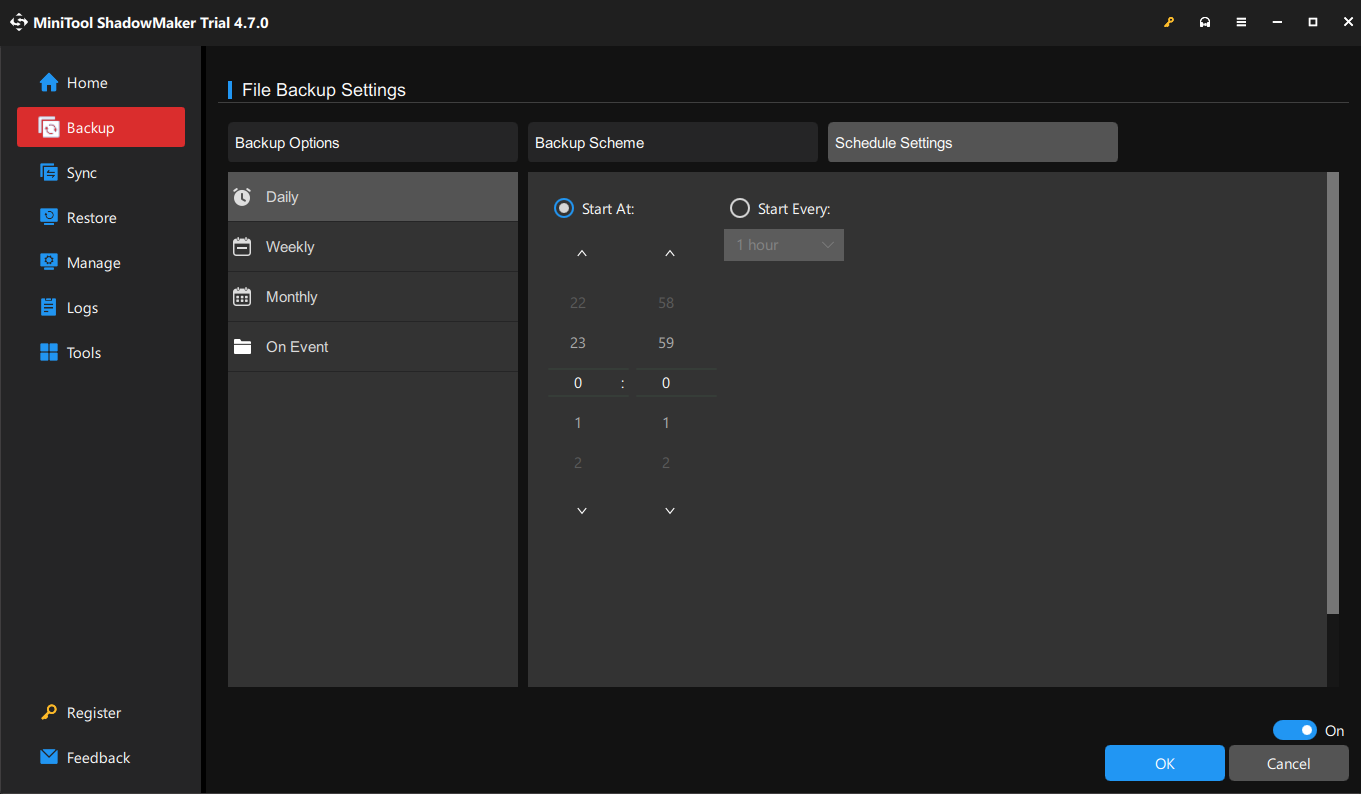
Step 3. After making your choice, click on Back Up Now to start the process at once.
Here are more features of MiniTool ShadowMaker:
- Clone your disk to another one.
- Support full backup, incremental backup, and differential backup.
- Back up your PC to an external hard drive, USB drive, NAS, etc.
- Restore Windows backup to a different PC.
- Perform data backup and recovery for an unresponsive PC.
Method 2: Keep Your Software/System Up-to-Date
Software or systems usually release regular updates that contain the latest security patches and fixes. These updates are specifically designed to address security vulnerabilities found in the software or system, preventing them from being exploited by hackers or malicious software.
Many Windows operating systems and applications now offer an automatic update option. Enabling it can ensure you get the security fixes at once.
Method 3: Beware of Any Suspicious Emails or Websites
When using email and browsing the internet in daily life, you must be vigilant and watch out for potential security threats.
When receiving emails from unknown sources or with suspicious content, do not open them directly, especially those with attachments. These attachments may contain viruses or other forms of malware. You’d better immediately delete such emails or scan them with a reliable antivirus software before viewing.
There are also many risks during browsing. Some risky websites may carry out “no-download” attacks through malicious advertisements. That is to say, even if you do not click or download anything, viruses may automatically be implanted in your device at the moment you visit the webpage.
Method 4: Safeguard PC with Antivirus/Anti-Malware
Cyber threats are constantly emerging. To protect your devices from malware attacks, you need to download antivirus and anti-malware software on your computer.
They can help monitor your system’s operation in real time, scan & remove potential threats, and provide protection when you visit websites or download files. Many security software also features anti-phishing and privacy cleaning.
Method 5: Download Apps Through Formal Channel
You should download apps from official channels that ensure the security of your device and the privacy of your data.
Official channels include official app stores or software official websites, etc. These platforms usually conduct strict reviews on the applications listed on them, reducing the risk of malware or viruses.
In contrast, apps from non-official sources may not be verified, with a risk of being infected by malware. Therefore, you’d better download apps from a reliable source.
Method 6: Create Strong Passwords
For hackers, it’s easy to breach simple passwords, especially when multiple accounts use the same password. Creating a strong password can protect your computer and bank from malware infection.
The strength of a password is a function of length, complexity, and unpredictability. To set a strong password, make it long, random, and unique. You can use a mix of uppercase and lowercase letters, numbers, and symbols.
Do not use personal information or easily guessable words and phrases. Also, you can try a password manager to help generate strong and unique passwords for each account.
Additional Tips
How Does Your Computer Get a Virus?
There are various ways that viruses can invade your laptop or desktop. For example:
- Email and text attachments implanted malware
- Scam links from social media
- Apps downloaded from a risky source
- Infected removable devices such as a USB drive
- Share files with unknown users
- Malicious ads or pop-ups
How to Know if There is a Virus on PC
It’s imperative to know clearly the symptoms of a virus infection on PC. Take a look below to see if there’s anything you don’t know.
- Slow performance
- Overheating
- Frequent crashes or freezes
- Excessive pop-ups
- Strange applications or browser extensions
- Your browsers send you to unwanted sites
- Files that have been moved, renamed, or damaged
- Odd behavior of your computer
Wrapping Things Up
This comprehensive guide has demonstrated how to remove a virus from laptop without antivirus. We sincerely hope you can be free from the virus infection after reading this.
In addition, it introduces how to prevent viruses or malware, how your PC can get infected, and the signs of malware infection.
Please leave a comment below or contact our support team via [email protected] if you have any questions. We’ll reply to you as soon as possible.
![[SOLVED] Windows Safe Mode Not Working? How to Fix It Quickly?](https://images.minitool.com/minitool.com/images/uploads/2019/01/safe-mode-not-working-thumbnail.png)

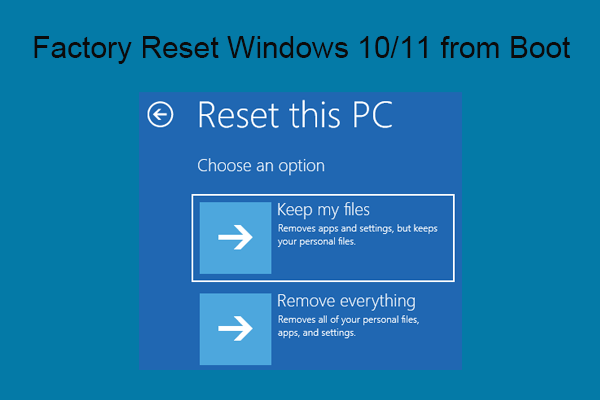
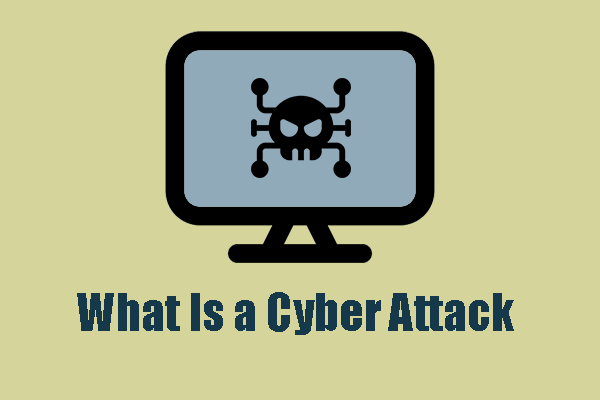
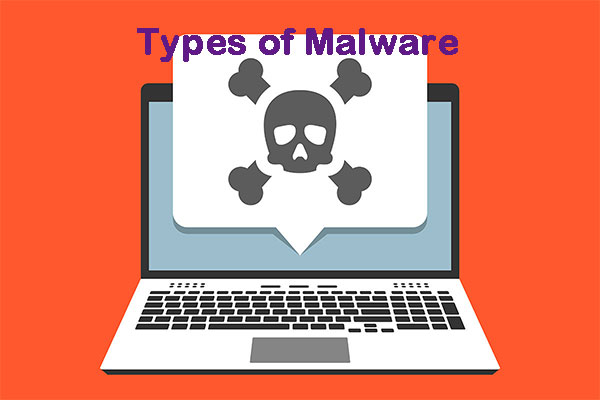
User Comments :