As for the “running 64 bit on 32 bit” topic, there are two different explanations. One is to run 64-bit programs on a 32-bit system and the other is to install/run 64-bit apps or systems on a 32-bit computer. This article dissertated by MiniTool explains the differences between the two meanings. And provides several solutions for running 64-bit software on a 32-bit system-powered PC.
Have you ever encountered the following problem when you try to install or run an application on your computer?
This app can’t run on your PC
To find a version for your PC, check with the software publisher.
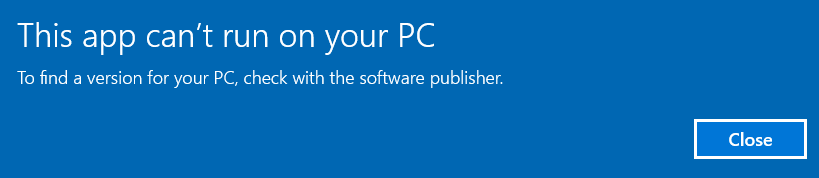
Or, you may be prompt with a message saying that the software isn’t designed or compatible with the current OS or similar ones. Or, just the below error:
ERROR_BAD_EXE_FORMAT 0x800700c1
If so, how did you fix your issue? If you are still suffering from this trouble, you can refer to this article to deal with your situation.
Why the Problem Appears?
In most cases, you come across the error, especially for “this app can’t run on your PC”, when you try to run an “advanced” software on a “low” machine. For example, when you try to install or open a 64-bit program in a 32-bit operating system (OS), you can get the above error message.
Can You Install 64 Bit On 32 Bit?
Can I install 64-bit on 32-bit? Or, what I am doing is completely impossible? You may ask. There are two explanations for this question. For different explanations, the answer is unlike.
If you mean to install/run a 64-bit program on a 32-bit computer, whose architecture is 32-bit including CPU/Processor and other hardware. The answer is NO. Normally, a 64-bit tool requires more computer sources and memory than a 32-bit machine can offer; only the 64-bit PC is capable of running a 64-bit app.
If you refer to using 64-bit apps on a 32-bit Windows system, the answer is possible. Only if your computer architecture supports 64-bit, can you manage to run 64-bit software there with one of the following solutions. Yet, such a situation is rare.
Directly, it is impossible to install and run a 64-bit program on a 32-bit system for their working data widths are different and they use different techniques for the data execution. Yet, you can achieve to launch a 64-bit program on a 32-bit system indirectly. On the contrary, installing and running 32-bit programs on 64-bit either system or computer is widely seen.
Generally speaking, running 64 bit on 32 bit is possible but with some settings and adjustments. Anyhow, you are able to run 64 bit on a 32-bit system either for programs or for video games.
How to Run 64 Bit on 32 Bit OS?
Then, how to run 64 bit programs on 32 bit Windows 7, how to play 64 bit games on 32 bit, or how to install 64 bit software on 32 bit Windows 10? Let’s have a brief view of the solutions.
- Run 64-bit programs on a 32-bit system by virtual Machine (VM).
- Install 64-bit apps on 32-bit Windows in a dual-boot system.
- Open 64-bit tools on 32-bit OS within an emulator.
- Execute 64-bit software on 32-bit with a remote server.
- Use 64-bit applications on 32-bit Windows via system upgrade.
- Other methods.
The first five solutions in the list are based on the premise that your processor or CPU is compatible with 64-bit and your computer hardware has 64-bit drivers available. A 64-bit capable CPU/processor should support SSE2, PAE (EM64T or AMD64), and NX (VT-x or VT-d), especially for Windows 10. All in all, to be able to install a 64-bit system, the computer should have a 64-bit architecture.
In addition, the first three methods will downgrade the performance (e.g. speed) of your machine greatly and even cause your computer stuck.
Next, let’s see what exactly to do to enable the 64-bit programs to work on 32-bit system-powered computers.
#1 How to Run a 64-Bit Program on 32 Bit Through Virtual Machine?
As described above, you can’t directly install a 64-bit application within a 32-bit Windows system. However, you are allowed to install a virtual machine software (VMWare) or virtual box, 32-bit of course, on your 32-bit Windows-powered PC. Then, you can install a 64-bit OS on the virtual machine. Finally, just install and use the 32-bit program on the 64-bit system installed in the virtual environment.
As a result, you finally make it possible to run 64-bit programs on a 32-bit system computer. That’s it!
#2 How to Install 64 Bit Apps on 32 Bit by System Dual-Boot?
Besides relying on VM, the second way to achieve running 64 bit on 32 bit is taking advantage of the dual-boot systems. In general, on your 32-bit OS-booted machine, spare a part of disk space or just insert a new hard disk to install a 64-bit Windows. Then, you can freely install any 64-bit software or games on the newly installed 64-bit Windows.
Tip: To spare some free disk space from the current hard drive, you can rely on a professional and powerful disk partition tool called MiniTool Partition Wizard, which helps you to quickly shrink the available free space out from the working disks.
MiniTool Partition Wizard DemoClick to Download100%Clean & Safe
#3 How to Launch 64-Bit Tools on 32-Bit Device with Emulator?
Thirdly, you can make use of the 64-bit Windows system emulator to assist you to operate a 64-bit utility on a 32-bit OS. What does that mean? You have a computer running a 32-bit system. You can install a 64-bit system emulator (a kind of software, 32-bit) on your device. Then, you are able to install the target 64-bit program into the emulator (actually on the 32-bit OS-booted device).
#4 How to Trigger 64-Bit Program on 32-Bit Based on Remote Server?
Fourthly, with the development and popularity of cloud computing technologies, you can use a 64-bit app (which is actually run on a remoter server or host) on your 32-bit Windows. An example of this case is Microsoft Azure.
Except for that, many games also take advantage of remote techniques to enable more players to play. For instance, Nvidia Grid runs 3D games on cloud servers, instantly encodes each frame, and passes the results to any device with a wired or wireless high-speed Internet connection.
#5 How to Use 64-Bit Software on 32-Bit via Windows Upgrade
Fifthly, you are able to let 64-bit software work on a 32-bit device by upgrading the 32-bit operating system to 64-bit. Before upgrading, you are strongly recommended to back up your important files before upgrading in case of data damage or data loss due to accidents like upgrade failure and wrong operations. To achieve that, you need to rely on a robust and reliable data backup software such as MiniTool ShadowMaker, which allows you to back up files/folders, system, partitions/volumes, as well as the entire hard disk within just a few clicks.
MiniTool ShadowMaker TrialClick to Download100%Clean & Safe
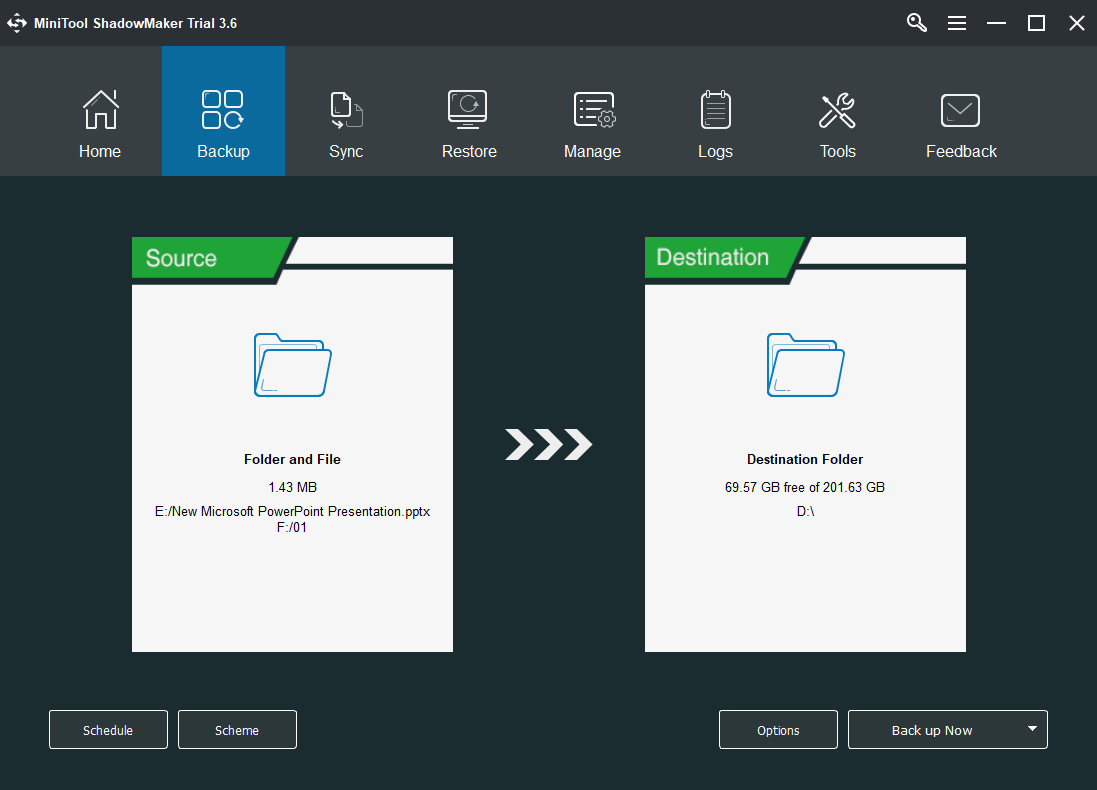
#6 Additional Solutions for Running 64-Bit on 32-Bit OS
If you simply want to run the specific program on your computer regardless of 64-bit or 32-bit it is, the matter becomes easy. If so, there are many other ways to handle the program can’t run problem.
1. Find and Install the 32-Bit Version of the Program
Firstly, you can give up the 64-bit version of the software. Try to find and download its corresponding 32-bit version from its publisher or official website. Then, install the 32-bit version on your 32-bit PC without any issue.
2. Turn on the Compatibility Mode of the Target App
If you successfully installed your 64-bit program but can’t open it. You can try to enable its compatibility mode to fix the issue. Generally, right-click on the app and select Properties. In the pop-up window, choose the Compatibility tab. There, tick Run this program in compatibility mode for and select an operating system.
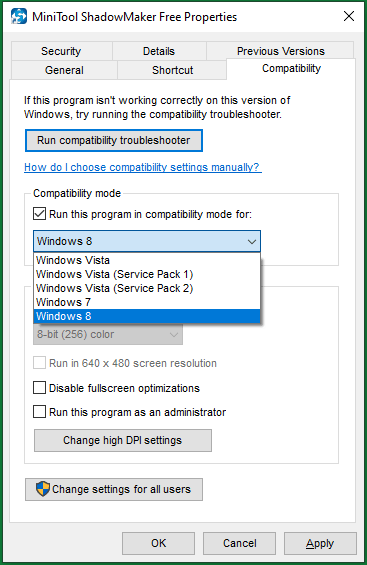
How to Check Whether Your Computer Is 64-Bit Compatible or Not?
You may also want to know how to figure out whether your device supports 64-bit programs or operating systems or not. Just check it out with the following steps.
- Open Windows Control Panel.
- Navigate to System and Security > System.
- Under the System section behind System type, you should see “32-bit operating system, x64-based processor” or similar. It means that you are running a 32-bit OS but your computer is capable to run 64-bit systems and programs.
If you see “32-bit operating system, x86-based processor”, it means that you are running a 32-bit OS and your computer is only capable to run 32-bit systems and programs. If you see “64-bit operating system, x64-based processor”, it indicates that you are running a 64-bit OS and your computer is able to run 64/32-bit systems and programs.
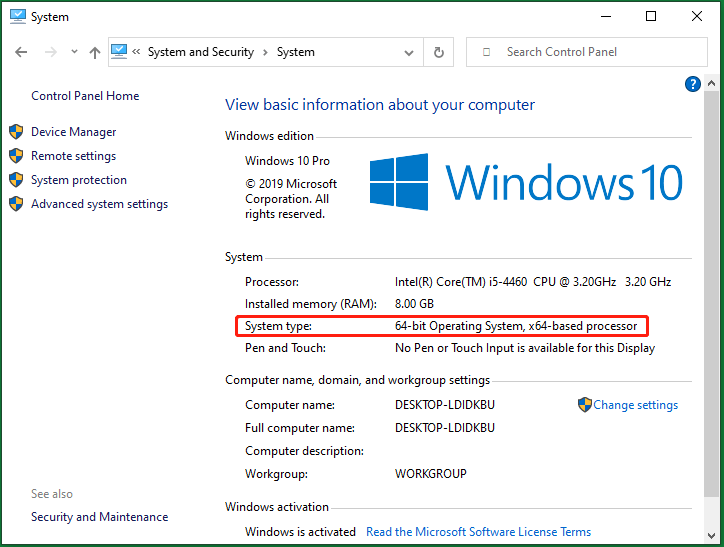
Further reading: Is My Computer 64 Bit or 32 Bit? Try the 5 Ways to Judge out
To Wrap Things Up
That is all about running 64 bit on 32 bit. If you have any different ideas or more information to share, please do not hesitate to write them down in the blow comment zone. If you encounter any problem using MiniTool software, you can contact [email protected].
![[4 Ways] How to Run 32 Bit Programs on 64 Bit Windows 10/11?](https://images.minitool.com/minitool.com/images/uploads/2021/12/run-32-bit-programs-on-64-bit-windows-thumbnail.png)
User Comments :