What Does CCleaner Do
CCleaner is a utility that is specially used to remove your unwanted files and invalid Windows Registry entries from your computer. It is useful when you want to free up disk space for new data. Of course, it has other useful functions.
To be specific:
As a Registry Cleaner
CCleaner has a registry cleaner that can locate and correct the found issues in the Windows registry. For example, this registry cleaner can find the missing references to shared DLLs, unused registration entries for file extensions, and missing references to application paths, and then fix the registry issues. Besides, it can also be used to wipe the MFT free space of a drive or even the entire disk.
As an Unwanted Files Cleaner
On the other hand, CCleaner can also delete your unwanted files that are left by certain programs, such as Microsoft Edge, Internet Explorer, Google Chrome, Safari, Windows Media Player, eMule, Google Toolbar, Microsoft Office, Adobe Acrobat, McAfee, Adobe Flash Player, Sun Java, WinRAR, WinAce, WinZip and GIMP. Those files include browsing history, cookies, recycle bin, memory dumps, CHKDSK file fragments, log files, system caches, application data, autocomplete form history, etc.
As a Program Uninstaller
CCleaner can also uninstall programs that you don’t want to use and modify the programs that execute on startup. It can also delete Windows System Restore points that you don’t want to use any more.
This is a highly recommended PC cleaning software for your computer. But, is this software really worth using? To help you make a better decision, we will show you a CCleaner review in all respects.
CCleaner Review
The CCleaner review will focus on these aspects:
CCleaner Review
- Prices
- The operation panel
- Features
- Pros & cons
Those are the common aspects you concern. However, if you can’t find the things you want to know, you can also tell us in the comment and we can update the CCleaner review accordingly.
CCleaner Review: Prices
CCleaner has 4 product plans: CCleaner Free, CCleaner Professional (1 year for 1 PC), CCleaner Professional Plus (1 year for 3 PC), and CCleaner Professional Plus (2 years for 3 PC). The free edition has some standard privacy protection and cleaning features, and the professional edition has more advanced features.
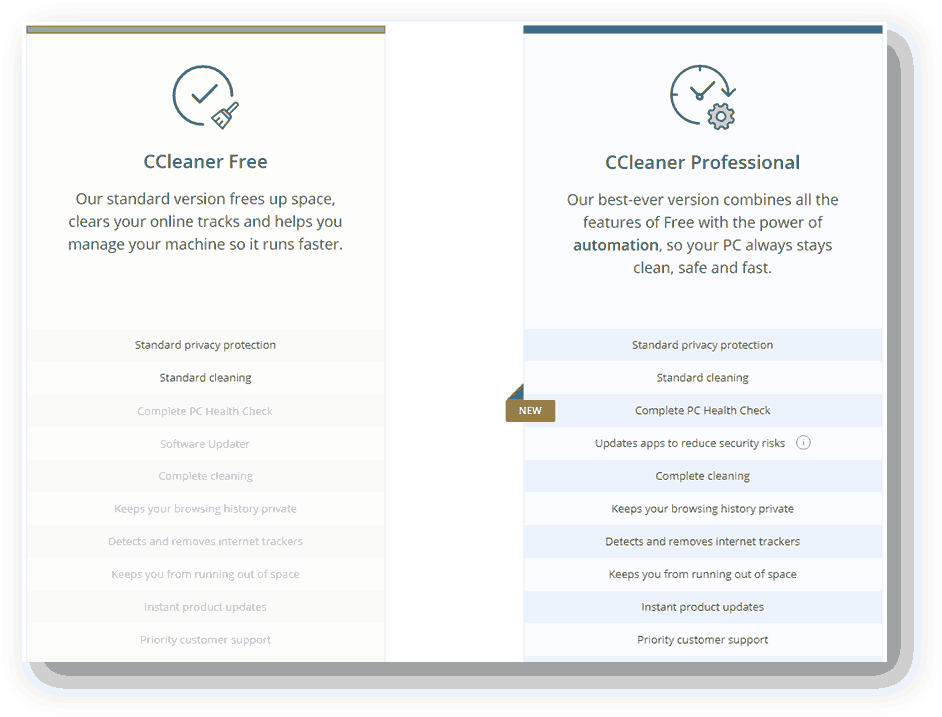
Here, let’s talk about the prices of the three paid plans:
CCleaner Professional (1 Year for 1 PC)
You need to pay $24.95 for CCleaner Professional and then you can use it for 1 year on 1 computer. In this plan, CCleaner is the only product you can own.
CCleaner Professional Plus (1 Year for 3 PCs)
You need to pay $39.95 for CCleaner Professional Plus (1 year for 3PCs) and then you can use it for 1 year on 3 different computers.
Besides CCleaner, you can also own Defraggier Professional (for speeding up hard disks), Recuva Professional (for recovering deleted files), and Speccy Professional (for monitoring hardware).
CCleaner Professional Plus (2 Years for 3 PCs)
You need to pay $69.95 for CCleaner Professional Plus (2 years for 3PCs) and then you can use it for 2 years on 3 different computers.
Like CCleaner Professional Plus (1 year for 3PCs), you can also own Defraggier Professional (for speeding up hard disks), Recuva Professional (for recovering deleted files), and Speccy Professional (for monitoring hardware) after you get this product plan.
CCleaner Review: The Operation Panel
Take the CCleaner Free Edition as an example.
Of course, you need to download it and install it on your computer before using it. Here are two reliable approaches to get this software: the CCleaner official download center and the CNET CCleaner download page. You can just select your preferred one. To keep your computer data safe, you’d better not use other unknown download sources.
After opening the software, you directly enter the Health Check module. Then, you can discover that there are 5 other modules in the left function bar: Custom Clean, Registry, Tools, Options, and Upgrade. You can switch among these modules to do the work you want to do.
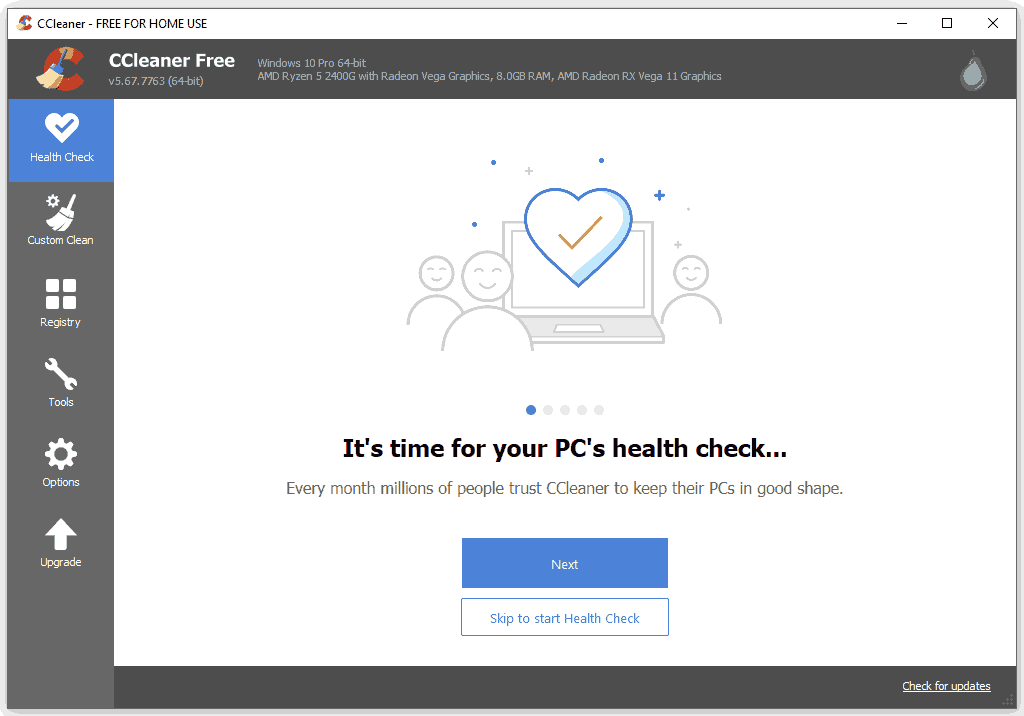
Some features in this free edition are greyed out because they are not available in it. However, they are available in all professional editions.
After using it, you discover that the operation panel is clean and simple. Every module has its special functions and they are listed there orderly. You can easily find the function you want to use. To sum up, the panel is user-friendly.
CCleaner Review: Features (How to Use It)
Here comes the most important part: the features of CCleaner. According to the modules that are displayed on the software, CCleaner has 4 main features.
Health Check
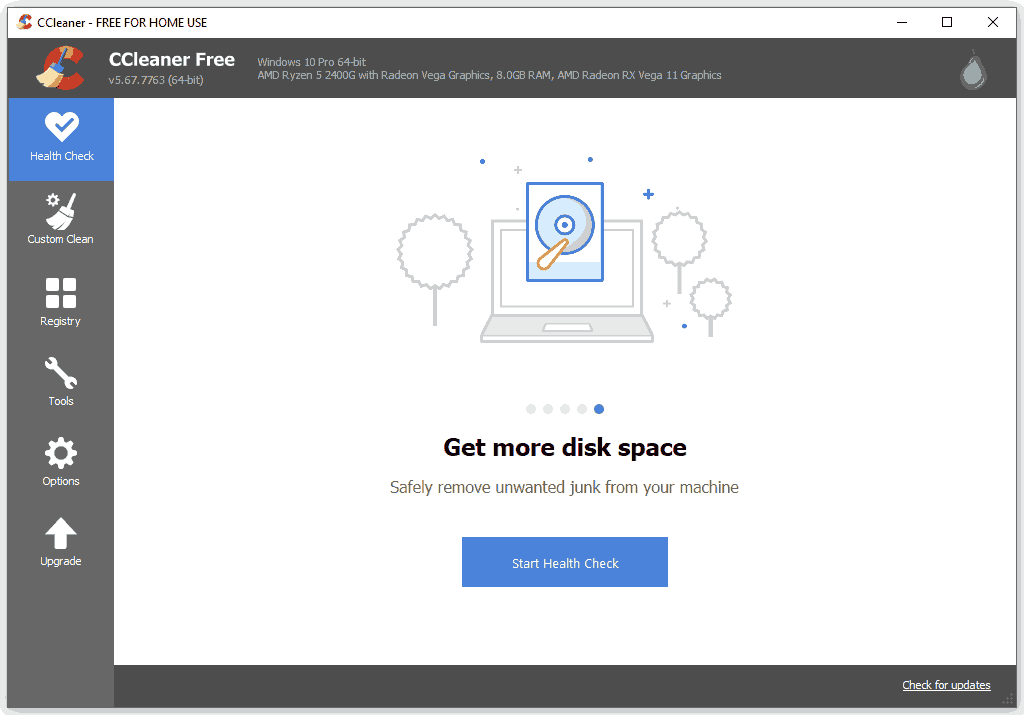
This module is used to check your computer health situation, disable the unwanted apps to speed up your PC, update the installed apps, close security holes, remove trackers left by websites & advertisers, and remove junk files from your computer.
You can just click Start Health Check to begin the checking process.
Custom Clean
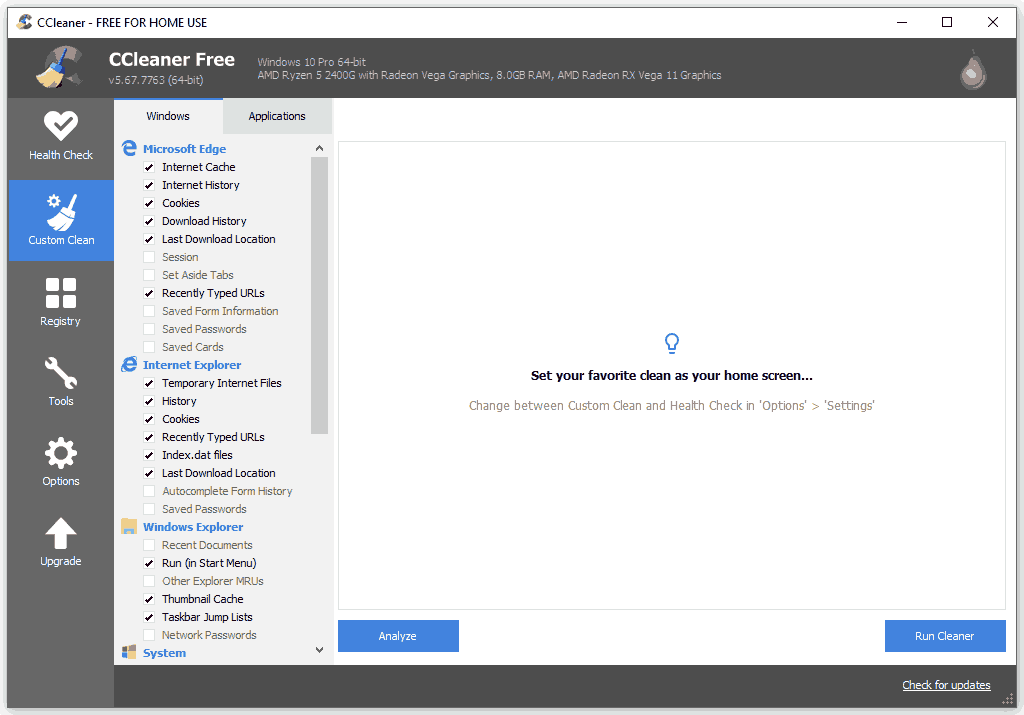
This module is designed to clean the temporary files, caches, cookies, etc. from your system, web browsers, and other applications that are installed on your computer. In this module, you are allowed to select which kind of files you want to remove.
Registry
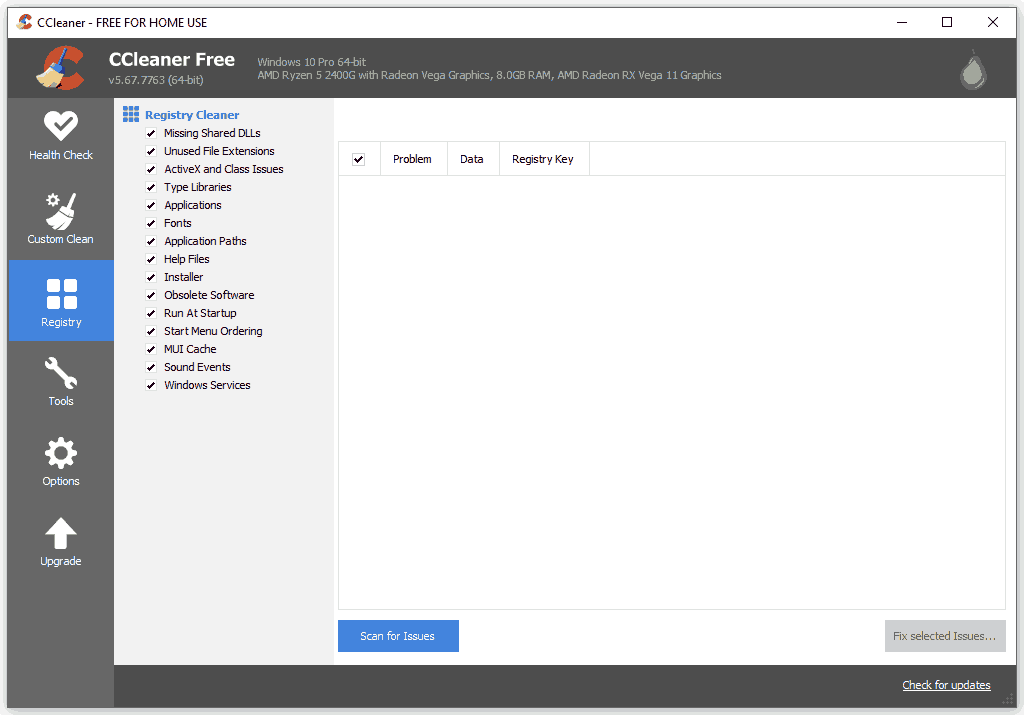
This module is used to find and fix the registry issues on your computer. For example, it can find the missing shared DLLs and then fix the problems. It can also find the unused file extensions and remove them from your PC. You can dig more functions from the sub-menu of this feature.
Tools
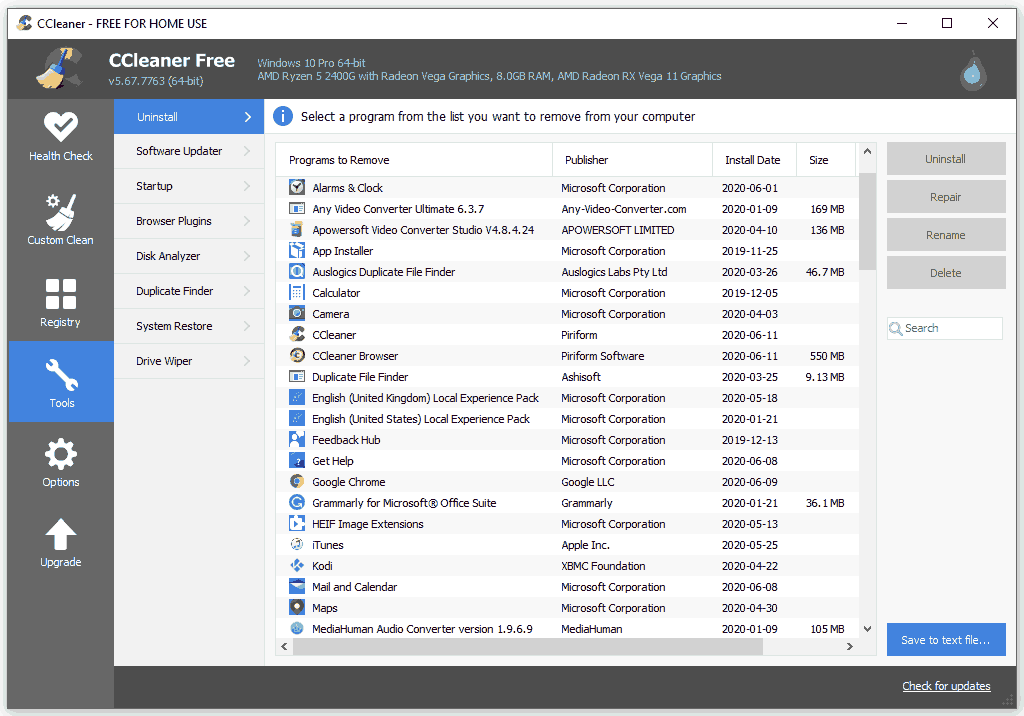
You can find more useful tools from this module.
- Uninstall: uninstall software from your computer.
- Software Updater: check the software version and update it when necessary.
- Startup: disable or enable the startup programs on your PC.
- Browser Plugins: disable or enable the plugins that run when you open your web browser.
- Disk Analyzer: scan the hard drive to check which files are using your disk space.
- Duplicate Finder: find and delete the duplicate files on your computer.
- System Restore: manage your System Restore Points
- Drive Wiper: wipe the free space or the entire hard drive.
The reset two sections in the left toolbar are Options and Upgrade.
Options
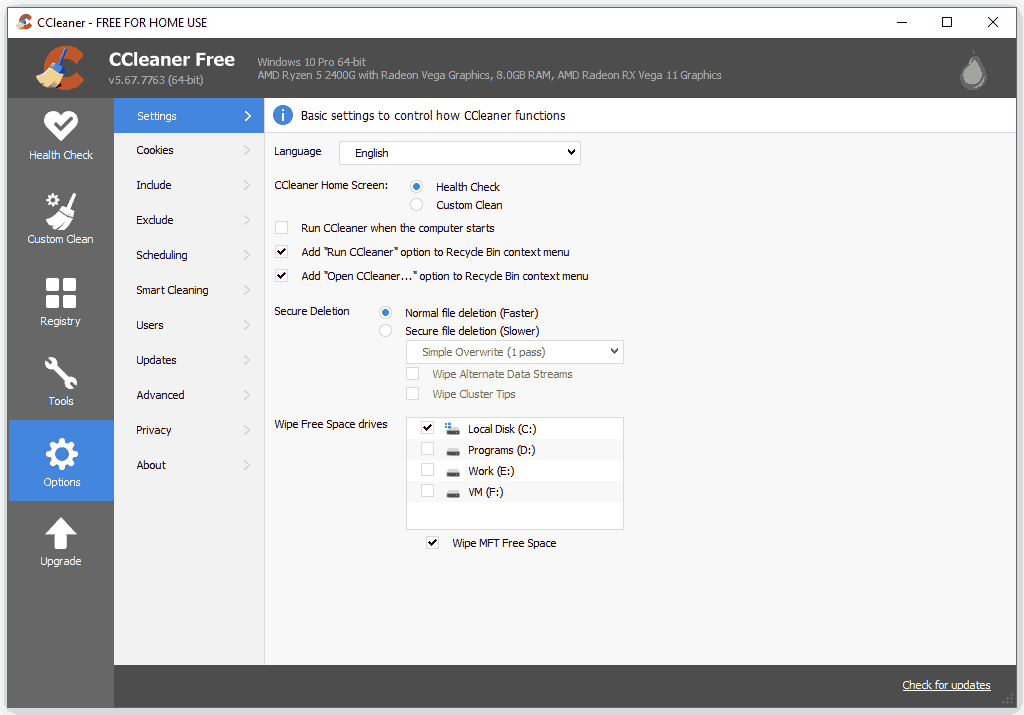
In this section, you can modify the settings for CCleaner. For example, you can switch the language for CCleaner, change the software home screen, include/exclude the files when scanning, schedule the PC cleaning task, and more advanced settings.
Upgrade
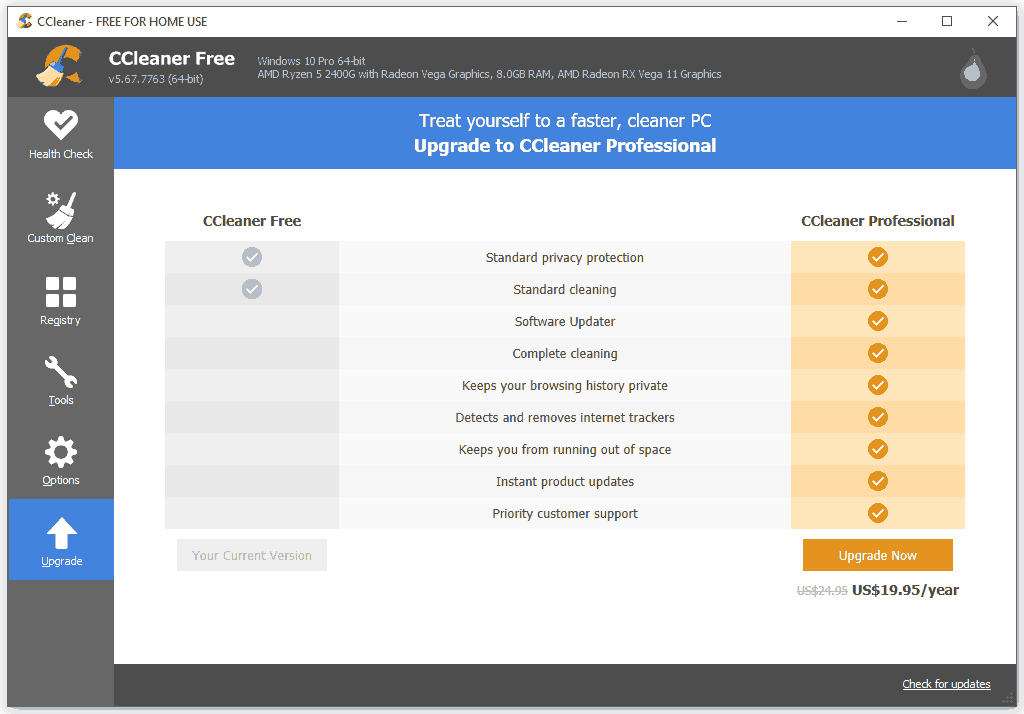
This is a place where you can upgrade CCleaner to an advanced edition and enjoy more features.
CCleaner Review: Pros & Cons
Now, it’s time to make a summary of the pros and cons of CCleaner.
Pros:
- The installation process is very quick.
- The operation panel is user-friendly.
- It keeps a regular update.
- It is an all-in-one powerful PC cleaning program.
- It can automatically keep the cookies you probably don’t want to delete like the login information.
- It allows you to select the scanning range according to your requirements.
Cons:
There is bundled software during the installation. You need to manually disable its installation if you don’t need it or uninstall it after the installation.
CCleaner Deleted My Files
If CCleaner deleted your files by mistake, you will need to use data recovery software to get them back. If you are a Professional Plus user, you can use the Recuva Professional to restore your deleted files. While, if you are a free or Professional user, Recuva Professional is not free for use. In a situation like this, you can use another free file recovery tool to do the job.
MiniTool Power Data Recovery is a good choice for you. It has a trial edition and you can use it to scan the drive you want to recover data from and check whether it can find your needed files from the scan results.
MiniTool Power Data Recovery TrialClick to Download100%Clean & Safe
This MiniTool data recovery is also very easy-to-use. With only some simple steps, you can get back your files that are deleted by CCleaner.
1. Open MiniTool Power Data Recovery.
2. Stay at the This PC interface and then select the target drive. If you only want to recover some certain types of files, you can click Settings that is next to the Scan button and then select the types you want to recover.
3. Click Scan to start the scanning process.
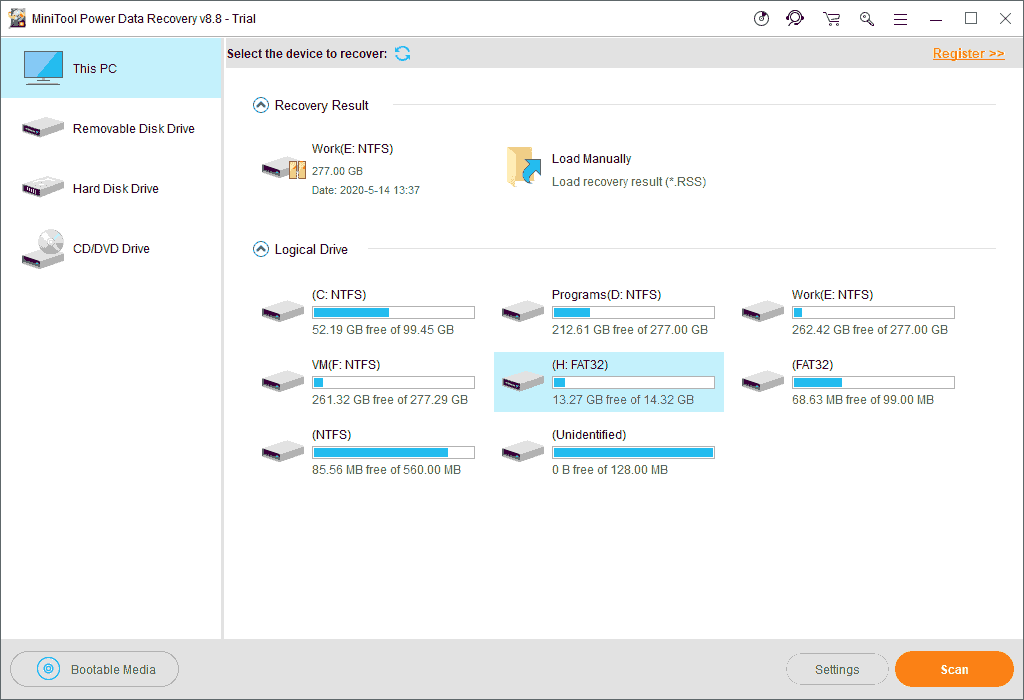
4. It will take a while to finish the whole scanning process. To get the best data recovery effect, you’d better wait until the whole process ends. Then, the software will show you the scan results by path. The scanned files include both deleted and existing files on the drive.
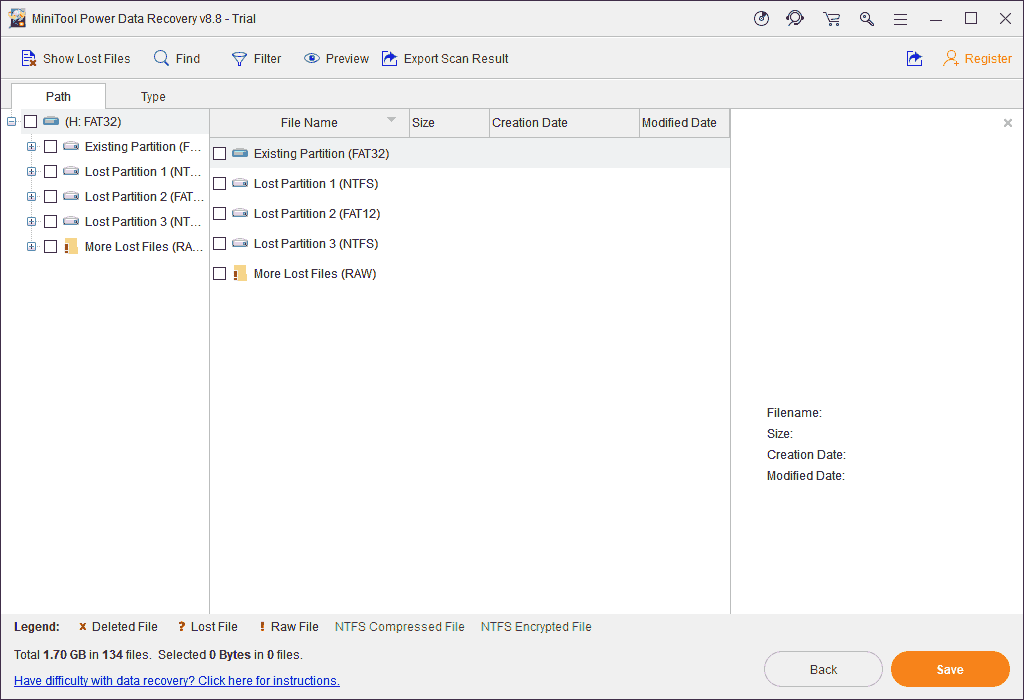
Here are the skills to find out your needed files from the scan results:
You can open each path to find the files you want to recover. But the files’ finding process might be a little difficult if there are so many files in the scan results. To make this thing easier, you can use other features of this software to locate your needed files quickly.
For example, you can click Type to make this software display the scanned files by type. Then you can find the needed files easily. Besides, since you only want to retrieve the deleted files, you can click Show Lost Files to make this software only show you the lost data. If you still remember the name of the file you want to recover, you can use the Find feature to directly locate it.
Sometimes, you don’t know whether it is the file you want to recover. In a situation like this, you can preview the file to make a confirmation. Preview is the feature you should use and MiniTool Power Data Recovery allows you to preview different types of files.
5. If you want to use this software to recover your needed files, you need to upgrade it to a full edition. After getting the license key, you can directly register the software on the scan results interface and then select files to recover. When choosing the location to save the selected files, you’d better save them to another path rather than the original path, otherwise, the deleted files may be overwritten and become unrecoverable.
CCleaner Alternatives
For some reason, you may don’t like to use CCleaner and look for safe CCleaner alternatives. If so, you can read this post to get the tools you want to use: Is CCleaner Safe? Here Are Answers and Alternatives.
Bottom Line
After reading this CCleaner review, you should know what it can do for you and the prices of different product plans. Then, you can choose to use it or not according to your own situation. Should you have any related questions, you can let us know in the comment or contact us via [email protected].

![[Solved] How to Find and Delete Duplicate Files on Windows?](https://images.minitool.com/minitool.com/images/uploads/2020/03/how-find-and-delete-duplicate-files-on-windows-thumbnail.jpg)
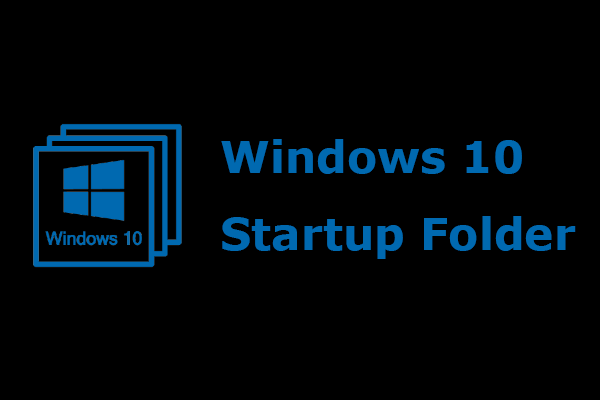
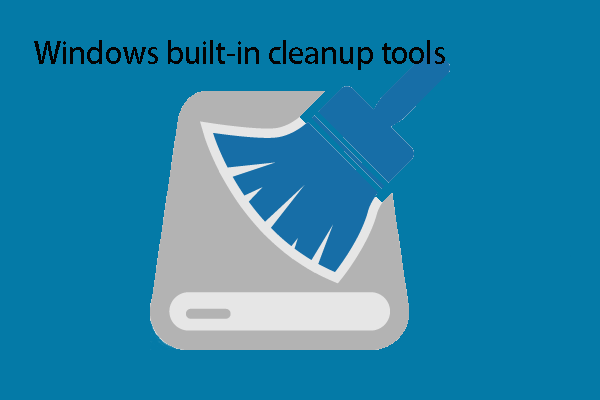
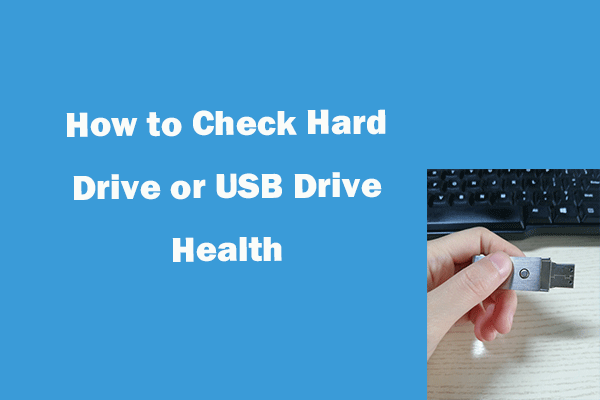
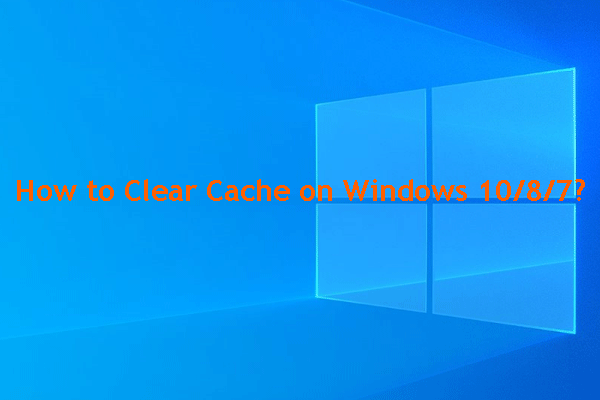
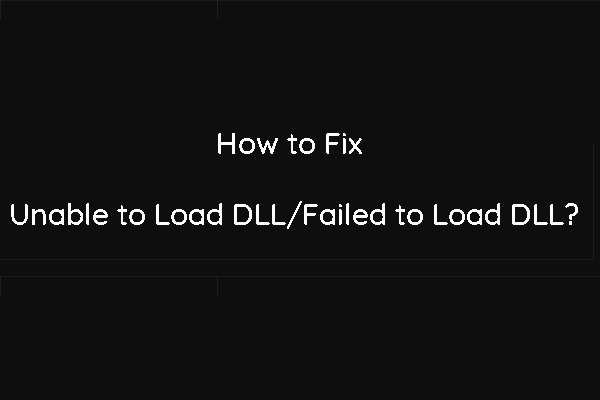
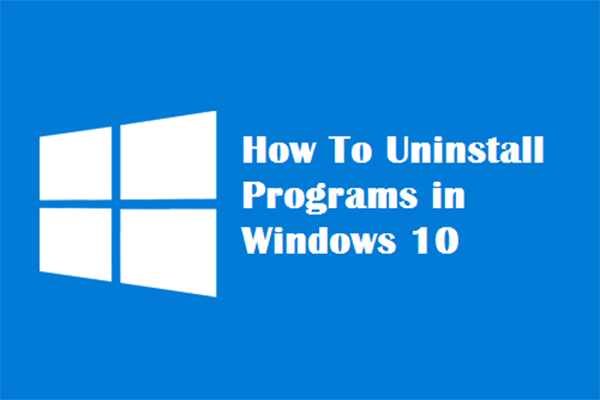
User Comments :