This post mainly includes two parts. The first part introduces how to download Google Photos app for PC and mobile. The second part explains how to download photos from Google Photos to your PC, Mac, or phone. A free way to help you recover deleted/lost photos is also provided.
About Google Photos
Google Photos is a photo sharing and storage service developed by Google. Its official website is https://photos.google.com/. Users can back up their photos/videos to the cloud service and access them from all devices. Google Photos can analyze and organize images into groups.
All Google Drive users have 15GB of free storage. The free storage is shared across Google Drive, Gmail, and Google Photos.
Google Photos also offers a mobile app for Android and iOS and helps you back up and view photos on your Android and iOS devices.
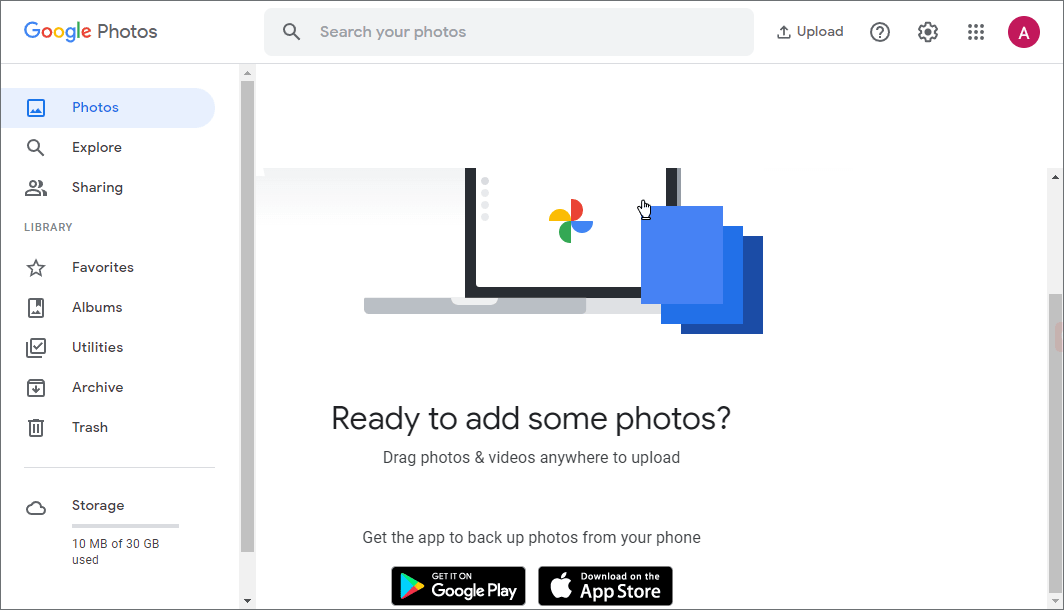
Also read: Learn how to recover hard drive data by reading this comprehensive guide.
Part 1. Google Photos App Download for PC and Mobile
If you want to download the Google Photos app on PC, Android, iPhone, or iPad, you can follow the guide below.
Google Photos Download for Windows 10/11 PC
As stated above, Google Photos offers a web service and a mobile app. It doesn’t provide a stand-alone desktop app for computers. If you want to download Google Photos for PC, you may use a detouring way. You can try a free Android emulator.
You can use Bluestacks – one of the most popular free Android emulators for Windows. With it, you can access various apps and games on your Android device. You may try it to get the Google Photos app for your PC.
- You can easily download and install Bluestacks 5, the desktop app of this program, on your Windows 10/11 computer.
- Launch the Bluestacks app and click Google Play. You may be asked to sign in to your Google Account to open Google Play Store. You may sign in with the same Google account that you use to sign in to Google Photos on your Android device.
- After you open Google Play Store, you can search for your preferred apps in it. You can search for Google Photos app to see if it is available, if so, click Install to download and install the Google Photos app for your Windows 10/11 PC.
Download Google Photos for Android
You can easily get the Google Photos app from the Google Play Store on your Android mobile device.
Open Google Play Store and search for Google Photos. When you get to the product page, tap Install to instantly download and install Google Photos for Android phones or tablets.
Download Google Photos for iPhone/iPad
For iPhone/iPad users, you can open App Store on your device. Search for Google Photos in the App Store and tap the Get button to download and install this app for your iPhone or iPad.
Part 2. How to Download Photos from Google Photos to PC, Mac, Phone
If you want to download photos and videos from Google Photos to your computer or mobile to get offline access, you can follow the guide below.
Download Google Photos to PC/Mac:
- On your computer, you can go to google.com in your Chrome browser to open Google Photos.
- Select Photos in the left panel to view all your photos.
- Next, select the target photo that you want to save to the computer. Click the three-dot icon in the top-right corner and select Download.
- To download multiple photos to your PC, you can click the checkmark next to the images that you want to download. You can hold the Shift key and select continuous photos. To select all photos, you can click the first picture, hold the Shift key, and click the last picture. Then you can click the three-dot icon and select Download. Google will compress the chosen files into a single zip archive and download it to your computer.
Download Albums from Google Photos:
- You can click Albums in the left panel.
- Click the target album and click the three-dot icon in the top-right corner and select Download all. It will compress all the images and videos in this album into a single zip file which you can download later.
Save All Photos and Videos to Computer:
- You can go to google.com in your browser.
- Click Deselect all.
- Scroll down to find Google Photos and check its box.
- Scroll download to click the Next step button.
- Select the file type and size and adjust other settings. Click Create Export to create a copy of all your Google Photos content.
- After the export is created, you can click Show Exports to download the zip folder to your hard drive. Alternatively, Google will also send you an email with the download link. You can click the link in the email to download all photos and videos from Google Photos to PC/Mac.
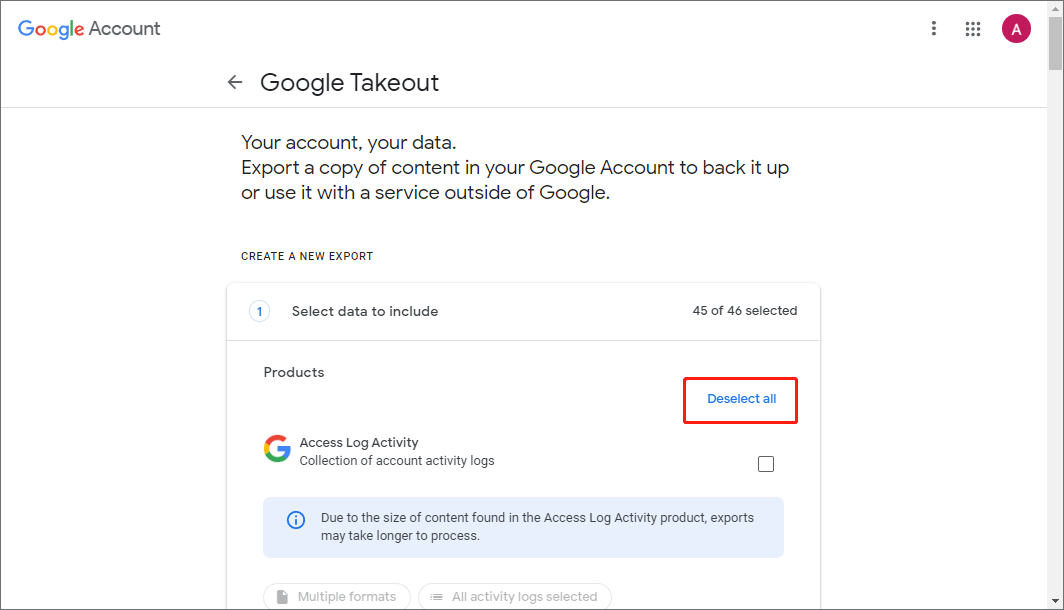
Download Google Photos to Android/iPhone/iPad
- Open the Google Photos app on your Android or iOS device.
- Tap the Photos tab at the bottom.
- Open the photo or video that you want to download. Tap the three-dot icon and select Download to download the photo/video to your phone or tablet.
Tip: If the photo or video is already on your device, you won’t see the “Download” option. Instead, you may see a “Delete from Device” option. You can go to your device’s camera roll to find the photo/video.
Free Way to Recover Deleted/Lost Photos
To recover deleted or lost photos, you can use a professional data recovery program.
MiniTool Power Data Recovery is a top free data recovery application for Windows. You can use it to recover any deleted/lost data from various storage media.
You can use this program to recover deleted photos, videos, and any other files from Windows computers, USB flash drives, SD or memory cards, external hard drives, SSDs, etc.
It helps you tackle various data loss situations and restore your data. You can even use it to recover data when the PC won’t boot by using its built-in Bootable Media Builder.
Download and install MiniTool Power Data Recovery on your Windows computer and check how to use it to recover deleted/lost data below.
MiniTool Power Data Recovery FreeClick to Download100%Clean & Safe
- Launch MiniTool Power Data Recovery.
- On the main UI, choose the drive or location and click Scan. If you want to scan the whole disk/device, you can click the Devices tab, select the target device and click Scan.
- Wait until the software finishes the scan. After that, you can check the scan result to find if your desired files are there, if so, check them and click the Save button to choose a new destination to store the recovered files.
Tip: If you only want to scan some file types like photos, you can click the Scan Settings icon in the left panel and then select what you want to scan.
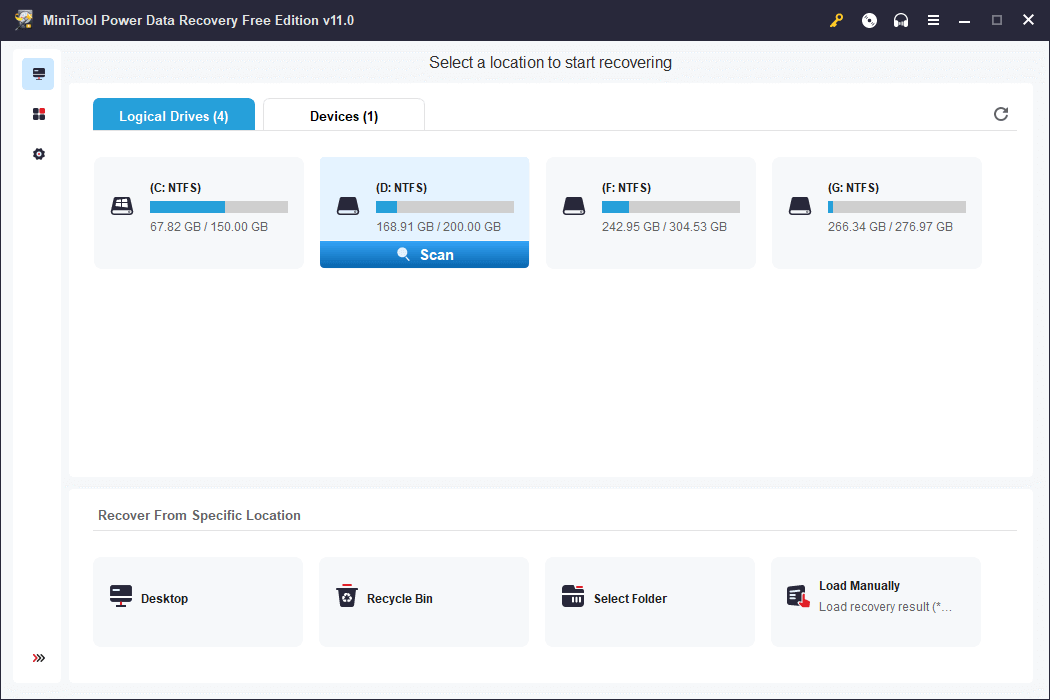
Related post: How to Recover Deleted Google Photos.
File Backup on PC
For PC data backup, you can utilize a professional PC backup software program.
MiniTool ShadowMaker is a top free PC backup tool for Windows 11/10/1/8/7. It helps you easily back up your Windows system and all data on your Windows computer.
You can use this program to easily backup and restore your Windows operating system.
As a professional data backup utility, you can use it to select files, folders, partitions, or the whole disk content to back up to an external hard drive, USB flash drive, or network drive. It delivers a very fast backup speed even for large files.
It also supports File Sync and lets you easily sync the selected files to another location or device.
If you like, you can set a schedule to automatically back up data. Still, if you only want to keep the latest version of backup, you can use its Incremental Backup feature.
It is free to use and has a very simple interface.
Download and install MiniTool ShadowMaker on your Windows computer and use it to back up your Windows system and data now.
MiniTool ShadowMaker TrialClick to Download100%Clean & Safe
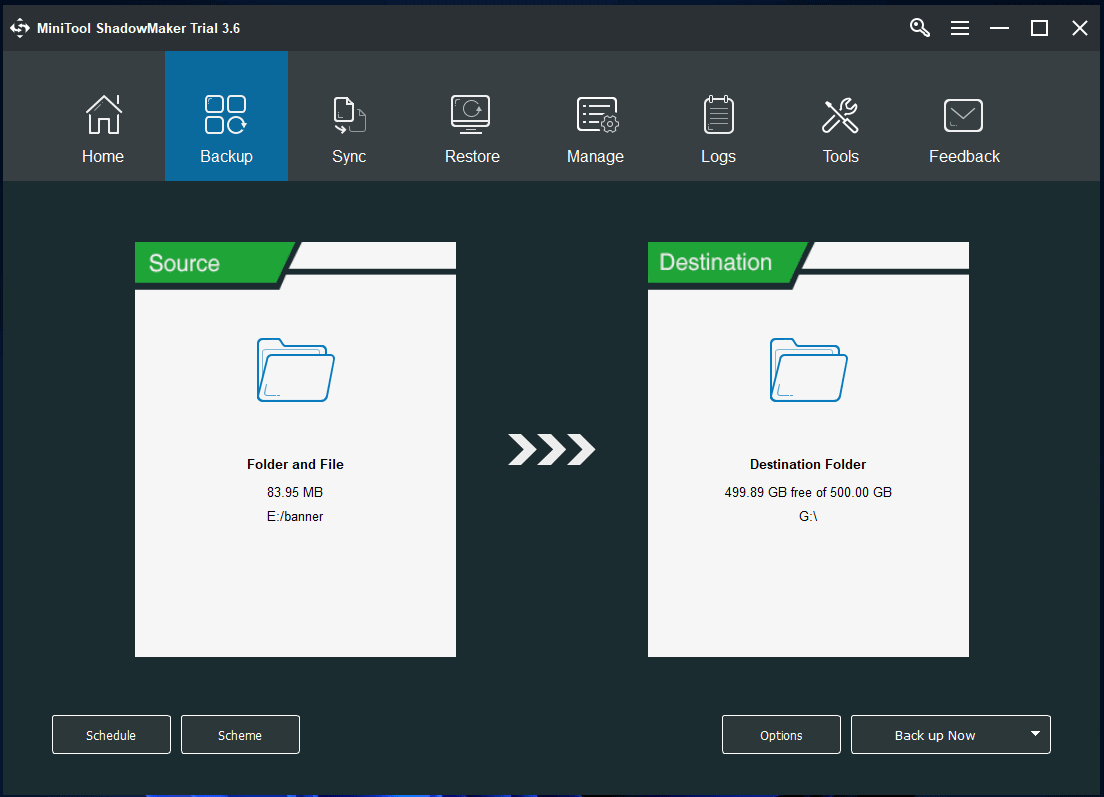
The End
This post introduces how to download Google Photos app for Windows 10/11 PC, Android, or iPhone/iPad. It also offers a guide on how to download photos from Google Photos to your device. A free data recovery tool is provided to help you recover deleted or lost files. A professional PC backup program is also provided to help you back up the Windows system and data. Hope it helps.
If you have other computer problems, you can visit MiniTool News Center to find possible solutions.
To learn more about MiniTool Software, you can visit its official website. It also offers you some useful free programs like MiniTool Partition Wizard, MiniTool MovieMaker, MiniTool Video Converter, MiniTool Video Repair, etc.
MiniTool Partition Wizard is a professional free disk partition manager that lets you easily manage your hard disks by yourself. You can use it to easily create a new partition, delete a partition, extend/resize a partition, format or wipe a partition, and more. It offers all disk management features to let you fully handle your hard disks.
MiniTool MovieMaker is a free video editor & movie maker for Windows. You can use it to edit your video clips to create a personalized video. It lets trim video, add effects to video, add transitions to video, add subtitles/music to video, and more. You can export the video in MP4 or another preferred format.
MiniTool Video Converter lets you easily convert any video or audio file to your preferred format. It also lets you easily record your computer screen in MP4 HD. You can also use it to download YouTube videos for offline playback.
MiniTool Video Repair lets you repair corrupted MP4/MOV videos for free. It is a 100% clean and free video repair tool for Windows.
If you have issues with using MiniTool Software products, you may contact [email protected].
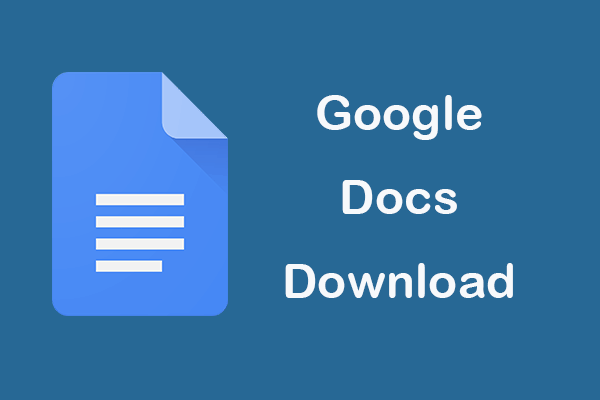
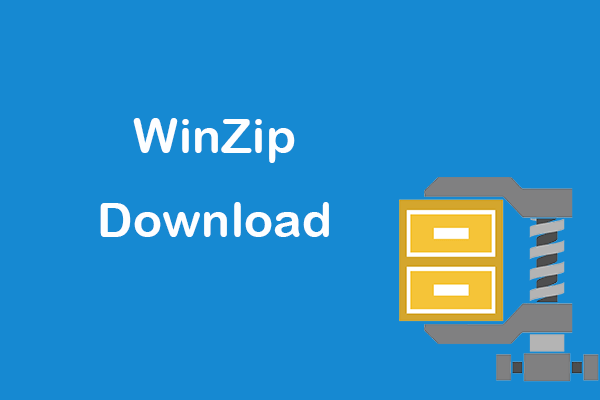
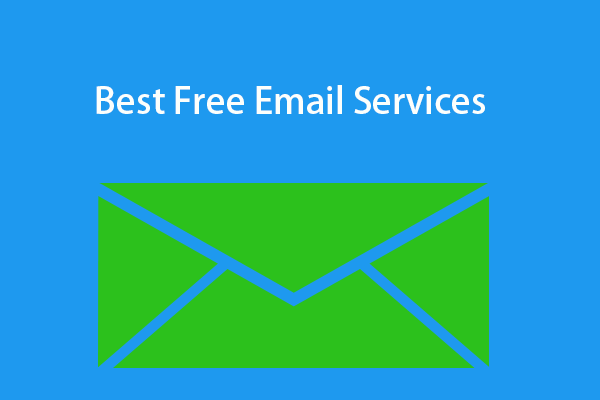
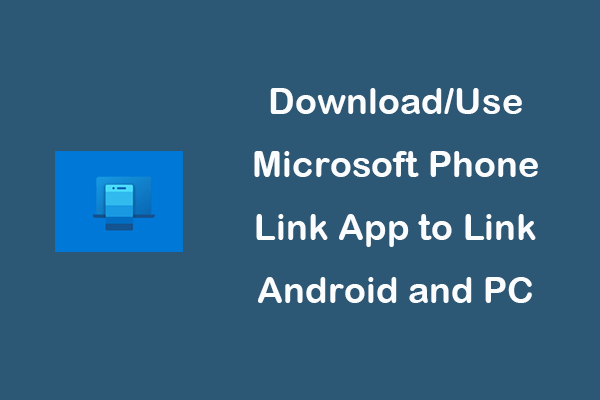
User Comments :