Among all digital camera brands, Canon is popular and enjoys a high reputation because the pictures taken by a Canon digital camera are not compressed. Therefore, the pictures have a high quality. But pictures in a Canon digital camera can still lost due to various reasons. Once you find pictures missing, you should stop using this camera immediately. Then, try to perform a Canon photo recovery.
React Properly after You Lost Pictures on a Canon Digital Camera
You may accidentally find the pictures saved on the Canon digital camera lost. What to do in this situation? I believe that some of you have no experience with data recovery thus you have no idea right now. Don’t worry, you have the opportunity to restore the lost pictures safely.
Because files lost or deleted from the Canon digital camera will not be sent to the Recycle Bin where the deleted files on Windows will go. Therefore, you need to find professional data recovery software to help you. Then, questions come out. How to choose a reliable data recovery software?
Basically, the software should be user-friendly and easy to use since you are a novice. Secondly, you should consider the data recovery capacity, supported file types, compatible devices, and price. Here I’ll introduce you to two reliable data recovery software to recover lost pictures on a Canon digital camera.
Recover Pictures from Camera in Time
In summary, there are four common reasons to explain why you lost Canon digital camera pictures.
- Pictures are deleted by mistake.
- Pictures are disappeared when transferring from camera to computer.
- Pictures are lost because of unexpected format.
- The memory card is corrupted due to certain reasons.
Now, please take a look at the following content to see how to recover deleted pictures from the camera memory card.
Recover Lost Pictures with MiniTool Power Data Recovery
With a clear and clean data recovery environment, MiniTool Power Data Recovery is highly recommended. This file recovery software allows you to recover pictures in CRW, CR2, PSD, ARW, and other formats. Besides, you can also use this software to restore documents, videos, audio, etc.
This software works well not only on SD card recovery but also on hard drive recovery, USB drive recovery, etc. You can now follow the next guide to restore lost pictures on a Canon digital camera.
Step 1: Get MiniTool Power Data Recovery by clicking the button below, then install the software with the instructions.
MiniTool Power Data Recovery FreeClick to Download100%Clean & Safe
Step 2: Take the memory card out from the Canon digital camera and insert it into the card reader or you can plug it into your computer.
Launch the software to enter the main interface.
Optional Step:
You can change to the Scan Settings interface and choose a certain type of files you want to restore. For instance, here we can expand the Picture option and check the CRW, CR2, and CR3 formats. Click OK to save the change.
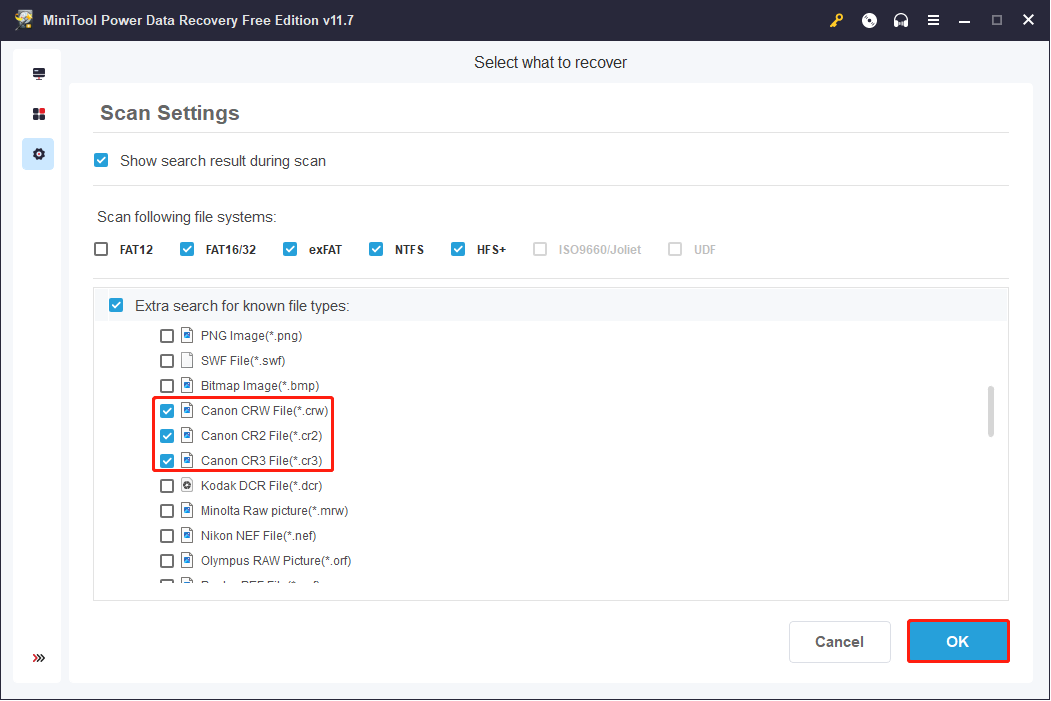
Step 3: The partition of the memory card is listed in the Logical Drives section. You can select the partition and click on the Scan button.
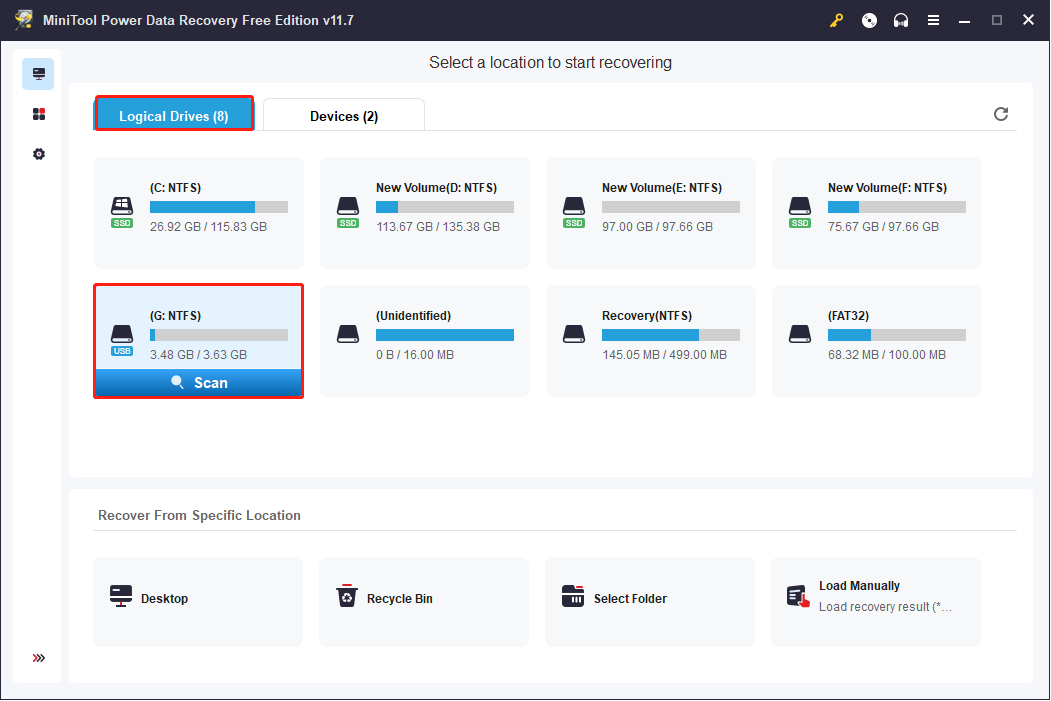
If there is more than one partition, another choice is changing to the Devices tab and selecting the memory card to scan it.
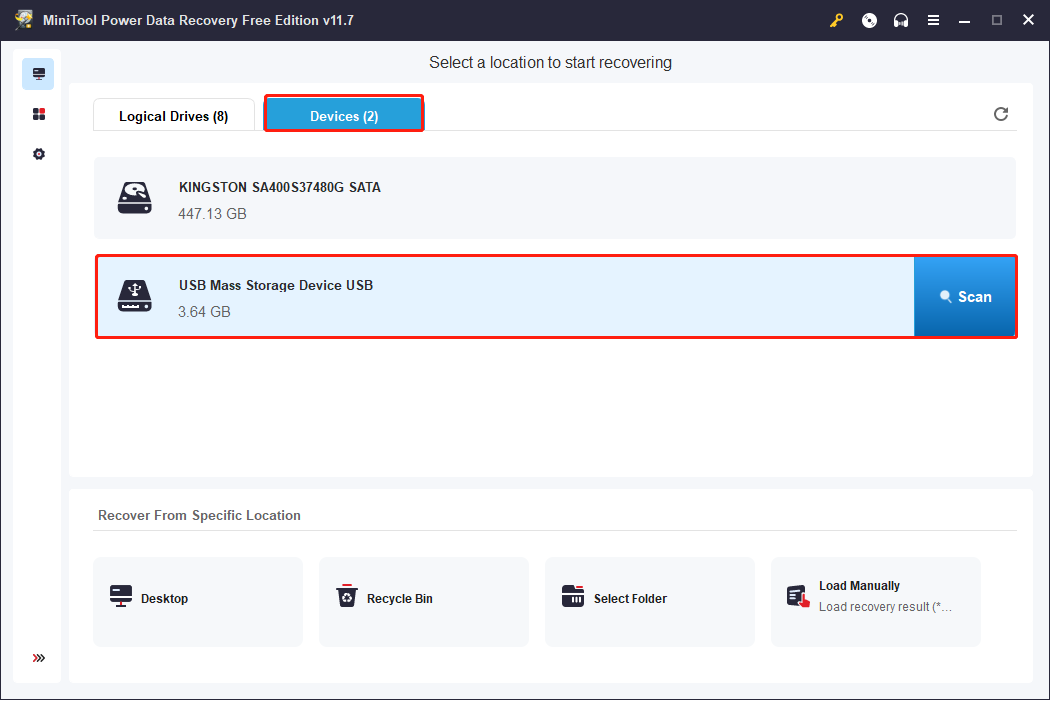
Step 4: You can browse the found files during the scan process. But to find all the files on the partition, you are not advised to interrupt the scan process.
All the files will be listed under the Path category list when the process is finished. To find pictures quickly, you can change to the Type category list where files are divided into different folders according to their types. Expand the Pictures option, then you can find the deleted pictures from the Canon digital camera in CR2 format.
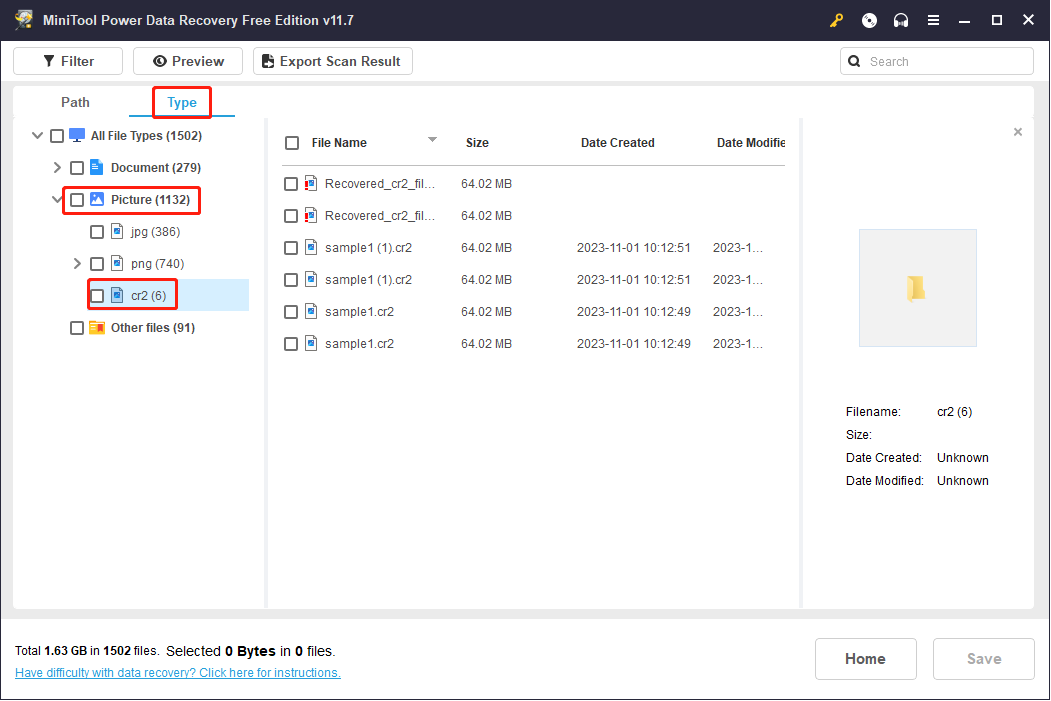
Another method for you to quickly locate all the CR2 format files is to type .cr2 into the search bar and click on the right-arrow key. The matched files will be displayed on the screen.
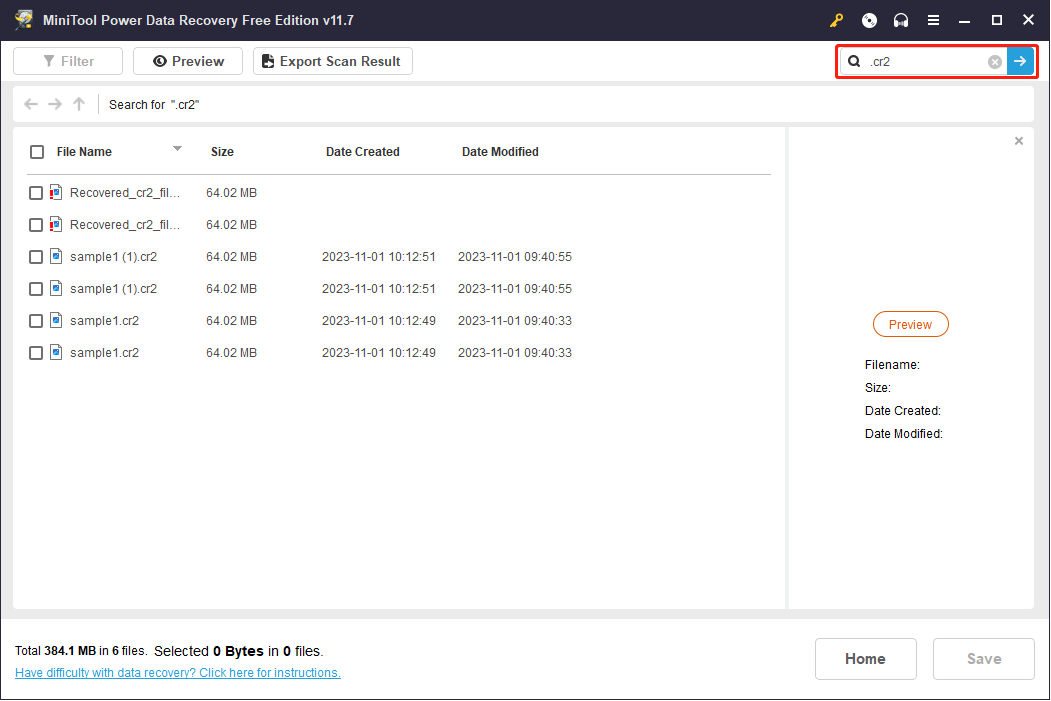
However, the CR2 and CRW are the RAW format which does not support to preview in this software, you can just save the pictures and check them later.
Step 5: Check these pictures and click on the Save button to select a storage path. You should choose another destination for files because data overwrite might cause the data recovery process to fail.
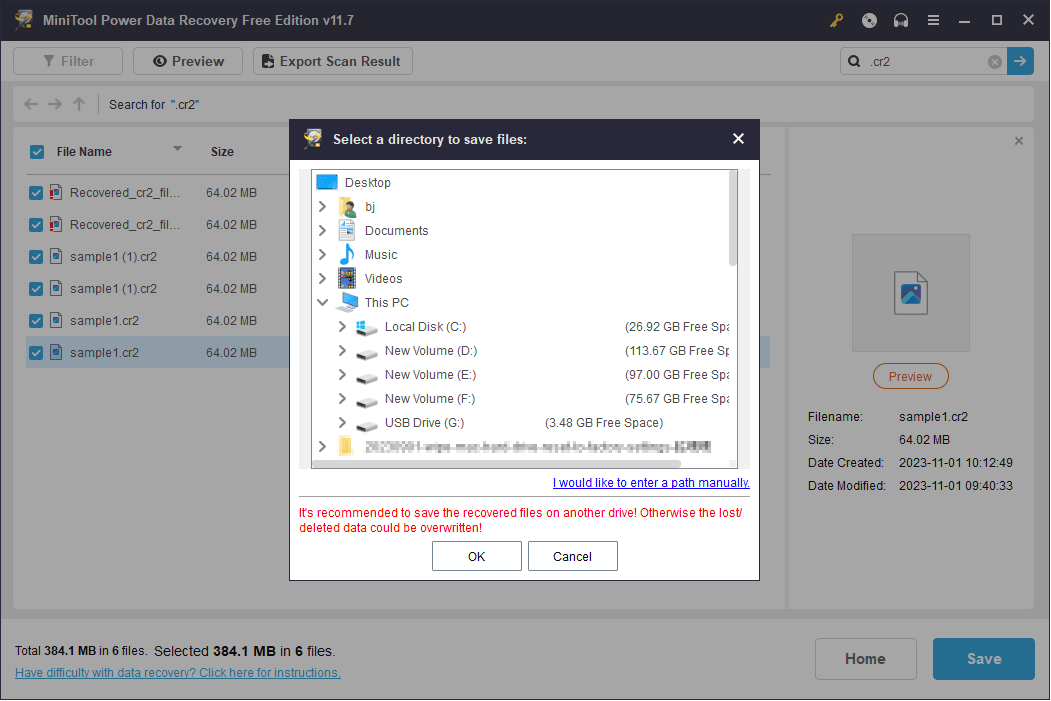
Since the pictures in the CR2 format are not compressed, they are usually large in size. The MiniTool Power Data Recovery free only provides 1GB of data recovery capacity for free, while you can obtain unlimited capacity by upgrading the edition from the MiniTool Store.
Recover Lost Pictures with MiniTool Photo Recovery
Since MiniTool Power Data Recovery is designed to retrieve many types of files, you may spend more time finding the target files after the scan process. Here, you can use MiniTool Photo Recovery to get pictures only.
This software is specifically developed to recover types of pictures and videos from various cameras and data storage devices. It can restore photos and videos from lost, damaged, formatted disks safely within a few steps.
Here are how to use this professional tool.
Step 1: Download and install MiniTool Photo Recovery.
MiniTool Windows Photo RecoveryClick to Download100%Clean & Safe
Step 2: Connect the memory card of the Canon digital camera to the computer and run the software.
Step 3: Choose the target drive and click on the Scan button in the right corner.
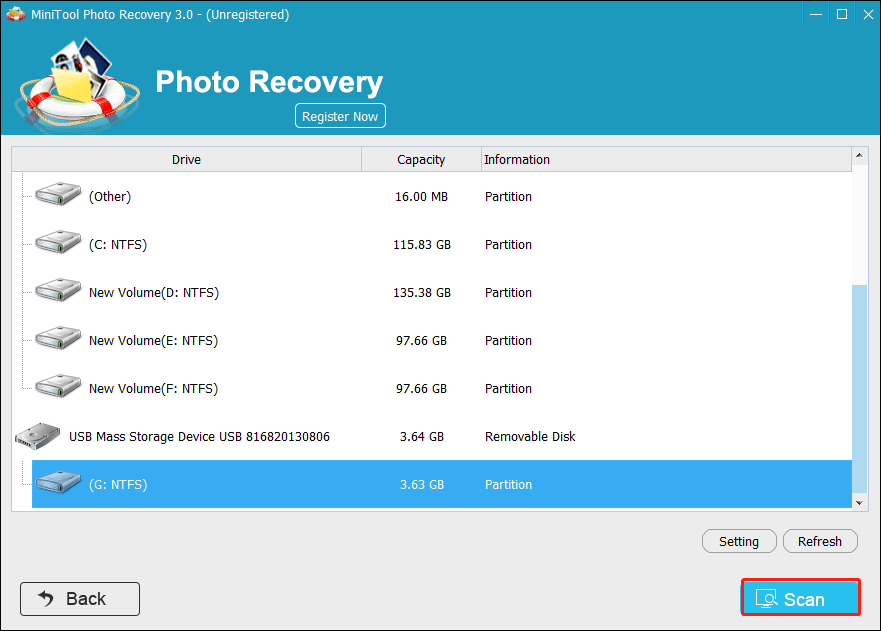
Step 4: Wait until the scan process has ended. You can find that all the found pictures are classified by their different formats. Select the target file folder (here we choose Canon CR2 File) and check the picture you want to restore.
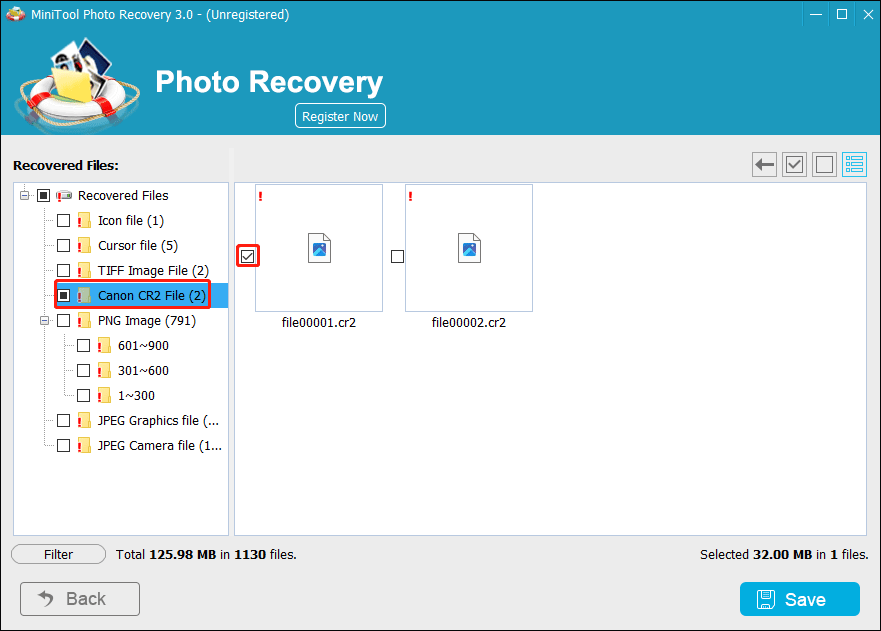
Step 5: Click on the Save button. You need to click on the Browse button to choose a location to save the picture and click OK to start the picture recovery process.
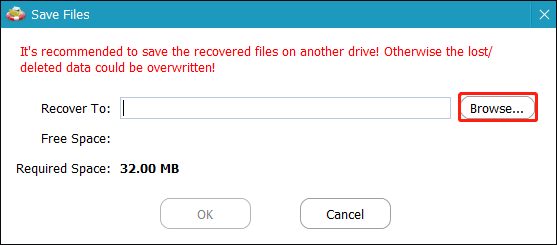
This is all about how to recover deleted pictures from a Canon camera with MiniTool software. In the following content, I will show you some tips to protect your camera and memory card.
Tips for Protecting Your Camera & Memory Card
In the photographic activities, in addition to the lens and other components of the digital camera, the memory card is also a very important part. The improper use or disposal of a memory card could make the data disappear from it or damage the entire card. As a result, I’d like to show you some maintenance tips for protecting your memory card and the digital camera components.
Memory Card Maintenance
I will talk about how to protect a memory card in three aspects.
Aspect 1: the usage of memory card
You must first turn off the digital camera whether you plan to insert a memory card into or take it out from the camera.
Besides, please note the orientation when inserting a memory card into the digital camera. The specified memory card can only be loaded into the camera in the specified orientation, otherwise, damages will be brought to the card slot and the card itself.
Aspect 2: formatting of memory card
You should be very careful when formatting the memory card. The formatting methods of the memory card are different from digital cameras, so you should read the camera operating instructions and then hands-on.
In general, the memory cards that come with the digital camera have already been formatted at the factory and can be used directly after purchase. Of course, you can format the card again on the camera, but you need to pay much attention to avoid mistakes.
You can also choose to format a memory card by using a third-party tool, like MiniTool Partition Wizard. Formatting with this software is easier and safer. But you should choose a file system that is supported by your camera.
If you want to format a memory card that has been used, you should make sure that all files are saved on your computer or backed up.
You can read this article to learn four methods to format an SD card: SD Card Formatter & How Do I Format SD Card Quickly.
Aspect 3: placement of memory card
1. Please do not place the memory card in an environment with extremely high/low temperatures, high humidity, static electricity, and magnetic fields.
2. Do not press or bend the memory card and you must avoid the memory card fall and impact.
3. You’d better put the memory card (which stores important pictures) into the anti-static box when placing or moving it, getting away from the liquid and corrosive material.
Digital Camera Maintenance
Aspect 1: Lens
The camera lens is a very sophisticated part with anti-reflective & enhanced coating treatment. Please be sure not to touch the lens directly with your hand. After the camera is used, the lens will be stained with dust. The best cleaning method is to scrub gently with a soft brush or wipe it gently with a special lens cloth or lens paper. But you should remember wiping the lens is a last resort (as the film on the camera lens is easily damaged).
Aspect 2: Camera housings
Generally, the housings of the digital camera are made up of two kinds of materials:
- Alloy material (such as aluminum alloy and magnesium alloy)
- Industrial plastic (which has a similar texture to metal shell after special processing)
No matter how careful you are, you’ll inevitably leave your hand sweat, fingerprints, or other stains on the shell. In this case, you can drop the special cleaning fluid onto a soft cotton cloth to wipe the stains.
Aspect 3: LCD
Color LCD is an important part of the digital camera. It is very expensive and easy to damage. So you need to be very careful when using it. Don’t let the LCD screen be scratched by hard objects. Some color LCD screens are provided with a protective film on their surface while some are not. The latter is more fragile, so I advise you to choose a color LCD screen with film (you can also add a screen protector manually) and a relatively high price.
Aspect 4: Battery
Different from traditional cameras, digital cameras have a particularly high electricity demand. Therefore, lithium batteries and nickel-metal hydride batteries become popular since they are reusable and can provide strong power. Reasonably, you should pay special attention to the battery when using, placing, or carrying the digital camera. Keep them away from dust, water, high temperatures, high humidity, and other inappropriate environments.
Conclusion
As we enjoy the benefits that come with a digital camera, we should also pay attention to data security and camera health usage. But data loss always happens suddenly. Once you lost pictures on a Canon digital camera, you can try the above two methods to restore them.
MiniTool Power Data Recovery FreeClick to Download100%Clean & Safe
You are welcome to share problems with MiniTool software with us via [email protected].

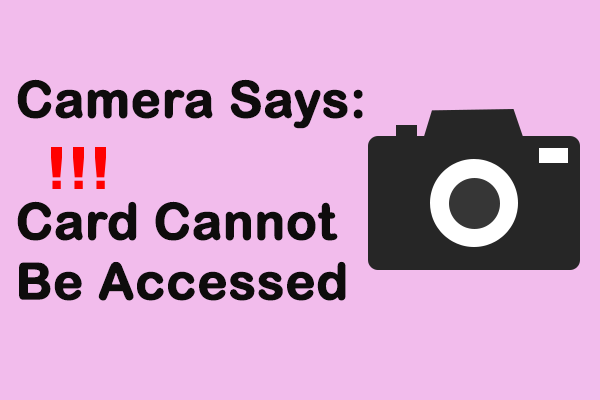
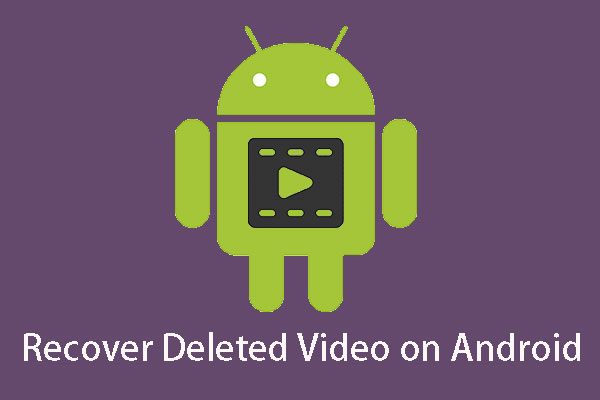
User Comments :