A memory card is an electronic flash memory data storage device used for storing digital information. Memory card is commonly used in portable electronic devices, such as digital cameras, mobile phones, laptop computers, tablets, and portable media players.
However, SD card data loss happens often. In this article, we are going to tell you how to carry out memory card photo recovery without damaging the original data.
Best Free Memory Card Photo Recovery Software
With the development of data recovery technology, a lot of data recovery services on the internet are released to recover lost data from SD cards.
MiniTool Photo Recovery, a piece of professional and free photo recovery software, is a wise choice for you to recover lost photos from memory cards.
This free photo recovery software can recover photos from various types of digital cameras, memory cards, USB drives, computer hard drives, and other file storage devices. What’s more, it scans your storage device in read-only mode without doing any harm to the original files.
Besides, MiniTool Photo Recovery offers clear interfaces and easy operations that make it easy to perform memory card photo recovery.
Now, you can download MiniTool Photo Recovery and have a try.
MiniTool Windows Photo RecoveryClick to Download100%Clean & Safe
After downloading it, let’s see how to recover lost photos from memory cards by using this photo recovery tool.
First of all, you need to remove the memory card from your phone or other storage device, and then connect it to the proper card slot located either directly on the PC’s console or via a memory card adapter attached to a USB port.
Tip: If you are recovering photos from a digital camera memory card, you can directly connect your digital camera to the computer.
Step 1: Launch MiniTool Photo Recovery and start photo recovery.
In the main interface of MiniTool Photo Recovery, you can find that this free photo recovery software supports almost all data storage devices, including digital cameras, memory cards, USB disks, computer internal hard drives, and so on.
In this window, you need to click the Start button.
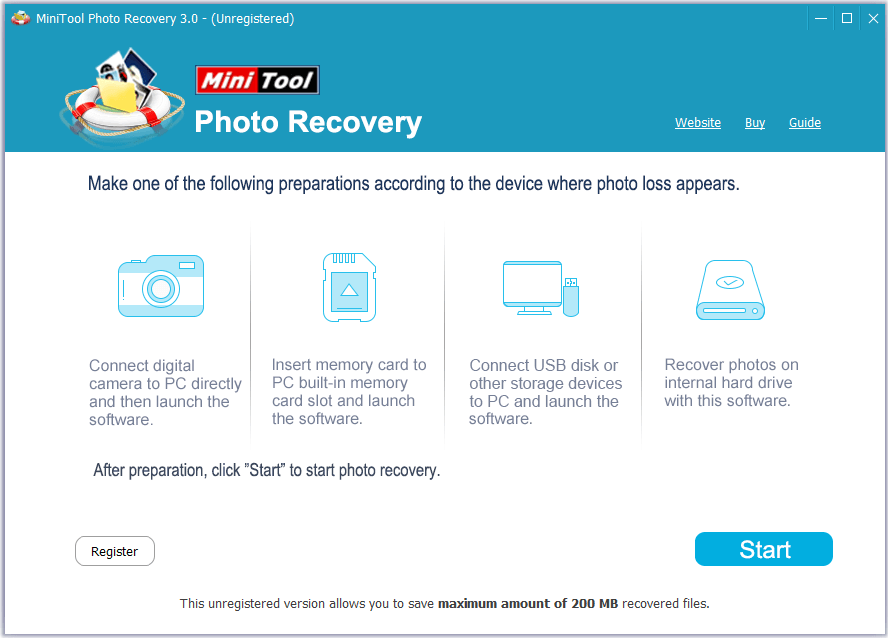
Step 2: Select the target memory card to scan.
In the new window, all drives on your computer are displayed. Here you need to select the target SD card where photo loss happens and then click the Scan button to scan for data on it.

After scanning, you can see lots of files in the scan result window, so you can turn to the Filter feature to filter out undesired data.
For instance, since you only want to recover lost photos from memory cards, you can choose *.jpg,*.gif,*.png,*.psd,*.tif from the By Filename/Extension drop-down menu and click the OK button as shown below.
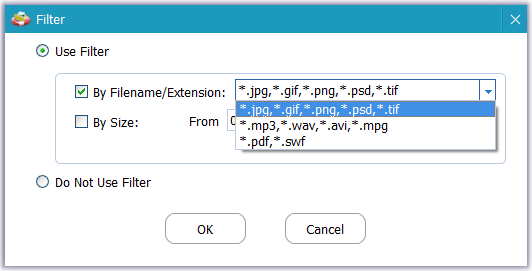
Step 3: Check all needed photos and select a suitable place to store them.
Now you need to check all wanted pictures and click the Save button. In the pop-up window, click the Browse button to choose a desired location to store selected files.
It is strongly recommended to store found files on another drive. Never store needed files on the drive where lost data are originally stored to prevent data from being overwritten.
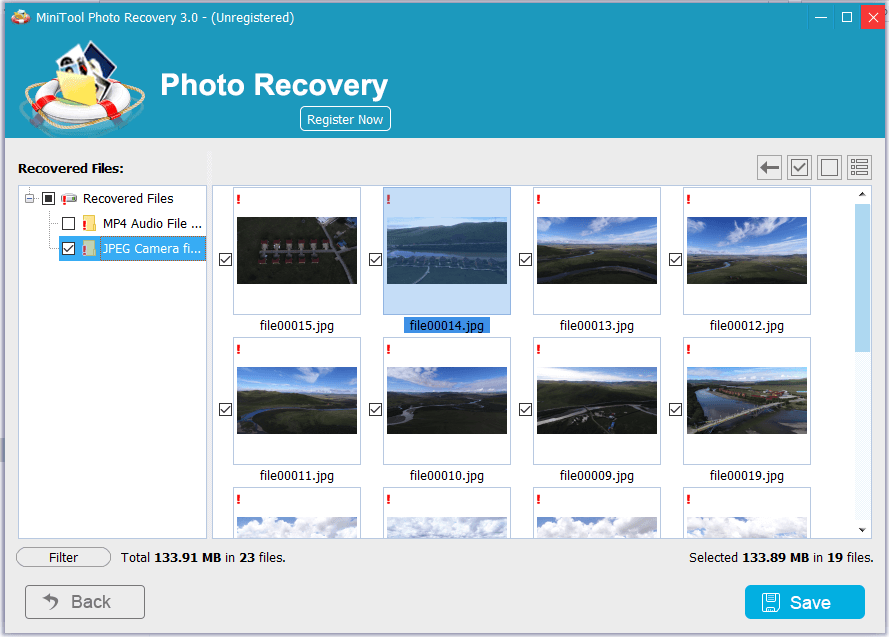
All work has been done.
Here is a video tutorial for memory card photo recovery by using MiniTool Photo Recovery.
Tip: If you want to recover deleted photos from memory cards on Mac, you can choose Stellar Photo Recovery for Mac.
Second Choice for SD Card Recovery: MiniTool Power Data Recovery
MiniTool offers another excellent data restore tool, MiniTool Power Data Recovery, to help you recover lost photos, videos, audio, and documents.
MiniTool Power Data Recovery works great on SD card data recovery, external hard drive data recovery, SSD data recovery, and more.
Besides, it is helpful to recover files from formatted SD cards, recover data from RAW SD cards, recover data from corrupted SD cards, etc.
Here’s how to recover deleted memory card photos with MiniTool Power Data Recovery.
Step 1: Download MiniTool Power Data Recovery, and then install it on your computer.
MiniTool Power Data Recovery FreeClick to Download100%Clean & Safe
Step 2: Connect the target memory card to your computer.
Step 3: Launch MiniTool Power Data Recovery, and then select the SD card to scan it.
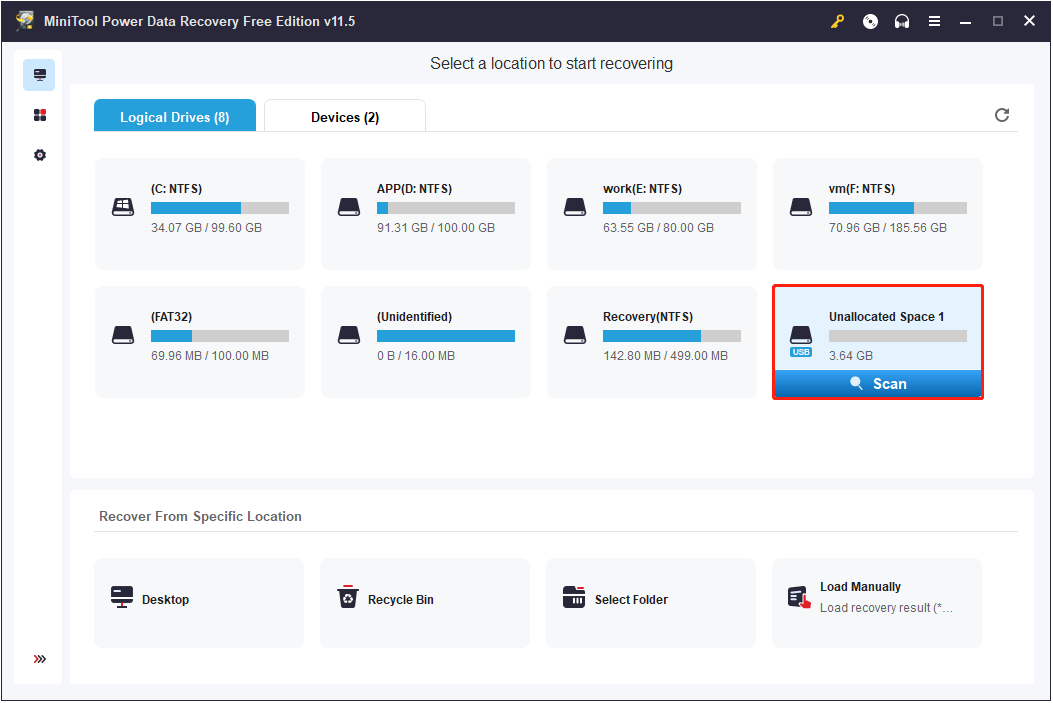
Step 4: Preview found pictures.
After scanning, you can move on to the Type category list to view pictures only, and you can select to view specific image formats (like JPG or PNG) only as well. Then you can preview them to check if they are the needed ones.
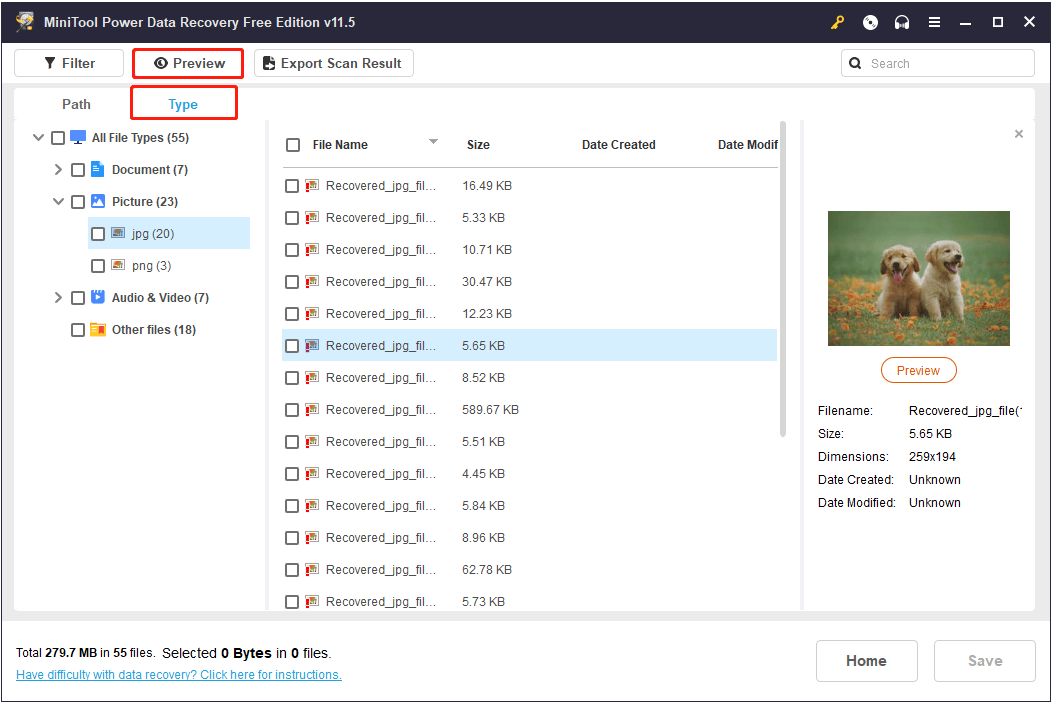
Step 5: Check all wanted photos and save them.
After finding all desired photos, you should select them and click the Save button to store them.
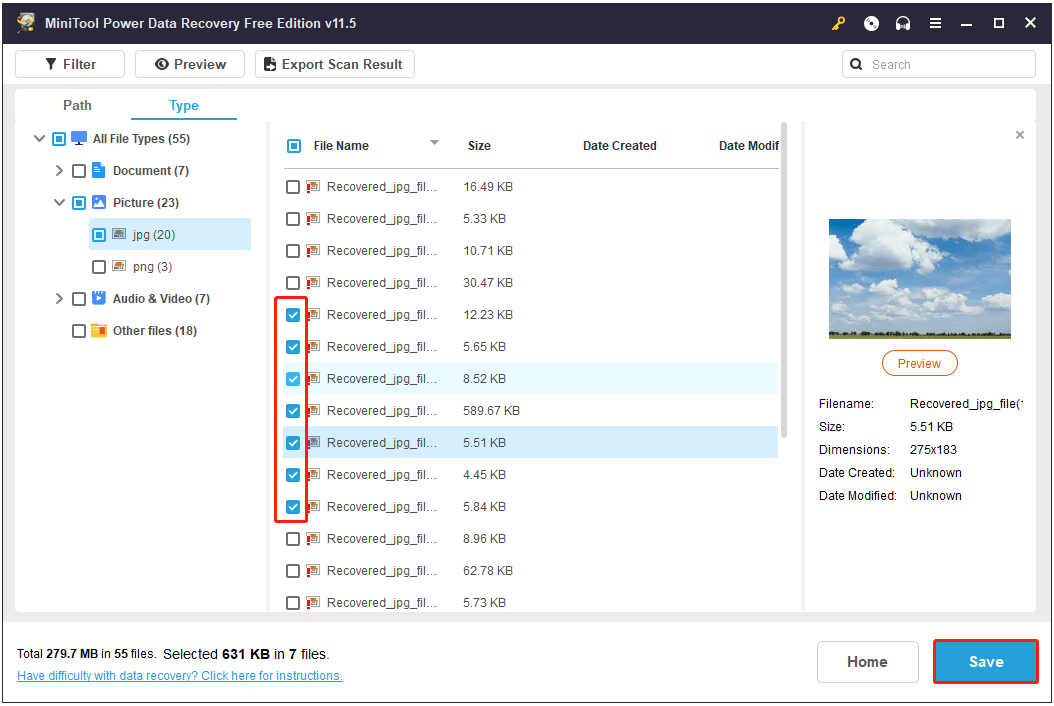
Reading here, you should know how to recover memory card photos for free. Next, let’s see why memory card data are lost and what can you do to prevent data loss.
Common Causes of Memory Card Photo Loss and Corresponding Solutions
Data loss can occur on any device that stores data. And here, we list the most common causes of memory card photo loss.
Human errors
Believe it or not, human error is one of the most common reasons for data loss. For example, memory card data is accidentally deleted or the SD card is formatted incorrectly.
Viruses and malware infection
A virus attack will result in unexpected data loss on a memory card or other file storage devices like USB flash drives and computer hard drives. Here you can get more information about virus infection data recovery from this article: How to Recover Files Deleted by Virus Attack.
The memory card is blank
Memory cards becoming blank is also a common SD card data loss situation. Sometimes your phone comes up with this notification “SD card blank or has unsupported file system” and you are unable to access anything in the SD card.
Memory card is write-protected or locked
Sometimes memory card becomes unavailable with the “The disk is write-protected” error message when it is connected to your computer.
In this situation, to restore a memory card to its normal state, what are the steps to disable write protection? Here, this post “How to Remove Write Protection on an SD Card” offers a couple of feasible ways to help you remove memory card write protection.
Physical damage
If your memory card has suffered from physical damage and is unreadable, the probability of data recovery is small. And you may need to change to a new SD card.
See! Various factors or SD card errors can cause SD card data loss, but the probability of data loss can be greatly mitigated by taking proper precautions.
Useful Tips to Prevent Data Loss From Memory Cards
Although data loss happens frequently, you can try the useful tips below to prevent data from being lost.
Purchase reliable memory cards
Do not buy cheap memory cards from unknown manufacturers. It is recommended to choose SD cards from famous brands such as Kingston, Samsung, SanDisk, etc.
Back up your memory cards
It is recommended to back up your memory card to your computer’s hard drive or some cloud drive like OneDrive or Google Drive. By following this method, in the event of any mishaps, you will be able to recover the lost content from the backup data.
Never remove the memory card while it is still in use
While transferring memory card files to a computer for backup, you should never remove the memory card from a card reader. If you remove the memory card while transferring, you will disrupt the structure of the file. In general, after you have completed taking or moving pictures, you should let it sit for at least 30 seconds to finish.
Besides, it is recommended to use a specific SD card for every device.
Be careful with memory card daily use
When you take a memory card out or put it back into digital devices, you must be very careful.
To ensure the proper storage of your memory card, it is advised to keep it in an environment with suitable levels of humidity, temperature, and lighting.
Think twice before deleting and formatting photos
Some cameras employ a very devastating way to delete photos, and unfortunately, it is possible that there is no chance of recovering any of the photos. Therefore, before deleting photos from a memory card or formatting a memory card, you should think twice.
Like this post? Share it to help more users get rid of photo loss trouble.
Bottom Line
In a word, to recover photos from memory cards easily and quickly, you can try MiniTool Photo Recovery or MiniTool Power Data Recovery.
Should you have any questions about MiniTool software, or have any suggestions about memory card photo recovery, please feel free to leave your comments in the comment zone or email us via [email protected]. Much appreciated!
Free SD Card Photo Recovery FAQ
Yes. As long as the lost data have not been overwritten by new data, you can use MiniTool Power Data Recovery to recover lost photos from an SD card.
- Connect the SD card to your PC.
- Launch MiniTool Photo Recovery, and click the Start button.
- Select the SD card, and click Scan.
- Preview pictures, then select all needed photos and store them to an appropriate location separate from the original location.
MiniTool Power Data Recovery is the best free SD card recovery software. It offers powerful features and wizard-like interfaces to help you easily recover memory card data.
Yes. The major steps are as follows:
- Connect the corrupted SD card to your PC.
- Download, install, and launch MiniTool Power Data Recovery on the PC.
- Choose the SD card and click Scan.
- After scanning, preview and select all needed photos, then store them to another drive.
You can use MiniTool Mobile Recovery for Android, a professional and reliable Android data recovery software to carry out Android photo restoration. It offers you two data recovery modules – Recover From Phone & Recover From SD Card.
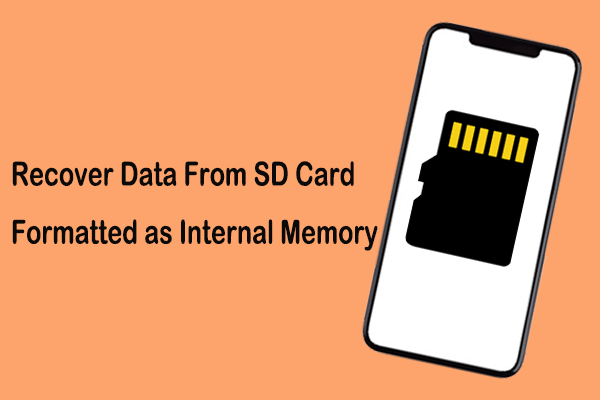
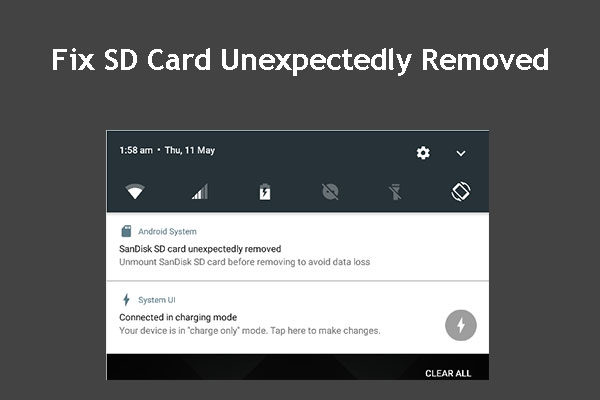
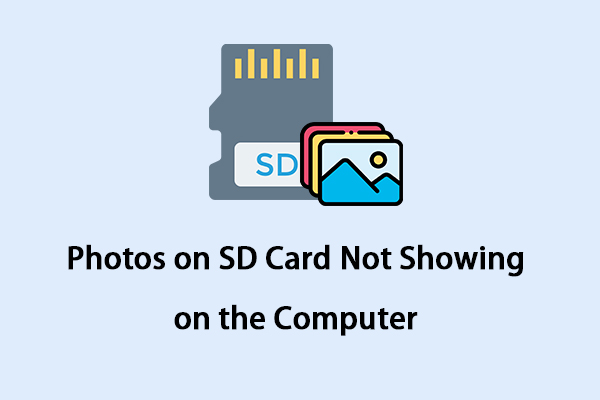
User Comments :