You can learn what the ProgramData folder is, and how to find it using File Explorer and the Run dialog in MiniTool. If the ProgramData folder is missing, try checking the Recycle Bin, performing a virus scan or System Restore, and using data recovery software to restore it.
Among the many folders in the Windows operating system, ProgramData is an often-overlooked yet crucial one. It serves as a shared hub between the system and applications, ensuring smooth operation for all users.
The following content will explain everything about the ProgramData folder and provide some methods to locate or recover it when it is not showing up.
About the ProgramData Folder
What Is the ProgramData Folder
ProgramData is a system-level hidden folder in the Windows operating system. This folder is located in the root directory of the system drive (usually C:\ProgramData). It is used to store application data and configuration files shared by all users.
Unlike the user-specific AppData folder, ProgramData is system-wide, meaning all user accounts can access its data. This allows programs to avoid duplication and improve efficiency.
ProgramData usually includes the following contents:
- Common application configuration files (such as settings, templates, and databases)
- Cache, logs, and temporary files generated by the program during runtime
- Installation information, license files, and update logs
- Background data support for certain services or drivers
Each program typically creates its own subfolder under ProgramData to store this data. For example, antivirus software might store virus databases in this subfolder, while image processing software might store assets or clip art.
What Can the ProgramData Folder Do
The ProgramData folder is a key hidden directory in Windows. Its main purpose is to provide a shared data storage location for all user accounts. It is used to store files that do not belong to a specific user but are important to the entire system or all users.
To better understand this folder, here are some of its specific purposes:
- Share application data: This folder saves the configuration files, downloaded updates, and some other data that applications use. And it shares across all user accounts on the PC.
- Ensure consistent program settings: Programs can store their settings here, ensuring they apply consistently to all users, without requiring administrator privileges for each change.
- Keep data secure and organized: This provides a safer and more organized location for application-specific data than placing such files in the main Program Files folder.
1. Do not rename or delete. Deleting or renaming this folder at random may cause programs to fail to start, system components to fail, data to be lost, or even cause a blue screen or crash.
2. Hidden by design. ProgramData is a protected folder on Windows. It is hidden by default to prevent users from accidentally deleting or modifying critical data.
How to Find the ProgramData Folder
As mentioned above, the ProgramData folder is hidden by default in Windows. It’s primarily used to store shared data required by programs and isn’t intended for daily user access.
So, where is the ProgramData folder? If you need to access it, here are some ways.
Way 1: With File Explorer
You can access the ProgramData folder by showing hidden files in File Explorer. Follow the steps below.
Step 1: Press Win + E to open File Explorer.
Step 2: Click This PC from the left pane, and open the C drive.
Step 3: In the top toolbar, switch to the View tab and tick the box for Hidden items.
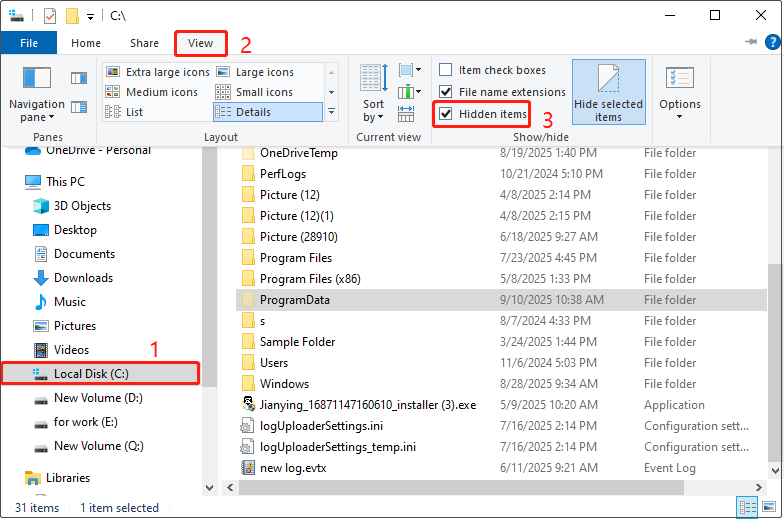
Once you have done this, you can see your ProgramData folder.
Way 2: Via Windows Search
Using Windows search to search for the ProgramData folder is also a feasible method.
Press the Win + S key combination, type %ProgramData%, and press Enter.
Then, you will enter the ProgramData folder path.
Way 3: Use the Run Dialog
You can also open the ProgramData folder using the Run dialog.
Step 1: Press Win + R to open the Run dialog.
Step 2: Type C:\ProgramData in the box and press Enter.
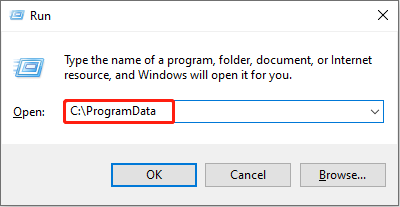
This operation will open the ProgramData folder directly.
How to Recover ProgramData Folder Windows 10
The ProgramData folder is generally not lost, but there is still a chance that it may disappear or that important files placed in it could go missing. If that happens, you will need to recover them to ensure normal use.
Here are some effective methods to help you get them back.
Fix 1: Check the Recycle Bin
The Windows Recycle Bin stores files deleted through normal deletion operations, allowing you to quickly recover files if they’re accidentally deleted.
If the ProgramData folder or a file in it is deleted normally, rather than permanently removed using Shift + Delete, it will typically be moved to the Recycle Bin. In this case, you can first try to restore it from the Recycle Bin.
Step 1: Double-click the Recycle Bin icon to open it.
Step 2: Browse the list to find the ProgramData folder or files.
Step 3: Select the target ones, right-click them, and choose Restore.
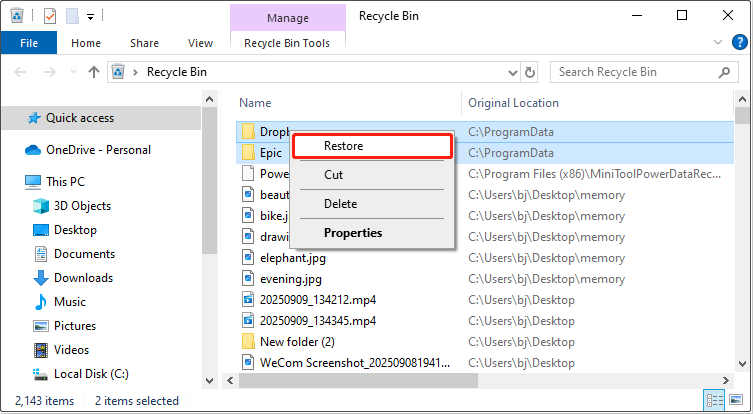
The ProgramData folder or files will be restored to their original location. Open File Explorer and then go to the C drive to check it.
Fix 2: Perform a Virus Scan
Some malware intentionally hides or tampers with system folders to conceal its activities. ProgramData, as a storage location for system-level application data, is a common target.
Some viruses modify file attributes, rendering them hidden or inaccessible. Therefore, performing a virus scan can help identify and remove potentially malicious programs, restoring the folder to a normal state.
Step 1: Press Win + I to open Settings.
Step 2: Click Update & Security > Windows Security.
Step 3: Select Virus & threat protection under Protection areas.
Step 4: Hit Scan options, choose a scan type, and click Scan now.
Wait for the scanning process to end. Then, check if the ProgramData folder or files have come back.
Fix 3: Perform a System Restore
If the ProgramData folder is accidentally lost or deleted, performing a System Restore is an effective recovery method.
A System Restore returns your computer to an earlier restore point. This may restore important system files and settings, including parts of the ProgramData folder.
This operation does not affect your personal files, but may remove recently installed programs or drivers.
Step 1: Type Control Panel in the Windows search and press Enter.
Step 2: Change the view to Large icons and choose Recovery.
Step 3: Click Open System Restore, and then Next.
Step 4: Choose a restore point and click Next > Finish.
If both of the above methods fail, it’s time to try data recovery software.
Fix 4: Use MiniTool Power Data Recovery
MiniTool Power Data Recovery has powerful data recovery functions and is particularly suitable for handling accidental deletion and loss of system-level folders.
The ProgramData is a hidden system folder in Windows by default, and common recovery tools may not recognize or scan it. MiniTool Power Data Recovery, however, supports deep scanning and recovery of hidden folders.
Whether it’s due to accidental deletion, virus attacks, disk failure, system crashes, or formatting, MiniTool can recover lost data through sector-level scanning.
It offers a “Select Folder” module, allowing you to scan only specific paths (such as C:\ProgramData). If only the files in this folder are lost, then using this feature will be more efficient.
This tool does not modify the original drive or file structure during the scan process, ensuring a safe and reliable recovery process.
This free file recovery software allows you to restore 1 GB of files for free. Download and install it to get started.
MiniTool Power Data Recovery FreeClick to Download100%Clean & Safe
Step 1: Launch the software and choose a location to scan
Open MiniTool Power Data Recovery. Under the Logical Drives tab, find the C drive and click Scan. To recover lost files from the ProgramData folder, click Select Folder in the Recover From Specific Location section. Then choose the folder and click Select Folder.
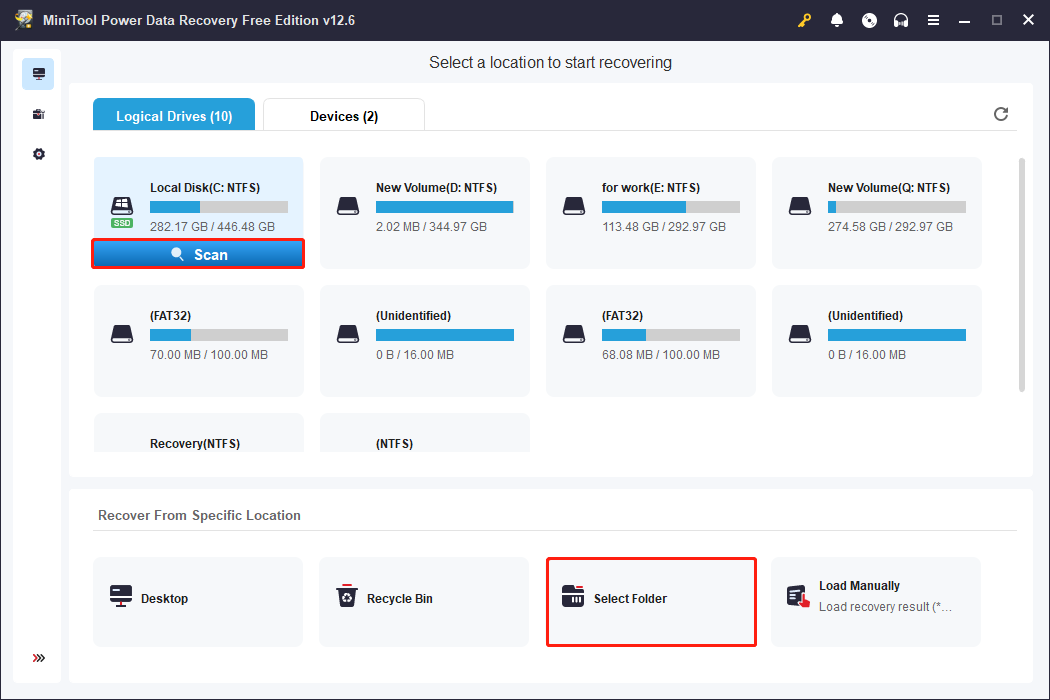
Step 2: Find the target folder or files using Path and Search
There may be many files stored on the C drive, so scanning may take some time. For a more comprehensive scan result, it is best to wait patiently for the scan to complete.
When it ends, the files will be organized according to the file structure under Path. Expand Deleted Files, and you will see ProgramData.
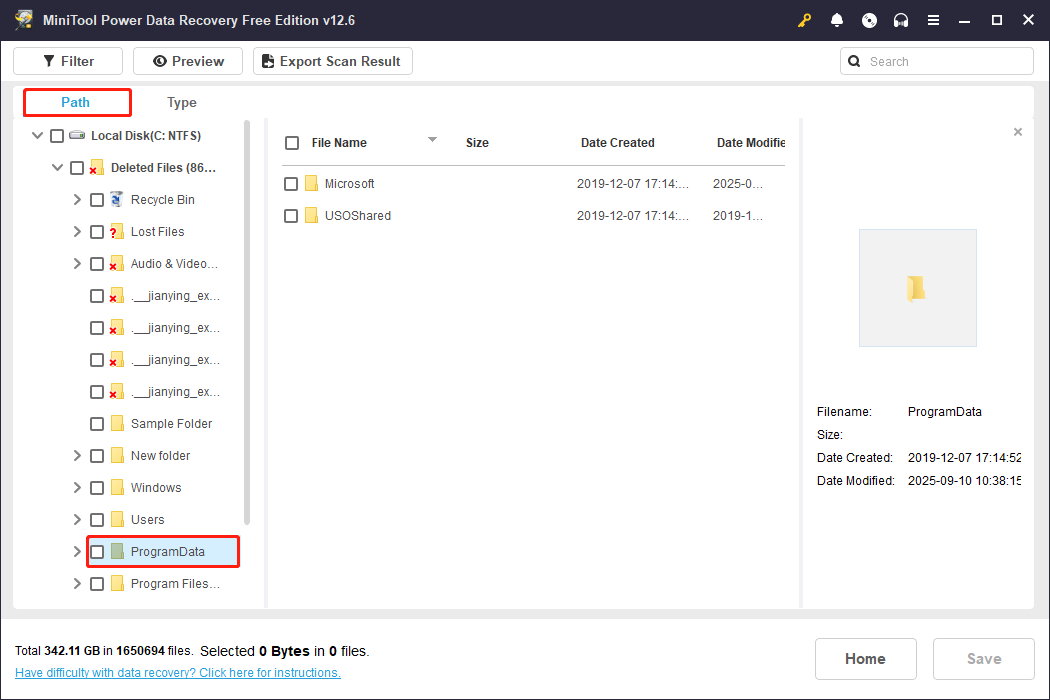
Alternatively, you can type ProgramData in the search box and press Enter. All the matching folders will be filtered. If you want to retrieve the lost files in this folder, this feature can also help you quickly locate them.
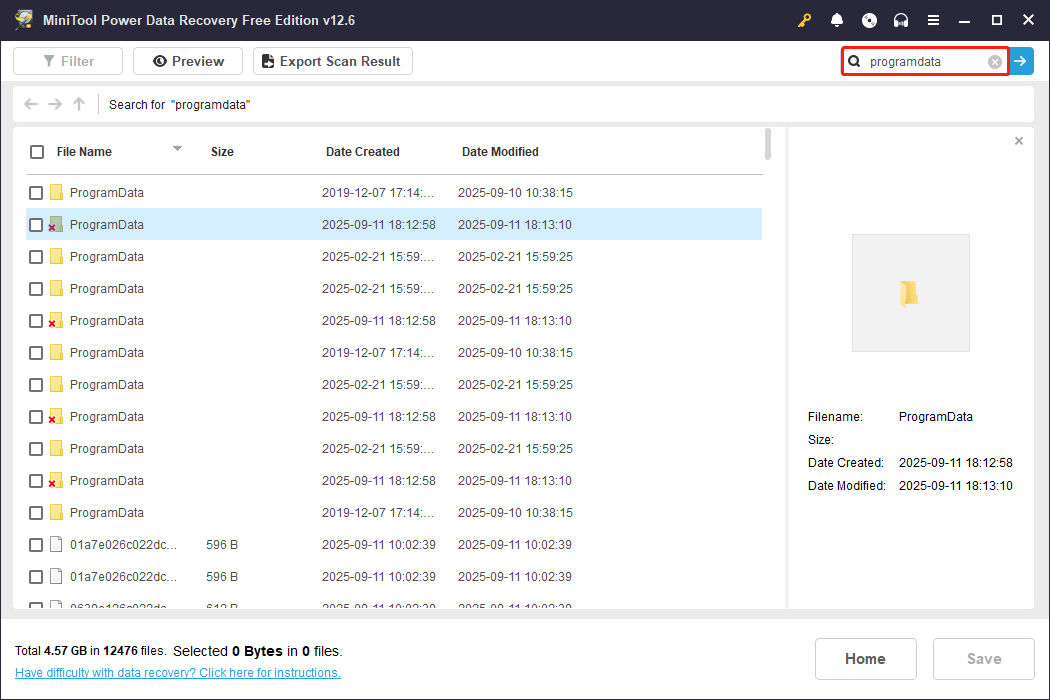
Step 3: Save the folder or files to a new location
Check the found ProgramData folder and its subfolders and click the Save button. When a new window pops up, pick a new and safe destination to store the recovered folders. Finally, click OK to start the recovery.
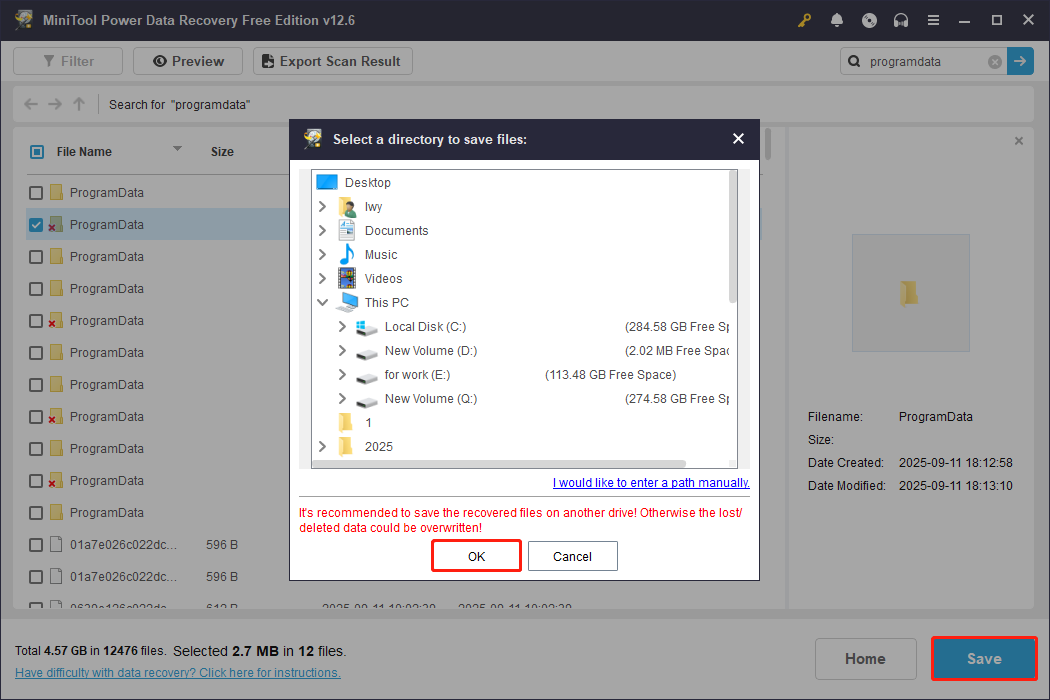
When the Recovery Completed window shows, you can see the size of the recovered data and the remaining free recovery capacity. When it is used up, you need to upgrade to a full edition. It supports recovering files without limit.
To Sum Up
Now you have a better understanding of the ProgramData folder. To find it, use File Explorer, Windows search, or the Run dialog.
To recover the missing folder, you can try restoring from the Recycle Bin, performing a virus scan and System Restore, or using MiniTool Power Data Recovery.
If you encounter any problems with the MiniTool product, contact us through [email protected].
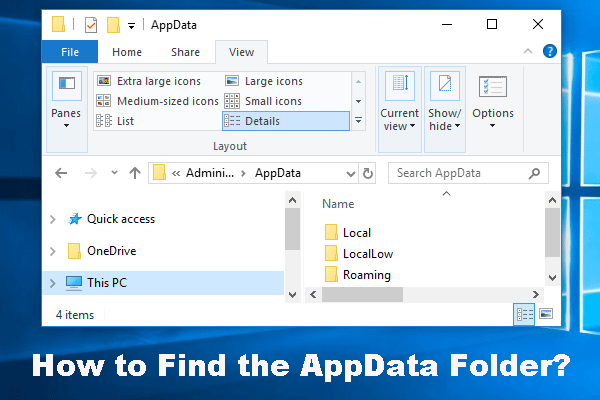
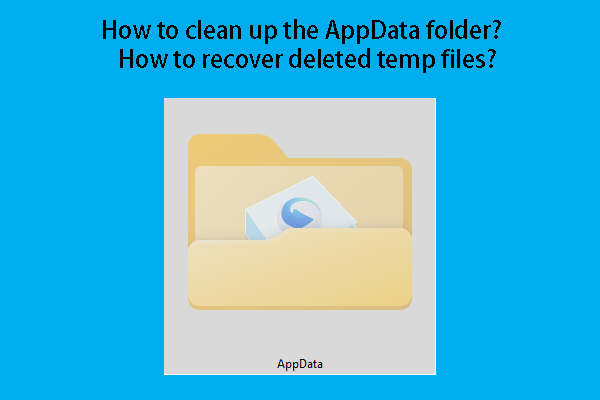
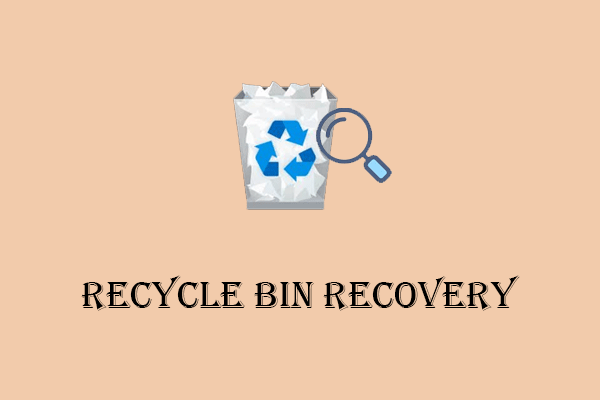
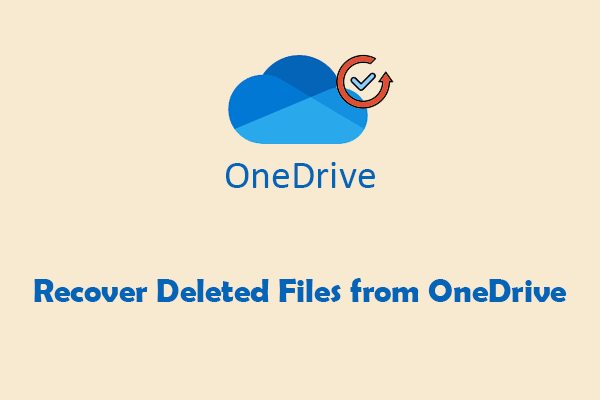
User Comments :