Unintentional disk formatting occurs frequently, as experienced by the user mentioned below:
Accidentally formatted my drive. What’s the best way to recover? I went to format USB drive and accidentally formatted my secondary hard drive. I thought I had a backup of the drive, but I didn’t. What’s the best software or way to recover the files on there?www.reddit.com
A single misclick can format a USB flash drive or an internal hard drive partition and delete everything in an instant.
USB flash drives are generally formatted more often than other storage devices because they are usually utilized for the transfer and temporary storage of data.
You may wonder: What occurs during the formatting process? How is this process different from simply files? And is there still a possibility of recovering your data from a formatted USB?
What Happened to the USB Flash Drive During Formatting?
Formatting a USB flash drive will delete the existing file system and replace it with a new one that is more compatible with the device. However, the effect on your data depends on the type of format performed.
Most operating systems and devices offer the options of Quick format and Full format:
- Quick Format: A Quick format overlays a new file system on the USB drive without physically deleting the data. While it may seem like all data is erased, actually, it just removes logical links to files and folders, making the previous data inaccessible. In this situation, the data remains intact and is recoverable.
- Full Format: As the name indicates, the full format will remove all data from a USB flash drive and overwrite it with zeros or random data. After this point, it is harder to recover a formatted USB unless you have a backup to recover from.
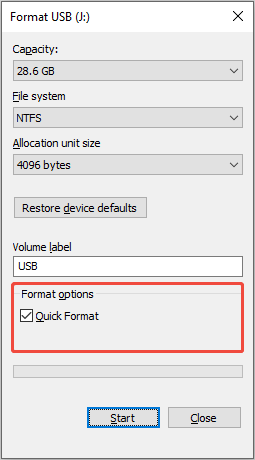
So, in what cases can you carry out a formatted USB data recovery on Windows? Keep reading to find the answer.
Can I Recover Files from a Formatted USB Flash Drive?
Yes! It is possible to recover data from a formatted USB on Windows. But many different circumstances may influence the success of data recovery.
Case 1. Use a quick format and do not write new data to the USB flash drive.
In this situation, recovering data from a formatted USB is possible. In fact, the card appears to be empty, but the files are still present until they are replaced by new data.
Situation 2. The USB drive is formatted with a full or secure format.
If you use a full or secure erase to format your USB drive, in this case, data recovery is no longer possible. You can seek help from a professional data recovery service.
Situation 3. Use third-party formatting software to format a USB.
When using certain external formatting tools, there’s a high possibility that they will damage data and make it impossible to retrieve, similar to what a complete format would do.
Tips to Successfully Recover Deleted Files from a USB After Formatting
To maximize your chances of retrieving data from a formatted USB drive, the most crucial step is to Cease Using the Device Immediately!
Continued use of the device, particularly for saving new files, increases the likelihood of overwriting recoverable data even after formatting.
It’s advisable to disconnect the USB drive and store it securely until you are prepared to try one of the recovery methods detailed later in this article.
Other tips below will also help greatly improve your chances of successful data recovery:
- Avoid inserting or ejecting the drive frequently.
- Do not format the drive many times.
- Start data recovery immediately.
- Choose appropriate data recovery software.
There are many data recovery software options available, some free and some paid. Research and choose the best data recovery software for your particular situation.
How to Recover Data from a Formatted USB Flash Drive on Windows
To recover data from a formatted USB drive, the main approach is to utilize specialized data recovery software such as MiniTool Power Data Recovery, which searches the drive for traces of deleted files.
For less critical cases, you might also attempt CMD commands (chkdsk) to fix file system errors or identify hidden files, although these methods are generally less effective for drives that have been fully formatted.
If neither software nor command-line techniques work, you might need to seek assistance from a professional data recovery service.
Let’s check the detailed information about these data recovery methods.
Method 1. Try Using CMD Commands
Have you actually formatted the USB flash drive, or does it just appear to be formatted because it is unexpectedly empty?
It’s definitely worth investigating this possibility before trying other methods.
These commands may not be very effective for a complete format, but can be useful if the drive wasn’t fully erased or if files became hidden.
Here are the instructions to run these commands:
Step 1. Plug the USB drive into your computer.
Step 2. Run Command Prompt as administrator.
Step 3. Type chkdsk X: /f (substituting X with your USB drive’s letter) and press Enter to look for and repair any file system issues.
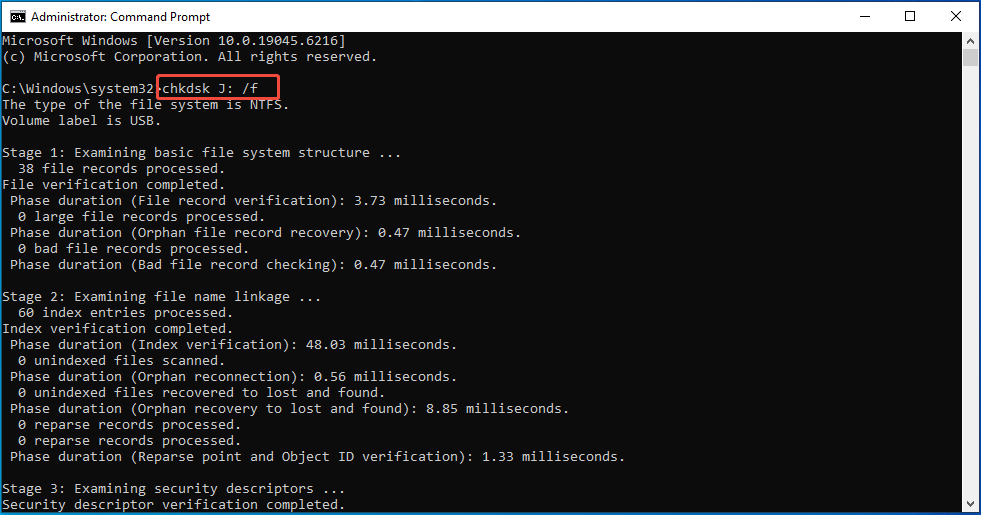
Step 4. Next, type ATTRIB -H -R -S /S /D X:*.* (replacing X with your USB drive’s letter) and press Enter to reveal hidden, read-only, and system files.
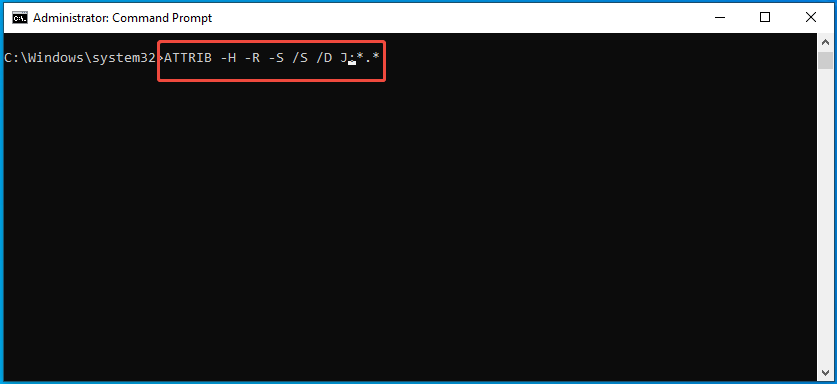
Here is a breakdown of the command options:
- ATTRIB: The attrib command is used to set or clear file attributes.
- -H: Clears the hidden attribute.
- -R: Clears the read-only attribute.
- -S: Clears the system attribute.
- /S: Applies the command to all files and folders in the current directory and all subdirectories.
- /D: Applies the command to directories.
- X:\*.*: Specifies all files and folders on the drive X:.
This will clear the hidden, read-only, and system attributes of all files and folders on the drive X:, including subdirectories, and make the files and folders visible again.
What if you encounter the Access Denied issue when running the attrib command? How to fix it?
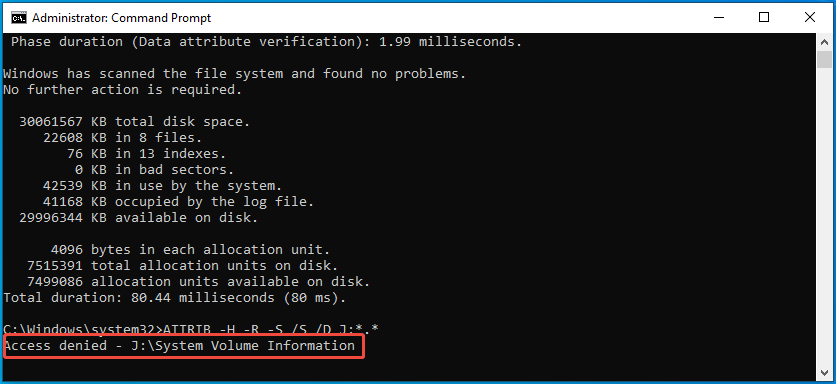
Follow these steps below:
Step one: Ensure that you are launching Command Prompt with administrative privileges.
Step two: Verify if there are any files currently in use.
Access will be denied if any files on the target drive are being used by other applications while you execute the command.
Please close those applications and try again.
If that doesn’t work, you should boot the computer in Safe Mode if you can’t identify the files.
Step three: Confirm that you possess sufficient permissions.
Step four: Attempt to execute the chkdsk /f command on the target drive from a DOS Command Prompt.
Method 2. Recover Files with Backup
Did you happen to make a backup of your USB flash drive recently? If that’s the case, you’re fortunate because you can easily retrieve the backup and restore everything quickly.
If you haven’t created a backup of your USB flash drive, consider this experience a lesson about the importance of data backups.
Later, in the next section, we will introduce some effective ways to protect data from loss.
Now, don’t worry; you can try the next solution to get your files back!
Method 3. Use MiniTool Power Data Recovery
Do both methods above fail to recover data from a formatted USB? Fret not; you still have the opportunity to rescue it.
When it comes to formatted SB drive data recovery, MiniTool Power Data Recovery is the best option.
You can trust this software. Why?
Below are some key features of this free data recovery software:
- Supports a variety of file formats: This comprehensive data recovery software supports a wide range of file formats, including documents, photos, videos, audio files, emails, compressed files, and more.
- Compatible with multiple storage media types: The tool works with various types of storage media, not only USB flash drives, but also HDDs, SSDs, SD cards, and even CDs/DVDs.
- Deal with various data loss scenarios: This tool can recover the lost data due to disk formatting, OS crash, hard drive damage, etc.
- Includes file preview functionality: It features a file preview option, allowing you to view images, documents, videos, audio files, and other formats for free before deciding which ones to restore.
You can recover up to 1 GB of files at no charge.
Even if you lack computer experience, MiniTool offers an intuitive interface and a straightforward recovery process.
You can download and install the MiniTool data recovery application by clicking the button below.
MiniTool Power Data Recovery FreeClick to Download100%Clean & Safe
Step 1. Scan the formatted USB to find lost files.
Connect your USB to your PC and launch the recovery software to enter the main interface.
Your USB drive should show up in the Logical Drives section with a USB icon. Find the target drive and hit the Scan button to begin searching for lost files.
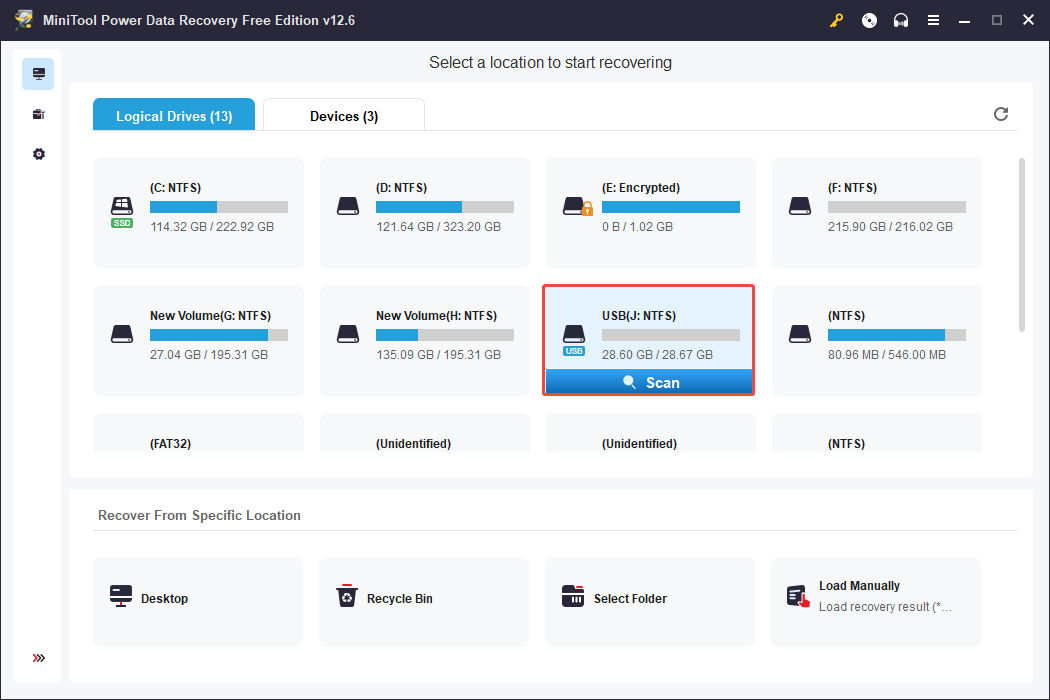
To obtain the most thorough scan results, it’s important to let the scan finish on its own rather than stopping it midway.
Step 2. Preview and locate the wanted files.
Once the scanning process is finished, all detected files will be shown under the Path and Type tabs.
- If you wish to find your files based on their original folder organization, stay on the Path tab and expand each folder to explore your files.
- If you’d rather see files categorized by file type and format, switch to the Type tab and concentrate on the specific file type.
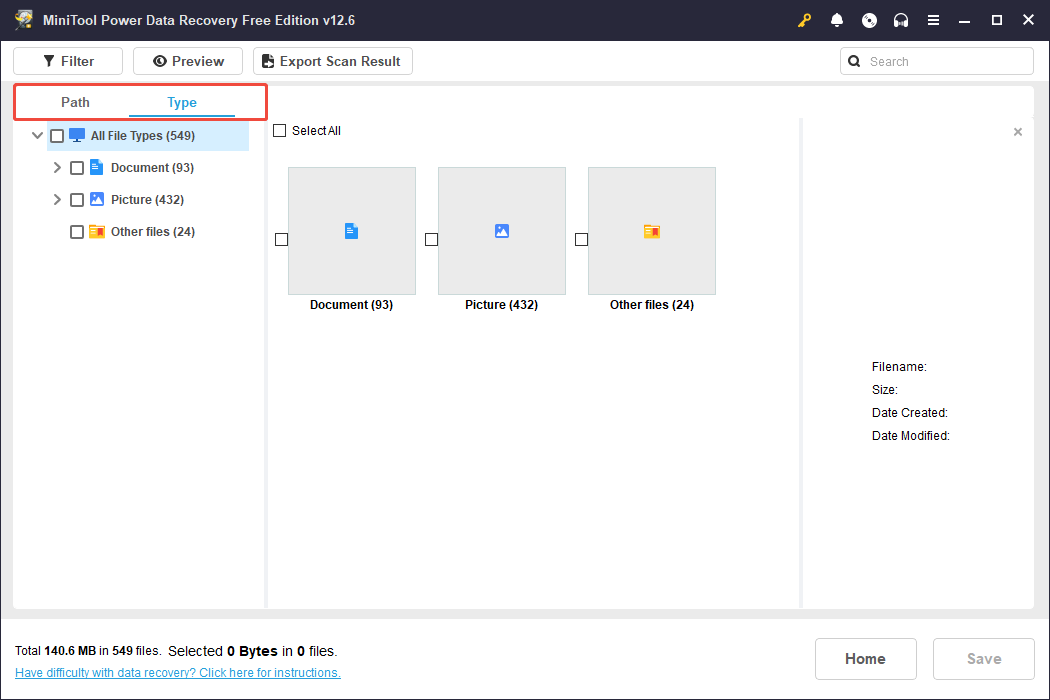
Moreover, this user-friendly recovery tool offers two additional features to assist you in finding your files more effortlessly.
- Filter: Click on Filter, and you will have the option to exclude unwanted files by file type, modification date, file size, and file category.
- Search: Type a partial or full file name in the search box and press Enter to view the results that match.
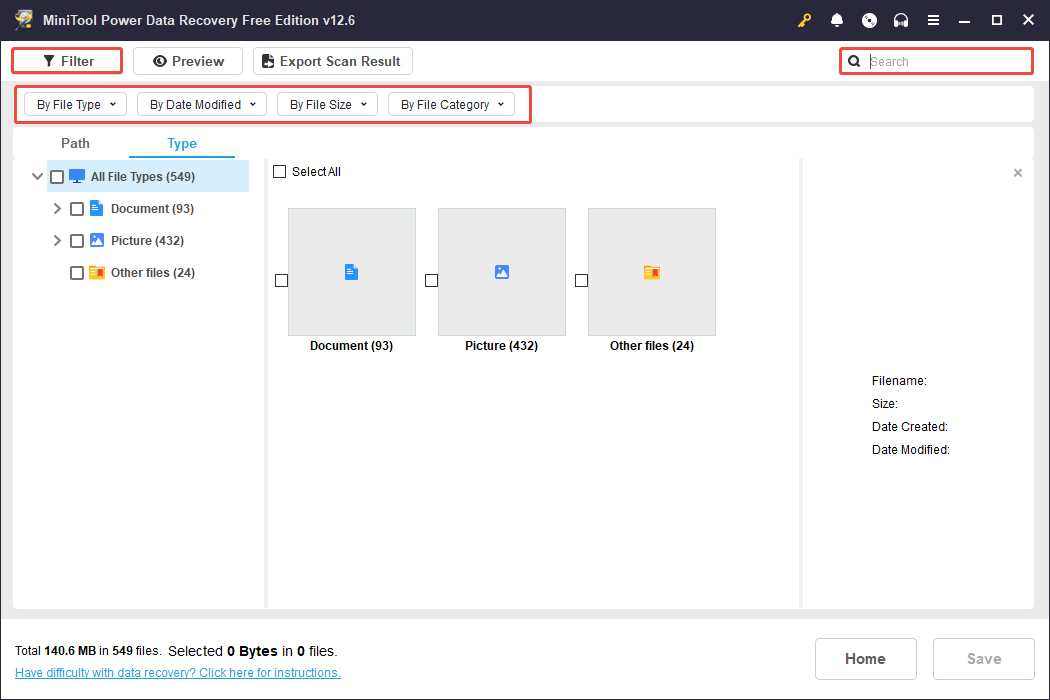
Double-click on each file to preview the files you are interested in, like photos, documents, videos, emails, and more.
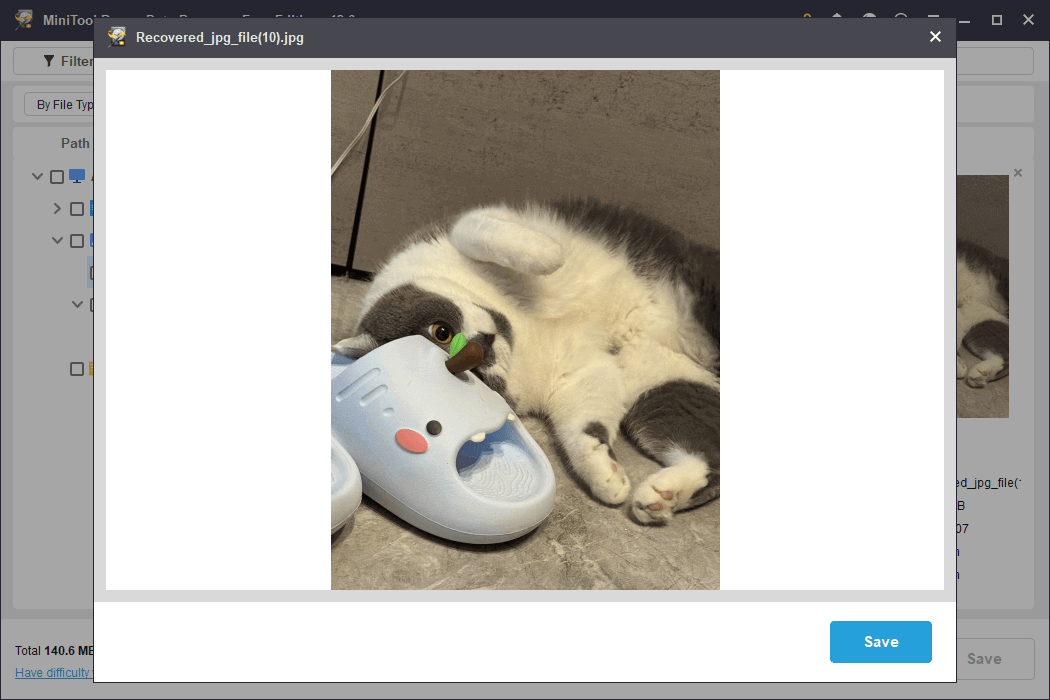
Step 3. Save the desired files.
Then, select the files you wish to recover and click Save.
You will be asked to choose a location to save the recovered files. Select a different drive and click OK to begin the recovery process.
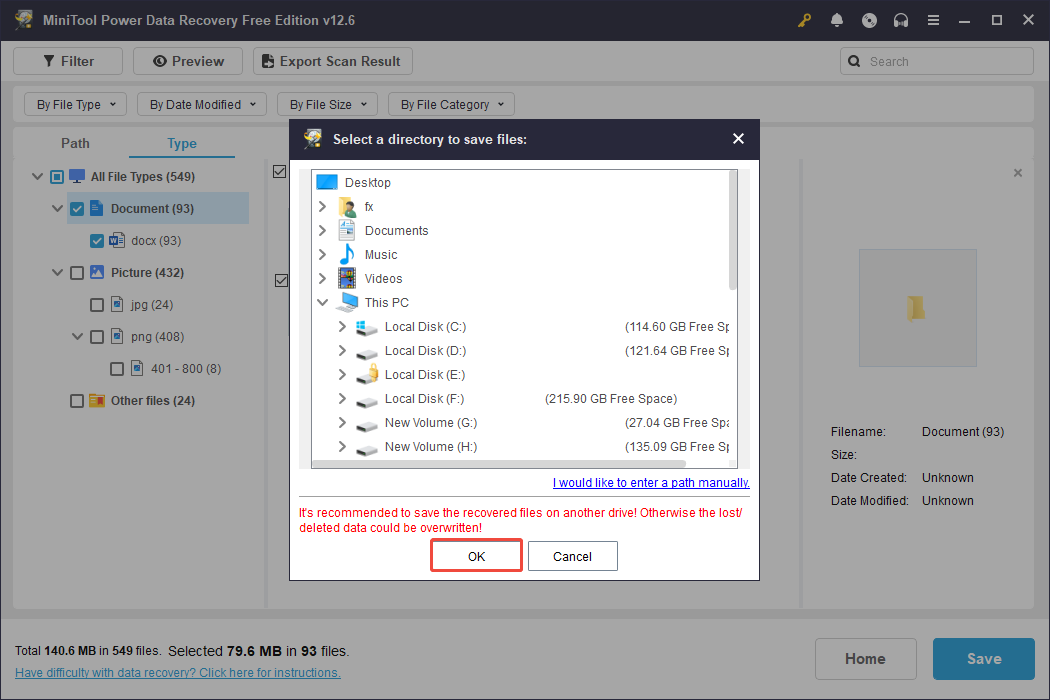
Once the recovery is done, you can go to the specified location to access and use your files. As previously mentioned, the free version of this tool only supports recovering up to 1 GB of data.
If you need to recover a larger amount, consider upgrading to a Personal or Business edition. Refer to the MiniTool Power Data Recovery License Comparison for details.
Useful Tips: Back Up Your USB Files
Manual backups do the job in a pinch, but many excellent free backup software applications can automatically protect files and folders on your USB drives without you having to lift a finger.
MiniTool ShadowMaker, a professional Windows backup tool, is also capable of backing up USB files. It enables you to perform full, incremental, or differential backups on a daily, weekly, or monthly basis, or whenever you sign in or out.
MiniTool ShadowMaker TrialClick to Download100%Clean & Safe
Step 1. Run the software and click Keep Trial in the pop-up interface.
Step 2. Next, go to the Backup tab from the left menu.
Step 3. Click SOURCE to select the files in your USB that you want to back up. Then, click DESTINATION to choose the drive you want to store the backup files.
Step 4. Click Options in the lower right corner. Then you can enable and configure Backup Scheme and Schedule Settings.
Step 5. Once set up, click Back Up Now to begin the process.
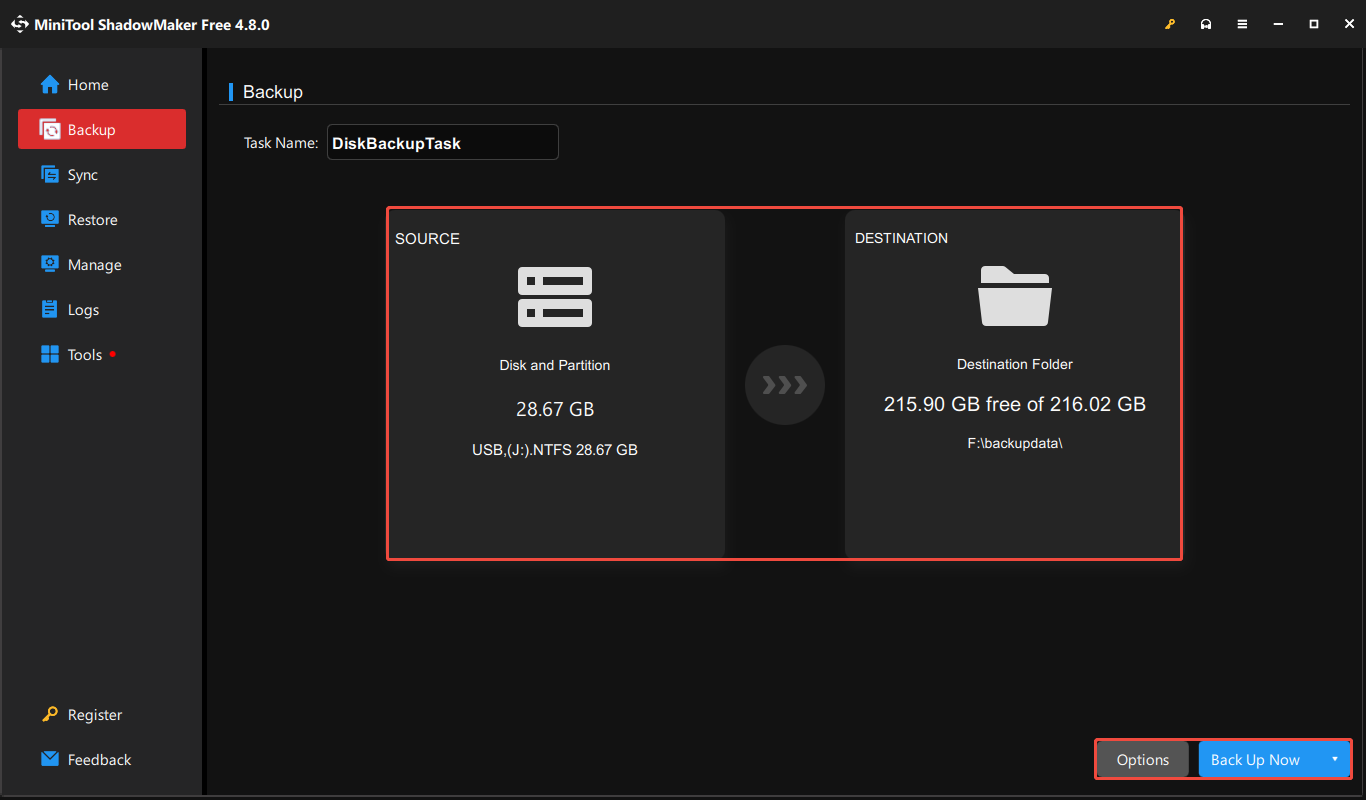
Bottom Line
In conclusion, the possibility of recovering data from a formatted USB drive depends on various factors, including the type of formatting done, the drive’s physical condition, and others.
For system errors or hidden issues, you can try CMD commands to potentially fix the file missing issue on your USB.
If you have the backup, it’s more convenient for you to rescue your data.
What’s more, you may want to use MiniTool Power Data Recovery to scan your USB drive.
If it fails to locate your files, you may want to seek assistance from a professional data recovery service.
For any inquiries or feedback about MiniTool products, please feel free to reach out to us at [email protected]. We are here to assist you.

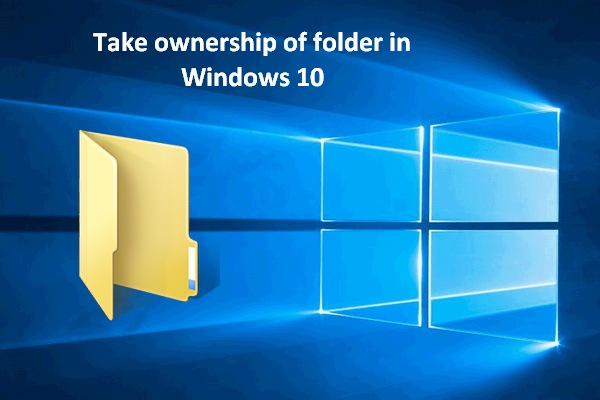
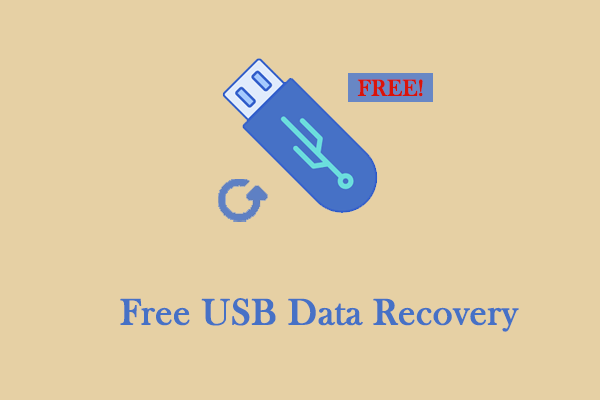
User Comments :