PS4 is a world-famous video game console developed by Sony Interactive Entertainment. The PlayStation series wins the heart of a large number of gamers. According to users’ feedback, I find many of the PS4 gamers are in face of the same problem: lose data suddenly and need a solution for PS4 data recovery. Now, I’ll introduce different ways to recover data from PS4 hard drive, including using MiniTool Software.
PS4 is a world-famous video game console developed by Sony Interactive Entertainment. Millions of people around the world prefer to play games with products of the PlayStation series. But you may encounter a situation that mistakenly removes a game or a save game lost. Is there any method to recover data from a PS4 hard drive? The answer is absolutely yes.
PS4 Lost Save Data PS4
I am playing Farming Simulator 17 on a PS4. When I want to open my old save game, the system says it is 'damaged', so I can't open it anymore. How can I restore my save game and what do I do wrong that triggers the save game to be damaged? - Timon_Swillengiants-software.com
Since the internal storage of PS4 is limited, many people add external hard drives to PS4 to extend the data storage capacity. However, the data can’t be saved on a PS4 hard drive once and for all. Game data and files are lost now and then, which affects the gamer experience a lot.
A sudden power cut, unintentional deletion, connectivity loss, and other improper operations can all lead to the loss of PS4 game files. Here I’ll show you five methods to perform a PS4 hard drive recovery.
Recover Data from PS4 External Hard Drive
PS4 internal storage is formatted using an encrypted system of Sony which can’t be recognized by most PCs. The external hard drive you use to extend the available space can be formatted to the same system of the internal storage or the exFAT file system.
If using the exFAT file system, the external hard drive can’t be used to store installed games but to keep media files or make backups. In this instance, you can recover files from this external hard drive immediately with the practical data recovery tool, MiniTool Power Data Recovery.
You can use this software to recover all kinds of files from an external hard drive, including the PS4 external hard drive. Additionally, this software contains a clear and clean data recovery environment where you can find and restore files safely.
You can get MiniTool Power Data Recovery free first to recover up to 1GB of files without any charge.
MiniTool Power Data Recovery FreeClick to Download100%Clean & Safe
Recover Deleted/Lost Files within Four Steps
Step 1: Connect the external hard drive to your computer and double-click on the software to launch it.
You can see the main interface which displays all the partitions found on your computer and the connected device. Now, you should choose the partition you want to recover files from and click on the Scan button to start the scan process.
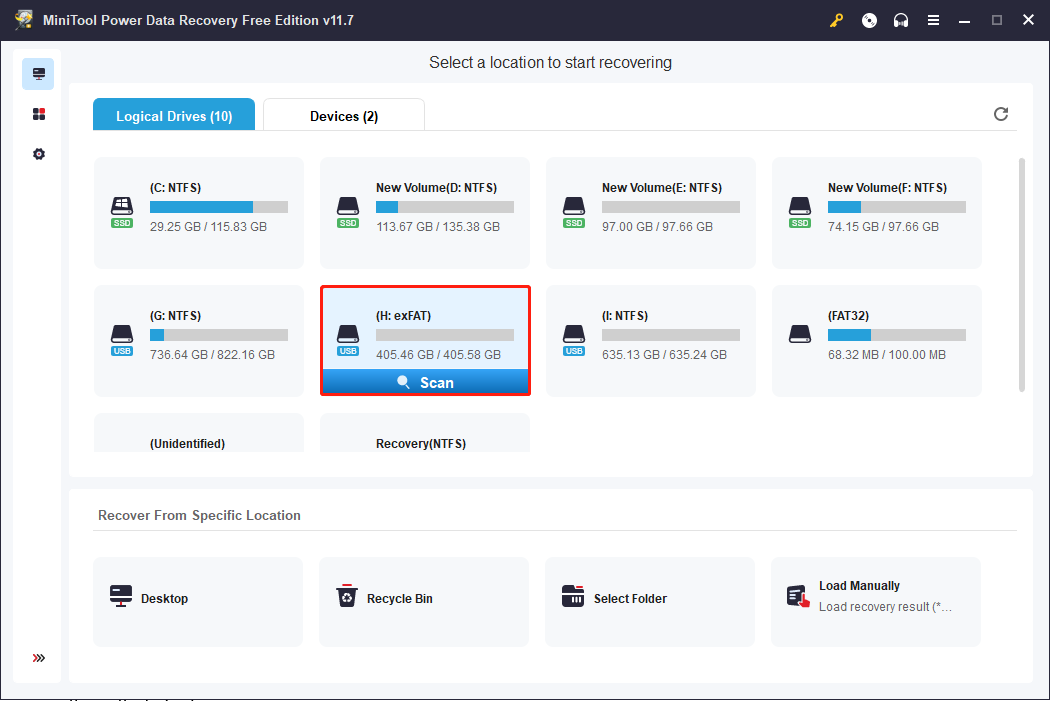
Step 2: Depending on the number of files and the storage capacity of this partition, the scan process will be completed in a few minutes. You can browse files during the process but do not interrupt the process to restore files.
Step 3: You will find three folders on the result page, Deleted Files, Lost Files, and Existing Files. You can expand each folder to look for your needed files.
You can utilize the features of this software to quickly locate files in different cases:
If you are supposed to find certain types of files, you can check files in the Type category list that sort files according to their types.
To find files that you are not sure about their specific information, you can click on the Filter button to set filter criteria like file size, file type, file category, and file modified date. Thus, you can narrow down the file list.
If you know the name of the file, you can type its name into the search box and click on the right-arrow button to locate the file quickly.
Furthermore, you are also allowed to preview the chosen file to ensure it is the one you want.
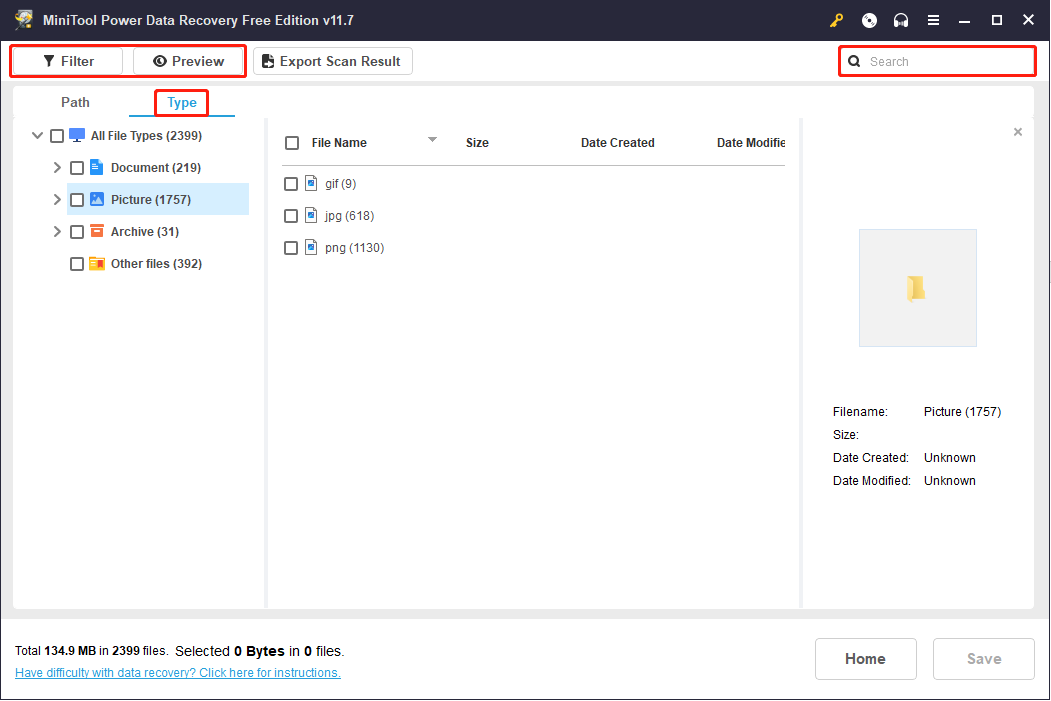
Step 4: Tickle the files you want to restore and click on the Save button. You should choose a proper path to save files in the following window. Do not save files to the original external hard drive to prevent data recovery failure caused by data overwriting.
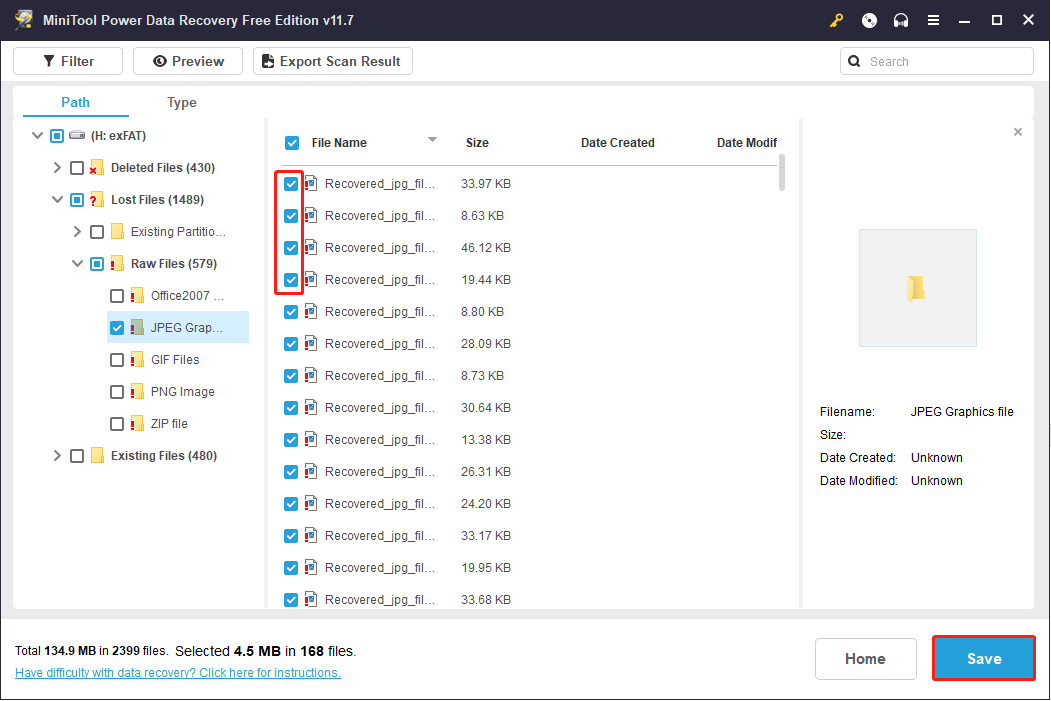
If you choose more than 1GB of files, you need to click on the Continue Recovering button to choose an updated version to obtain unlimited data recovery capacity.
This is all about how to recover deleted files from a PS4 external hard drive by using PS4 data recovery software. To restore data from the PS4 internal hard drive, you can try the following four methods.
Recover Data from PS4 Internal Hard Drive
Method 1: Recover Data from PS4 by Rebooting PS4 Console
Sometimes, files are not lost but are hidden. There may be some temporary errors to prevent your game from reading the file and cause an illusion of data loss.
Just like glitches appearing on your computer can be fixed by simply rebooting, you can restart the system and then launch the game from the main interface to see whether the game performs normally.
If files are really lost, you need to move on to the next method.
Method 2: Recover Files from Cloud Backup
PS Plus has a function to upload game data to the online Cloud automatically. If you have a PS Plus account, you can easily recover lost files from the Cloud Backup. Now, let’s go through the file recovery steps.
Step 1: Choose Settings from the PlayStation Home Menu.
Step 2: Select Application Saved Data Management.
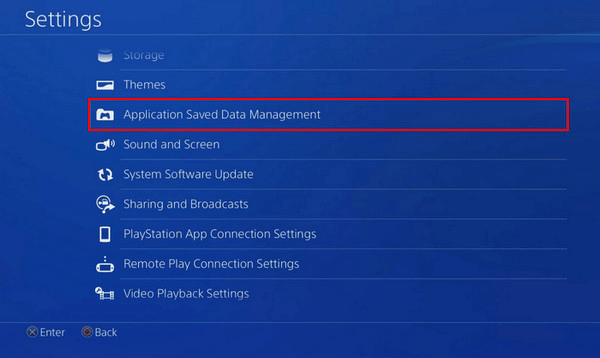
Step 3: Shift to Saved Data in Online Storage > Download to System Storage. You can find the data you backed up in the Cloud.
Step 4: Select the data you want to restore to the PS4 and click Download.
Wait for the download process to complete. Your lost data will get back then.
The next two methods can help you to recover saved data without PlayStation Plus on PS4.
Method 3: Restore Lost Files from USB Storage
Using this method to get the lost data back requires you to back up the PS4 game data to an external USB drive before data loss. If you have backed up, then plug the USB drive into your PS4 and work with the following steps to recover data.
Step 1: Select Settings from the Home Menu of the PlayStation.
Step 2: Choose System > Back Up and Restore > Restore PS4.
Step 3: You can find all the data you backed up, then choose the data you need. Click Restore > Yes to confirm the restoration.
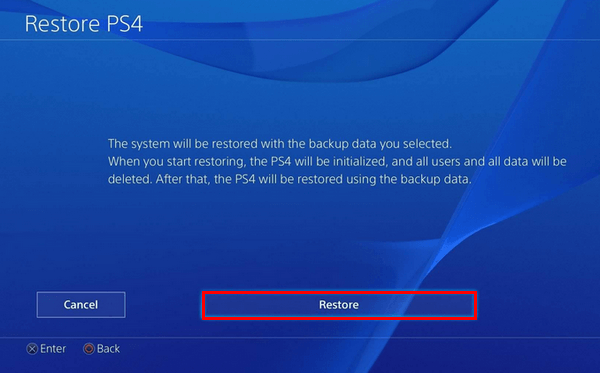
Method 4: Restore Files by Re-Downloading from the PlayStation Store
If you have downloaded games from the PlayStation Store, you have a chance to recover data by re-downloading it from the Store. Though this is a paid game, re-downloading is free of charge.
Step 1: Sign in with the same account on your PS4.
Step 2: Go to Library and select Purchased to find all the games you have downloaded.
Step 3: Choose the game you want to regain and click on the Download button.
After this, you can successfully find the removed game but the trophies you earned before no longer exist.
How to Protect Data in PS4
Although you can recover data from a PS4 hard drive, you’d better back up data in PS4 to avoid data loss. You can back up your PS4 to an external hard drive easily.
Way 1: Back Up PS4 Using MiniTool ShadowMaker
MiniTool ShadowMaker is heartily recommended because of its powerful features. This free backup software can back up files, folders, partitions, disks, and systems within a few steps. You can try this software to back up files without any limitation in a 30-day free trial.
MiniTool ShadowMaker TrialClick to Download100%Clean & Safe
Step 1: Download and install MiniTool ShadowMaker on your computer.
Step 2: Connect PS4 and an external hard drive to the computer and launch the software.
Step 3: You need to select the Backup tab on the left pane, then select the SOURCE file and DESTINATION folder on the interface.
Step 4: Click on the Back Up Now button.
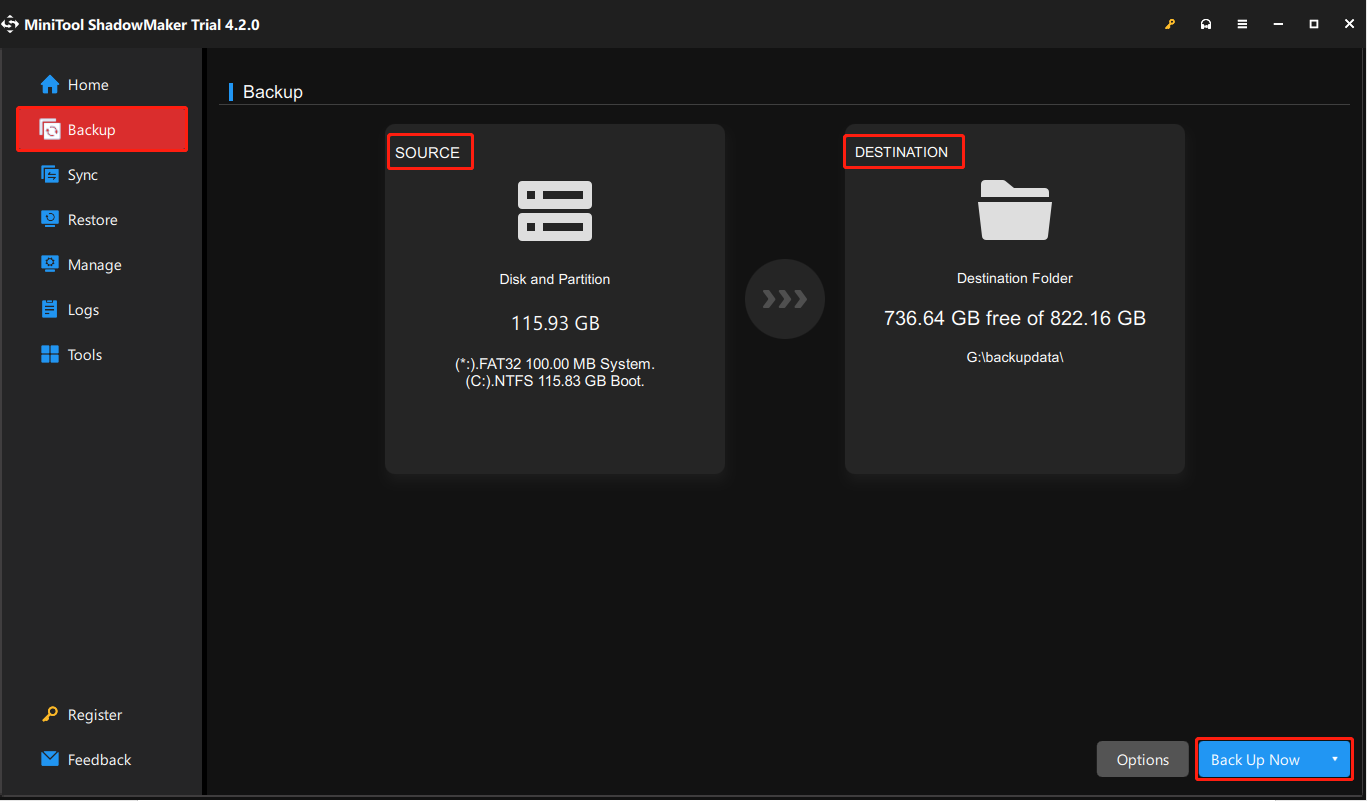
Way 2: Back Up PS4 Using PS Built-in Tool
As we explained before, PS4 only supports external hard drive with exFAT or FAT32 file systems. Therefore, before you start the following steps, you should format the external hard drive to the target file system.
Step 1: Connect the external hard drive to the PS4.
Step 2: Choose Settings > System > Back Up and Restore > Back Up PS4.
Step 3: On the following screen, you can choose the content you can back up. Select the data you want to back up and click on the Back Up button to confirm.
Last Words
It’s a common situation that saved data on PS4 are lost. However, the good news is that you can recover data from a PS4 hard drive with ease with the help of professional PS4 data recovery software and previous backups.
MiniTool Power Data Recovery FreeClick to Download100%Clean & Safe
Please feel free to let us know your problem with MiniTool software via [email protected].


User Comments :