Need to recover deleted files from an SD card? Backup files, File History, or data recovery software can be worth a try. Additionally, learn how to troubleshoot the SD card by changing the drive letter, running CHKDSK, etc.
An Introduction to SD Card
Let’s put aside how to recover deleted files from an SD card and first take a look the SD card.
What Is an SD Card
The SD card, short for Secure Digital Memory Card, was jointly launched by SanDisk, Panasonic, and Toshiba in 1999. It is an improvement over the earlier MultiMediaCard (MMC) format.
This card is widely used in portable devices. Due to its compact size, high speed, and hot-swappable design, it is an indispensable storage medium for digital devices.
Types of SD Card
Knowing the different types helps you choose the right one for your device:
- Standard SD card: Original size, 32 mm x 24 mm x 2.1 mm. Commonly used in larger devices such as cameras, camcorders, and voice recorders.
- MiniSD card: 21.5 mm x 20 mm x 1.4 mm. Once used in some early small devices (such as older mobile phones), it has now been largely replaced by microSD cards.
- MicroSD card: 11 mm x 15 mm x 1.0 mm. Currently, the most mainstream and widely used size. Widely used in small devices such as smartphones, action cameras, drones, dashcams, portable game consoles, and Bluetooth headsets.
Compatibility: Typically, devices with a microSD card slot can only use microSD cards. However, with an adapter, a microSD card can be inserted into a miniSD card slot.
And both microSD and miniSD cards can be inserted into standard SD card slots (such as computer card readers or camera card slots).
What Is It Used for
In addition to the most common use in cameras, the SD card also has many other applications. Understanding these application scenarios makes you take full advantage of your SD card.
- Digital photography: Cameras can store RAW/JPEG photos and support high-speed continuous shooting.
- Video recording: Camcorders, action cameras, drones, and dashcams can store HD, 4K, and even 8K video.
- Mobile device expansion: Expands the storage space of smartphones and tablets for storing photos, videos, music, documents, and some applications.
- Portable audio/gaming: Music players can store songs; portable game consoles (such as the Nintendo Switch) can store games.
- Embedded devices: Industrial equipment, medical devices, POS terminals, advertising machines, etc., can store operating systems or data.
- Data storage and transfer: It can be used as a small, portable USB flash drive to transfer files between different devices.
Common Causes for Your SD Card File Loss
Even though SD cards are considered reliable, data loss can still occur due to the following causes:
- Manual deletion: Users accidentally delete their data.
- Device failure/interruption: Forcefully unplug or shut down the device during reading or writing.
- Physical damage: Damage caused by lag, chip failure, or poor contact.
- Logical error: File system corruption (e.g., prompting a formatting request).
- Viruses or malware: Automatically hide or delete files.
- Automatic application cleanup: Some applications (such as cache cleaning tools) accidentally delete files.
- Incompatibility or read/write errors: Compatibility issues occur when using the device across multiple devices.
What to Do When SD Card Files Are Deleted
When SD card files are accidentally deleted, the following actions can greatly improve the recovery success rate.
1. Stop all write operations immediately
- Pull out the SD card, and it is forbidden to continue taking photos/videos/downloading.
- Turn off automatic synchronization.
Principle: New data overwrites the physical storage space of deleted files, resulting in permanent loss.
2. Set the SD card to read-only mode
- Physical Write Protection: Slide the lock on the side of the SD card (if available).
- Software Write Protection: Set the disk read-only.
Purpose: This ensures no new data is written during the recovery scan, preventing deleted files from being overwritten and thus avoiding complete data loss.
3. Avoid secondary sabotage operations
- Don’t perform a format (even when prompted).
- Don’t run disk repair tools (like chkdsk).
- Don’t attempt to rebuild the file manually.
The First Step – Check if Your Files Are Hidden
When data loss occurs on an SD card, prioritizing checking if files are hidden. This is an efficient and crucial step.
Why Do I Need to Check Hidden Files
You need to check hidden files first for the following reasons:
1. Easy and fast operation
It only takes a few minutes to check for hidden files via computer settings. You don’t need to install any software or perform complex operations.
2. Common fake loss scenarios
- Virus/Malware Infection: Viruses often modify file properties to hide files, making the file invisible but actually present.
- Equipment system misoperation: When the camera, mobile phone, and other devices are abnormally powered off or pop up, the file attributes may be incorrectly marked.
- Human error setting: Users mistakenly check Hide items on the computer or modify properties by mistake through the command line.
How to Check if Files Are Hidden
Here is how to show your hidden files:
Step 1: Insert the SD card into your computer.
Step 2: Press Win + E to open File Explorer.
Step 3: Click View in the top menu bar and tick Hidden Items.
If you still can’t see it, do as follows:
Step 1: Enter the File Explorer Options page
Open the Control Panel, change the view to Large icons, and select File Explorer Options.
Step 2: Show hidden files
Go to the View tab in the pop-up window. In Advanced Settings, check Show hidden files, folders, and drives under Hidden files and folders, and click OK.
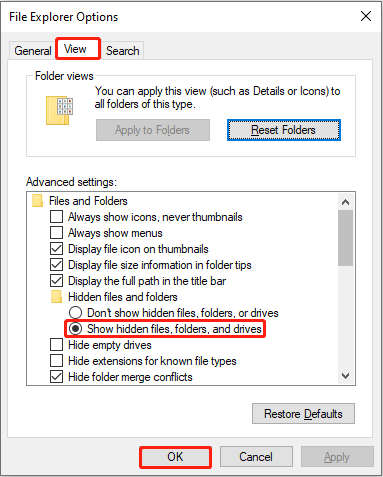
How to Recover Deleted Files From an SD Card
This part tells you how to recover deleted files from SD card without software. If that cannot work, try the software or a data recovery service.
Way 1: Restore Files From Backup Files
Want to recover deleted files from an SD card? You need to have enabled automatic synchronization or backed up the deleted files before. If you did so, follow these steps:
Option 1: Restore from a local backup
Step 1: Open the device or folder where you saved the backup (such as Drive D, external hard drive, NAS, etc.).
Step 2: Check whether the backup contains the files you need to restore or an image of the entire SD card.
Step 3: Copy the backup files to a safe location.
Option 2: Restore from a cloud backup
Step 1: Log in to your cloud account (such as OneDrive, Google Drive, iCloud).
Step 2: Find the SD card files you uploaded or the automatically synced data.
Step 3: Download the files to your computer and copy them to a safe place.
Way 2: Restore Files Using MiniTool Power Data Recovery
If the above method does not work, using data recovery software to recover deleted files from an SD card is necessary. MiniTool Power Data Recovery is recommended. It can help you recover deleted files from SD card free. Here are some of its advantages.
Optimized for SD card FAT 32/exFAT file systems, it can recover fragmented files. This tool supports various SD card data loss scenarios, such as accidental deletion, formatting, and partition corruption.
The read-only mode ensures that the scanning process is not written to the SD card to avoid secondary damage. To recover files, you only need to do a few steps, even novices can operate.
It is cost-effective, and the free edition can recover 1 GB of data, which is enough for emergencies. Now, download and install MiniTool Power Data Recovery Free to recover deleted files from an SD card.
MiniTool Power Data Recovery FreeClick to Download100%Clean & Safe
Step 1: Launch the software and scan your SD card
Open MiniTool Power Data Recovery. After loading all the disk information, you will enter the main interface.
In the Logical Drives section, all the partitions, including lost partitions, existing partitions, and unallocated space are displayed. Find the partition, move your cursor, and click Scan.
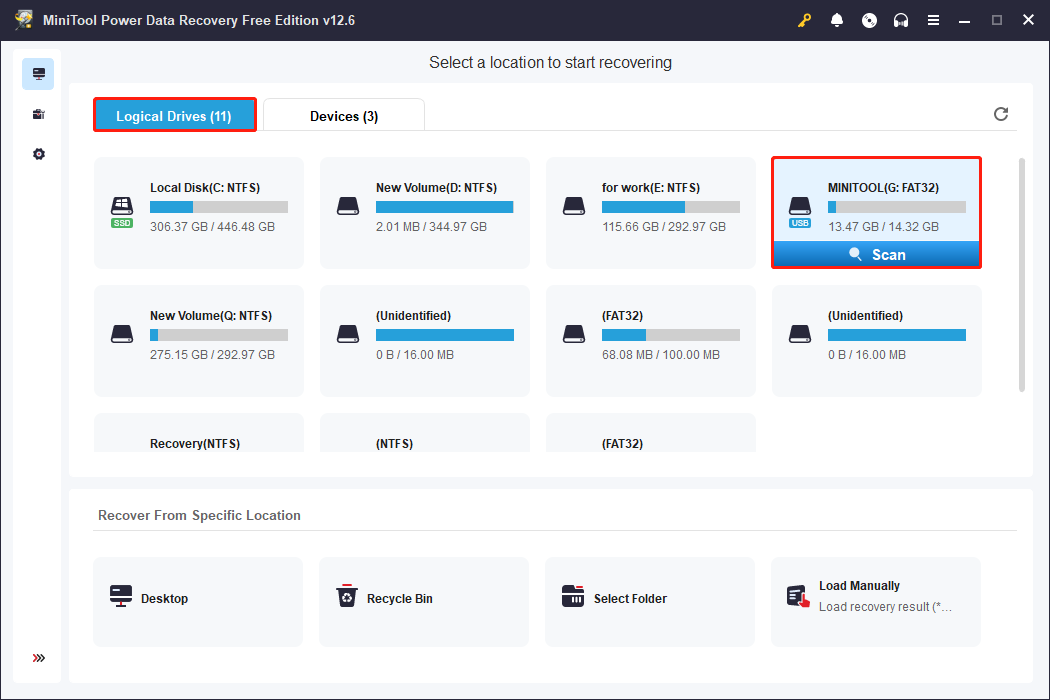
Step 2: Locate the target files with Type, Filter, Search
This scanning process will take some time to complete. When it ends, files are listed under the Path tab according to their file structure. Expand Deleted Files, Lost Files, or Existing Files to find the target files. The following features can help you find files quickly.
- Type: Automatically categorize the scan results by file type, including files, pictures, audio, video, etc. Expand All File Types and the corresponding file type to locate files.
- Filter: Further narrow down the results by setting the file type, modification date, file size, and file category. Just click the Filter button and then set the criteria.
- Search: Find specific files directly by file name or extension. Type full or partial file name in the box and press Enter. All unnecessary files will be filtered out.
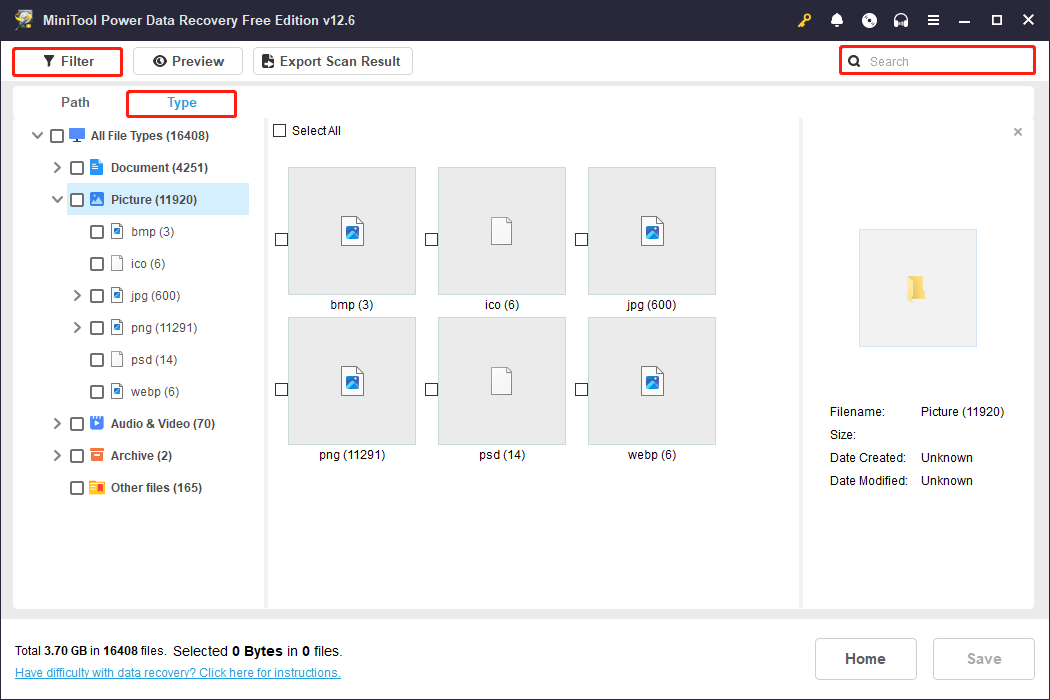
Step 3: Check the file content with the Preview feature
Before saving the files, you need to preview them. The Preview feature verifies the integrity of files before recovery to avoid useless operations. Select the files one by one and click the Preview button after each.
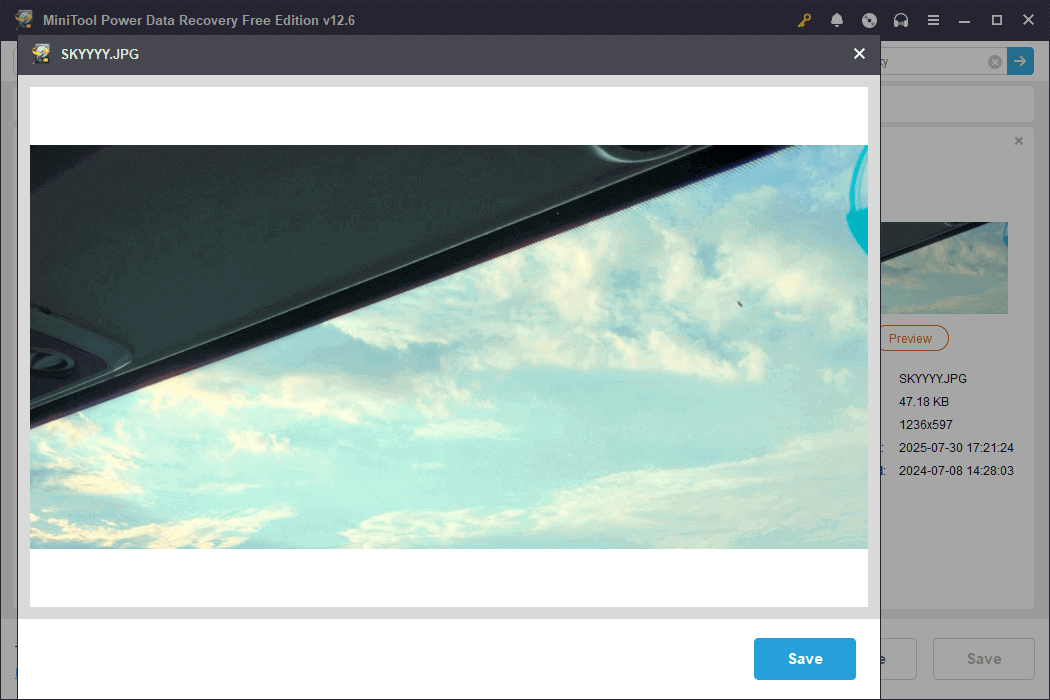
Step 4: Save files to a new destination
After confirming all the files, tick them and click the Save button. Now choose a safe and new destination for your recovered files, and click OK to start the recovery process.
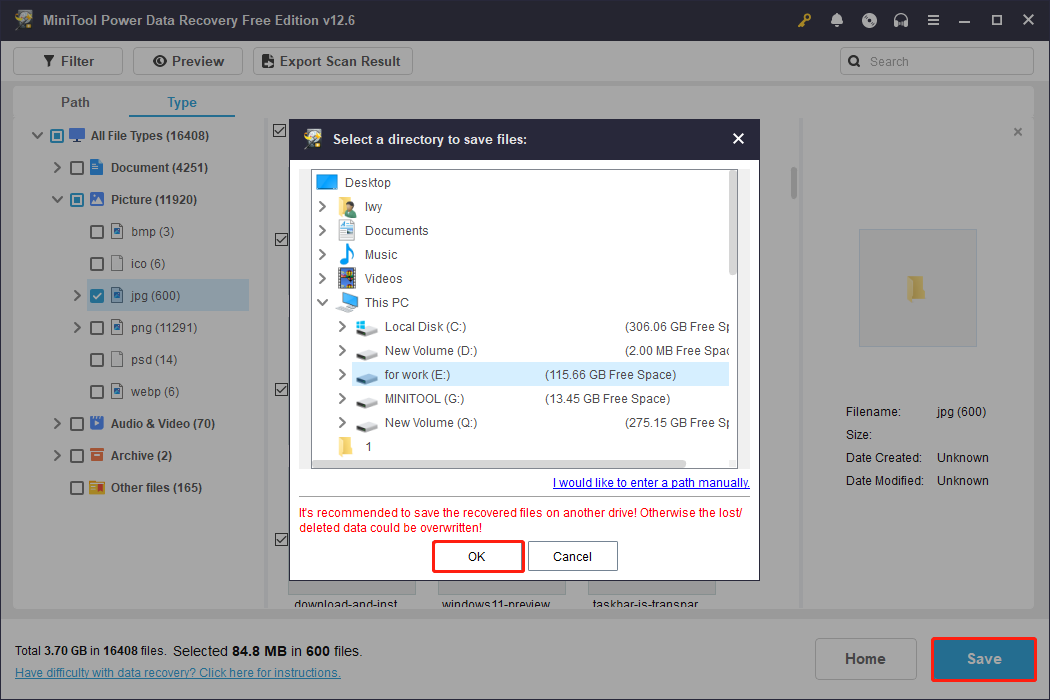
When the process is done, the Recovery Completed window will pop up. It says the size of the recovered files and the remaining free recovery capacity.
What can you get from this information? As mentioned above, this free edition only supports recovering 1 GB of files. If you see the free capacity is used up, upgrade to a full edition in the MiniTool Store. It allows you to restore files without restrictions.
Way 3: Contact a Professional Data Recovery Service
When you are unable to recover files from SD card through conventional methods, it is a wise choice to seek professional data recovery services.
When the SD card file system is severely damaged, professional services can bypass the file system and extract the original data directly from the NAND chip.
When dealing with physical damage to the SD card, professional organizations have “chip-level recovery” technology (such as chip-off) that can extract data when the chip is intact.
Common Issues on Your SD Card
When the files are recovered, let’s learn about some common issues on the SD card. First, understand why these problems occur.
- File system errors. Abnormal removal, sudden power outages, and interrupted write operations can all lead to file system corruption.
- Viruses or malware. Infection can render files unreadable or cause the card to become RAW.
- Improper insertion and removal. Frequent or forceful insertion and removal of the SD card, especially during data transfers, can damage the card structure.
- Bad sector accumulation. Over time, an SD card may develop more and more bad blocks, eventually rendering it unusable.
- System compatibility issues. Frequently switching between multiple devices can lead to format conflicts or driver issues.
Case 1: SD Card Cannot Be Accessed
What happens when the SD card is inaccessible? Here are some situations.
1. System Prompts
- After inserting an SD card, a pop-up window prompts “Please insert a disk.” This indicates that the device recognizes the interface but cannot read the contents.
- If a message appears asking “The disk is not formatted. Do you want to format it now?”, the SD card’s file system may be corrupted or in RAW format. This makes it unrecognizable.
- If a message appears stating “The device cannot start (Code 10)” or “Operation failed”, this is often caused by a driver error or hardware failure.
2. Abnormalities in File Explorer
- The drive letter appears, but the capacity is 0 bytes. This indicates that the system recognizes the device but cannot read data.
- The drive letter appears, but double-clicking it won’t open it. This may indicate file system corruption or a permissions issue.
- If no drive letter appears for the SD card, this indicates that the system has not assigned a drive letter or the device is not recognizing the SD card at all.
Case 2: SD Card Is Write-Protected
Sometimes, to prevent data from being accidentally changed or deleted, you may turn on physical write protection, or the system may set the SD card to read-only. To fix it, you can remove the Write-Protection.
Option 1: Check the physical switch
Step 1: Slide the switch on your SD card or adapter to the unlocked position.
Step 2: Unplug the device and plug it back in to check if data can be written.
Option 2: Use the DiskPart command
Step 1: Run the Command Prompt as an administrator.
Step 2: Type the following commands and press Enter after each:
- diskpart
- list disk
- select disk X (X is the disk number of your SD card.)
- attributes disk clear readonly
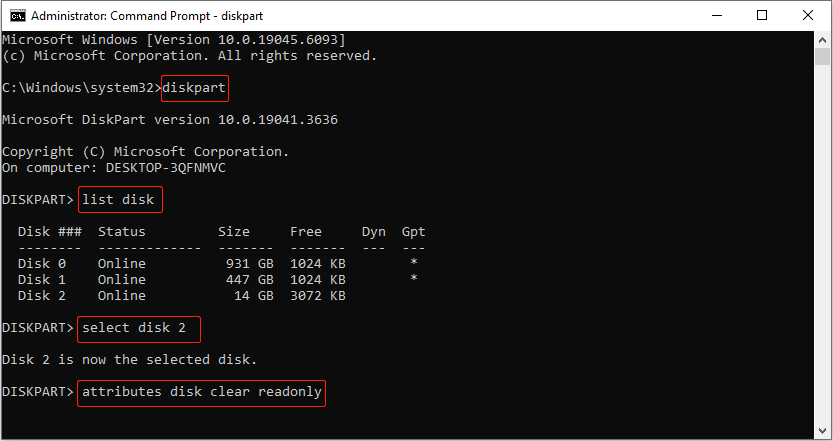
Step 3: Type exit to close DiskPart.
Step 4: Reinsert the device and check whether you can now write data to the SD card.
Case 3: SD Card Is Dead
When an SD card is truly dead, it usually means that it can no longer be read, repaired, or recovered. The death can be categorized into two types: physical death and logical death.
Physical death
- The SD card is completely unresponsive when inserted into a computer and doesn’t appear in the device manager.
- The casing is cracked, the chip is broken, or the metal contacts are falling off.
- It overheats or freezes when inserted into a device.
Logical death
- The file system is corrupted, or the partition is missing.
- The drive letter is displayed, but the capacity is 0 bytes.
- The system prompts that the drive is not formatted.
How to Fix a Corrupted SD Card
After knowing the common issues with the SD card, you can try the following methods to fix your card.
Fix 1: Replace the Card Reader or USB Port
Sometimes the problem isn’t with the SD card itself, but rather a faulty port or card reader. At this time, you need to change the card reader or USB port, or test the SD card on another computer or device.
Fix 2: Change the Drive Letter
Windows may cannot load the SD card correctly due to a drive letter conflict. Changing the letter may allow the system to recognize the device again.
Step 1: Right-click the Windows button and choose Disk Management.
Step 2: Find your disk, right-click it, and click Change Drive Letter and Paths.
Step 3: Click the Change button and choose an unused letter from the Assign the following drive letter menu.
Step 4: Finally, click OK. In the warning window, click Yes to confirm the change.
Fix 3: Update or Uninstall the Driver
Some system updates or software installations may overwrite or destroy the SD card driver files. Also, the old driver may not support the new SD card or card reader. In this case, you need to update or uninstall the driver.
Step 1: Press Win + X and choose Device Manager.
Step 2: Expand Disk drives, right-click your card, and choose Properties.
Step 3: Switch to the Driver tab and click the Update Driver button.
Step 4: In the new window, select Search automatically for drivers.
If there is an available newer driver, it will automatically update.
Alternatively, you can uninstall the driver:
Step 1: Also in the Driver tab, click Uninstall Device > Uninstall.
Step 2: After uninstalling, unplug the SD card and then reinsert it. The system will automatically reinstall the driver.
Fix 4: Use CHKDSK to Check Errors
You can use CHKDSK (Check Disk) to check for disk errors. It is specifically used to detect and repair various problems on the disk, especially file system errors and bad sectors.
Step 1: Open a command prompt (with administrator privileges)
Press Win + S, search for cmd, right-click the Command Prompt, and select Run as administrator.
Step 2: Execute the command
Type chkdsk G: /f /r and press Enter. G: is the drive letter you want to check. /f repairs any errors found. /r searches for bad sectors and attempts to recover readable data.
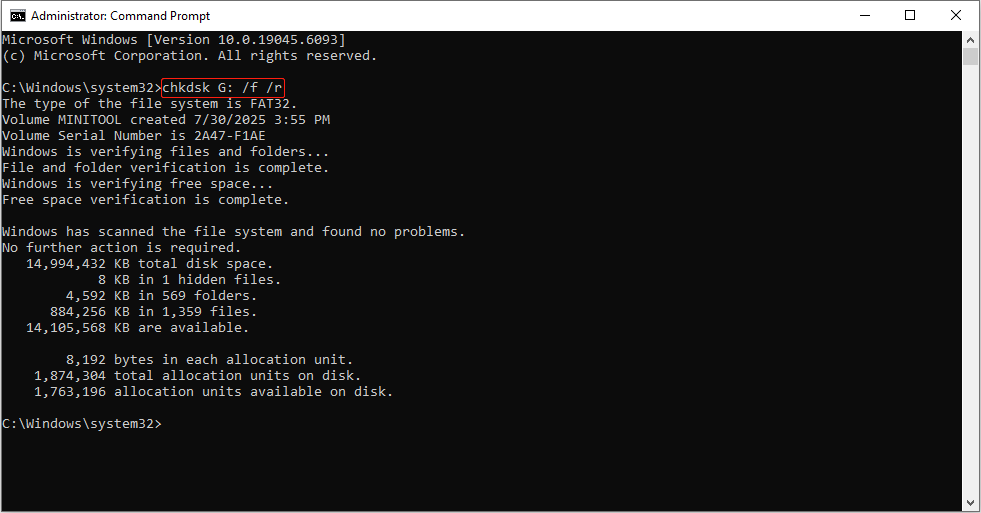
Step 3: If the drive is currently in use
You will be prompted to check this drive during the next reboot. Enter Y and press Enter, then restart your computer.
Fix 5: Format Your Corrupted SD Card
Formatting a corrupted SD card is one of the common and effective ways to fix the problem of it being unusable or unreadable. It restores the SD card to normal function by erasing everything on it.
Option 1: Via File Explorer
Step 1: Press Win + E to open File Explorer.
Step 2: In the left pane, find and right-click the SD card and select Format.
Step 3: Choose the file system, type a volume label, and tick the Quick Format box.
Step 4: Click Start and OK to start the process.
Option 2: Via Disk Management
Step 1: Open Disk Management, right-click disk, and choose Format.
Step 2: Set the volume label, file system, and check the box for Perform a quick format.
Step 3: Finally, click OK. In the prompt box, click OK to apply the change.
MiniTool Partition Wizard FreeClick to Download100%Clean & Safe
Fix 6: Run the Diskpart Command
Running the DiskPart command is a very powerful tool for dealing with disk problems, especially when the SD card fails to format, has partition errors, or cannot be recognized.
Wrapping Things Up
If files are lost from your SD card, first check if they’re hidden. Then, use backup files, File History, or professional data recovery software to recover deleted files from an SD card.
After recovering the data, you can troubleshoot your SD card by changing the drive letter, using the CHKDSK command, or formatting it. Hopefully, your SD card will be back to normal.
Cannot use MiniTool Power Data Recovery smoothly? Welcome to send your questions to us via [email protected].
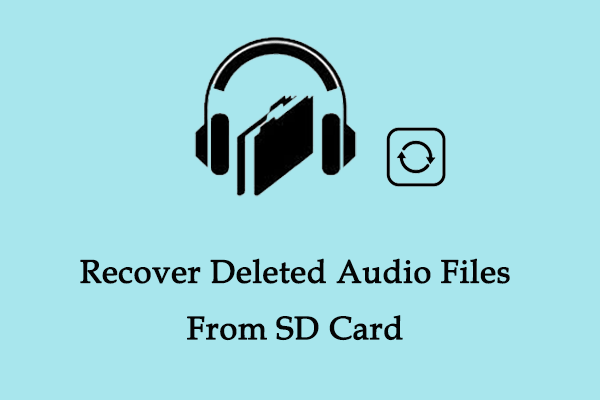
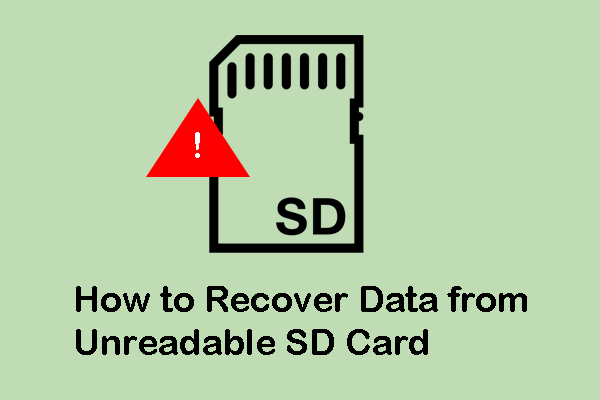
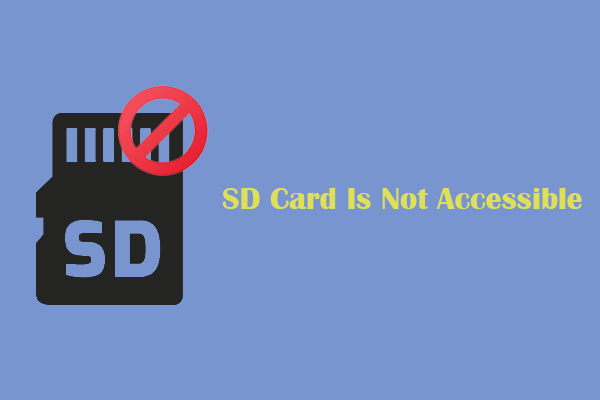
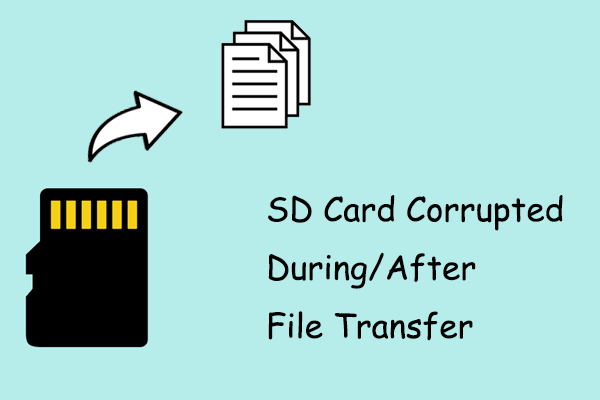
User Comments :