Is it possible to recover deleted photos from SD card? As long as you have a backup or have synced the photos to Lightroom or the cloud, you can easily restore them from backups. If not, Windows File Recovery or MiniTool data recovery software can help you restore them.
An SD card is a good option for storing photos, especially in cameras or other portable devices. However, photo loss due to file transfer errors, accidental deletion, or even card failure is quite common.
Not knowing how to recover deleted photos from an SD card can be very frustrating, just like the user below described:
Hello. I accidentally deleted 800 photos from my camera’s SD card, and I am in desperate search for help in recovering them. I inserted the SD card into my computer, and they also deleted there. I am spiraling because the pictures were so special, and if anyone could help, I would be so grateful.Reddit.com
So, in this article, I will show you how to recover deleted SD card pictures effectively. But before that, let me first explain where deleted files on an SD card actually go.
Where Do Deleted SD Card Photos Go
Files deleted from an SD card do not go to the Recycle Bin like those from a computer’s internal hard drive. Instead, they are directly removed from the card without being sent anywhere for temporary storage.
However, they are not permanently erased from the card. What gets deleted is only the file entry, while the actual data still remains on the card (though invisible) until it is overwritten by new data.
So, you still have a chance to recover your photos from the SD card. Before doing that, there are still a few things to pay attention to.
What You Should Do Before Photo Recovery
Before you attempt to recover photos, here are a few suggestions to improve the success rate.
- Stop using the SD card. Do not take new photos or save files to the card because this may cause data overwriting. Overwriting deleted data makes recovery impossible, even with the best data recovery software.
- Remove the SD card. Power off the device like your camera and remove the card carefully. This prevents new data from being written to the card.
- Connect the card to a computer. Insert the card into a card reader, and then connect it to your computer to check whether the wanted files are there. However, do not write any new data to it.
If the SD card files do not show up on your computer, they may be hidden or permanently deleted. In this case, follow the solutions below to restore them.
How Do You Recover Deleted Photos From an SD Card
For SD card photo recovery, first use the File Explorer or command lines to check whether the files are hidden. If they are not hidden but actually deleted, check whether you have a backup.
If neither of these options works, try using the built-in Windows recovery tool or reliable third-party data recovery software.
Let’s walk through these methods one by one.
Here is a quick video guide:
Way 1. Show Hidden Files (for Hidden Photos Only)
Occasionally, when your SD card photos do not show up, it may seem they have been deleted. However, they are often just hidden due to human error, virus infection, or other causes. In this case, configure the system to show hidden files so that they become visible.
Option 1. Use the “Hidden items” option
Step 1. Press Windows + E to open File Explorer.
Step 2. Go to the View tab.
Step 3. Tick the Hidden items box. Then the hidden files will appear. If you want to unhide them, right-click them and choose Properties. In the new window, untick the Hidden box.
Option 2. Use the attrib command line
Step 1. Type cmd in the Windows search box. Then click Run as administrator under Command Prompt.
Step 2. Type attrib -h -r -s /s /d drive letter:\*.* and press Enter. Replace the drive letter parameter with the actual drive letter of your SD card.
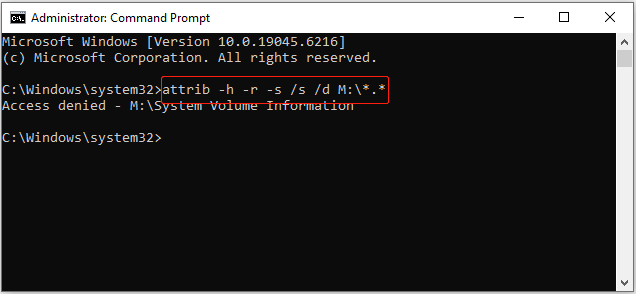
Way 2. Check Backup Files
Some users have the habit of backing up SD card photos to a computer, phone, Lightroom, or cloud backup services. If you are one of them, now you can easily restore your files from the backup.
Here are some tips for each type of backup:
- Computer backup: Open File Explorer and check the hard drive or folder where you usually store SD card photos.
- Phone backup: If you transferred photos to your phone, check the Gallery app or Google Photos to restore the images.
- Lightroom: If you imported your photos into Lightroom, look for them. If they are there, you can export them back to your SD card.
- Cloud backup services: Access your cloud storage account, like Google Drive, OneDrive, etc. Then search for the deleted photos.
What if you do not have a backup? In this case, you will need SD card recovery software to recover deleted photos from your SD card. Keep reading to discover two effective options.
Way 3. Use MiniTool Power Data Recovery
MiniTool Power Data Recovery is a comprehensive data recovery tool with powerful features and intuitive interfaces.
- Supported file types: photos, videos, audio, documents, archives, etc.
- Supported storage devices: SD cards, USB drives, hard drives, SSDs, CDs/DVDs.
- Supported Windows versions: Windows 11, 10, 8, 8.1.
- Supported file deletion scenarios: accidental deletion, Shift deletion, virus infection, file system corruption, file transfer errors, etc.
Now, download MiniTool Power Data Recovery Free and give it a try. You can scan and preview your files for free, and recover up to 1 GB of photos at no cost.
MiniTool Power Data Recovery FreeClick to Download100%Clean & Safe
Follow the steps below to scan the SD card and recover your pictures.
Step 1. Run the file restore software and enter the home page. Then, select your SD card under Logical Drives or Devices and click Scan to start scanning for files.
- The Logical Drives module lists all existing, deleted, or lost partitions on your disks, and the SD card partition is marked with a USB icon.
- The Devices module displays entire disks connected to your computer. You can identify your SD card according to the card name and disk size.
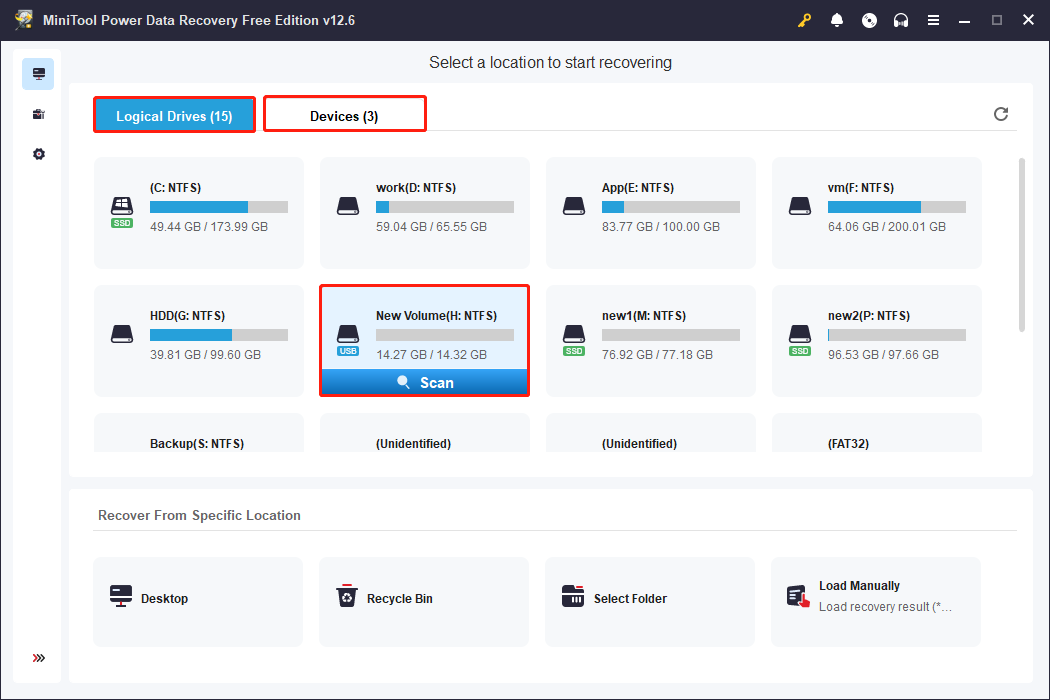
Step 2. After scanning, start locating and selecting the photos you want to recover. The Type feature is very helpful as it categorizes all found files based on file type and format. Go to Type and focus on the Picture section.
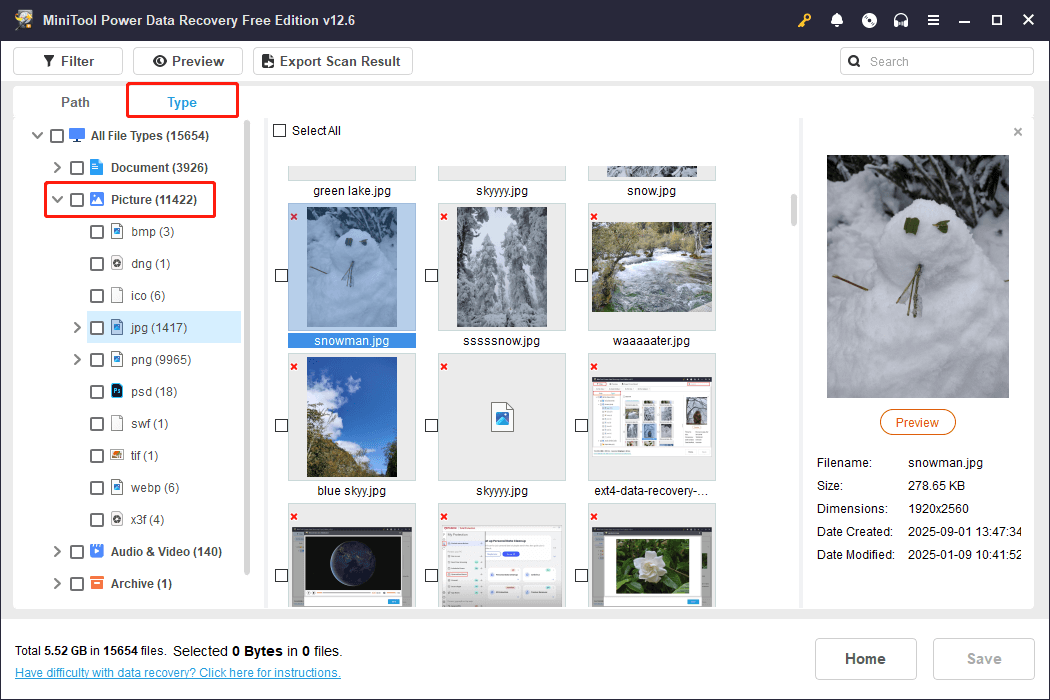
Additionally, you can use the Filter feature to filter out unwanted pictures by file modification date, file size, or file category. Moreover, if you remember the file name, type it or a keyword into the search box and press Enter to find it directly.
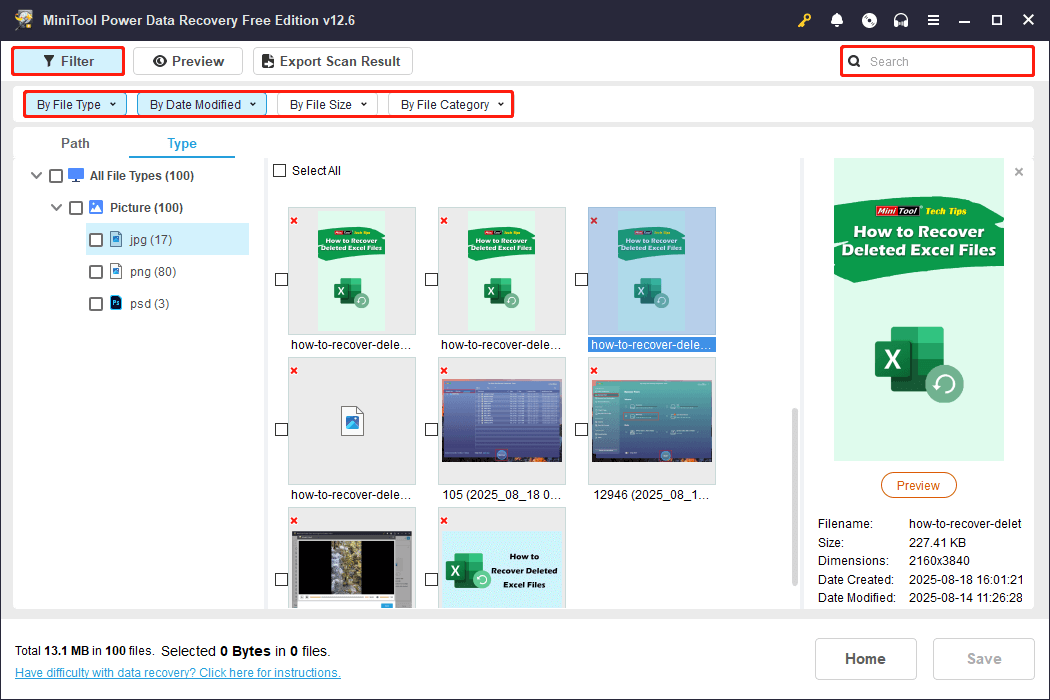
Besides, photos (and many other file types) can be previewed before recovery. Simply double-click a file to view its contents.
Step 3. Finally, click the Save button and choose a location to store the selected photos. Avoid saving them to the original SD card, as this may overwrite the original data.
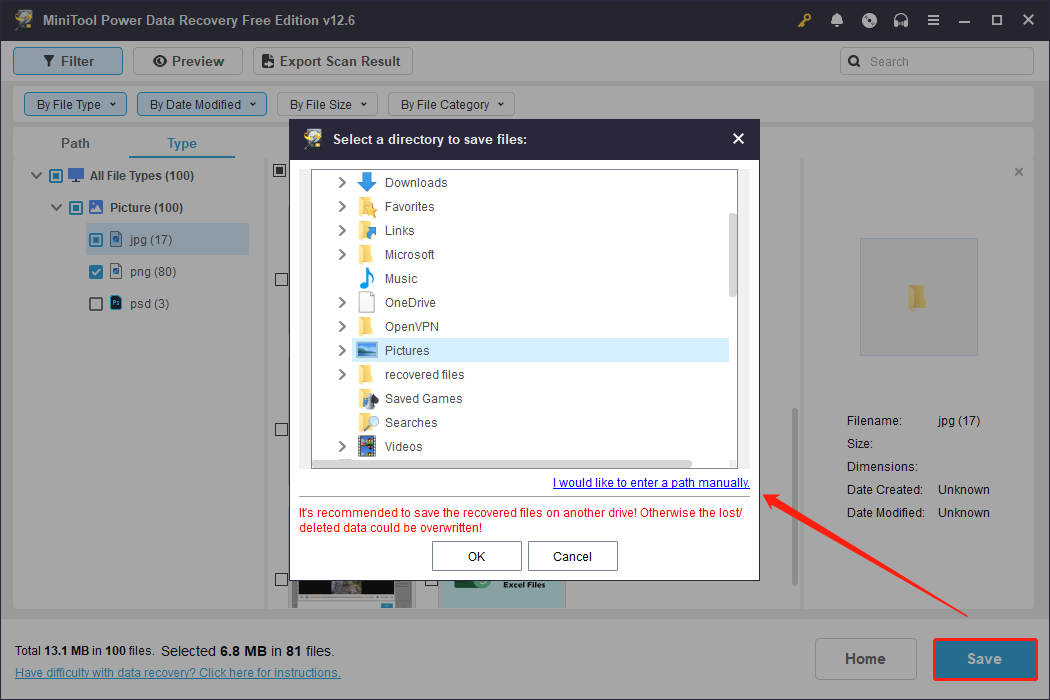
If the free 1 GB data recovery limit is used up, you will need to upgrade to the Personal Edition to recover the remaining files. Once the recovery is complete, open the selected folder or drive to view your recovered photos.
If you do not want to download third-party data recovery software, try the next solution.
Way 4. Use Windows File Recovery
Windows File Recovery is a built-in command-line tool developed by Microsoft. It is designed to recover files that have been deleted from local storage devices, including internal drives, external drives, and removable media.
The tool uses the Winfr command, combined with parameters that specify data recovery mode, file name, file location, and other options, to recover deleted files.
- First, go to the Microsoft Store to search for Windows File Recovery and get it.
- Second, refer to the instructions below to recover photos from an SD card for free.
Open Windows File Recovery, and you will see the usage of the Winfr command along with explanations for each section, as well as some example commands for different recovery scenarios.

Based on this, here are a few examples of how to recover photos from your SD card:
1. Use the regular mode to recover all JPG and PNG photos from the H: drive to the M: drive:
Winfr H: M: /regular /n *.jpg /n *.png
When prompted by Continue? (y/n), press Y on your keyboard to start recovery.
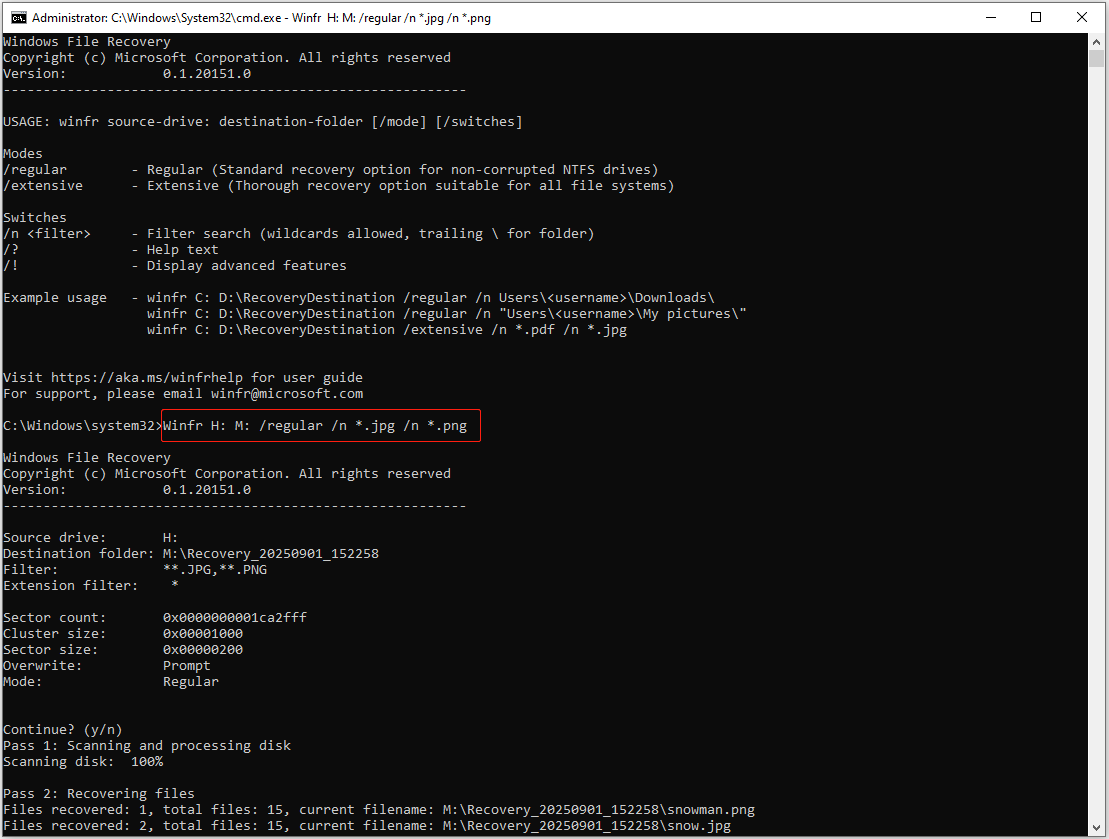
2. Use the extensive mode to recover JPG files from the My Photos folder:
Winfr H: M: /extensive /n “\H:\My Photos\*.JPG”
3. Use the extensive mode to recover photos with “monkey” in the file name:
Winfr H: M: /extensive /n *monkey*.JPG
Here are some tips for using Windows File Recovery:
- Try the regular mode first. If files are not found, switch to the extensive mode.
- For FAT32 or exFAT file systems, use the extensive mode.
- If a file or folder name contains spaces, surround it with quotation marks.
For more data recovery examples, check out the official guide: How to use Windows File Recovery.
Common Causes of Photo Loss and How to Avoid Them
Now you have learned how to recover deleted photos from your SD card using reliable methods. However, recovery is only part of the solution.
Protecting your photos in the long run is even more important, so it is necessary to know what usually causes photo loss and how to prevent it.
What Causes Photo Loss
Your SD card photos may be deleted due to the following reasons:
- Accidental deletion. Unintentionally pressing Delete while managing files deletes your photos.
- Mistaken formatting. Mistakenly formatting your SD card removes all files from the card, including your photos.
- Virus or malware infection. Harmful software can hide or even delete your photos on the SD card.
- Interrupted transfer. Removing the SD card or shutting down the camera or computer during file transfer may cause data loss.
- File system corruption. A corrupted or damaged file system may lead to file deletion or make the disk inaccessible.
How to Protect Your Photos
Here are some tips to protect your pictures effectively:
- Back up photos regularly. Prevention is better than a cure. Having a backup, whether on an external hard drive or a cloud service, ensures that you can easily restore them when photos are deleted.
- Handle SD cards properly. Always eject the card safely before removing it from your computer. For a camera, make sure to power it off before taking out the card.
- Stay away from viruses. Avoid connecting the SD card to a public or untrusted device in case of a virus infection. Also, you can use Windows Defender or other reliable antivirus software to scan the card for potential threats regularly.
- Keep an eye on the condition of your SD card. Pay attention to unusual signs, such as strange noises when inserting the card or sudden slow performance. These may indicate file system issues or physical failures. See how to check SD card health.
- Keep your device and SD card dry. Humidity or water exposure may damage the card and the device using it. So, always keep your card in a dry and cool environment.
- Use high-quality SD cards. Choose SD cards from reliable brands with higher durability and write speed. Hide-quality cards reduce the risk of disk damage or data loss.
Bottom Line
To sum up, if you notice that your photos have disappeared from your SD card, stop using the card immediately to avoid overwriting the lost data. Then, connect it to your computer and check whether the files are simply hidden.
If the photos are confirmed to be deleted, restore them from your backups if available. If no backups exist, use professional data recovery software to retrieve them.
When using MiniTool Power Data Recovery to recover deleted photos from an SD card, if you encounter any issues, please feel free to contact the support team at [email protected].
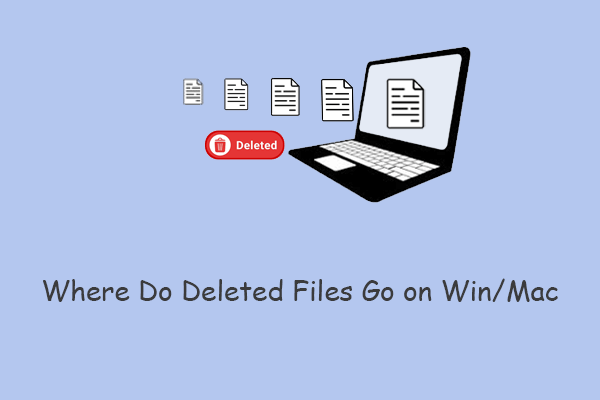
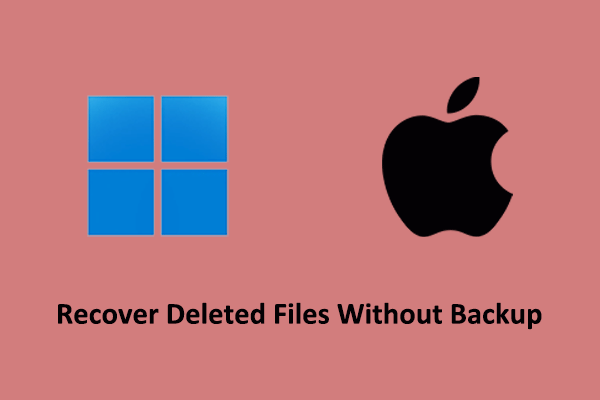
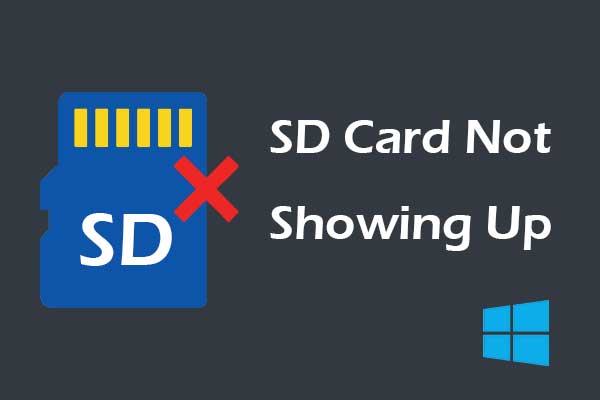
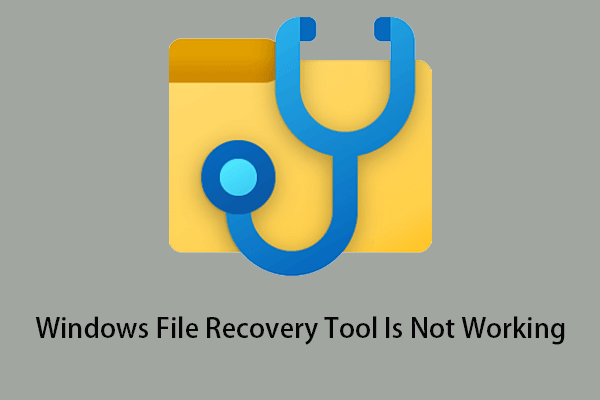
User Comments :