How to recover deleted photos in Windows, Mac, Android, and iPhone? Learn how to recover them using built-in features, backups, and powerful recovery tools like MiniTool Power Data Recovery.
With the increasing popularity of electronic products, taking photos has become more and more common. Most of you choose to store your precious photos on your computers to save memory. However, photo loss also happens from time to time.
Why Are My Photos/Videos Lost
Why are the photos and videos lost even though I did not delete them? There are many reasons for their loss. Knowing them helps you prevent photo loss in the future.
- Manual operation or accidental deletion. Sometimes we may accidentally delete photos when cleaning up the gallery, folders or cloud storage.
- Automatic sync or cleanup settings. Somephones or apps (such as Google Photos) have automatic cleanup or sync functions, which may remove photos without your knowledge.
- Insufficient device storage space. When your phone or computer is running out of space, some systems may automatically clean up old photos or transfer them to the cloud for backup.
- System or software errors. When updating the system or using some third-party photo management tools, failures may occur, resulting in photo loss.
How to Recover Deleted Videos/Photos in Windows
Check out this short video for a quick guide:
Before You Do – Check if Files Are Hidden
Sometimes, photos are not deleted, but are hidden due to certain settings or mistakes. Now do as follows to show files.
Step 1: Press the Win + E keys to open File Explorer.
Step 2: Open any file or folder and click View in the top menu bar.
Step 3: Check the box for Hidden items.
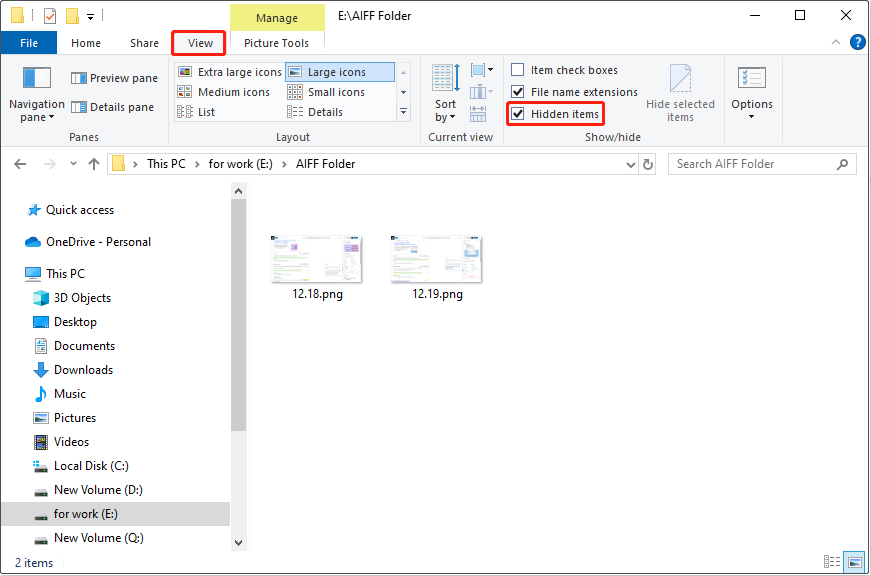
Hidden photos will be displayed as semi-transparent icons.
If the photos still don’t appear after performing this operation, the files may have been deleted. The following ways may be useful to you.
Way 1: Restore From the Recycle Bin
When photos are deleted on Windows, they are generally stored in the Recycle Bin temporarily. In most cases, the lost photos can be recovered through this utility.
However, the following situations will cause deleted photos to bypass the Recycle Bin and be deleted permanently. Please check for yourself.
- Use the Shift + Delete shortcut: When you press the Shift + Delete keys to delete files, the system will skip the Recycle Bin and directly perform permanent deletion.
- Empty the Recycle Bin: After manually emptying the Recycle Bin, the photos in it can be overwritten when new data writes. Although the data may still exist, the system will no longer retain the index.
- Delete Large files: Some large files (exceeding the capacity of the Recycle Bin) will directly skip the Recycle Bin.
- Delete files from external devices: When deleting files from external devices (such as USB drives and SD cards), they usually do not enter the Recycle Bin.
- Use the command line (such as PowerShell or CMD): When you delete files using the del or Remove-Item command, they will not go to the Recycle Bin by default.
None of the above situations is the reason why your photos were deleted? Fine. Check your Recycle Bin now.
Step 1: Open Recycle Bin
Find the Recycle Bin icon on your desktop and double-click it.
Step 2: Find the target files
Scroll down the list or search by name to find the wanted photos.
Step 3: Restore photos or videos
After finding them, select all of them. Right-click on the selected area and choose Restore. They will be restored to the original location.
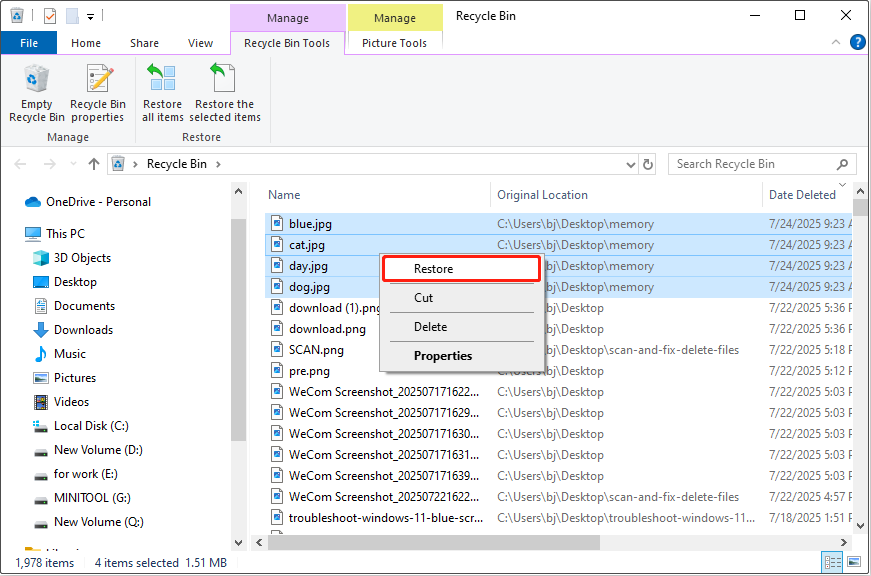
Way 2: From Backups
Some users will back up some important files using Windows built-in tools, cloud services, or third-party backup software. Here are several methods to restore photos from different backups.
Option 1: Restore from the previous version
If you have previously enabled the File History feature with internal or external drives, you can do this:
Step 1: Open the folder where you want to restore photos. Right-click a blank space and select Properties.
Step 2: Click the Previous Versions tab, select a time point in the listed backup versions, and click Open to view the contents.
Step 3: Find and select the photos you want to restore, right-click them, and select Restore.
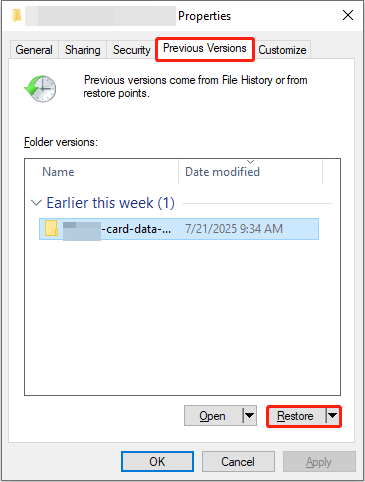
Option 2: Restore from OneDrive
If your images were synced to OneDrive, do as follows. This method only works when files are deleted within 30 days.
Step 1: Go to the OneDrive official website and log in.
Step 2: Find the target photos or folders. If the files are deleted, click Recycle Bin on the left.
Step 3: Find and check the files and click Restore.
Option 3: Recover with backup software
The backup software is suitable for dealing with various data loss scenarios. If you have used one tool to back up your photos and videos, now open it and follow the instructions to restore them.
Way 3: Via MiniTool Power Data Recovery
Using MiniTool Power Data Recovery to recover deleted photos is a good choice.
This powerful tool lets you recover most files, such as photos, videos, audio, documents, etc. It can recover these types of image formats, JPG/JPEG, TIFF/TIF, PNG, GIF, PSD, BMP, CRW, DCR, DNG, ARW, PSP, etc.
It supports restoring photos from SD cards, USB flash drives, hard drives, and other file storage devices. And it is compatible with Windows 11/10/8/7.
This free data recovery software allows you to recover 1 GB of your lost files without spending a penny. Download and install it on your PC to have a try.
MiniTool Power Data Recovery FreeClick to Download100%Clean & Safe
Step 1: Scan the partition or device
Launch MiniTool Power Data Recovery and enter the main interface. The Logical Drives section includes all the existing, lost partitions, or unallocated spaces. Find the target partition where your deleted photos were stored and click Scan.
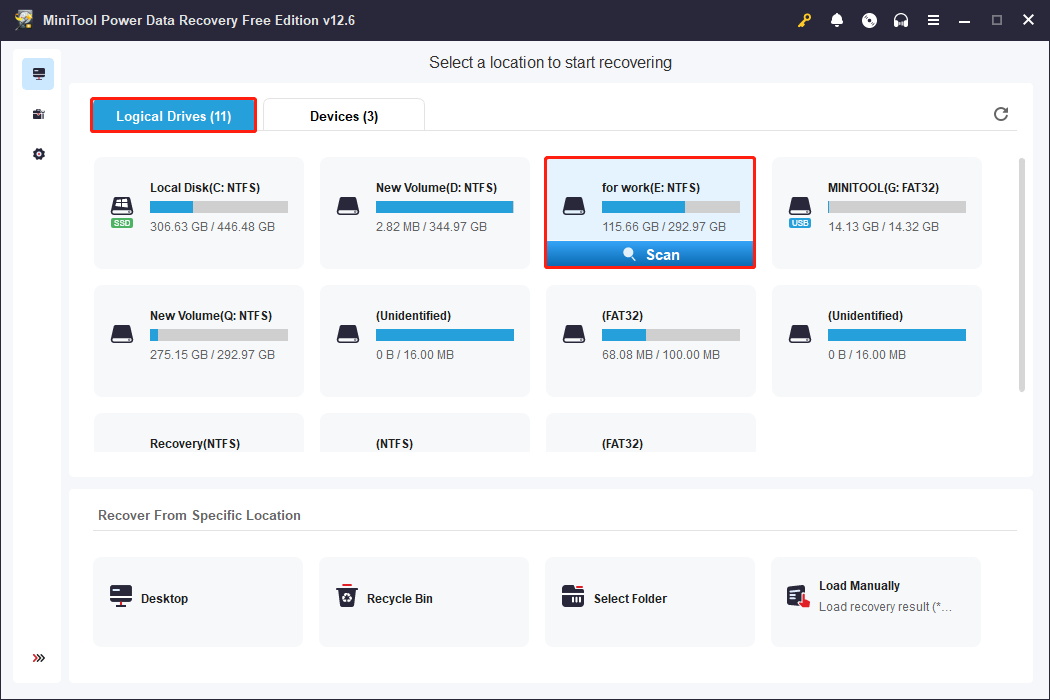
Step 2: Find the target photos
It will take some time to scan out the complete results. Please wait patiently for this process to complete.
The results will be displayed according to paths by default. If you want to find photos based on the file structure, this Path feature is undoubtedly a good helper.
Besides this, there are some other filter features to help you find photos quickly.
- Type: Display scan results by file type, including pictures, videos, audios, documents, compressed files, etc. Expand All File Types > Pictures to find the wanted photos.
- Filter: Provide multiple filtering conditions, including file type, size, modification date, and category, to narrow down the file range.
- Search: Search by file name or keyword in the scan results. Fuzzy search is supported. For example, enter IMG to find all images starting with IMG.
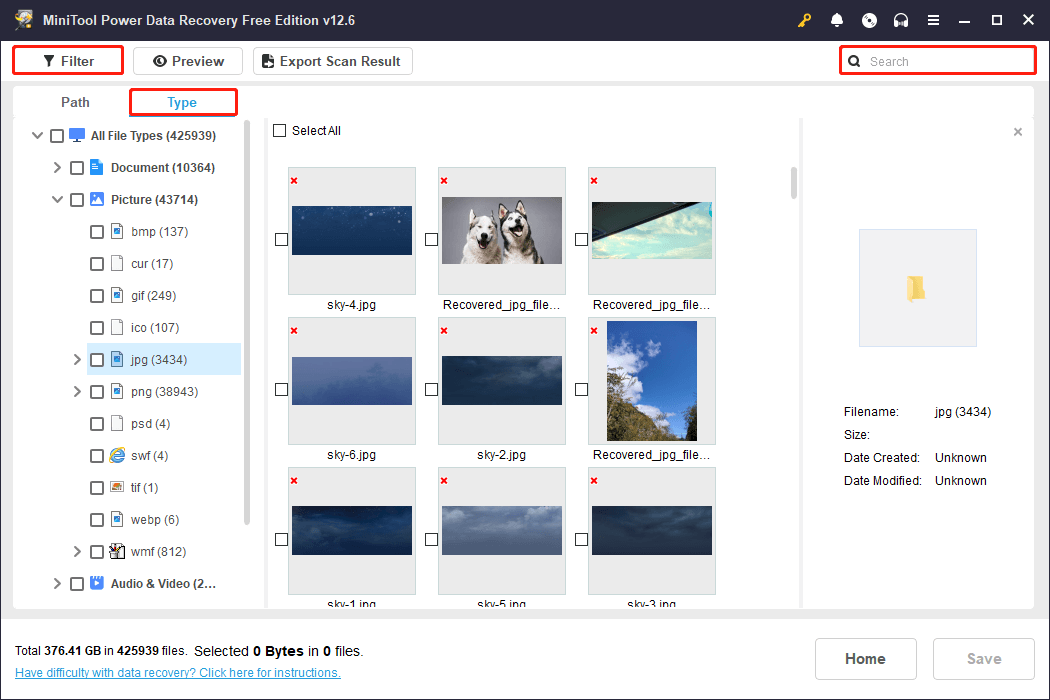
Step 3: Preview photos or videos
Before recovering them, use the Preview feature to check their contents. It can ensure that you restore the correct files. Select the photos or videos you just found one by one and click Preview to view them.
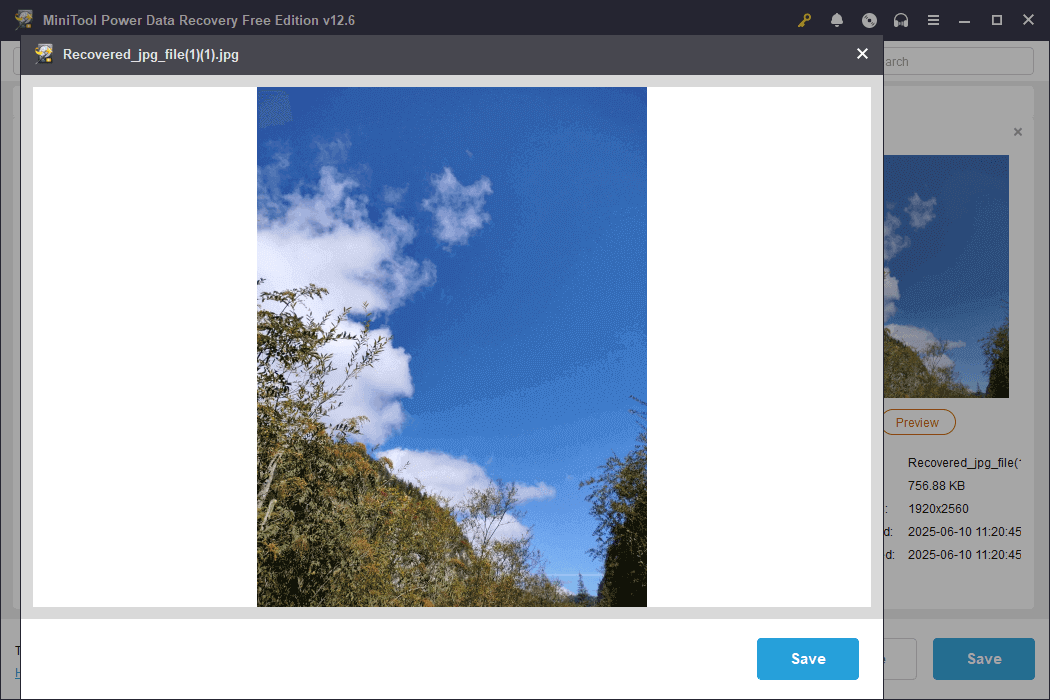
Step 4: Save files to a new destination
After confirming the files, tick all of them and click Save. In the directory window, select a new and safe location for the recovered files and click OK. This recovery process is fast. When it ends, a window will pop up showing the size of the restored files and the remaining free recovery capacity.
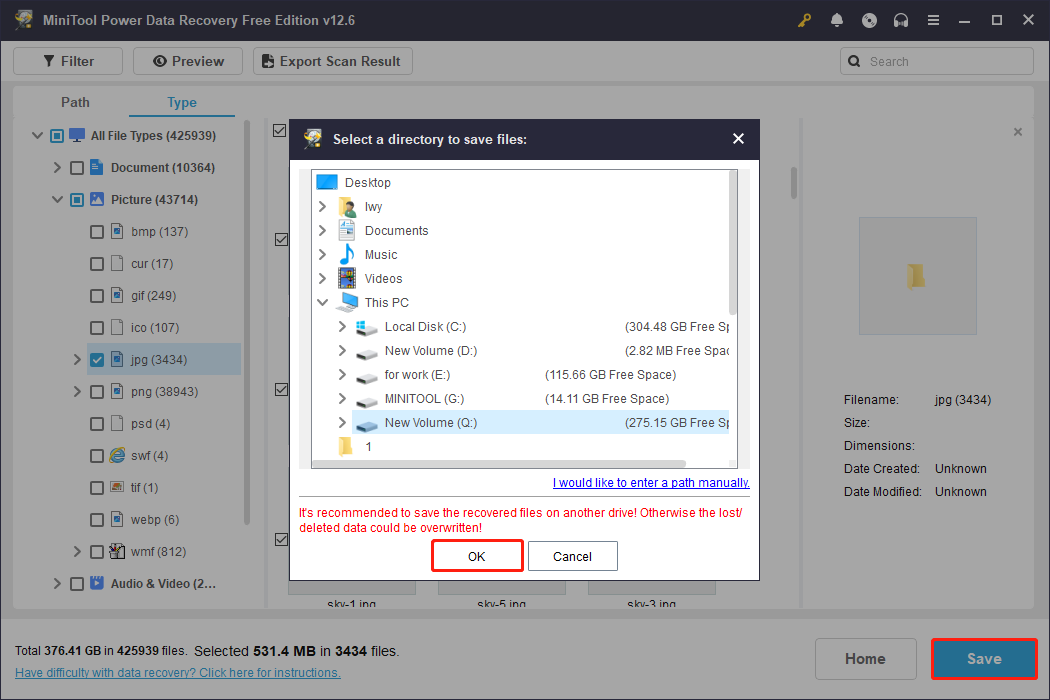
How to Restore Deleted Photos/Videos From MAC
Mac also has a temporary storage place for deleted files called Trash. You can check it first. If that doesn’t work, try Mac data recovery software to recover deleted photos and videos.
Option 1: Through the Trash
Step 1: Find and double-click the Trash icon to launch it.
Step 2: Locate and select the target photos, right-click the selected area, and choose Put Back.
Option 2: Use Mac Data Recovery Software
Stellar Data Recovery for Mac can help you restore photos and videos, even if they cannot be found in the trash.
Step 1: Download and install this software on your computer, then launch it.
Data Recovery for MacClick to Download100%Clean & Safe
Step 2: In the Select What To Recover interface, two options are provided: Recover Everything and Or Customize Your Scan. To recover photos, turn on the button for Photos, and then click Next.
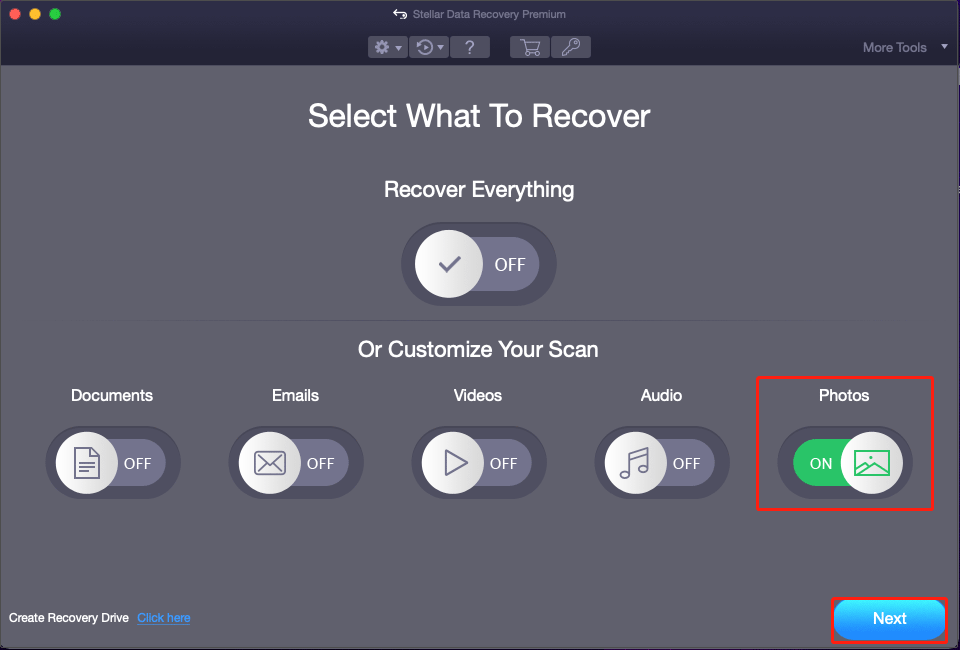
Step 3: In the Select Location page, choose the drive where your deleted photos are stored and click Scan.
Step 4: This process will take some time. When it ends, open each path to locate your target photos.
Step 5: You can also use the preview feature to check if they are the photos that you want to recover.
Step 6: Tick all the files you want to restore and click Recover. However, this trial edition only provides scanning and preview functions.
If you want to use this software to restore the images, click Get It Now and follow the on-screen guide to get an advanced edition.
Step 7: When the activation is done, select a new location for the recovered photos in the new prompt.
How to Recover Deleted Photos/Videos From Android
Photo deletion is very common, especially among the large number of Android users. This part tells you how to recover deleted photos and videos from Android.
Option 1: Recover deleted photos from Android Photos backup
If you have enabled the Backup & Sync feature, deleted photos will be stored in the trash of Google Photos for 60 days. During this period, you can recover deleted photos from Google Photos.
Option 2: Use Android Data Recovery Software
No backups? Don’t worry. MiniTool Mobile Recovery for Android can be a good helper.
It can recover photos, APP photos, videos, and audio lost due to mistaken deletion, wrong formatting, virus attack, and system upgrade or update. It supports recovering 10 files of one type each time.
MiniTool Android Recovery on WindowsClick to Download100%Clean & Safe
Step 1: Root your Android device first to lift some restrictions. After that, do as follows.
Step 2: Connect your phone to the computer and launch the software.
Step 3: In the main interface, choose Recover from Phone, and then click OK on your phoneto allow USB debugging.
Step 4: In the Device Ready to Scan section, select Gallery, and click Next.
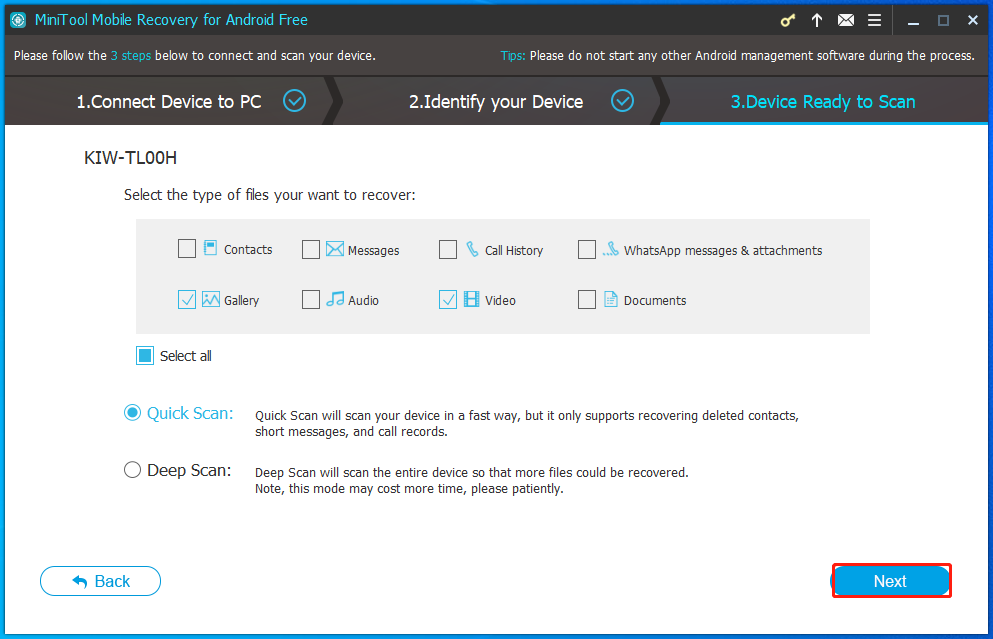
Step 4: When the scan is finished, all the discovered data is shown here. Under Photos & Videos, click App Picture to find the target photos.
Step 5: After finding them, tick them all and click Recover to save them to a new location.
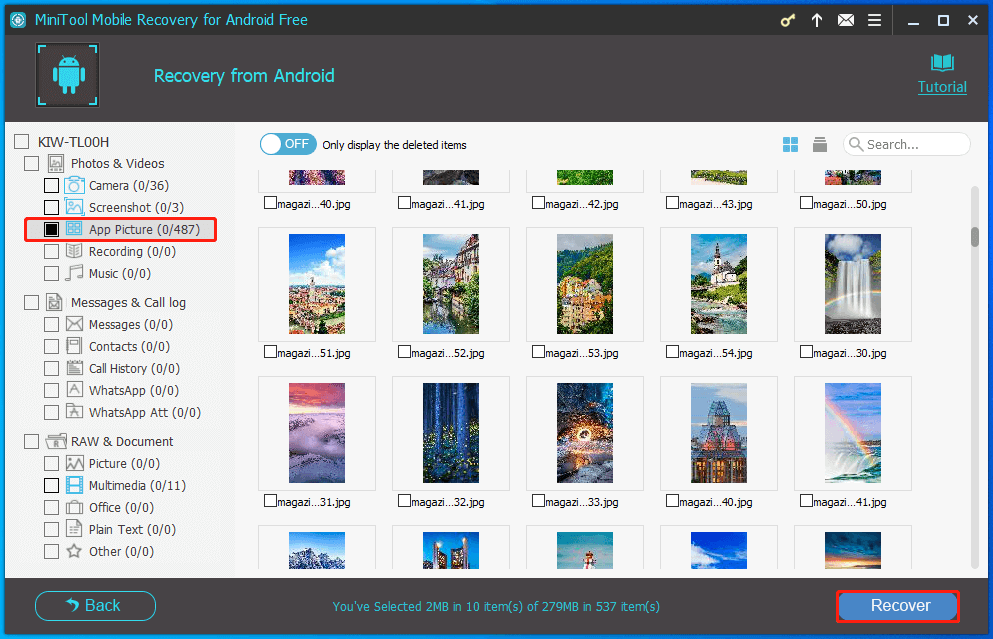
How to Recover Deleted Videos/Photos From iPhone
MiniTool Mobile Recovery for iOS is designed to recover lost data from an iPhone. It provides three recovery modules: Recover from iOS Device, Recover from iTunes Backup File, and Recover from iCloud Backup File.
Download the free edition for a trial. It can recover two photos once.
MiniTool iOS Recovery on WindowsClick to Download100%Clean & Safe
Option 1: Recover Deleted iPhone Photos From iOS Device
If you haven’t backed up your iPhone, try Recover from iOS Device first. It allows you to scan and recover data directly from your iPhone’s internal storage without relying on iTunes or iCloud backups.
Option 2: Recover Deleted iPhone Photos From iTunes Backup
This recovery module is only available when you have backed up your iPhone. And make sure the backup file you want to recover data from is saved on your computer.
Step 1: Launch the software and go to the Recover from iTunes Backup File module.
Step 2: Select the iTunes backup files according the Name and Latest Backup Date and click Scan.
Step 3: When the scan ends, all the files are listed by format. Click Photos in the left bar to expand it.
Step 4: Select the photos you want to recover and click Recover. In the pop-up window, click Browse to choose a new location and click Recovery to start the process.
Option 2: Recover Deleted iPhone Photos From iCloud Backup
iCloud is a common backup feature for iOS. If you have backed up your iPhone to iCloud, or have automatically backed up your data before data loss, you can use this feature.
Step 1: In the Recover from iCloud Backup Files section, type your Apple ID and Password into the entry box, and click on Sign In.
Step 2: Choose the relevant iCloud backup file and click Download.
Step 3: In the Choose the type of files you would like to download window, select Photos and click Confirm.
Step 4: When the scan is done, all the files are displayed in the left pane. Click Photos to locate the target ones.
Step 5: Finally, tick all the files and click Recover. In the new window, choose a new and safe destination for the recovered photos.
Final Words
Now you know how to recover deleted photos and videos on any device. First, check your Recycle Bin or Trash, and backup files. Still cannot restore them? Try photo recovery tools like MiniTool Power Data Recovery. They can be your last straw. Hope your photos or videos can get back!
Any questions about MiniTool products are welcome. Contact us via [email protected].
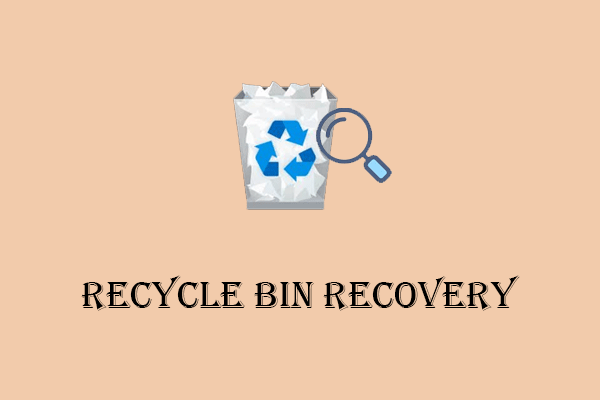
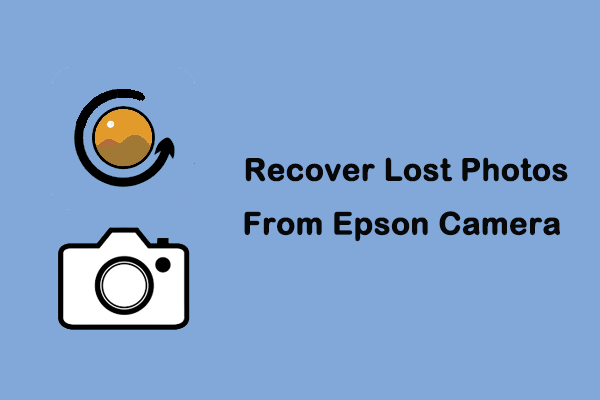
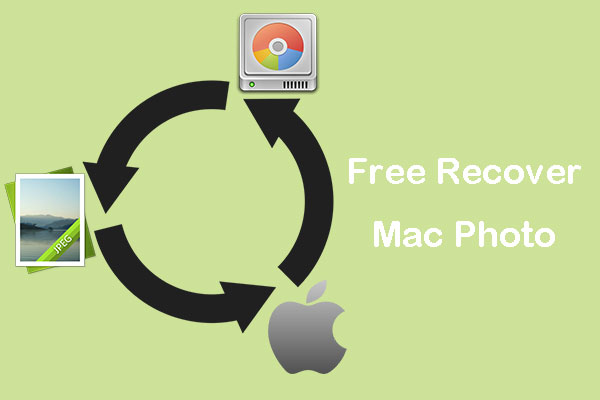
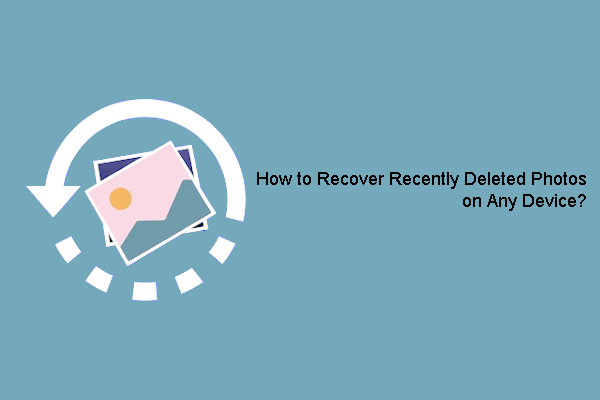
User Comments :