“Hello, I recently encountered a problem. My hard drive was accidentally formatted. There are many important files in it. I urgently need to find a way to recover files from a formatted hard drive for free. I hope everyone can provide some experience or effective tools. Thank you!”techcommunity.microsoft.com
A lot of users face the same problem: accidentally formatting their hard drive and urgently needing to recover important files.
The key question is whether the lost files can still be retrieved.
Can I Recover Files After Formatting a Hard Drive
Fortunately, recovering files from a formatted hard drive is often possible.
But the success rate depends on a few important factors, such as whether you have a backup, the type of format, whether lost data was overwritten, and whether the drive was repartitioned or formatted multiple times.
Depending on your specific situation, the chances of successful recovery may vary. Let’s look at them one by one.
Do You Have a Backup
The easiest way to restore your data is to use a backup. Whether it is on an external drive or a cloud service like OneDrive, Google Drive, or Dropbox, you can quickly and safely recover files.
The newer the backup, the more files you can restore. Even an older backup can help you recover some data.
Was It a Quick Format or Full Format
A quick format only deletes file system information but does not erase actual data, so free file recovery software can find your files.
However, a full format wipes all files on the disk, making file recovery nearly impossible.
See Quick Format VS Full Format.
Have You Written New Data to the Hard Drive
Storing new files on the formatted hard drive may overwrite the lost files. The more data written, the lower the chances of successful file recovery.
So, stop using the hard drive immediately once you find it is mistakenly formatted.
Have You Formatted the Disk Multiple Times
Repeated disk formatting can make data recovery harder.
Each time you format a disk, the system may overwrite the file system structure, partition table, or metadata.
This makes it harder for data recovery software to identify the original folder structure and file names.
Have You Repartitioned the Hard Drive
Deleting and recreating partitions changes the logical structure of the drive.
As a result, file restore tools may fail to identify the original locations of your folders and files.
Now you should understand whether it is easy or difficult to recover files from a formatted hard drive.
Let’s start with the simplest method: recovering data without any third-party tools.
Case 1. Recover Data From Formatted Hard Disk Without Software
If you have backed up your files to another disk or cloud storage manually or by using File History, follow the instructions below to recover them.
Option 1. Restore From Manual Backups
If the backup files are stored on another disk, make sure it is connected to your computer, and then open it. Next, you can copy and paste the files to the formatted drive or any other location you prefer.
If you uploaded the files to a cloud storage, such as OneDrive, Google Drive, or Dropbox, open the app or website. Then, log in to your account, and download the files you want to recover.
Option 2. Restore Using File History
File History is a commonly used backup feature in Windows. If you have used it to back up your hard drive data, you can restore files by using the following steps.
Step 1. Open File History Settings.
- Press the Windows + I key combination to open Settings.
- Then navigate to Update & Security > Files backup.
- Under Back up using File History, click More options.
- Scroll to the bottom of the page and click Restore files from a current backup.
Step 2. Browse and Restore Target Files.
Your backed-up files will be displayed here.
Select the files you want to restore, and then click the green Restore button to restore them to their original location.
Or, right-click the Restore button and select “Restore to” to restore the files to a different location.
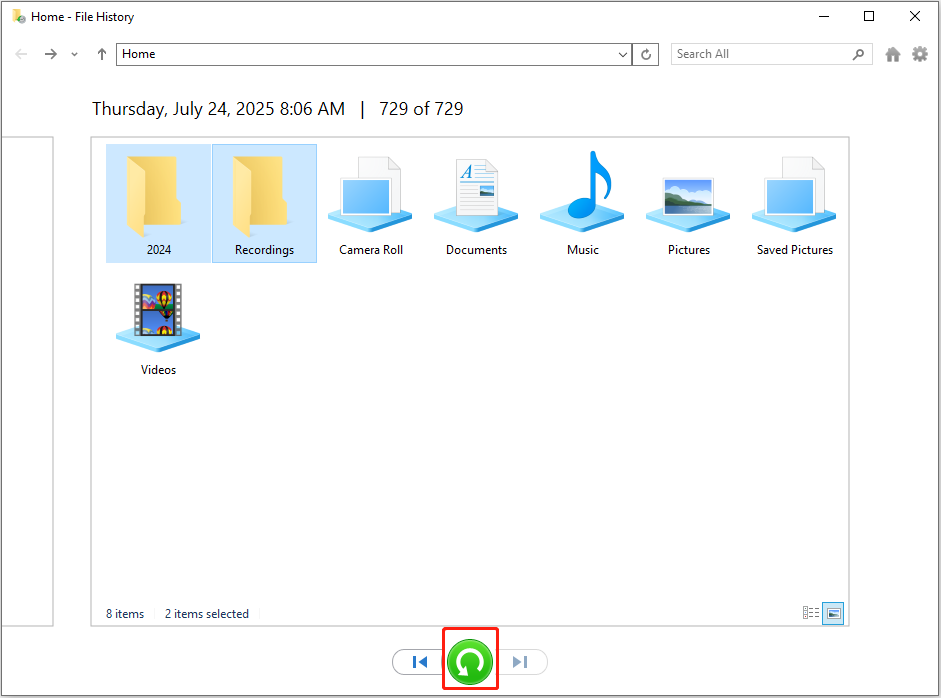
Case 2. Recover Files From Formatted Hard Drive With MiniTool Power Data Recovery
If you do not have a backup, professional data recovery software is required for formatted hard drive recovery.
Which is the best tool to recover data from a formatted hard drive?
MiniTool Power Data Recovery is highly recommended. It is a 100% green data restore tool that is trusted by millions of users worldwide for over 20 years.
It can recover files from formatted, corrupted, or even deleted partitions.
Supported file types include documents, pictures, videos, audio, emails, and more.
How long does it take to recover data from a formatted hard drive?
The recovery time varies based on the drive size, data volume, and disk condition.
For example, if the drive is small, holds little data, and is in good condition, the recovery process will usually complete quickly.
Is MiniTool Power Data Recovery free?
Not entirely. MiniTool Power Data Recovery offers a free edition that lets you recover up to 1 GB of data at no cost.
If you need to recover more data, you will need to upgrade to a full edition.
You can start with the free edition to see if it works for you.
MiniTool Power Data Recovery FreeClick to Download100%Clean & Safe
Here is how to use MiniTool Power Data Recovery to recover files from a formatted hard drive.
Step 1. Scan the Hard Drive
- Launch MiniTool Power Data Recovery.
- Under Logical Drives, select the formatted hard disk partition you want to recover and click Scan to start searching for lost files. Or, switch to the Devices tab to select the hard disk to scan.
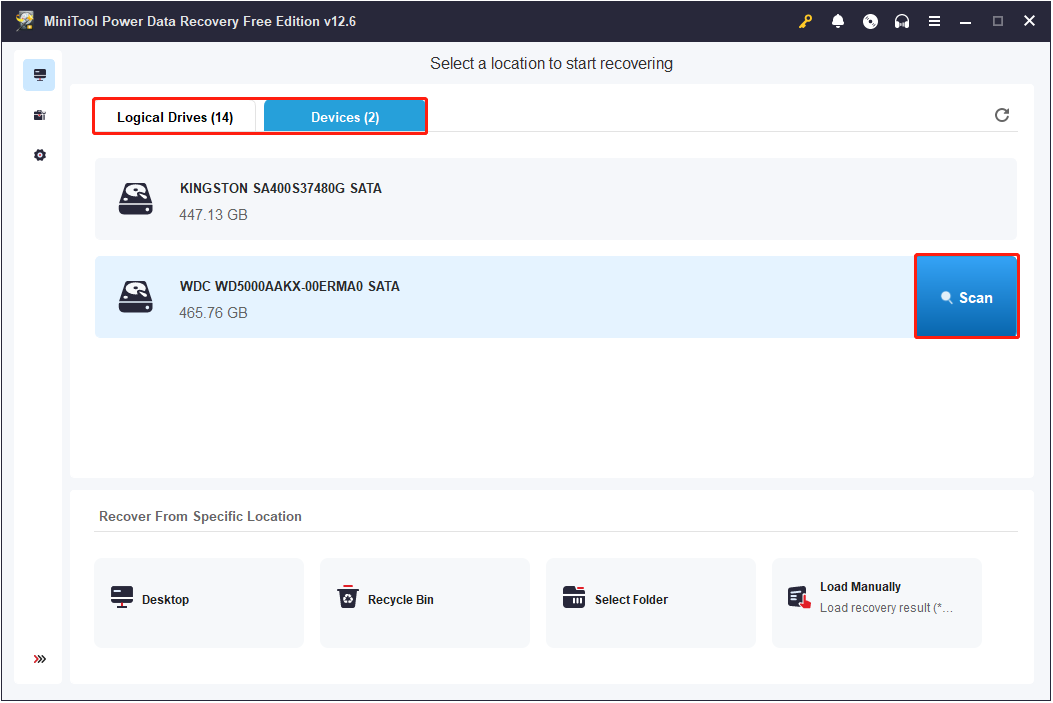
For the best scan results, wait for the scan to complete automatically.
Step 2. Locate and Preview Found Files
After the scan finishes, you can open the folders and look through the files listed under the Path tab.
Or, switch to the Type tab to view files grouped by their types or formats.
When you see the files you intend to recover, tick the box in front of each file to make sure you don’t lose track of them.
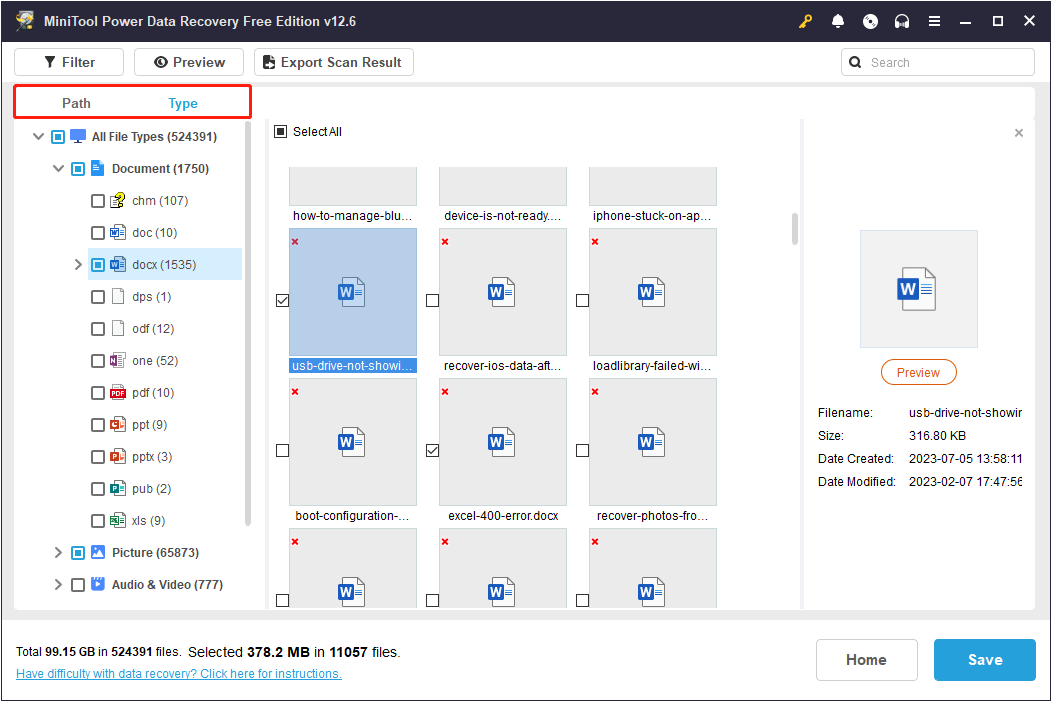
You can also use the Filter and Search features to find files more easily:
- Click Filter to set up filtering rules like file type, modification date, data size, or file category.
- Type a file name or keyword in the search box and press Enter to find specific files.
To make sure the file is correct, double-click it to preview its content before recovery.
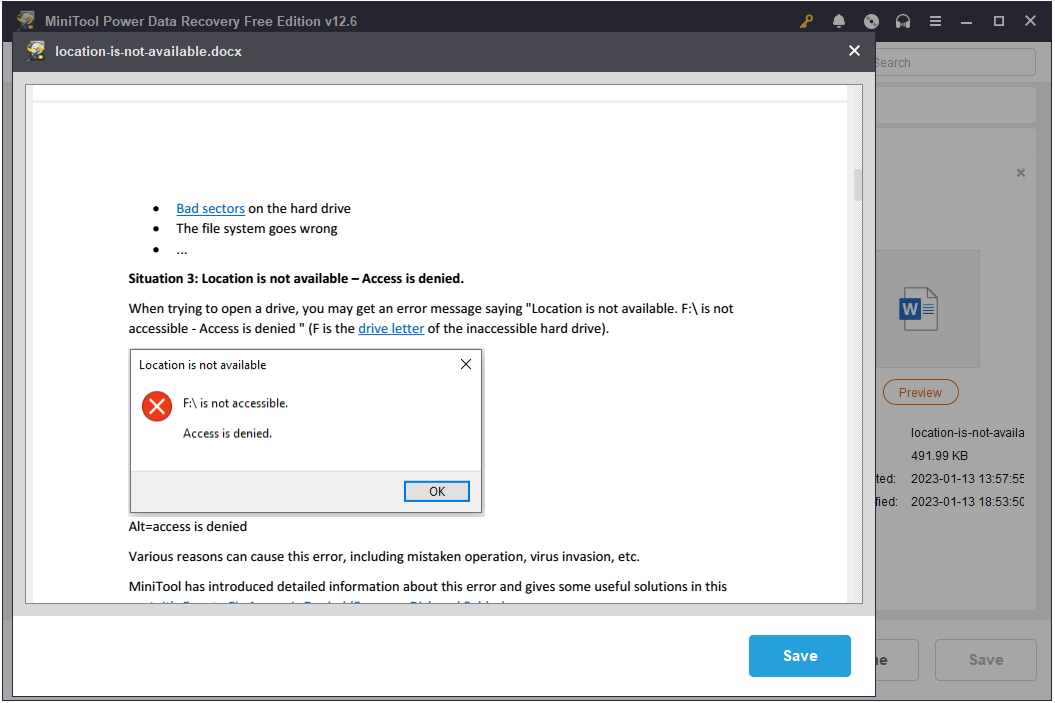
Step 3. Save Recovered Files
Finally, make sure all the files you want to recover are ticked, and then click Save.
In the pop-up window, pick a safe location and click OK to save the recovered files there. Do not save them to the original formatted hard drive in case of data overwriting.
Once the recovery is completed, you can view and use the recovered files.
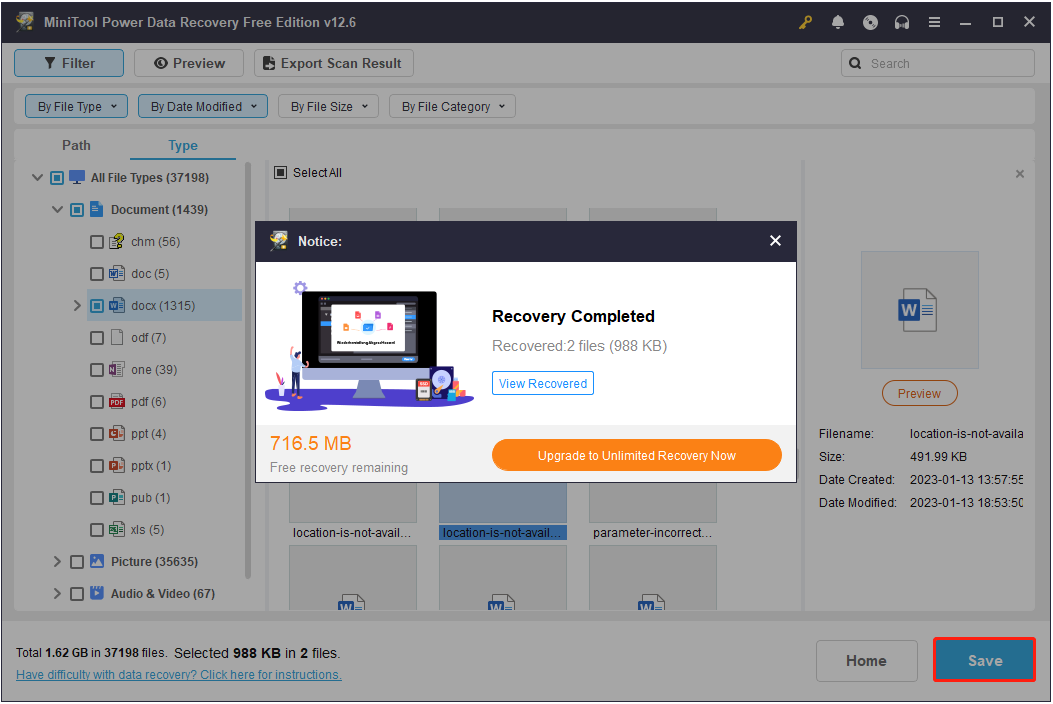
Final Thoughts
To sum up, it is quite possible to recover files from a formatted hard drive on Windows.
Depending on your situation, you can recover hard drive data from a backup or using reliable recovery software.
If you need any help when using MiniTool Power Data Recovery, please feel free to contact the support team via [email protected].
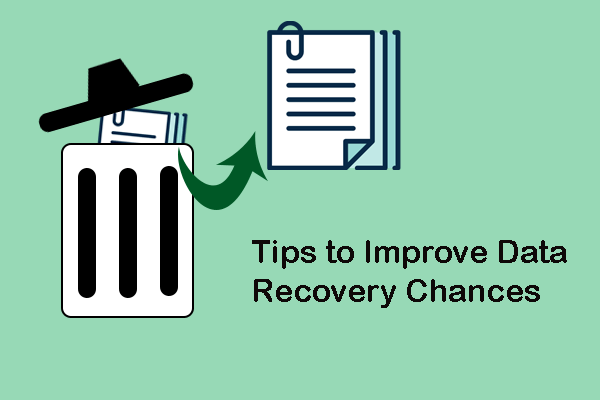
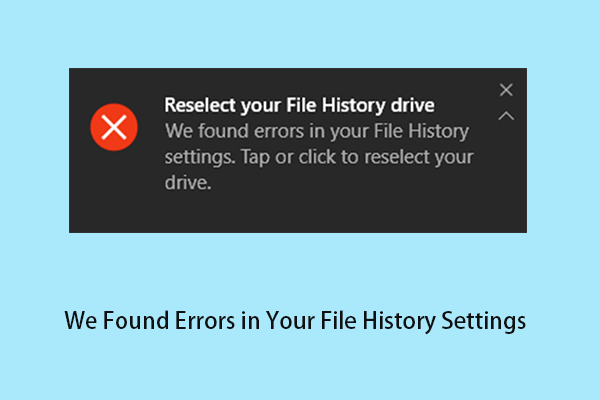
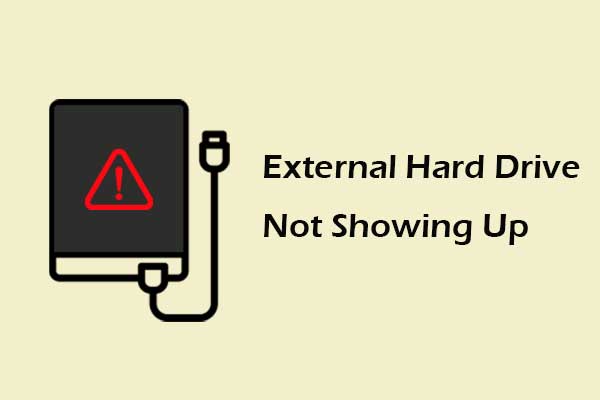
User Comments :