There are many ways to delete files. Shift delete is a very efficient one. Just select the file you want to delete and press the Shift + Delete keys. However, it is efficient but also has risks. Keep reading to learn about this combination.
Where Do Shift Deleted Files Go
When you delete a file using the Shift + Delete keys, a window will pop up saying “Are you sure you want to permanently delete this file?”. If you click Yes, the file will be permanently deleted and will not be stored in the Recycle Bin.
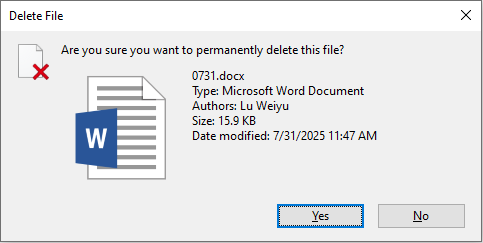
What happens after you delete a file using this key combination?
The system simply removes the file’s index from the file allocation table, telling the operating system that this space can be overwritten by new data. The file content remains on the disk until it is overwritten by new data.
Can these deleted files be recovered? Yes! As long as no new data overwrites this space, the files may still be recoverable.
What to Do When Files Are Deleted by Shift Delete
When you delete a file using Shift + Delete, it bypasses the Recycle Bin and is effectively deleted permanently. But if you act quickly, you still have a chance to get it back!
Remember these measures that should be taken immediately:
Stop using the drive. Do not write data to this drive. New data may overwrite the space where deleted files were located, reducing the chances of successful recovery.
Do not shut down or restart the computer. Certain system operations may trigger disk cleanup or cache writes, so try to maintain the current state.
Use data recovery software as soon as possible. Since the files are permanently deleted, you can first try to recover the lost files with powerful data recovery software.
How to Recover Files Shift Deleted Using MiniTool Power Data Recovery
To recover permanently deleted files, MiniTool Power Data Recovery is a good choice. It can scan the disk sector by sector to find the residual data marked as free space by the system.
This tool supports recovering almost all kinds of files from various devices, such as USB flash drives, SD cards, hard drives, etc. And it is compatible with Windows 11/10/8.1/8.
This free file recovery software allows you to restore 1 GB of files. Download and install it on your computer to get ready.
MiniTool Power Data Recovery FreeClick to Download100%Clean & Safe
Step 1: Launch the software and scan the drive
Launch MiniTool Power Data Recovery. In the main interface, you can see three sections: Logical Drives, Devices, and Recover From Specific Location.
- Logical Drives: This section includes all the partitions, including existing partitions, deleted partitions, and unallocated spaces.
- Devices: It contains all the disks connected to your computer. Scanning the disks under this section will take more time due to their large capacity.
- Recover From Specific Locations: It supports scanning the specific location, such as, Desktop, Recycle Bin, and a Specific Folder.
Find the drive, move your cursor to the section, and click Scan to scan for data.
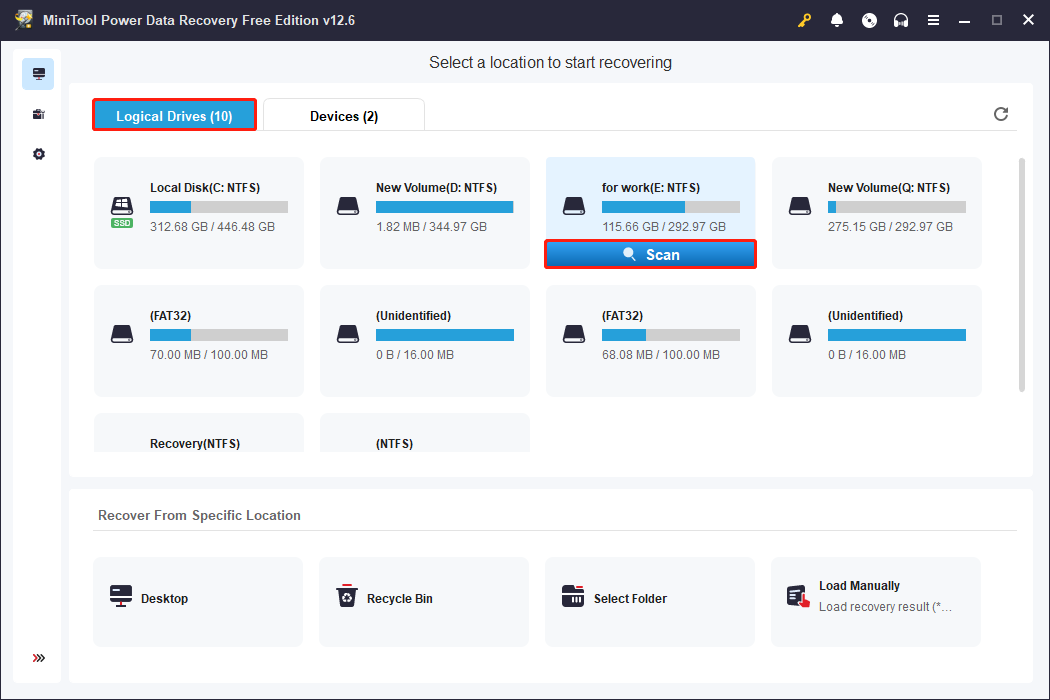
Step 2: Locate the target files using Type, Filter, Search
When the scan process ends, files are listed by their paths. You can find files under the Path tab according to the file structure. It also offers other filter criteria features.
- Type: It allows you to find files based on file types, such as documents, pictures, audio, videos, and so on. After expanding the file type, the specific file format will also be displayed below. For example, expand All File Types > Pictures. All the picture formats are here.
- Filter: You can set filtering criteria to narrow down the scope, such as file type, modified date, size, and category.
- Search: This feature supports searching for file names to locate files. Type a full name or a partial name in the box and press Enter.
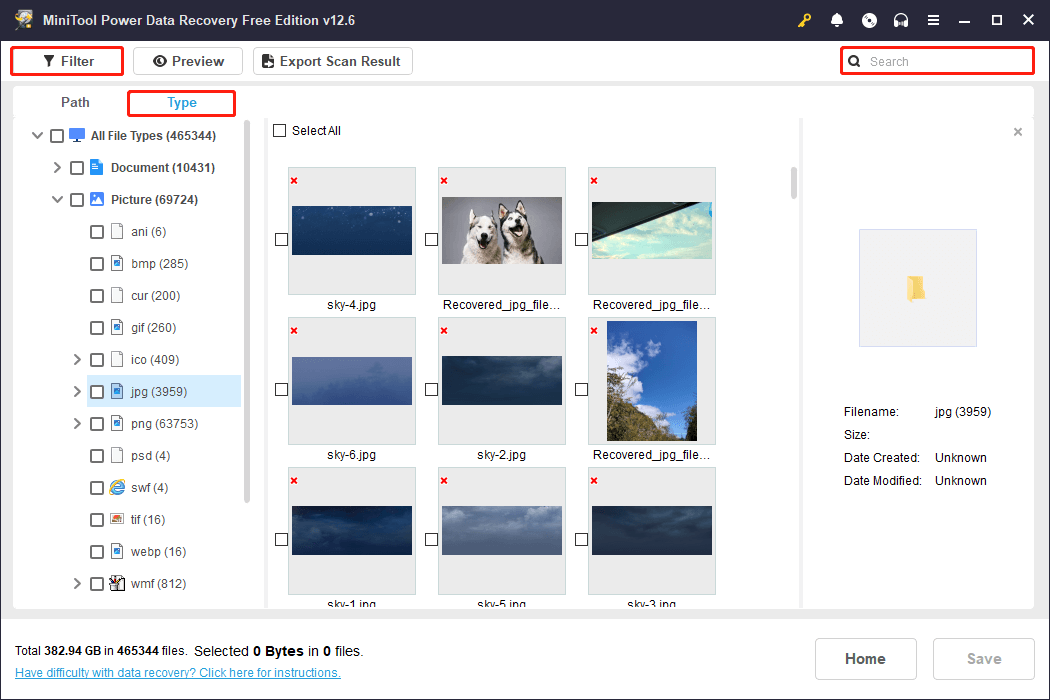
Step 3: Preview the target files before recovery
After finding the files, you can preview them one by one. This guarantees the accuracy of recovery. Select the files one by one and click the Preview button, or just double-click the file. The file content will show.
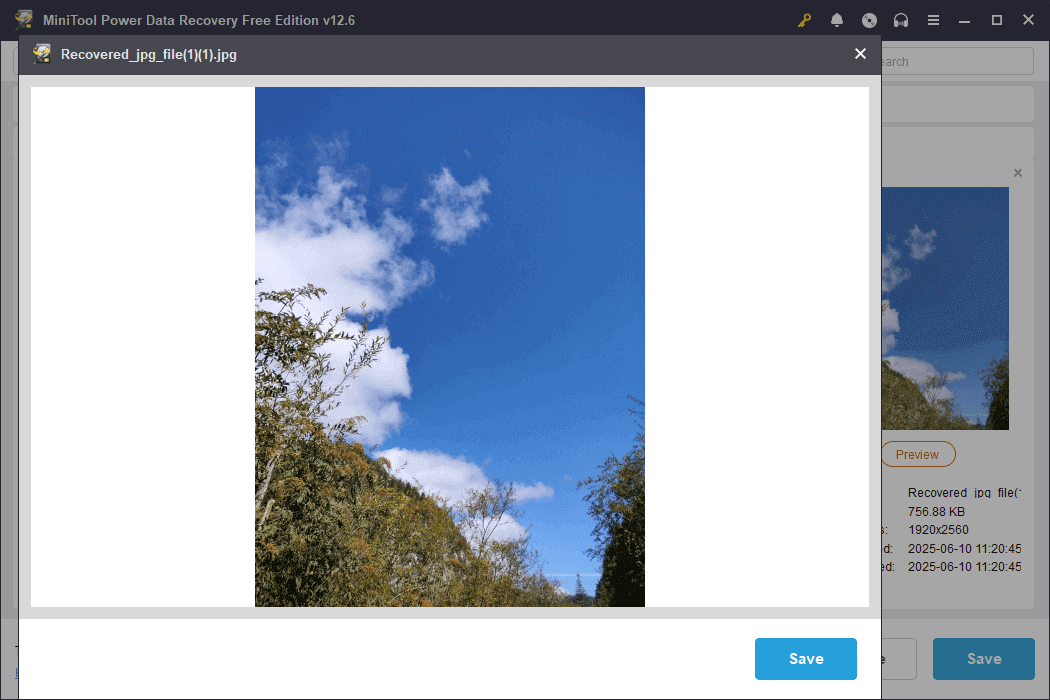
Step 4: Save files to a new location
Now, you can tick all the files and click the Save button. In the pop-up window, choose a new and safe destination for the recovered files, and then click OK. The recovery will start.
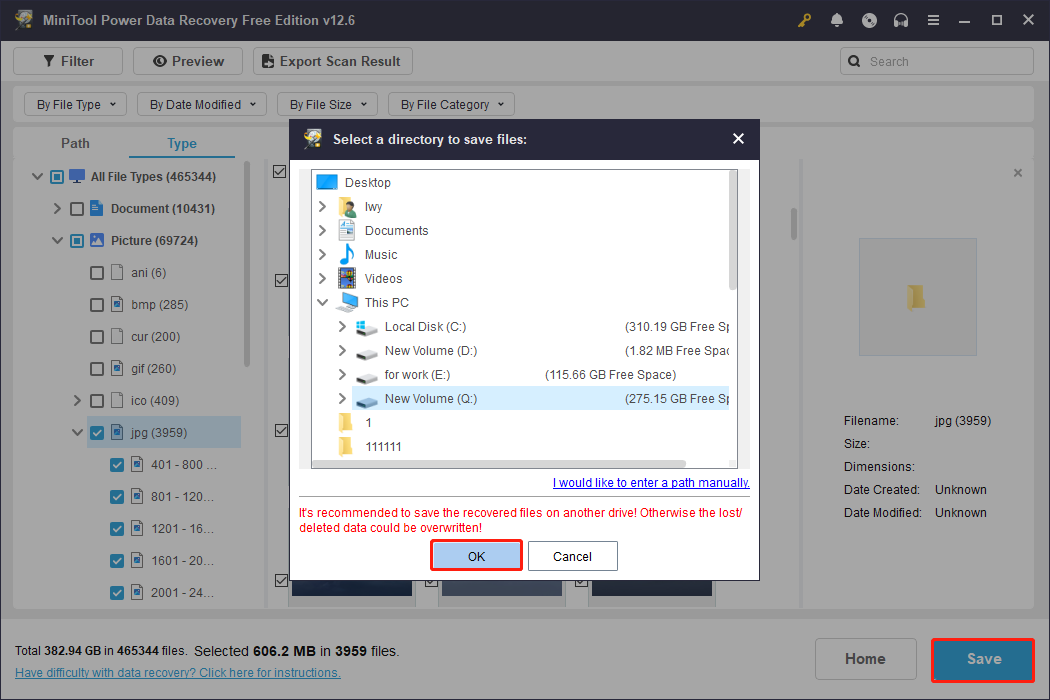
When this process is complete, the Recovery Completed window will appear. You can view the size of the recovered files and the remaining free recovery capacity.
Other Methods for Recovering Shift Deleted Files
In addition to data recovery software, you can also try to recover data with the help of backup files, File History, and Windows File Recovery.
Method 1: Restore Shift Deleted Files From Backup Files
If you have a backup file, this method is perfect for you. There are many backup types, and here are some common ones.
Option 1: Manually copy the backup file
Applicable situation: You manually copied files to another location (e.g., USB flash drive, hard drive, another computer).
Step 1: Find the location of your backup copy.
Step 2: Browse and find the files you need to recover.
Step 3: Copy and paste these files to the location where you want to store them.
Option 2: Restore from cloud backup services
Applicable situation: The deleted file has been previously synced to the cloud (e.g. OneDrive, Google Drive, iCloud Drive, etc.).
Step 1: Log in to the cloud service you use.
Step 2: Navigate to the folder where the file was originally located.
Step 3: Enter the Recycle Bin or Trash. Cloud services usually keep deleted files for a period of time.
Step 4: Find the deleted files in the Recycle Bin. Select them and click Restore.
The files are restored to their original location and then automatically synced back to your local computer.
Option 3: Restore files using backup software
If you have backed up your files using third-party software, restoring them from it is also an option. Just open the software and follow the instructions to finish the restoration.
Method 2: Restore Shift Deleted Files With File History
If you previously enabled the File History feature in Windows, you can restore files from it.
Step 1: Connect an external drive containing a backup of your file history or ensure that the network location is accessible.
Step 2: Open Control Panel and select File History.
Step 3: Click Restore Personal Files on the left side.
Step 4: Browse through the folder structure to find the folder containing your deleted files.
Step 5: Use the left or right arrow buttons at the bottom to navigate to a backup point before the files were deleted.
Step 6: Select the files or folders you need to recover, right-click the green restore button, and choose Restore to.
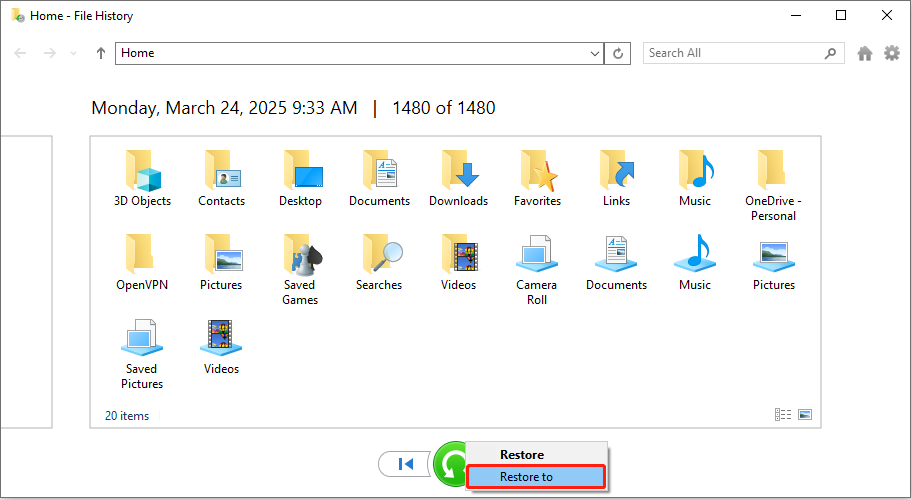
Step 7: Specify a different location to avoid overwriting and click Select Folder.
Check that the recovered files are correct, and then manually move them back to their original location.
Method 3: Restore Shift Deleted Files via Windows File Recovery
Windows File Recovery is a command-line file recovery tool officially launched by Microsoft. It is used to recover accidentally deleted or lost files from local hard drives, USB drives, SD cards, and other devices, even if these files have been emptied from the Recycle Bin.
Now, use Windows File Recovery to recover Shift deleted files.
How to Prevent Data From Being Permanently Deleted
As mentioned above, this key combination will permanently delete files. Therefore, it’s important to proceed with caution when deleting files. Here are some ways to avoid data being deleted permanently.
1. Choose normal deletion instead of Shift + Delete. Not sure if you will need the deleted file in the future? Just delete it with a right click.
2. Configure tools like AutoHotkey to disable shortcuts. If you habitually delete files using Shift + Delete, you can disable this key combination using AutoHotkey. This prevents you from accidentally permanently deleting files.
3. Enable Windows File History or backup.
Turn on the File History feature of Windows to automatically back up your documents, pictures, and other important files.
Option 1: With the Settings app
Step 1: Press the Win + I keys to open the Settings app.
Step 2: Click Update & Security > File backup.
Step 3: Hit Add a drive to choose the storage drive to back up your files.
Step 4: Now, the Automatically back up my files option is toggled on.
You can also click on More options to customize the backup frequency, add or delete backup folders, etc.
Option 2: Through Control Panel
Step 1: Plug in an external hard drive, USB drive, or set up a network drive as your backup destination.
Step 2: Type Control Panel in the search bar and press Enter to open it
Step 3: Change the view to Large icons and select File History.
Step 4: Click Select drive on the left, select the device you want to use for your backups, and click OK.
Step 5: In the pop-up window, click Yes to move your files.
Option 3: Via Local Group Policy Editor
Step 1: Press Win + R keys, type gpedit.msc, and press Enter to open Local Group Policy Editor.
Step 2: Go to the following path:
Computer Configuration > Administrative Templates > Windows Components > File History
Step 3: Double-click on Turn off File History, tick the Enabled option, and click Apply > OK.
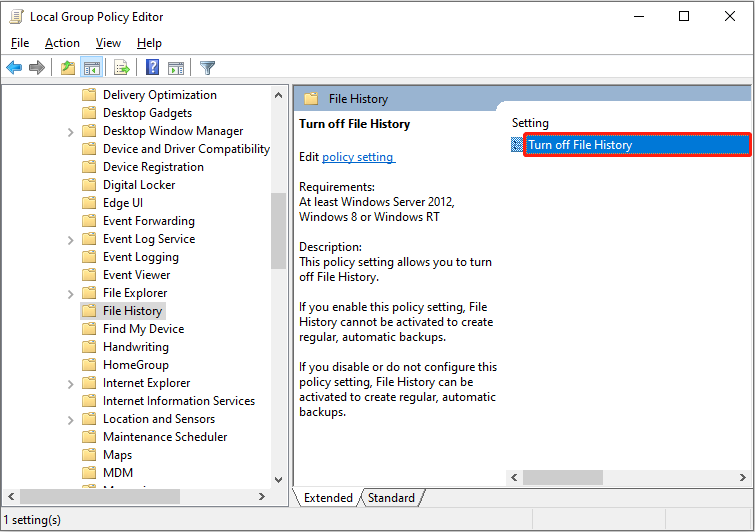
4. Choose professional backup software for backups.
To better protect your files, I recommend using MiniTool ShadowMaker to back them up. It provides a powerful, flexible, and easy-to-use backup solution. Even if you accidentally delete a file with Shift + Delete, you can restore it from this tool.
Step 1: Download and install the software and open it.
MiniTool ShadowMaker TrialClick to Download100%Clean & Safe
Step 2: Switch to the Backup section. Click SOURCE and Disks and Partitions or Folders and Files to choose the files you want to back up. Then, click OK.
Step 3: Click DESTINATION to choose a location for your backups and click OK to return to the main interface.
Step 4: Click Back Up Now to start the backup process.
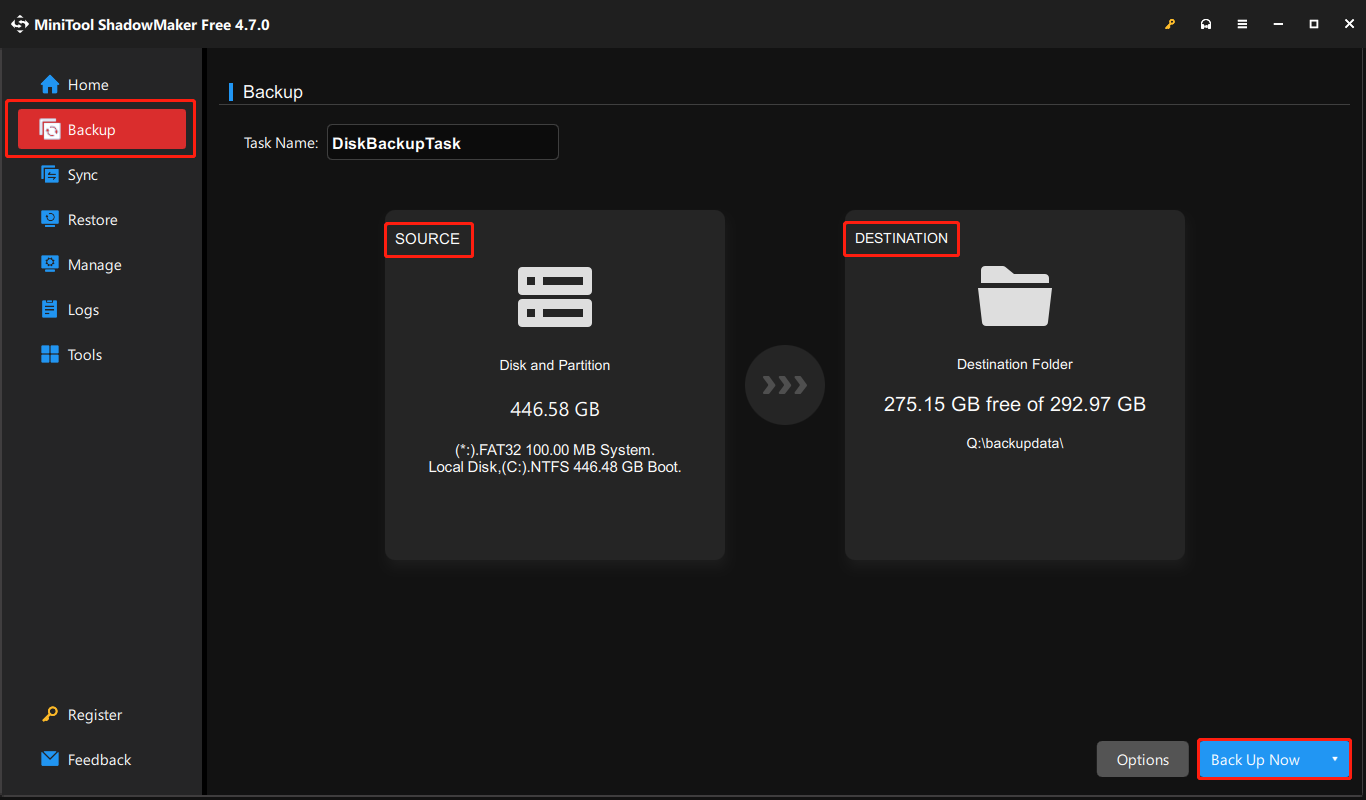
Final Words
When you need to recover Shift deleted files, using MiniTool Power Data Recovery is a good choice. Besides this, backup files, File History, and Windows File Recovery are also worth a try. Hope you can recover files successfully.
Have questions about MiniTool products? Welcome to send messages to us via [email protected].
Shift Deleted Files in Windows FAQ
2. Scan the drive or other locations where the deleted files are stored.
3. Select the target files and save them to a new destination.
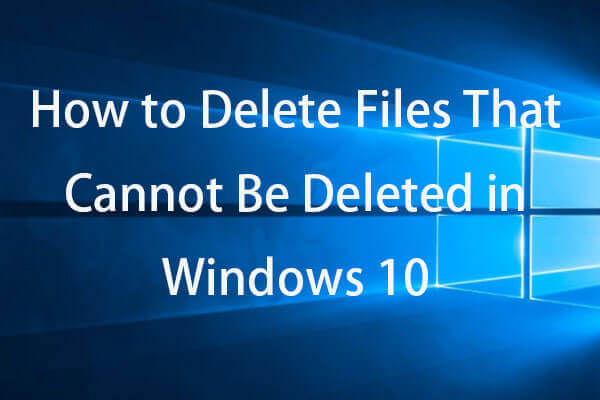

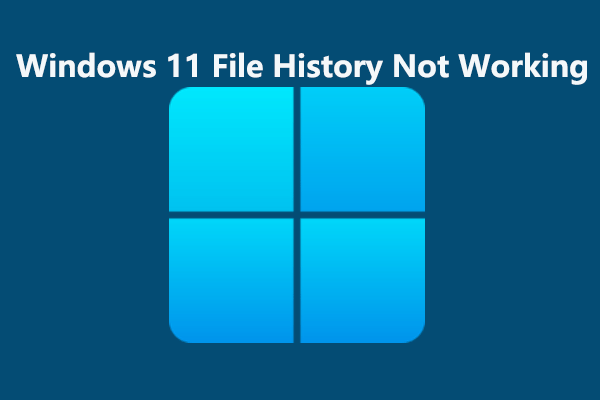
User Comments :