After deleting files & emptying the Recycle Bin/Trash or pressing “Shift + Delete” to delete files directly, most users think they’ve deleted useless files permanently and can’t find them back. But, it is often not the case. There’s still possibility for recovering permanently deleted files.
If you find you have made mistakes in deleting files permanently, you should read this post, which offers practical solutions to recovering permanently deleted files from both Windows and Mac.
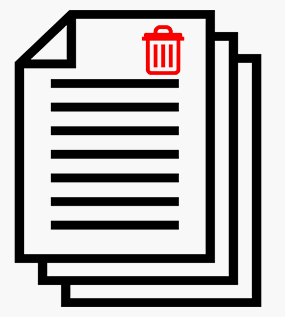
Please don’t get into endless panic right after deleting files by mistake; the permanently deleted files can be recovered easily as long as the real content still remain intact, having not been overwritten by new data yet.
Based on those facts, I decide to firstly talk about two things.
- I’ll teach you how to recover permanently delete files on Windows & Mac.
- The common reasons why people need to delete items permanently.
Then, I’ll focus on introducing permanent deletion (what really happens when you delete a file). After that, I’ll mention several ways to delete items permanently on Windows & Mac.
Well, it’s not difficult to discover the fact that – you can easily undelete files with the help of data recovery software like MiniTool Power Data Recovery. And the tutorials on how to recover your deleted file are everywhere on the internet.
MiniTool Power Data Recovery TrialClick to Download100%Clean & Safe
Recovering Permanently Deleted Files from Windows & Mac
Data security has always been the issue that you are concerned about. But, file deletion can be a security “bug” that is relatively easy to be ignored by people.
After the normal file deletion, the real content will not be removed immediately. By analyzing related information, data recovery software is able to bring them back.
Obviously, this tends to cause privacy leakage to individuals or serious losses to companies. Yet, as every coin has two sides, this also leaves a second chance for people who deleted files permanently and then want to recover deleted files from memory card, USB flash drive or hard drive.
Please note that all users who want to recover permanently deleted files should stop using the drive immediately after finding they have made a mistake!
How to Recover Permanently Deleted Files from Recycle Bin
Look, if you’re running Windows, please get the latest MiniTool Power Data Recovery V8.1 – one of the best data recovery tools – to check whether your deleted files are still there.
MiniTool Power Data Recovery TrialClick to Download100%Clean & Safe
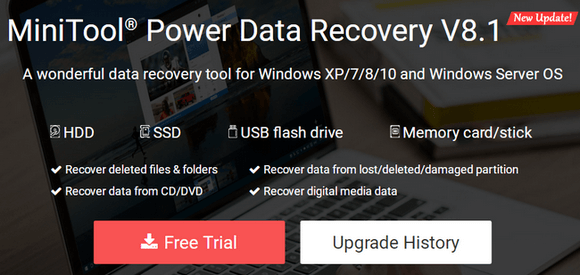
Then, follow this to recover deleted files for free:
a). choose the drive containing deleted files from main interface according to actual needs.
b). click on “Scan” button to detect files in the drive you have selected in previous step.
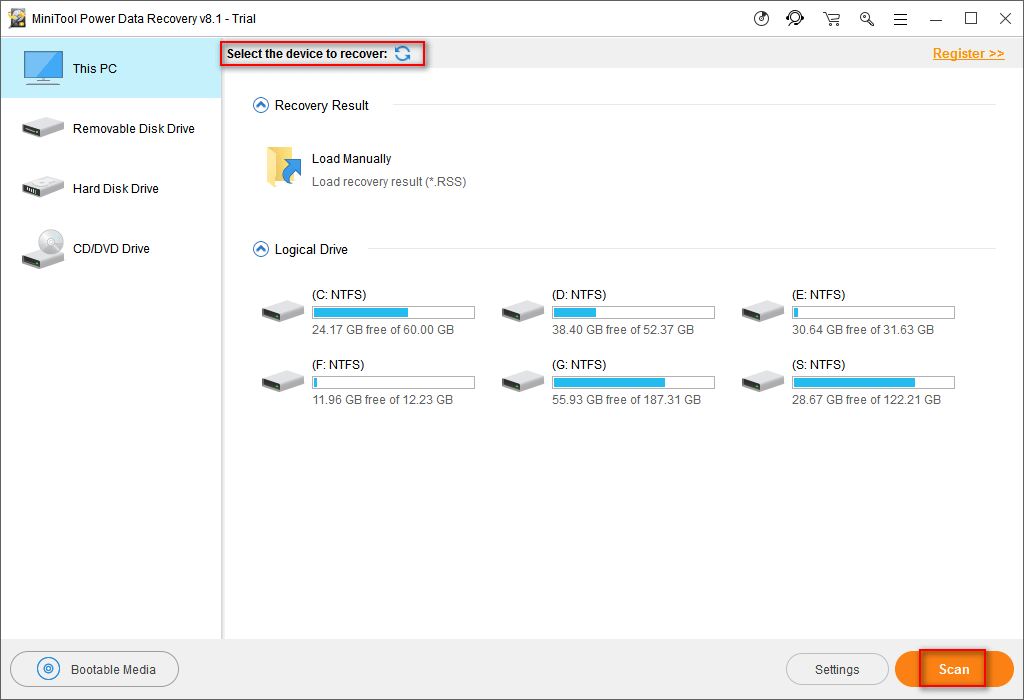
c). look through the found files one by one during or after the scan, in order to pick out the items you want to recover. (You can also use the “Find”/“Filter” function to locate files quickly)
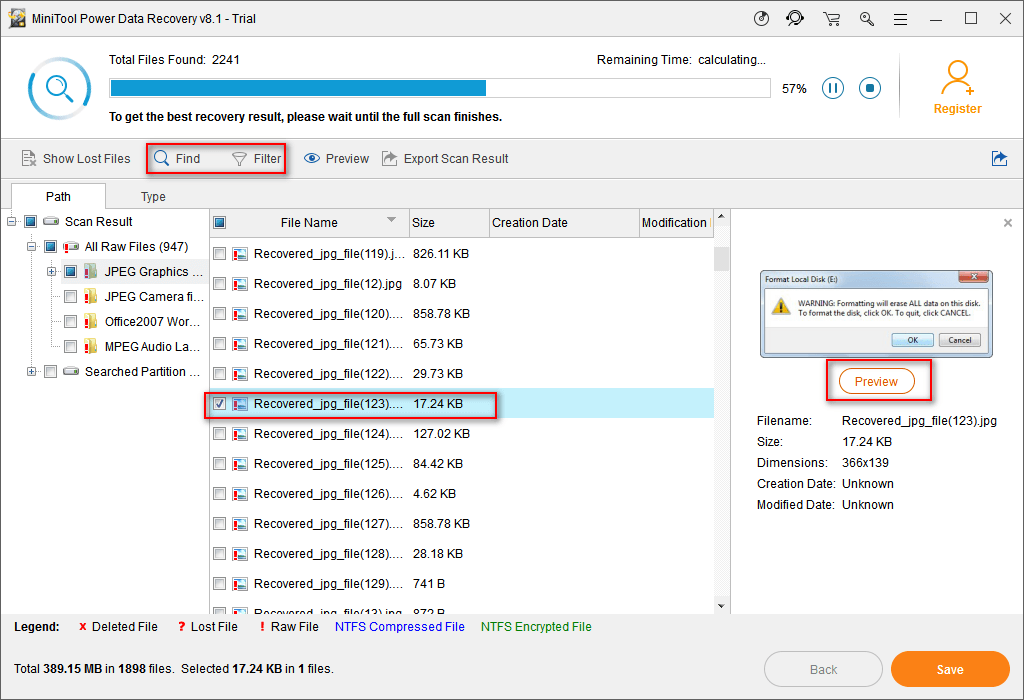
d). And finally, press “Save” to set a storage path for those files.
Top Recommendation:
How to Recover Deleted Files from Hard Drive on Mac
What if you’re running Mac? Well, here’s the solution – get Stellar Data Recovery for Mac and install it.
Then, follow this to recover deleted files from Mac.
- Specify file types you need from the main interface after running the software.
- Select the partition/disk to scan in order to find deleted files.
- Browse the scan result carefully and choose the files you need.
- Click on the Recover button and set a storage path for the files.
- Click Save to confirm your selection.
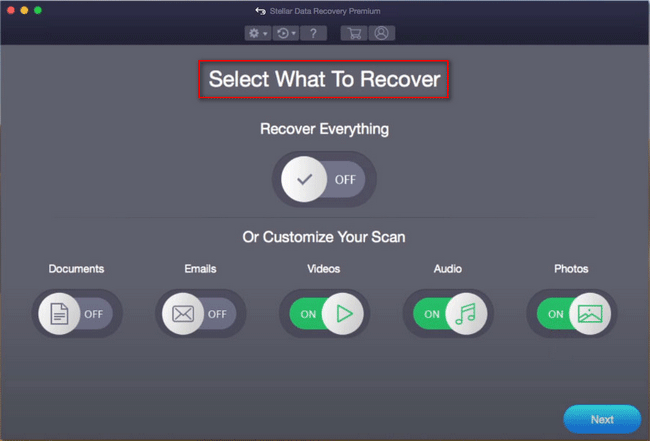
4 Common Reasons for Deleting Files Permanently
Once a file is saved to hard drive, it’ll always be there until you choose to delete it or unexpected accidents occur to remove it. Well, do you know the reason why people want to delete files permanently? If not, please take a closer look at the following possible reasons.
1. Release free space: as the data you store in computer or other storage devices is increasing rapidly, the demands for large capacity and frequent backup are also increasing. This leaves great pressure on both individuals and enterprises. Thus, file deletion is a good way to relieve the pressure.
2. Avoid confusion: when you have many files with similar names, you may choose to delete the unnecessary ones to avoid confusion. Or when you have a few modification versions of a file, you’d better delete the useless ones to avoid misoperation.
3. Protect sensitive data: for both individuals and companies, they may save files include personal information, bank account and other sensitive data in computer hard drive or removable disk when they need to use them. For safety considerations, they’ll delete those sensitive data after using them.
4. Avoid privacy leakage: when you plan to sell our computer/other equipment, you need to firstly check whether it contains any confidential data. If it has, you must delete them permanently before selling to stay away from privacy leakage.
Get to Know Permanent Deletion of Files
What is file deletion exactly? In fact, it refers to the process of removing file from file system, making it disappear from computer. People often choose to delete files when they have special needs.
File Storage on Hard Drive
To know the actual changes of hard drive after file deletion, you must know the storage of a file on hard drive at first. In Windows OS (Operating System), a hard drive is divided into 5 areas: MBR, DBR, FAT, DIR and DATA.
1. MBR (Master Boot Record): generated by Fdisk – the partitioning command, it is located in cylinder 0, head 0 and sector 1. When you see “55 AA”, you should know it’s the end of MBR.
2. DBR (Dos Boot Record): generated by formatting command, it is located in cylinder 0, head 1 and sector 1. It’s the first sector that OS could have access to. It includes a bootstrap program and a BIOS parameter block.
3. FAT (File Allocation Table): in Windows, a file is actually divided into several segments and each segment is saved into dispersed hard disk clusters. The connection information among different segments is saved in FAT. So when accessing a file, the system can find certain segments quickly and accurately, according to records in FAT.
4. DIR (Directory): this area is also known as FDT (File Directory Table), which records the information of each file (directory), such as starting & ending unit and attributes, in the root directory.
5. DATA: this is the exact place where the real content of files is stored.
What Happens When Files Are Deleted
So, what’s the real story for file deletion?
As a matter of fact, when files are deleting by system, a deletion mark will be placed onto their file directory entries. Then, the clusters occupied by them in FAT will be marked as empty and available for use.
At this time, there’s no change made to the DATA area. So, to sum up, it is the certain information in FAT/FDT that has been destroyed when file is deleting; the real content still remains intact.
Delete Files on Windows & Mac Permanently
Here, I summarize the ways people often used to permanently delete files on both Windows and Mac.
4 Ways to Delete Files on Windows Permanently
If you are running a Windows system, you may be familiar with the permanent remove process of data from hard disk. Why? That is because permanent file deletion on Windows is frequently talked about and you can easily find related posts on the internet.
There’re 4 common ways that are adopted to delete files on Windows.
Way 1:
- Select the files needing to be deleted.
- Press “Delete” in keyboard (or right click on the files and choose “Delete”).
- Find Recycle Bin and right click on it.
- Choose “Empty Recycle Bin”.
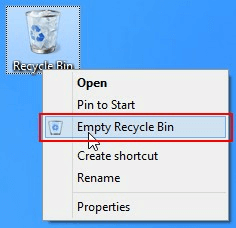
Way 2:
- Select the files needing to be deleted.
- Press “Shift” and “Delete” in keyboard at the same time.
- Choose “Yes” in the pop-up prompt window.
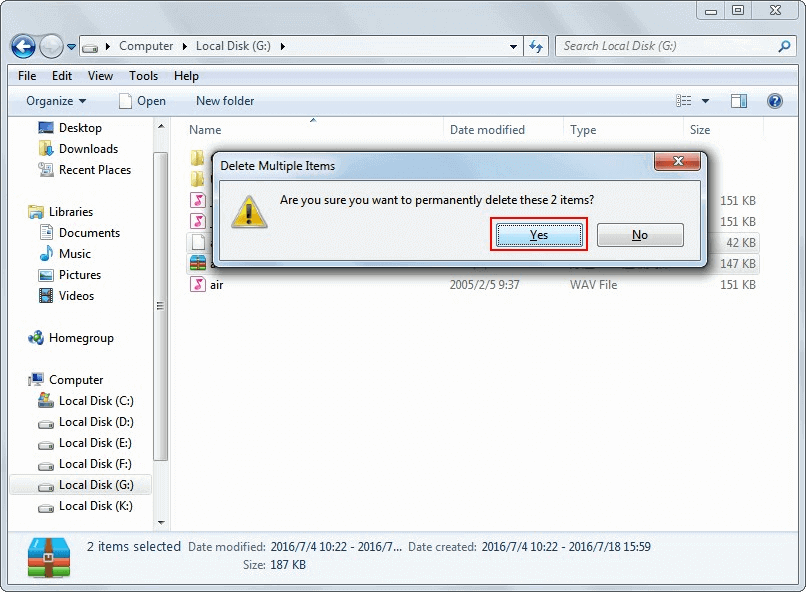
Way 3:
- Open Windows Disk Management.
- Select certain partition under Disk Management.
- Right click on it and choose “Delete Volume…”. (You can also make use of third-party software like MiniTool Partition Wizard to delete partition)
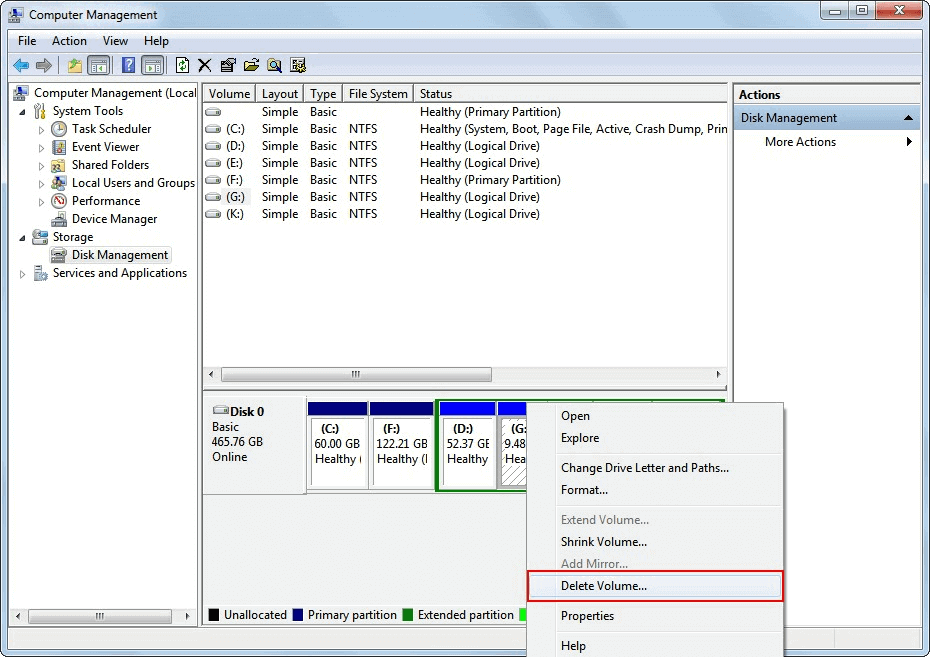
Way 4:
- Open Windows Disk Management.
- Select certain partition under Disk Management.
- Right click on it and choose “Format…” to clear data. (You can also choose to format the partition/disk by using Diskpart command).
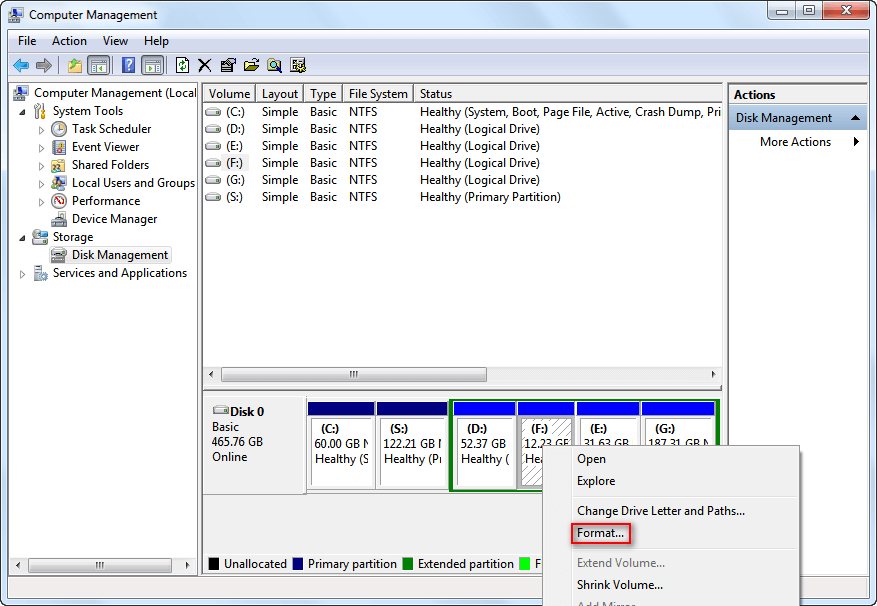
Top Recommendation:
Here’s how to recover data after diskpart clean if you made a mistake.
4 Ways to Delete Files on Mac Permanently
If you don’t know how to permanently delete files on Mac, please follow the steps given below.
Way 1:
- Select the files you plan to delete.
- Drag & Drop them directly into Trash.
Way 2:
- Select the files and right click on them.
- Choose “Move to Trash” and find Trash.
- Right click on it.
- Choose “Empty Trash” from the pop-up menu. (You can also go to Finder to choose “Empty Trash”.)
Way 3:
- Select the files.
- Press “command” and “delete” in keyboard at the same time.
- Find Trash and click on it to choose “Empty Trash”.
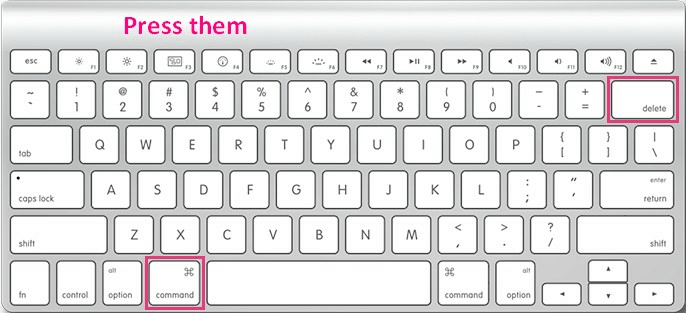
Way 4:
- Select the files.
- Press “command”, “shift” and “delete” in keyboard simultaneously.
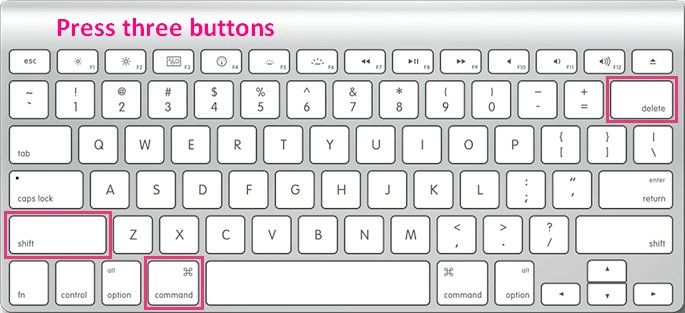
Click this to know how to securely empty the Trash/prevent Trash warning message.
In addition, you can also choose to delete/format a certain drive to clear data in Mac.
Conclusion on Permanently Deleted Files
In short, what people mean permanent deletion is not complete deletion actually. After you’ve done what you think is a permanent deletion, the content of files is not erased from disk until new data write in and occupy the corresponding disk place. Otherwise, you’ve got great chance to finish recovering permanently deleted files.
All you have to notice is that you must stop using the computer/device right after you found the permanent deletion is wrong. Then, you need to choose a reliable tool from the countless data recovery tools on the internet (secondary damage may be brought if you choose an inferior one).
MiniTool Power Data Recovery is an ideal choice. It is equipped with simple interfaces and is totally green (free from virus & spyware). With the help of it, you can finish recovery in only a few easy steps. Can’t believe it? Just try the free edition yourself.
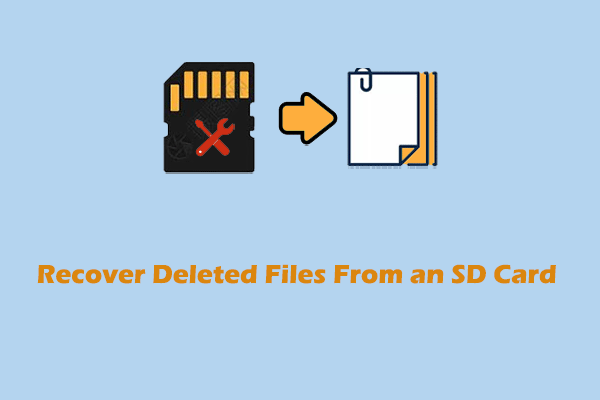
User Comments :