Factory reset refers to bringing a machine back to its original state. Restoring a laptop to its factory settings is a useful method for clearing drive data, solving tough problems, and improving overall performance. Do you know how to do a factory reset? If not, you can walk through this MiniTool post to find out how to factory reset Dell laptops.
Factory Reset Laptop
Almost all devices offer users the option to reset (restore the device to factory settings). Factory reset becomes a trump card for people who encounter some problems they can’t handle with. The following content will focus on how to factory reset Dell laptops. The methods and steps also work for other popular laptops and desktop computers.
What Does Factory Reset Mean
A factory reset is also called a hard reset or master reset. It refers to the action of restoring an electronic device to its original state. All the data (documents, photos, videos, contacts, apps, and so on) saved on that device will be removed and the settings will be reverted to default. In terms of the data clear, factory reset is essentially the same concept as reformatting a drive. However, the operating systems installed on your device will not be removed.
Here is a short video tutorial:
Back up Your File before Dell Factory Reset
Before you make a factory reset on your computer, you are suggested to back up files. Here we recommend you a functional backup tool, MiniTool ShadowMaker.
MiniTool ShadowMaker is an all-in-one backup tool, designed to back up Windows, files & folders, disks, and partitions to external hard drives. You can download the trial edition, which can be used for 30 days for free.
MiniTool ShadowMaker TrialClick to Download100%Clean & Safe
Step 1: Download and install MiniTool ShadowMaker.
Step 2: Connect another data storage device to your computer, then run the software.
Step 3: Switch to the Backup tab on the left side.
Step 4: Click on the SOURCE section, then you can choose to back up Disk and Partitions or Folders and Files.
Step 5: Click OK to back to the Backup interface.
Step 6: Click on the DESTINATION section. You need to choose the connected device to save the files.
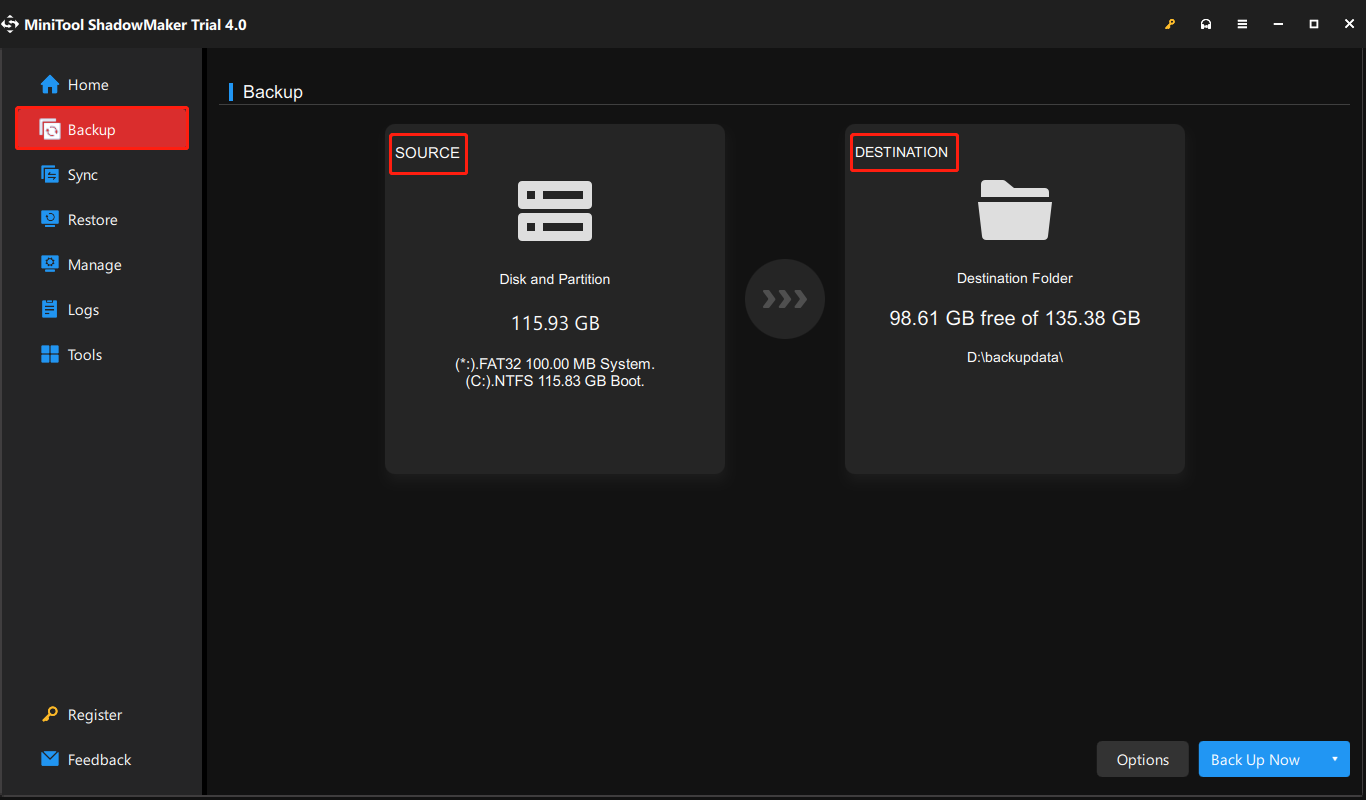
Step 7: Click OK to back. Then, select Back Up Now to start the backup process.
When the process is finished, you can restore your Dell laptop to factory settings.
How to Factory Reset a Dell Laptop
How to factory reset Dell laptops? There are 3 ways available for you to complete the setup easily. I’ll take Windows 10 as an example to show you how to reset a Dell laptop step by step.
Reset Dell Laptop to Factory Settings via Settings
The most common way to factory reset your Dell laptop is by using Reset this PC function in Settings. You can follow the next steps to male it.
Step 1: Press Win + I to open the Settings window.
Step 2: Choose Update & Security and shift to the Recovery option in the left panel.
Step 3: Click on the Get started button under Reset this PC section.
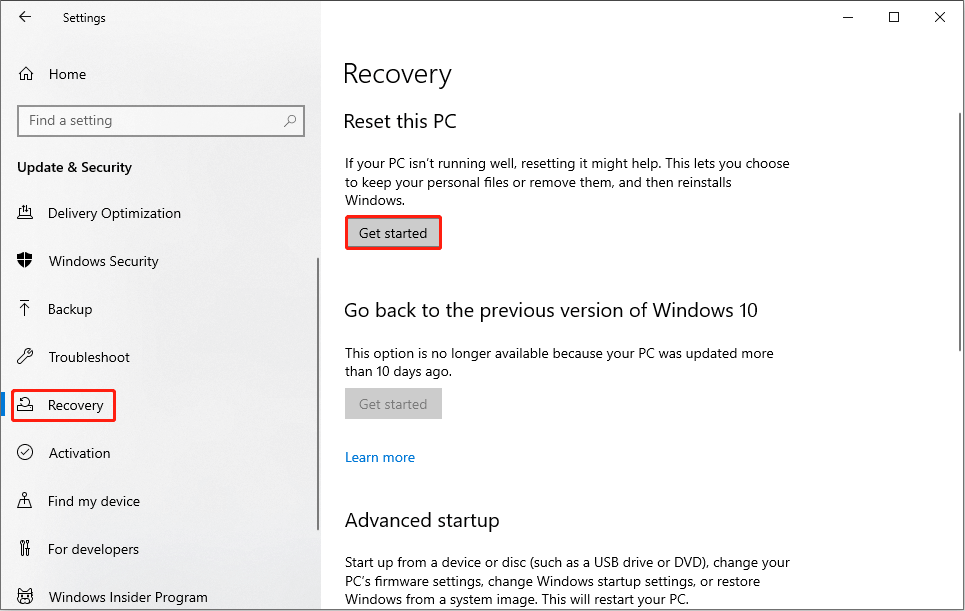
Step 4: Choose Keep my files or Remove everything based on your needs in the popup window.
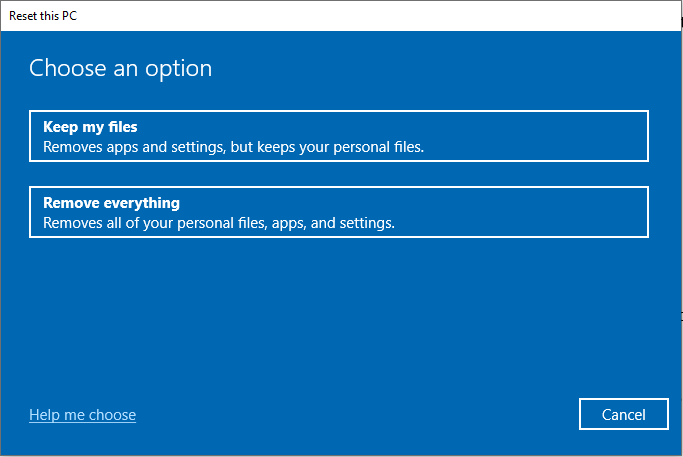
Step 5: Then, you can follow the on-screen instructions to complete the reset process.
Some people said that the factory restore/reset will not be complete on their computers. You can try the methods mentioned below.
Reset Dell Laptop through Windows Recovery Environment
Windows Recovery Environment (WinRE) is a recovery environment that can troubleshoot problems regarding to the unbootable operating system.
Step 1: Click on the Start icon in the bottom left corner and select Power.
Step 2: Hold the Shift key and select Restart.
Step 3: Wait for your computer to enter the Choose an option window.
Step 4: Select Troubleshoot.
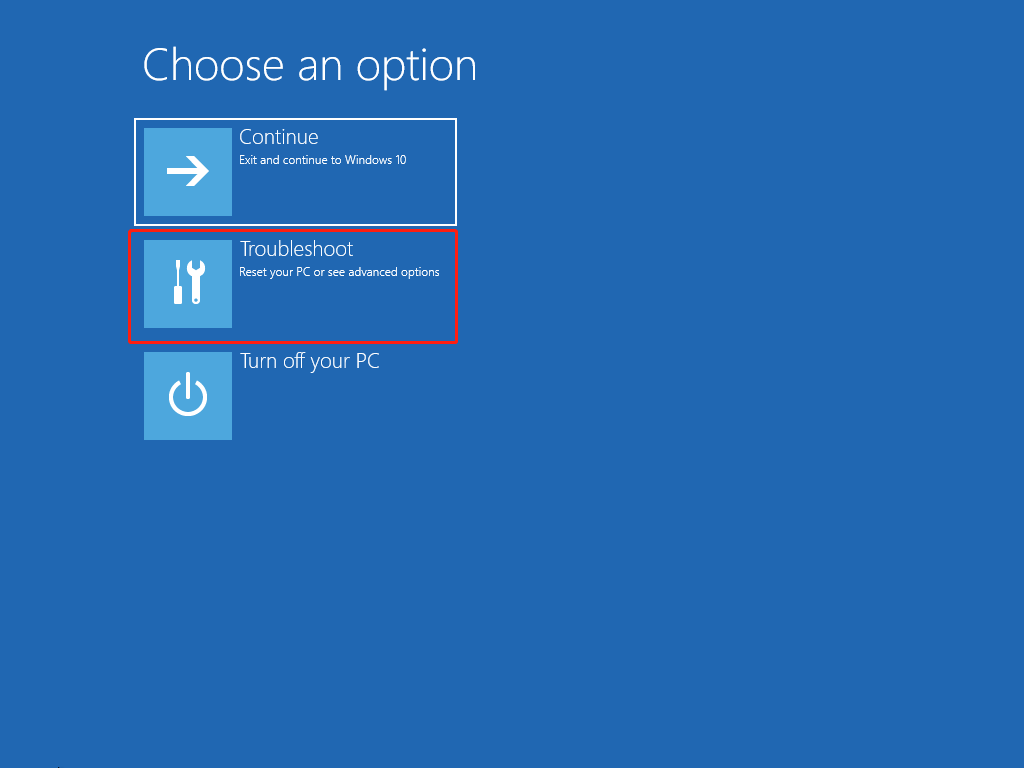
Step 5: Click on the Reset this PC choice. Then select Keep my files or Remove everything from the following window.
Step 6: Select and verify the account you need to reset.
Step 7: Choose Local reinstall on the screen, then click Reset again to confirm.
Your computer will begin to reset. This method also works well even if you do not log into the computer.
You can find more ways to enter Windows Recovery Environment from the post: How to Boot into Windows Recovery Mode on Bootable/Unbootable PCs.
Reinstall Windows 10 to Dell Factory Image
You need to create recovery discs (USB or CD/DVD recovery discs) or download images online for Dell computers. Then, use it to reinstall Windows 10 to a Dell factory image. Besides, your device must include at least 2 GB of memory and/or 32 GB of storage space. Then, you can work with the following steps.
Step 1: Insert the recovery media into your Dell laptop.
Step 2: Turn off your laptop.
Step 3: Power on the laptop and press and hold the F12 key to enter the boot menu.
Step 4: When the Prepare one-time boot menu shows up on your screen, you can release the key.
Step 5: Select the UEFI boot that matches your media device.
Step 6: Select a keyboard language and then you’ll enter the Choose an option window.
Step 7: Select Troubleshoot > Recover from a drive. Then follow the instructions to finish the process.
After this, your computer will be restarted.
For more methods to reinstall Windows 10 on your laptop, you can go to this page.
How to Factory Reset a Locked Dell Laptop
Sometimes, you have protected your laptop with a password, but you just forget it. How to reset on a locked laptop? As mentioned above, you can try to enter Windows Recovery Environment to factory reset your Dell laptop. Besides this, you can do a hard reset on Dell laptops as well.
Perform Hard Reset on a Dell Laptop
Step 1: Turn off the computer, then you need to unplug the power cable and remove the battery.
Step 2: Disconnect all the external devices, including USB flash drives, printers, and so on.
Step 3: Press and hold the Power button for 15-20 seconds to run out of residual power.
Step 4: Connect the AC adapter and put the battery back, then turn on the computer.
Your Dell laptop has been hard reset then.
Bonus Tip: How to Format Dell Laptop
Some people are asking how to format or how to wipe a Dell laptop. MiniTool Partition Wizard offers 3 features for them to achieve their goals.
- You can select the hard drive partition to format by using the Format Partition feature. Data kept on that drive can still be recovered after the formatting process.
- You can also choose a partition or the whole disk to wipe by using the Wipe Partition feature or the Wipe Disk feature.
Recover Data from Factory Restored Dell Laptop
However, if you don’t realize there is important data you need on the hard drive and perform a factory reset to your Dell computer, you need a reliable data recovery tool to give you a second chance to get them back.
MiniTool Power Data Recovery is specially designed to recover lost data under various situations. It supports you to restore photos, documents, videos, archives, and other types of files. You can run MiniTool Power Data Recovery free to make a deep scan and recover up to 1GB of files.
Although your data on the computer has been erased after a factory reset, this software is able to get these files back. You can follow the next guide to recover important files from the factory-restored laptop.
Step 1: Download and install MiniTool Power Data Recovery.
MiniTool Power Data Recovery FreeClick to Download100%Clean & Safe
Step 2: Launch the software.
Step 3: If you just want to recover a certain type of file, you can switch to the Scan Settings page. On this page, you can select the file types and file system. After settings, click OK to save the change. Then, return to This PC interface.
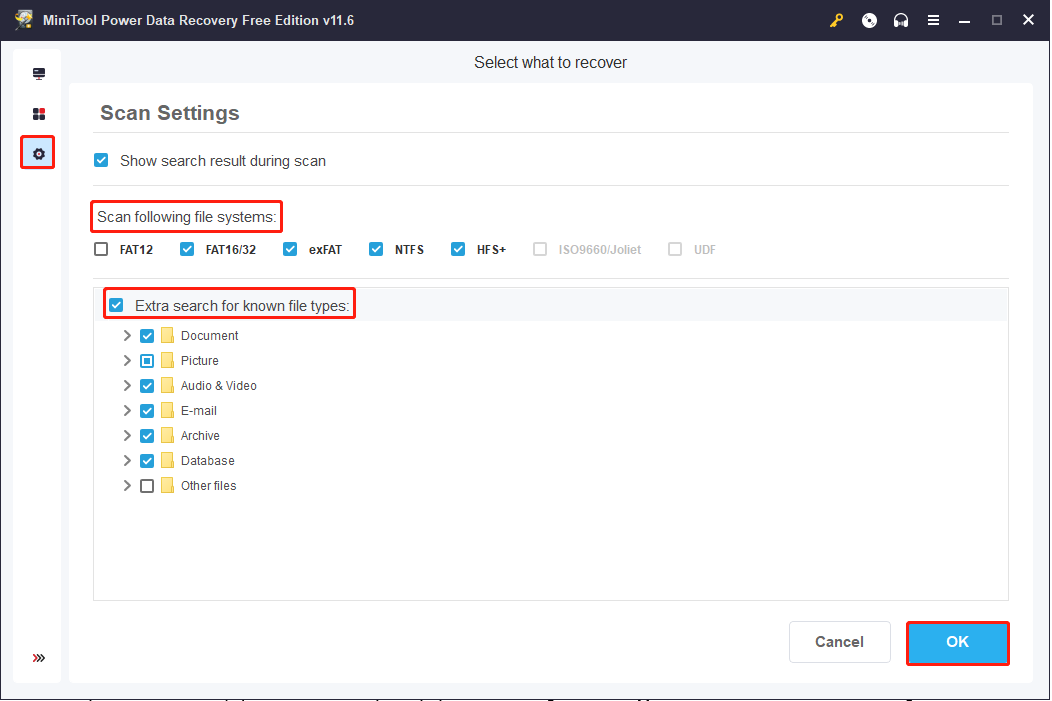
Step 4: Select the partition that contains the files you want to restore to scan.
You can also turn to the Devices tab to select the Dell hard disk from the interface and click on the Scan button.
Step 5: Wait for the scan process to complete. You can expand different paths on the result page to find your files. To help you locate files quickly, you can change to the Type section to find files according to their types. Besides, you can narrow down the file lists by setting conditions in the Filter function.
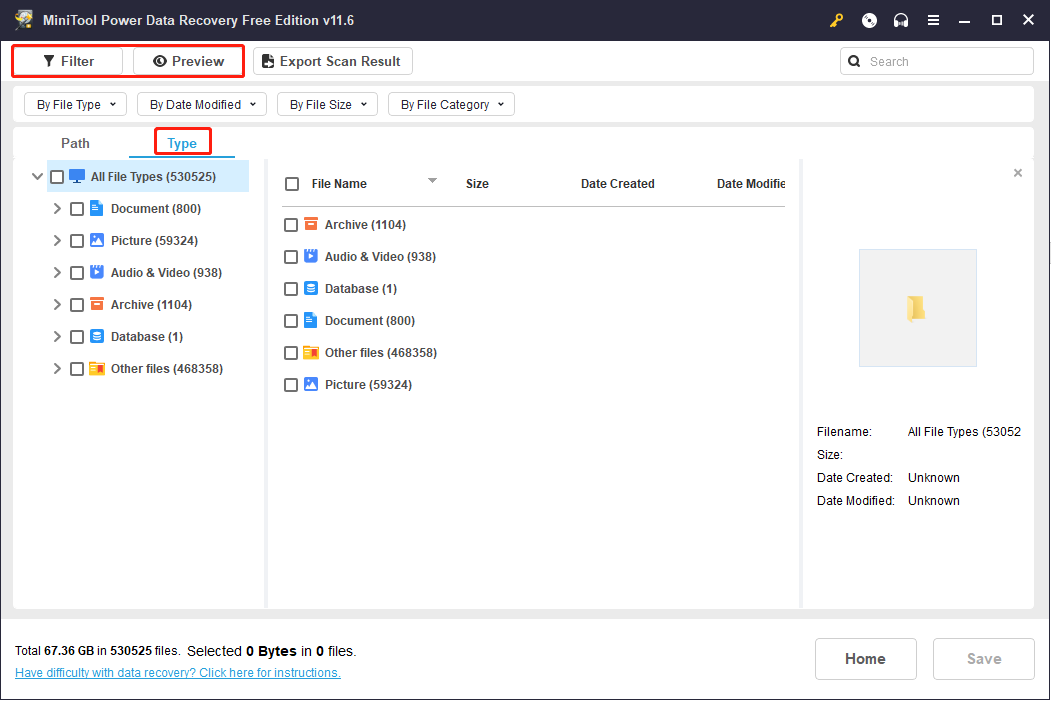
Step 6: Check all the files you want to restore, then click the Save button.
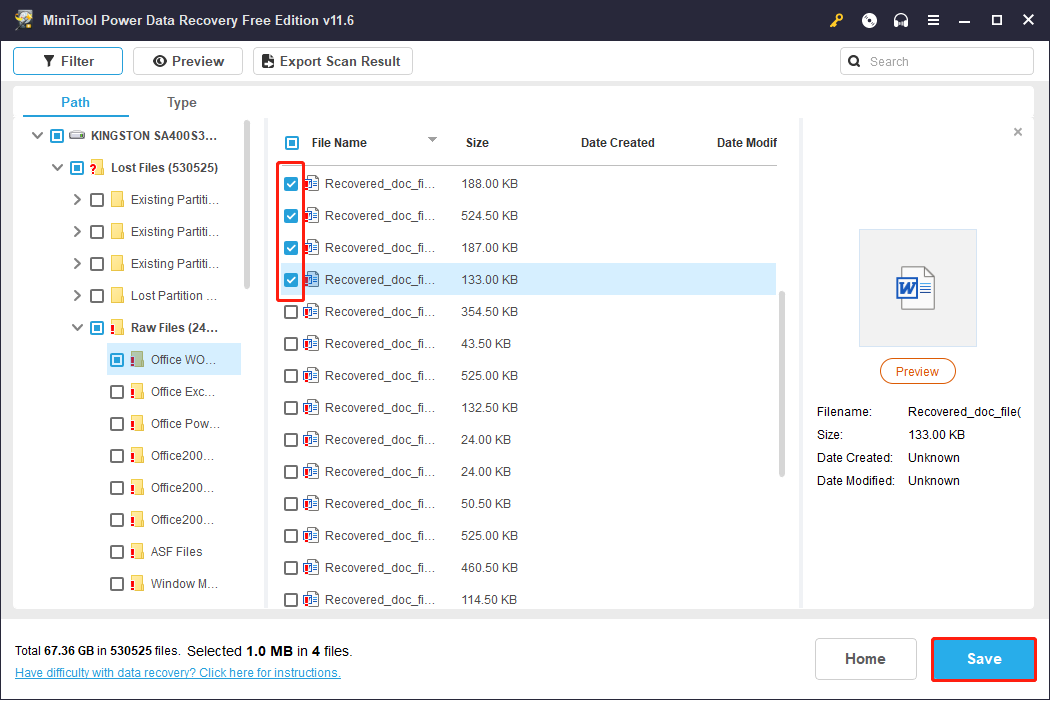
Step 7: Choose a proper storage path and click OK to confirm the save.
Wait for a small window popup to remind you the files have been saved. Then you can check these files in the appointed location.
You can know more information about how to recover files after factory reset laptop in this post.
Final Words
Factory reset is a safe and effective solution to solve tough problems that you can’t handle and improve the overall performance of a laptop. But this operation will erase all your data and setting on the computer.
You can use MiniTool Power Data Recovery to restore files from the computer before or after the factory reset. This professional data recovery tool is worth having a try.
MiniTool Power Data Recovery FreeClick to Download100%Clean & Safe
Please feel free to express your puzzles about this software with us via [email protected].
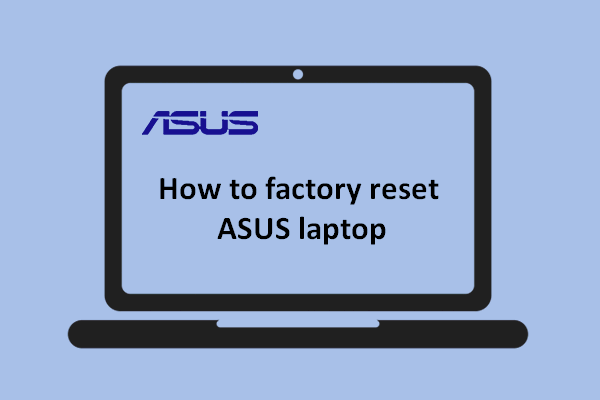
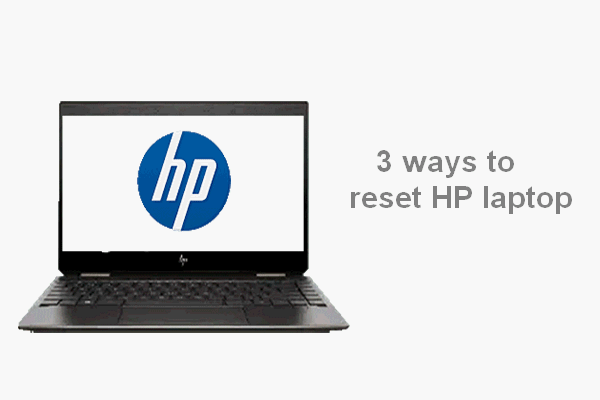

User Comments :