Losing data is a sick experience but it happens frequently in today’s digital data era. Are you troubled by the Seagate hard drive failure problem? Do you know how to make a Seagate hard drive data recovery? This post on MiniTool will show you specific steps to recover your files safely.
Seagate hard drives are widely used but they are also prone to failure or easy to cause data loss. According to the statistics, only a few people are used to back up files periodically. If you don’t have backups and are not specialized in data recovery, how to rescue your files? Thus, it is important for you to choose a reliable and professional Seagate hard drive data recovery software when encountering data loss.
This post will show you how to restore files from a problematic Seagate hard drive and how to repair some common problems on the hard drive in the following content.
Part 1: An In-depth Look at Seagate Hard Drive Data Recovery
Seagate Data Recovery Cost
Before recovering files, you must care about the Seagate data recovery cost. About hard drive recovery, the in-lab hard drive recovery price is about $50 per drive in the market, while the price varies from different data recovery software.
If you want to restore files by yourself, you need to distinguish various Seagate hard drive data recovery software. Once you choose an inferior one to do the recovery, it may bring secondary damage to your data and even end with failure. One thing needs to be mentioned data recovery software only works when the data are lost due to logical errors. You should seek help from professional agencies for physical damage repair.
Start Recovering Data from Seagate Hard Drive
I’d like to introduce you to MiniTool Power Data Recovery. This data restore tool works well not only in hard drive recovery but also in SD card recovery, USB drive recovery, etc. You can use this software to recover deleted files, photos, videos, audio, and other types of files.
MiniTool Power Data Recovery supports you to modify scan and filter settings to improve the data recovery efficiency. You can have a closer look at these practical features in use.
You can download the free edition to scan and recover no more than 1GB of files. To obtain unlimited data recovery capacity, you can go to the MiniTool Store to choose a suitable advanced edition for yourself. The Personal Ultimate edition is highly recommended for personal users because of its unlimited file recovery capacity and lifetime free upgrade service.
MiniTool Power Data Recovery FreeClick to Download100%Clean & Safe
Here are several steps to help you finish Seagate hard drive data recovery.
Step 1: After successfully downloading and installing MiniTool Power Data Recovery, you should connect the Seagate external hard drive to the computer and launch the software.
Step 2: (Optional) You can follow this step to modify Scan Settings before scanning the partition or disk.
Click on the Scan Settings button on the left pane. In this interface, you can choose what kind of file system you are going to scan and what types of files you want to restore. Once you’ve made these selections, click OK to save these changes.
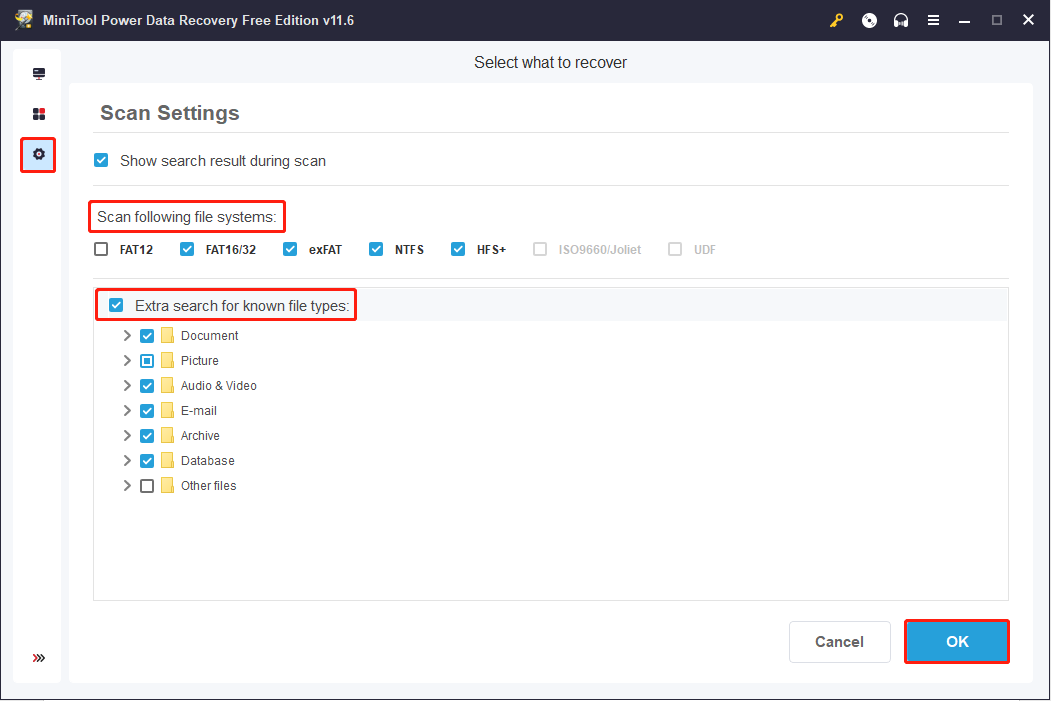
Step 3: Return to the This PC interface. You need to choose a partition that contains the needed files, then click Scan.
Alternatively, you can switch to the Devices tab, which will show you all the connected devices. Choose the device to scan the entire disk at once.
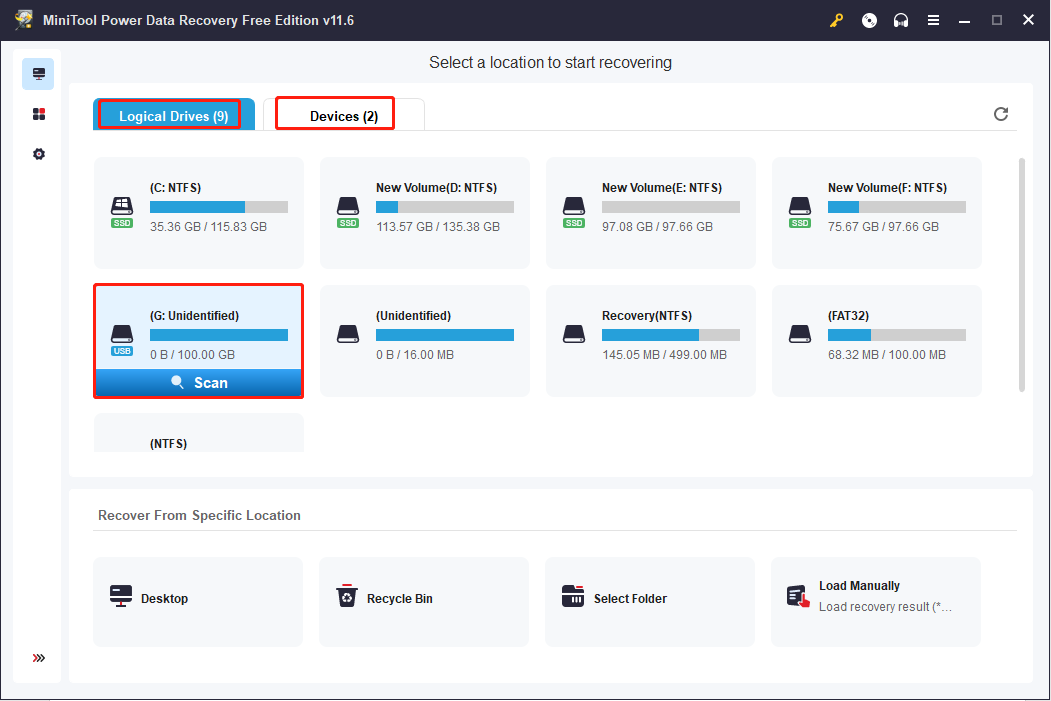
Step 4: Wait patiently until the scan process is finished. If you scan the whole disk, it will take a longer time due to the larger number of files.
MiniTool Power Data Recovery will list the deleted, lost, and existing files separately; thus, you can expand different folders to find wanted files. Besides, you can change to the Type category list to browse the files sorted by different types.
Other functions:
Click on the Filter option to set filter criteria, including file size, file type, file category, and file modified date. This function can find files according to the conditions you have set.
Input the complete or partial name of the wanted file into the search bar at the top right. It can filter the matched files to narrow down the file list.
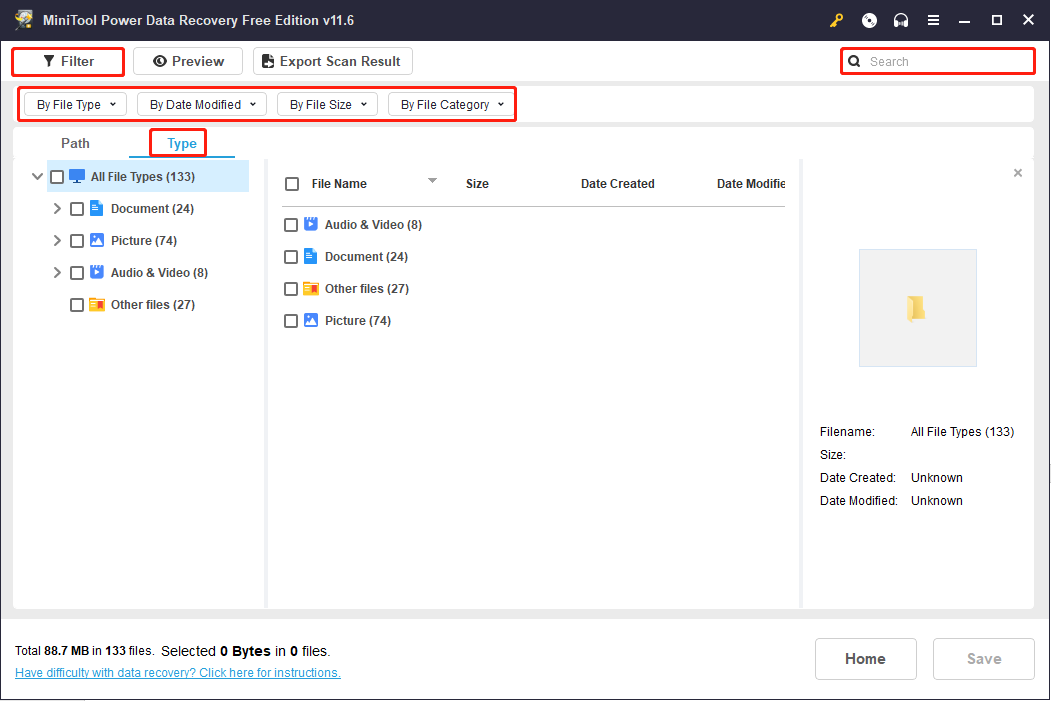
You can also click on the Preview button to preview the selected files. Photos, videos, audio, and documents are all supported to check before saving. Please note that the video and audio files should be smaller than 2GB in size.
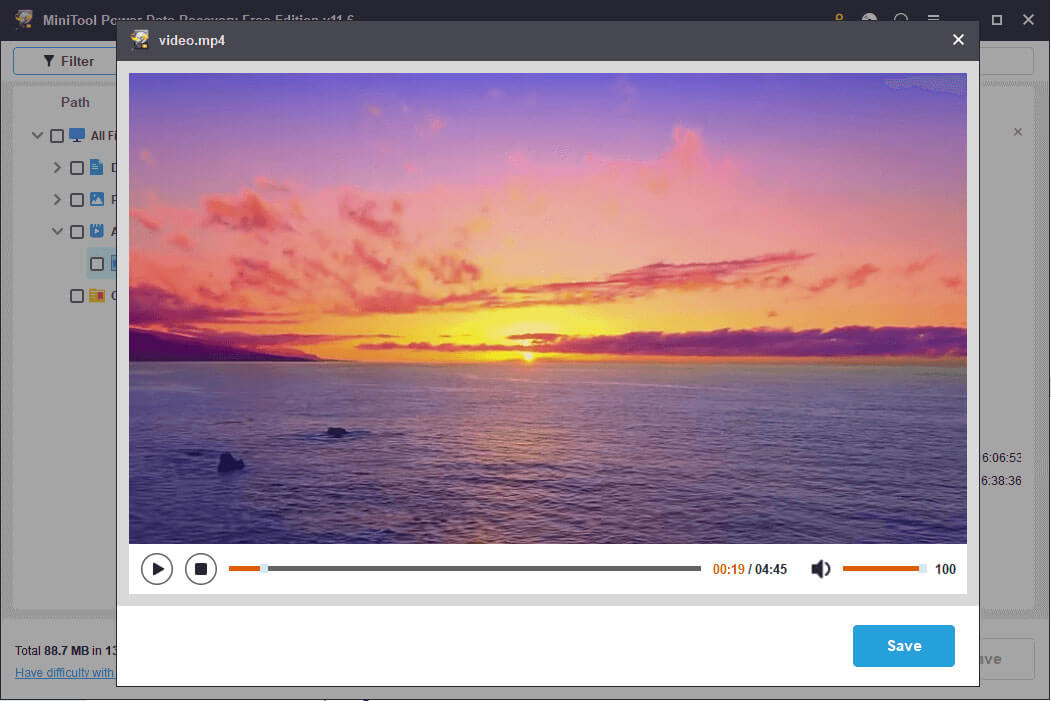
Step 5: Add check marks before all the files you need and click on the Save button to select a proper storage path. Then, click OK to start the recovery process.
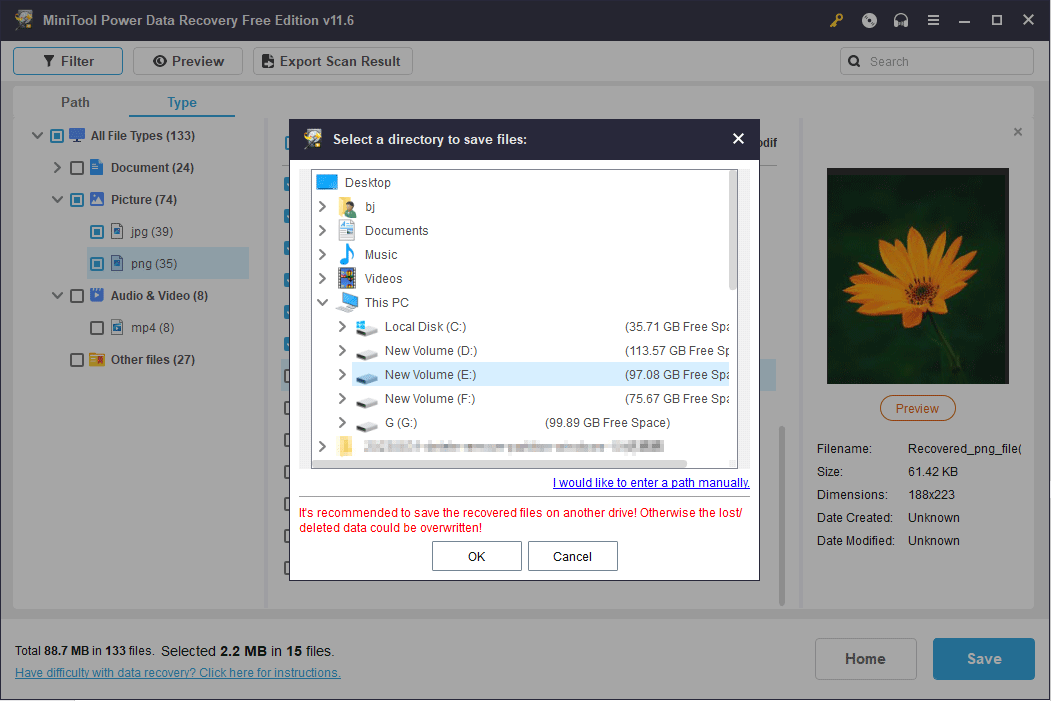
MiniTool Power Data Recovery FreeClick to Download100%Clean & Safe
Part 2: Suggestions for Seagate Hard Drive Repair
As I have said before, Seagate hard drive recovery can be finished easily with the help of MiniTool Power Data Recovery under the premise that data loss is caused by logic errors. But what if a Seagate hard drive is damaged physically? What damages belong to the physical ones and how should you deal with these situations and fix your Seagate hard drive?
If you’re puzzled by these questions, please read on and find your answers.
How Do I Get My Seagate External Hard Drive to Work
1. Rotational Difficulties
The head movement sound is accompanied by motor squeaky and sometimes a blue screen may appear.
In this case, if you want to recover data from the target Seagate hard drive or let the disk work properly again, you may generally need to open it and replace the disc magnet motor with a new one. Besides, technical means can also be used to try to complete a Seagate external hard drive recovery without opening the drive.
2. Slow Loading Process
Though the Seagate hard drive rotates properly, sometimes, the partitions may be loaded very slowly. What’s worse, there are also chances that only some of the partitions will be identified finally.
Bad sectors, disk errors, insufficient power, and virus infection are all possible reasons for this problem. Under such circumstances, you are advised to recover files first and then fix the problem with the methods mentioned in this post.
3. Failed Circuit Board
If there’s something wrong with the circuit board of a Seagate hard drive, it will stop rotating. Meanwhile, the system won’t be started successfully.
If you come across the above phenomena, you may as well try repairing or replacing the circuit board under the guidance of a professional.
If you hear a slight squeak or Kaka sound coming out from your Seagate hard drive, it indicates that the magnetic head is stuck due to an insufficient power supply or unexpected disk fall.
At this time, trying to open the hard drive and reset the magnetic head may troubleshoot the problem, but this needs to be done in an absolutely dust-free environment. Yet, some of the hard drives encountering such a situation may need a new magnetic head.
5. Scratched Platters
A scratched platter refers to a disk platter that has a lot of scratches on the surface. In fact, a platter is often damaged in the form of scratching during the reading and writing process of disk data, which is also known as a head crash.
You can replace the read & write head to fix this problem. Some of you may think a reset could help even in some tough cases. But how to do it? Read this article to find answers.
Part 3: Draw a Conclusion
Seagate hard drive appeals to a considerable number of people around the world. But you still have a risk of being exposed to hard drive failure. Data loss might happen without any sign in advance thus you’d better back up files in time.
If your files are lost and you don’t have any backups, rescue them with MiniTool Power Data Recovery.
MiniTool Power Data Recovery FreeClick to Download100%Clean & Safe
Feel free to contact us if you have problems with MiniTool software via [email protected].
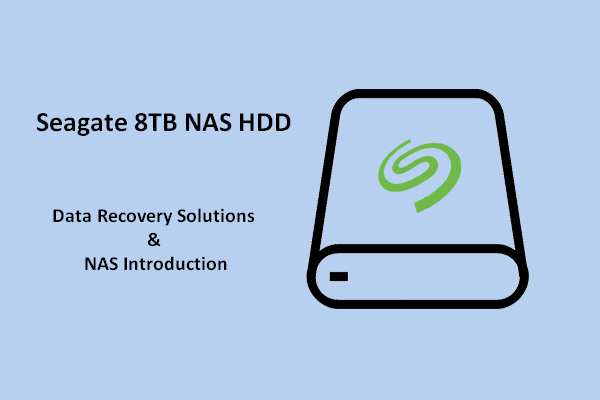
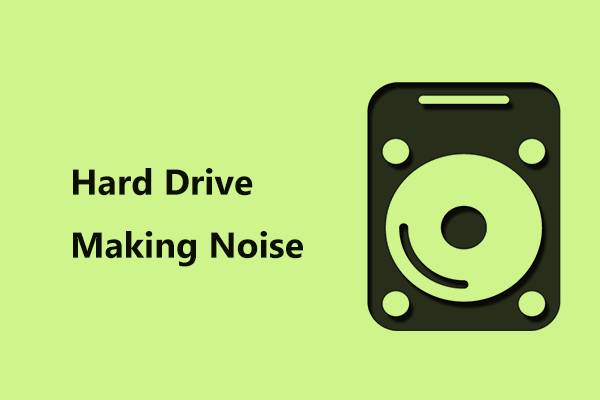
User Comments :