Problem description:
“I received a warning “You need to format the disk before you can use it” when I opened my USB drive. Then, I viewed the properties of the USB flash drive and found out it is 0 bytes in Used space, Free space as well as Capacity, as shown below.”
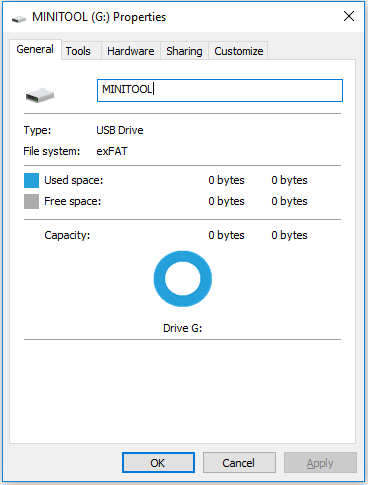
Are you experiencing the same problem as the user above? Is it possible to retrieve data from the USB drive showing 0 bytes? How to fix the 0 bytes drive error?
Right now, to perfectly repair the drive showing 0 bytes, we will introduce what is a 0 bytes drive and what causes this to happen at first.
Error – USB Drive Shows 0 Bytes
When a drive shows 0 bytes, it is sometimes because the drive space is unallocated. Or, the file system of a drive will display as an unknown file system or RAW file system (Windows system cannot recognize them). Many devices can suffer from the 0 bytes error such as USB flash drives, pen drives, memory cards, external hard drives, etc.
And, if you try to access data saved in the 0 bytes drive, you may get the following error:
1. You need to format the disk before you can use it. Do you want to format it?
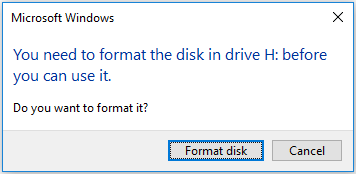
2. The volume does not contain a recognized file system. Please make sure that all required file system drivers are loaded and that the volume is not corrupted.
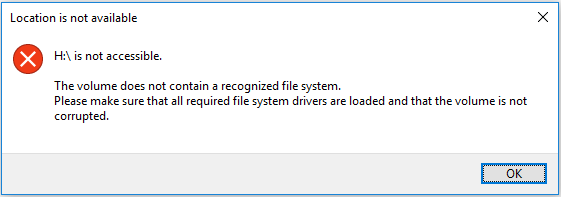
3. The type of the file system is RAW. CHKDSK is not available for RAW drive.
Why Does USB Flash Drive Show 0 Bytes
Many reasons can cause this error, including:
- Unplug the USB drive when transferring data.
- Remove the USB flash drive without clicking “safely remove hardware”.
- Power outage while the disk is writing data.
- The drive is infected by a virus, so its file system is corrupted and displays as a RAW file system.
- There are some bad sectors on the drive, which will cause problems in saving or reading data.
Before Fixing the 0 Bytes USB Drive – Recover Data From It
In general, if a USB drive (or other storage devices such as internal hard drives, SD cards, pen drives, etc.) shows 0 bytes used space as well as 0 bytes free space and displays a pop-up window asking to format, YOU SHOULD NOT FORMAT IT NOW for formatting will erase all data on this drive.
Once there is something wrong with your hard drive, you need to think of lost data recovery first of all.
Now you can keep reading to know how to recover missing data from the 0 bytes USB flash drive.
Tip: Before recovering data from the 0 bytes USB drive, it’s highly recommended to connect your USB flash drive to another computer to see whether the computer can read its data. If no files are there or it still shows 0 bytes, you may need to get its data back immediately.
MiniTool Power Data Recovery, the best and free data recovery software, is designed to recover Office files, pictures, videos, audio, and other types of files from almost all file storage devices. For example, you can use MiniTool Power Data Recovery to scan your internal hard drives, external hard drives, USB flash drives, SD cards, etc., and recover files from these devices.
As long as the lost files are not overwritten by new data, you can recover them with MiniTool Power Data Recovery. Now you can click the button below to download MiniTool Power Data Recovery Free to carry out USB data recovery.
MiniTool Power Data Recovery FreeClick to Download100%Clean & Safe
Next, let’s see the detailed steps of USB 0 bytes file recovery.
Major Steps to Recover Data From a USB Drive Showing 0 Bytes
First, connect your USB flash drive to the computer, and then launch MiniTool Power Data Recovery to get its main interface.
In the main window of this professional data recovery software, you can see two data recovery modules:
Logical Drives: This module displays all partitions on your device, including partitions on the internal hard drives, external hard drives, USB drives, memory cards, and so on. Lost partitions and unallocated space are included as well.
Devices: This module shows you all the devices connected to your computer, including USB drives, SD cards, CDs/DVDs, and more.
Here, to recover data from the USB flash drive with 0 bytes of used space and 0 bytes of free space, you can stay at the default module Logical Drives and select the USB drive to click the Scan button.
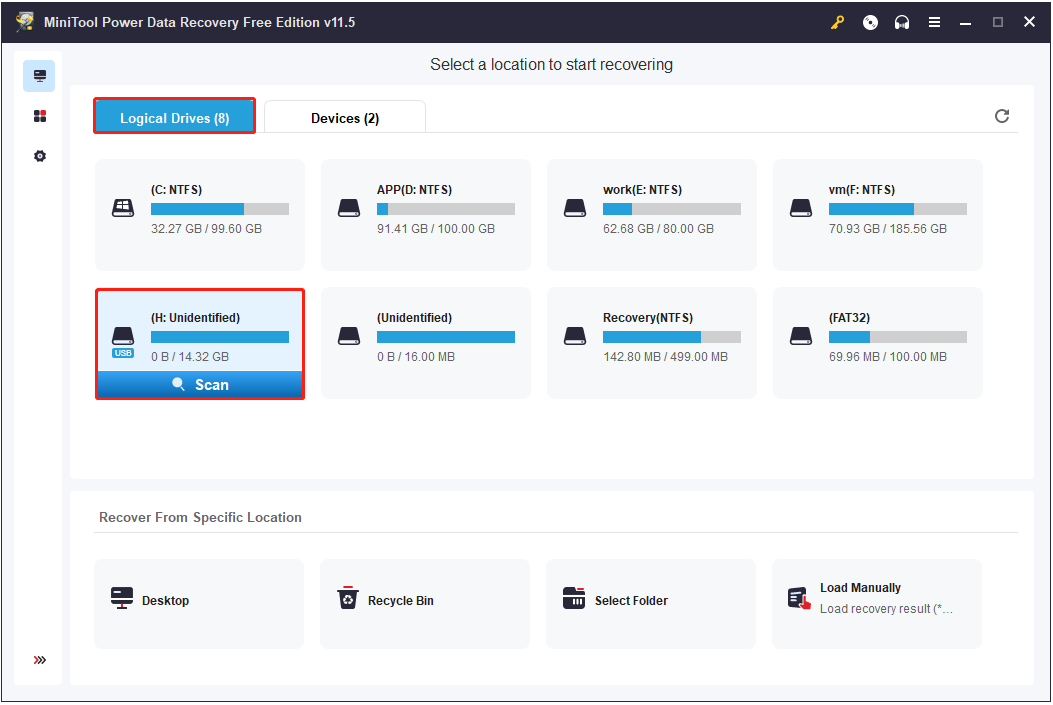
After scanning, all found data will be listed in the scan result window. You are allowed to preview multiple types of files by clicking the Preview button. This feature is very useful, especially for picture recovery.
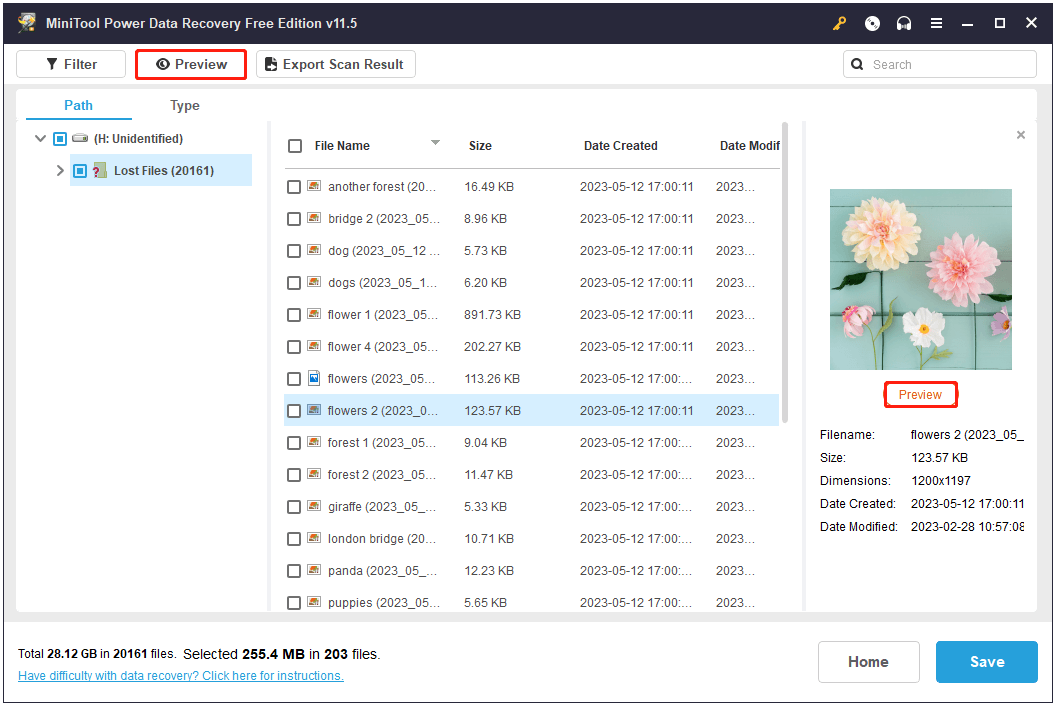
Finally, you are supposed to select all needed files and store them to a safe location by clicking the Save button.
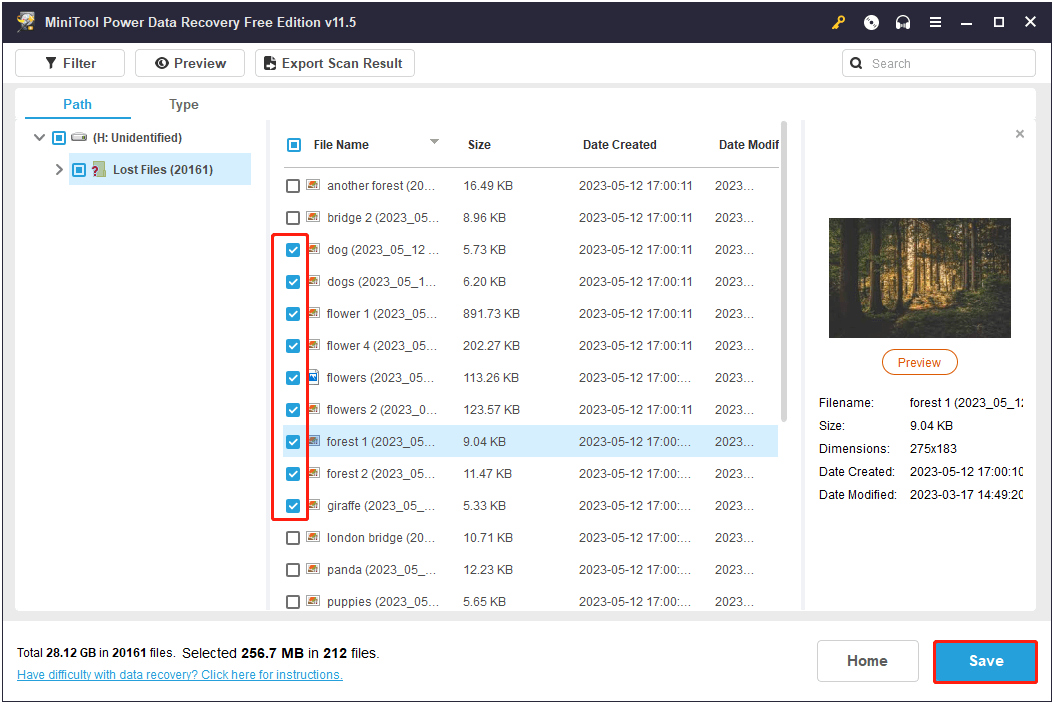
See! With MiniTool Power Data Recovery, you can easily and quickly recover missing data from hard drives with 0 bytes error.
For a more comprehensive guide to recovering data from a 0 bytes drive, you can watch this video:
MiniTool Power Data Recovery FreeClick to Download100%Clean & Safe
After recovering data from the 0 bytes USB drive, it is time to fix the 0 bytes error.
How to Fix USB Drive Shows 0 Bytes
Solution 1. Create a New Partition
When your USB drive shows 0 bytes and shows unallocated in the Disk Management as shown in the figure below, the steps to remove the 0 bytes error are easy.
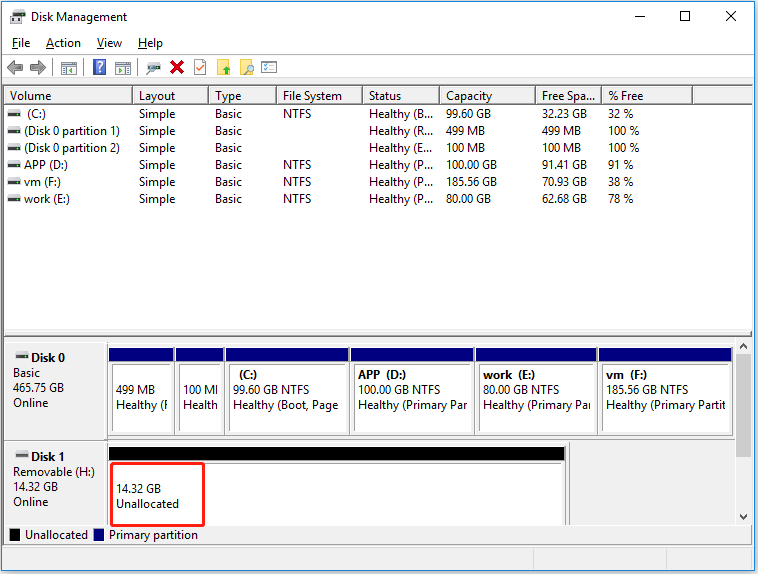
In this situation, you can create a new partition by following the steps below to resolve the 0 bytes drive error.
Step 1. In Disk Management, right-click the unallocated space of the USB drive and select New Simple Volume.
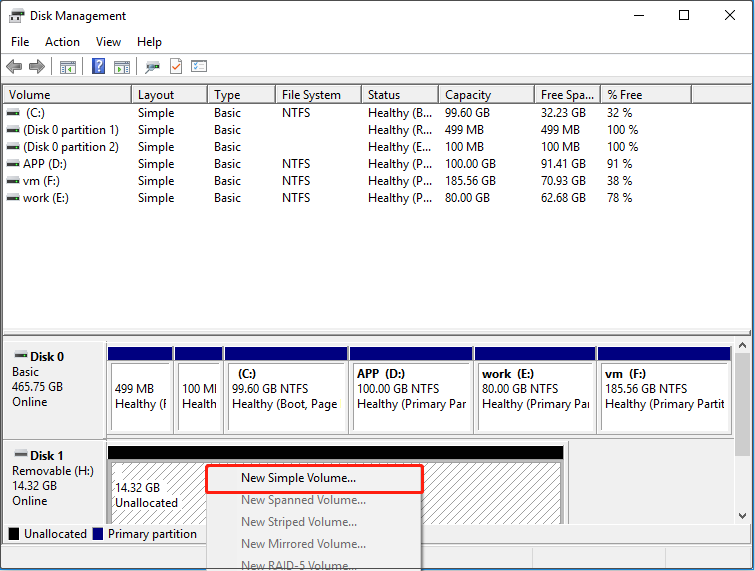
Step 2. Follow the on-screen instructions to specify volume size, drive letter, and file system to finish the process.
After that, you should be able to access your USB drive without the 0 bytes issue.
Solution 2. Format the USB Drive
When the 0 bytes USB drive shows RAW in Disk Management, to resolve the error, you can format the drive to change its file system to NTFS or FAT32.
Tip: Before formatting your RAW drive to repair the drive showing 0 bytes, you need to make sure you have performed 0 bytes file recovery by using MiniTool Power Data Recovery.
Here, you can try the following methods to complete the formatting task.
Way 1. To format the USB drive in Windows directly.
Press Windows + E key combinations to open File Explorer. Right-click the target 0 bytes USB drive to choose “Format…”, then click “Start” and follow the prompts on the screen to finish this process.
Or, you can format the USB drive with Disk Management.
Step 1: Right-click the Windows logo key to choose Disk Management.
Step 2: Right-click the 0 bytes drive to select “Format…”, and then specify the volume label, file system as well as allocation unit size, and click “OK”.
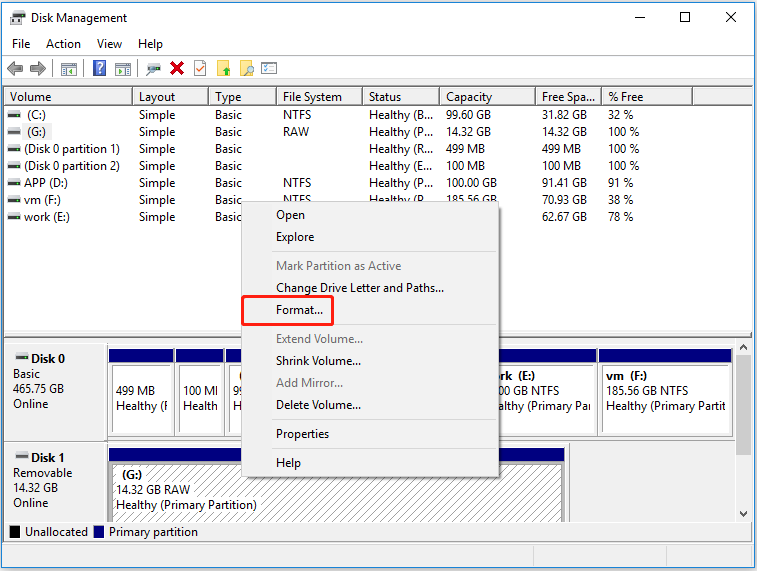
However, sometimes, you will receive an error message saying Windows was unable to complete the format. At this time, what should you do to successfully format the disk?
When facing this error message, you can format the drive with the help of a professional disk management tool.
Way 2. To format the USB drive with MiniTool Partition Wizard.
Alternatively, you can try using the best partition manager – MiniTool Partition Wizard to format your drive. this disk management tool not only can help to carry out disk format, but also can help to resize partitions, recover lost partitions and their data, rebuild MBR, clone your disk to another drive, and so on.
First, download MiniTool Partition Wizard Free by clicking the button below.
MiniTool Partition Wizard FreeClick to Download100%Clean & Safe
Then, launch MiniTool Partition Wizard to get its main interface. Select the USB drive that needs to be formatted and click Format Partition from the left menu bar.
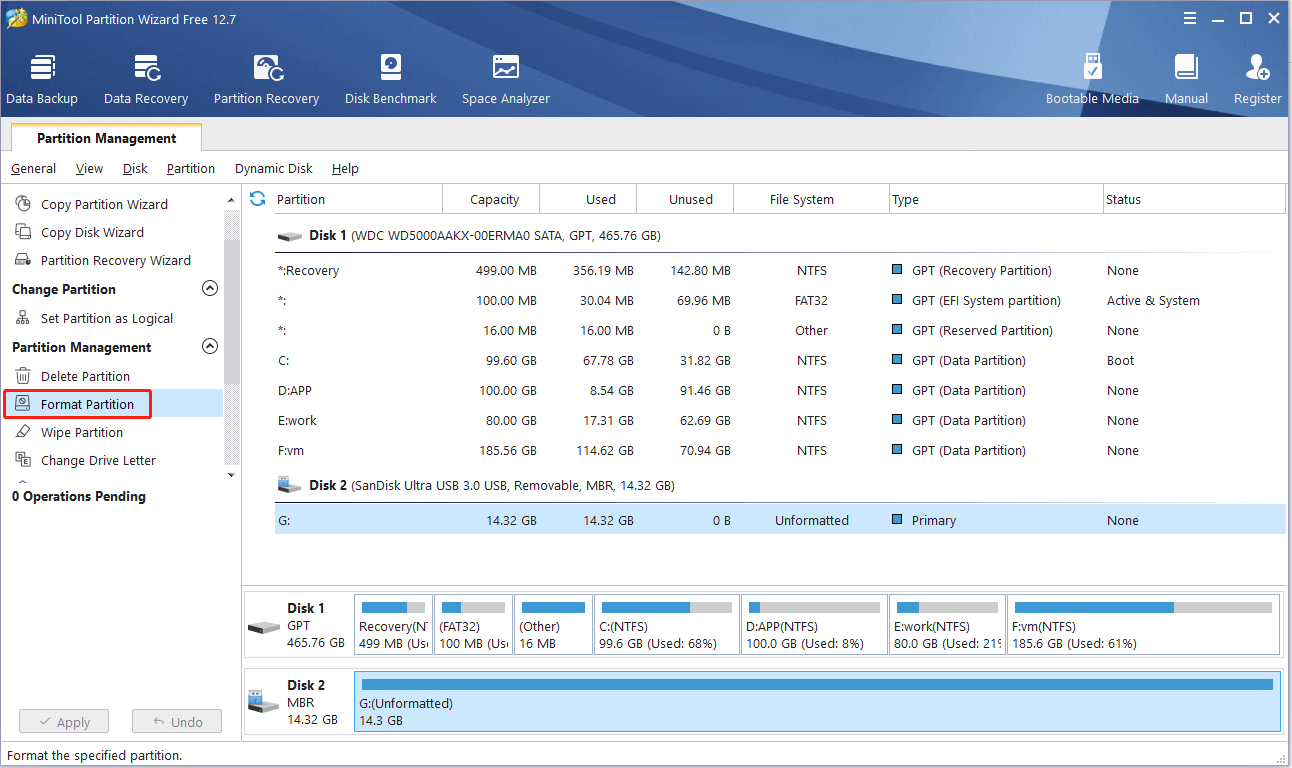
In the pop-up window, set up the partition label, file system, as well as cluster size and click OK.
After that, click Apply in the lower left corner to apply the pending operations.
Conclusion
Are you still worried about the 0 bytes drive error? Just try the methods listed above to remove it.
Always remember to recover missing data from the drive with 0 bytes error using MiniTool Power Data Recovery ahead of doing anything else. Otherwise, all original data on the 0 bytes drive could be lost forever.
If you like this post, welcome to share it to help more users.
Should you have any suggestions or problems when using MiniTool software, please leave them in the following comment zone or contact us via [email protected]. Much appreciated!
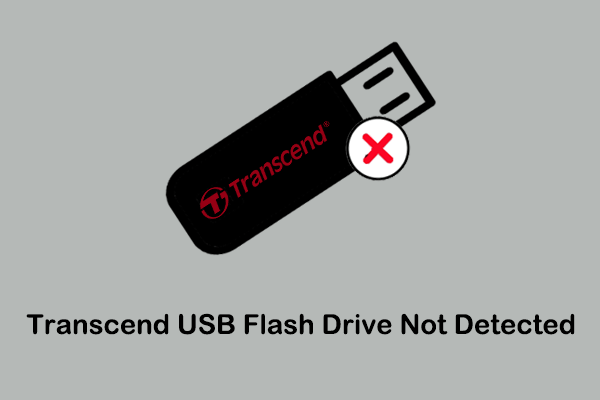


User Comments :