Where does Windows 10 store drivers? This post gives the Windows 10 driver location and introduces more information about Windows 10 device drivers. Check the details below. For Windows users, you can find many useful computer tools from MiniTool Software, e.g. MiniTool Power Data Recovery, MiniTool Partition Wizard, MiniTool ShadowMaker, MiniTool Video Converter, etc.
How to find Windows 10 driver location? Find answers in this post. You can also find more tips and tricks about Windows 10 drivers in this post, including how to recover deleted files using MiniTool’s data recovery software.
Also read: Unlock the secrets of hard drive data recovery and regain access to your precious files by delving into this enlightening article.
Windows 10 Driver Location
All Windows versions including Windows 10 store the drivers in the C:\Windows\System32\Drivers folder or C:\Windows\System32\DriverStore folder. You can find all the hardware drivers of your Windows computer in these two folders.
Generally, the Drivers folder contains .sys files that are the device driver files used for various devices on your computer. The DriverStore folder contains .inf files that are used for installing drivers when needed.
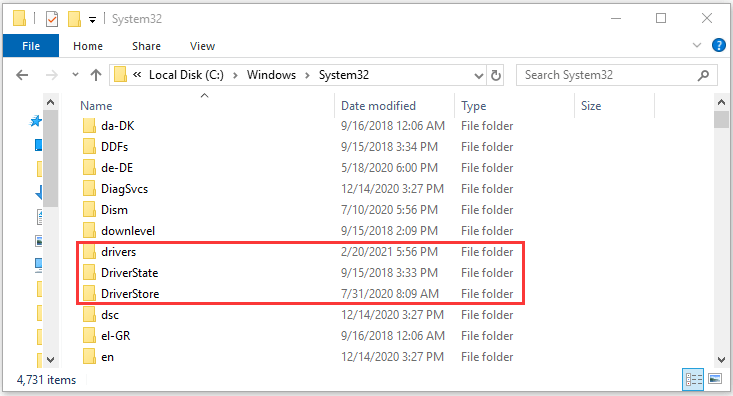
MiniTool Power Data Recovery FreeClick to Download100%Clean & Safe
More Tips and Tricks about Windows 10 Drivers
Q1. How to backup and restore hardware drivers in Windows 10?
You can copy the Windows 10 driver folders, Drivers and DriverStore folder, to another location like an external hard drive, USB flash drive, etc. to back up them. When needed, you can copy them back to your computer to restore drivers in Windows 10. The folder size may be large. You can also only copy the Windows 10 driver cache folder FileRepository under DriverStore to a backup location in case you need to reinstall the driver in the future.
Q2. How to reinstall drivers in Windows 10?
To reinstall the drivers, you can open Device Manager in Windows 10, right-click the target device, select Update Driver, and select the location that contains the driver files to browse and install. You can select one of the two Windows 10 driver location folders, Drivers or DriverStore, or just the System32 folder to tell Device Manager to look for the corresponding driver. Remember to check the “include subfolders” option.
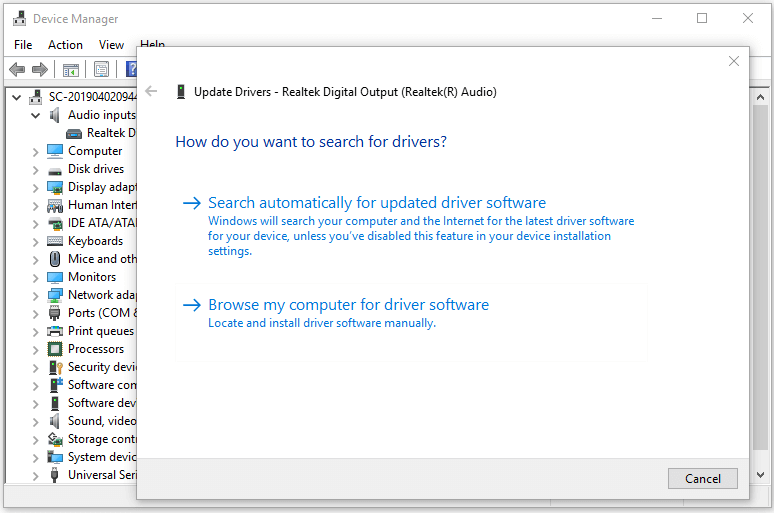
Q3. How Windows 10 selects the driver for a device?
When you connect a device to your computer, Windows operating system needs to find the best matching device driver to install to make the device start operating. After the driver is installed, Windows 10 will download any matching driver packages from Windows Update and put them in the driver store. Then Windows will search for the driver packages that were preloaded in the following Windows registry: HKEY_LOCAL_MACHINE\Software\Microsoft\Windows\CurrentVersion\DevicePath. If it finds a better matching driver package, it will replace the driver that is previously installed.
Q4. How to check for driver updates Windows 10?
As for how to properly update device drivers in Windows 10, one way is to update device drivers through Windows Update.
- Press Windows + I to open Windows Settings.
- Click Update & Security and click Windows Update.
- Click Check for updates button.
- Then click View optional updates button.
- Click Driver updates option.
- Select the driver you want to update, and click Download and install button to automatically download and install the newer driver on your PC.
Another way to update drivers via Device Manager.
- Press Windows + X and select Device Manager.
- Find the target device you want to update its driver.
- Right-click the device and select Update driver.
- Click Browse my compute for drivers option.
- Click Browse button to select the Windows 10 driver location folder that contains the driver files like C:\Windows\System32\Drivers or C:\Windows\System32\DriverStore. Click OK.
- Click Include subfolders option, and click Next button to start installing the newer driver.
Q5. How to check device driver versions on Windows 10?
- Still, go to Device Manager window.
- Right-click the target device and select Properties.
- Click Driver tab and check the Driver Version of the device.
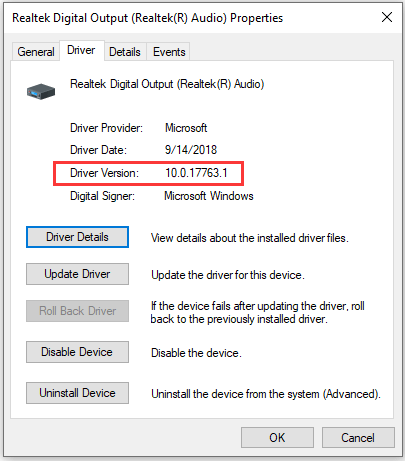
Related: How to check Nvidia driver version in Window 10.
Q6. How to find what files are used for a specific driver?
Now we know that Windows 10 driver location is C:\Windows\System32\Drivers or C:\Windows\System32\DriverStore. If you want to know what files are used by each driver on Windows 10, you can follow the instructions below.
- Press Windows + X and select Device Manager.
- Find the target hardware device, right-click it and select Properties.
- Click Driver tab in the device properties window.
- Click Driver Details button, and you can check the driver-related files list with the full file path.
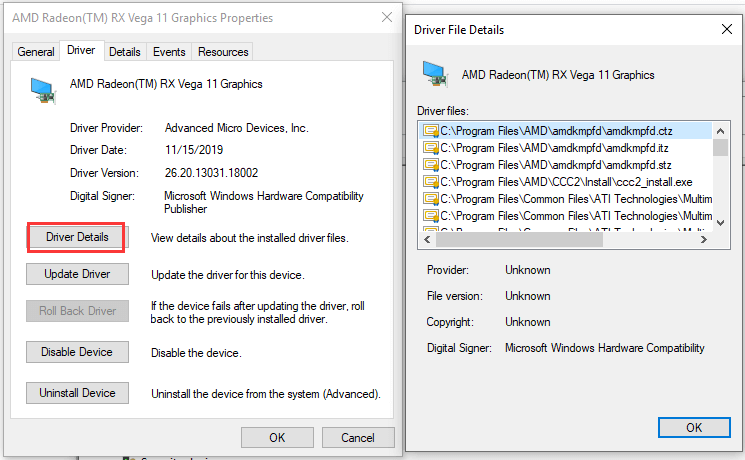
Q7. Where to download drivers for Windows 10?
Windows computers and related devices like printers, scanners, Realtek audio, graphics card, WiFi, Bluetooth, Nvidia need fresh drivers to perform better.
To download Windows 10 drivers, you can perform a full Windows Update or manually update the driver in Device Manager. The guides are included in Q4. Of cause, you can also go to your computer manufacturer’s website or the device/hardware official website to download the device drivers.
Q8. Can you recover deleted/lost drivers in Windows 10?
You can try to use a professional free data recovery tool to recover deleted or lost drivers on Windows 10.
MiniTool Power Data Recovery, the best free data recovery software for Windows, is top recommended. You can use this software to easily recover any deleted or lost files, folders, photos, videos, etc. from Windows computer, external hard drive, USB flash drive, memory card, SSD, and more.
Download and install MiniTool Power Data Recovery on your Windows computer to recover any data from any data loss situations. Check how to use it to recover missing or deleted drivers on Windows 10 below.
MiniTool Power Data Recovery FreeClick to Download100%Clean & Safe
- Launch MiniTool Power Data Recovery. Click This PC in the left column.
- Select C drive in the right window and click Scan button. Alternatively, you can also double-click Select Folder under Specific Location to select the Windows 10 driver location (C:\Windows\System32\Drivers, or, C:\Windows\System32\DriverStore folder) to scan.
- After finishing the scan, you can check the scan result to find needed Windows 10 driver files and folders, check them and click Save button to save the driver files to a new location.
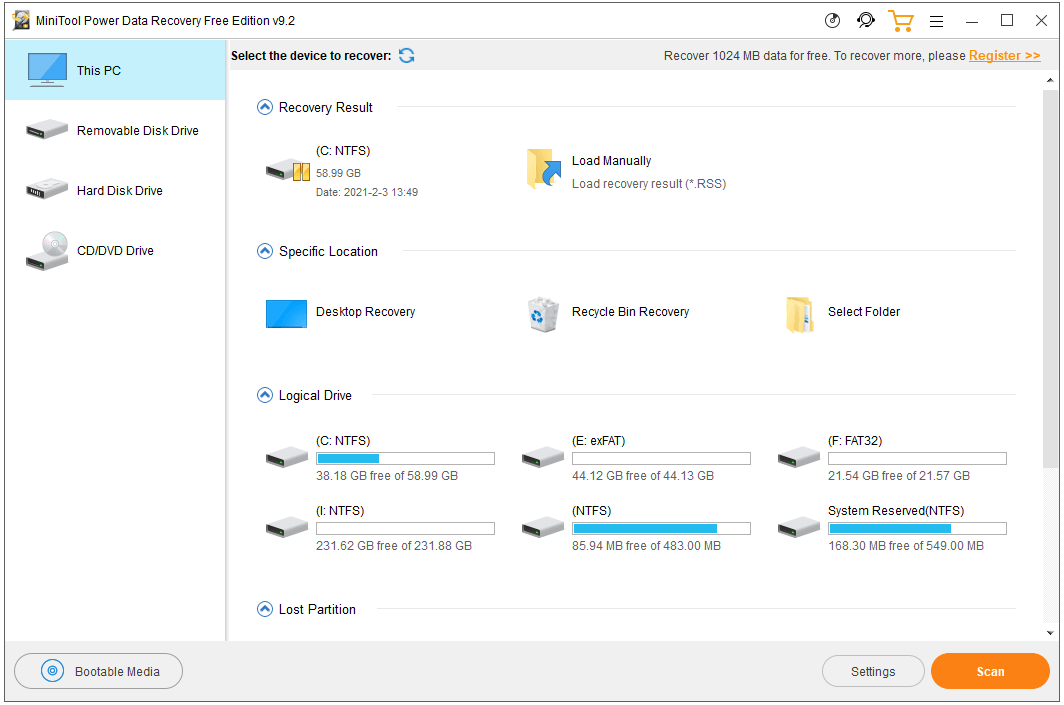
After recovering the deleted/lost Windows 10 drivers, you can copy them to the original driver location in Windows 10 and reinstall the drivers if needed.
Conclusion
In conclusion, Windows 10 driver location is C:\Windows\System32\Drivers or C:\Windows\System32\DriverStore. This post also introduces how to download, reinstall, update drivers in Windows 10, how to check driver versions, how to backup and restore drivers in Windows 10, etc. hope it helps.
If you are interested in more MiniTool Software products, please visit its official website. Contact [email protected] if you meet problems with using MiniTool software.

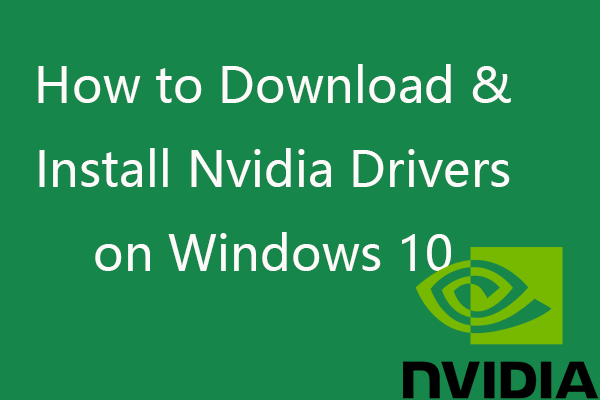
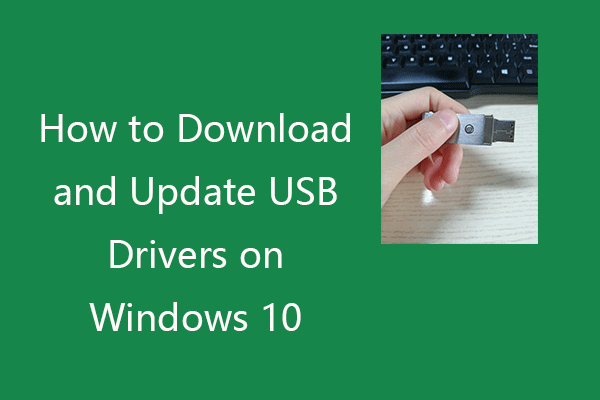

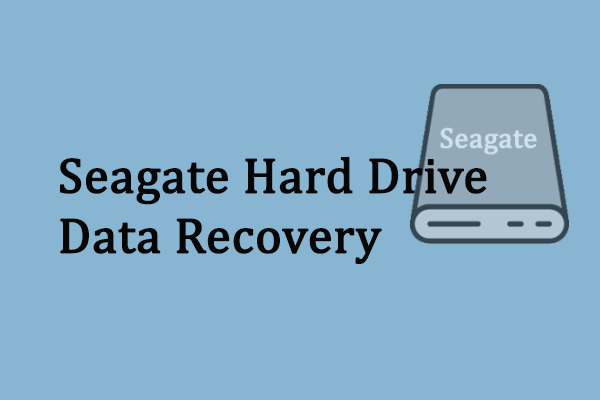
User Comments :