Part 1: ZIP Files Are Missing! This Is an Annoying Thing!
As an archive file format, ZIP supports lossless data compression. Usually, a ZIP file contains one or more files & directories which have been compressed. If some important ZIP files are deleted by accident, it is absolutely an annoying issue. However, is it possible to make ZIP file recovery?
Firstly, you should know that many data recovery tools are designed to meet your need to recover lost or deleted data and files from all kinds of storage devices. And theoretically speaking, if the deleted ZIP files are not overwritten by new data, you can use a piece of free data recovery software to retrieve these ZIP files.
Among all of these good and bad data recovery programs, we strongly recommend you to use this best file recovery software – MiniTool Power Data Recovery.
This software devotes itself to retrieving all of your lost or deleted files from the internal hard drive, external hard drive, USB drive, digital camera, memory card/stick, CD/DVD, SSD, and more. So, this software can fully meet your demand for ZIP file recovery.
With MiniTool Power Data Recovery Trial Edition, you can only scan the target device. But, you can try this edition to check whether it can find the ZIP files you want to recover.
MiniTool Power Data Recovery TrialClick to Download100%Clean & Safe
The following part will tell you how to restore deleted ZIP files with this data recovery tool and some related recommendations. Please read them and learn some useful information.
Part 2: How to Recover Deleted ZIP Files with MiniTool Software
If you decide to make ZIP file recovery with this MiniTool data recovery software, you need to know how to operate this tool. If you doubt this software, the following contents can help you to better understand this software and make the final decision.
MiniTool Power Data Recovery is a special program which is designed to recover your lost and deleted files from various kinds of storage devices. These devices can be internal or external hard drives, USD drives, CD/DVDs, and more.
This software has four recovery modules as follows:
- This PC: This recovery module is designed to recover data from logical damaged partition, formatted partition, and RAW partition. When you open the software, you will enter the interface of this recovery module firstly.
- Removable Disk Drive: This recovery module can help you to recover data from digital media storage devices, including USB flash drive, digital camera, SD card, memory card, pen drive, and more.
- Hard Disk Drive: This recovery module is used to recover data from lost or deleted partition which is caused by system update, hard drive failure, OS corruption, and so on.
- CD/DVD Drive: This recovery module can be used to recover data from damaged or scratched CD/DVD.
Usually, ZIP files are saved on the computer hard drive, external hard drive, USB flash drive, memory card, and some other data storage devices. Thus, to make ZIP file recovery with this MiniTool software, you can use This PC, Removable Disk Drive, and Hard Disk Drive modules.
Then, we will tell you when and how to use these three recovery modules to recover deleted ZIP files. You can read these contents and choose a proper recovery module according to your actual situation to help you out.
Meanwhile, this software also can be used as a RAR file recovery tool. Please be aware.
With MiniTool Power Data Recovery Free Edition, you can recover 1024 MB files without paying any cent. Please download and install this freeware on your computer to have a try.
How to Recover Deleted ZIP Files from Hard Drive
If you mistakenly delete your important ZIP files from your computer, you should use This PC recovery module to get deleted ZIP files back.
Step 1: Open the software and you will see it enters the This PC interface directly. Suppose that the deleted ZIP file is saved on Drive G: originally, here, you need to click on that drive to continue.
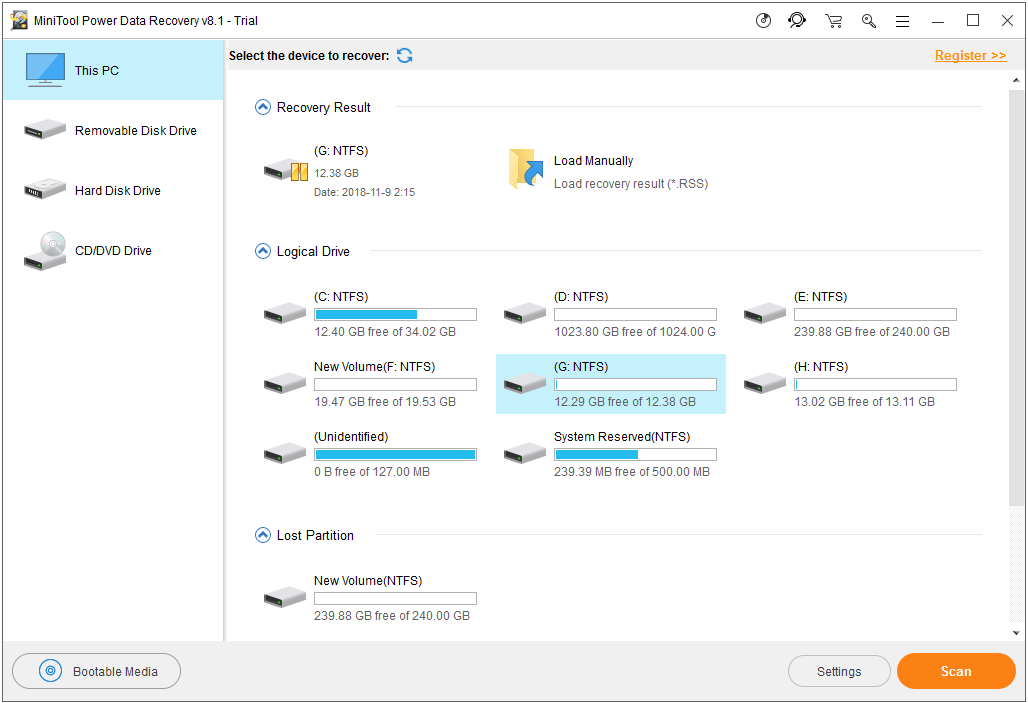
Step 2: Since you only need to recover ZIP file in this situation, you can use the Settings function of this software to decide which type of file you want to recover.
Please click on the Settings button and you will see a small pop-out window where you can check ZIP file only to recover. Then, click on OK button.
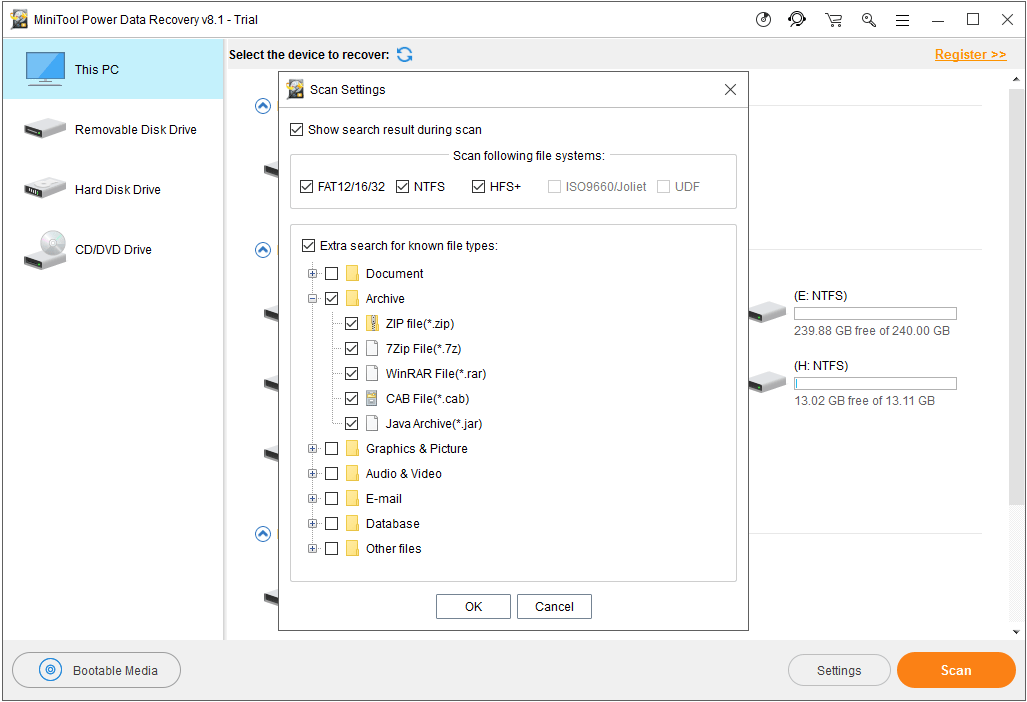
Step 3: After clicking on Scan button, this software will begin to scan the specified drive. A few minutes later, you will see its scan result interface.
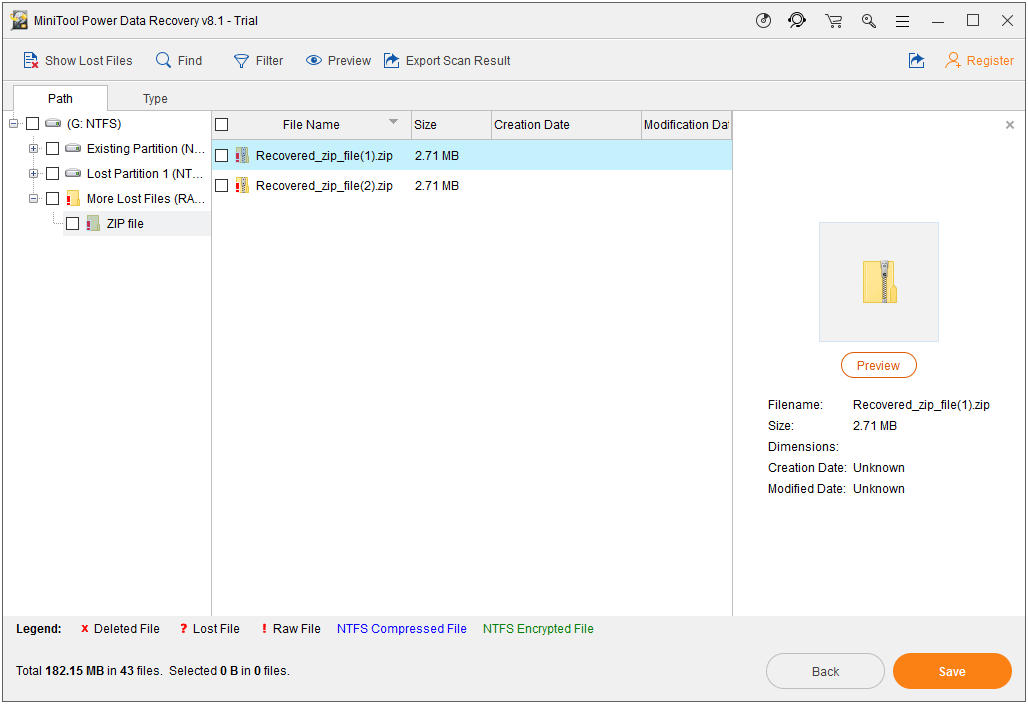
Then, it’s time for you to find the ZIP file you want to recover. If there are not so many scanned files, it is easy to find the files you want to recover. Otherwise, we suggest using the following functions to find the target easily:
- Type: You can click on Type option to make this software show you the files in type. And then, you can pick out your wanted files easily.
- Show Lost Files: This software can display both existing and deleted files on the interface. Thus, if you only want to recover your lost ZIP files, you can press this feature to make the software only show you these items.
- Find: If you remember the name of the ZIP file you want to recover, you can use this function. Click on Find function and input the name of the file you want to recover to find the ZIP file directly.
- Filter: Click on Filter button and define the file you want to recover according to your actual situation. After that, you can reduce the search scope.
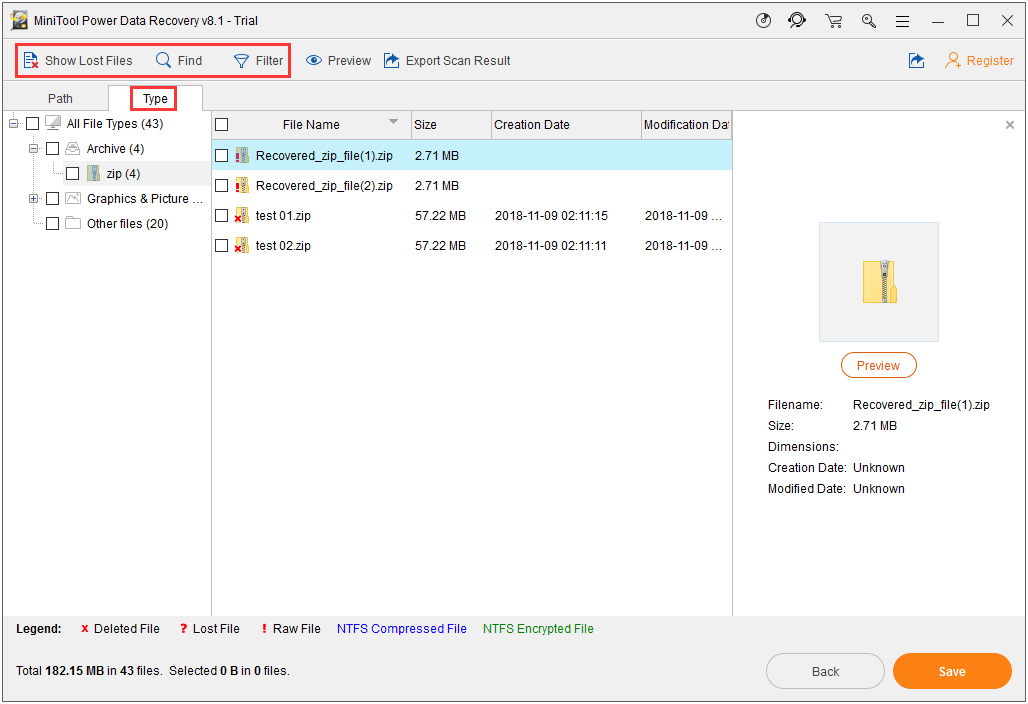
Step 4: After checking the ZIP files you want to recover, you need to click on Save button to choose a suitable location on your computer to save them. Please remember that don’t save files on its original location. Otherwise, these deleted ZIP files may be overwritten and become unrecoverable.
If this trial edition can scan the files you want to recover, you can choose use a full version to recover them without limitation.
How to Recover Deleted ZIP Files from Removable Disk Drive
Sometimes, you want to delete some files from your removable disk to release space for new data. But, you delete the ZIP file by mistake. In this situation, you can use Removable Disk Drive module to get your deleted ZIP file back.
Step 1: Connect the removable disk to your computer. If you are using an SD card, you need to insert it to an SD card reader and then connect it to your computer. After that, please open the software and you will see its This PC interface by default.
Then, you need to enter to Removable Disk Drive module by clicking on that recovery module.
Normally, this software will show you the target removable disk. If it is not shown here, you need to click on the refresh button to allow this software to recognize the device again until it is shown here.
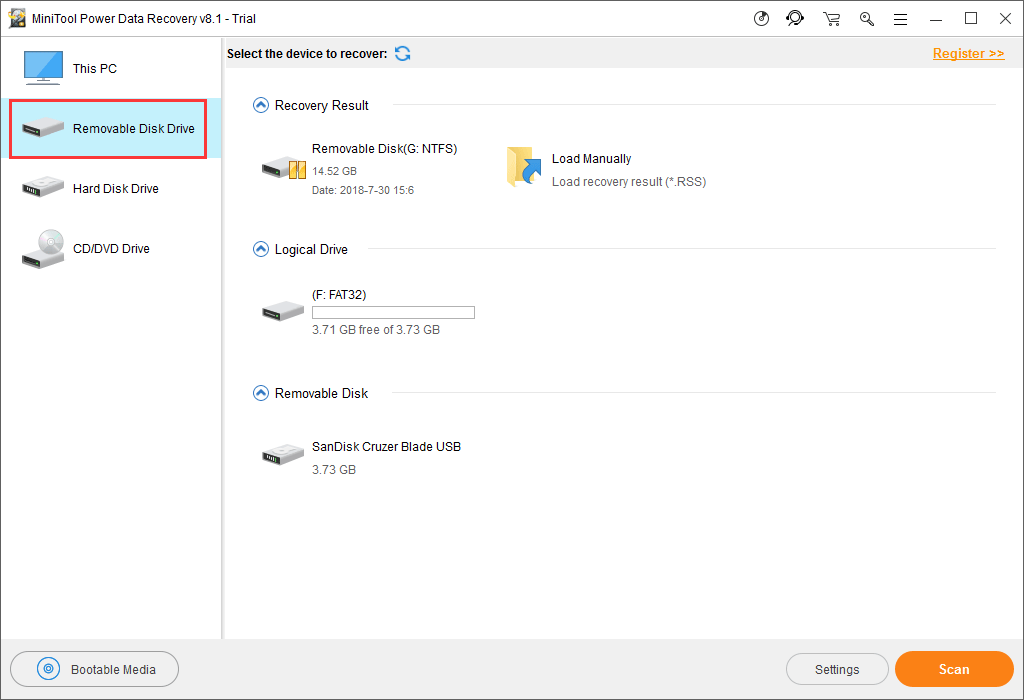
Then, you can choose that target drive and click on Scan button to start the scanning process.
Step 2: When the scanning process is finished, you will enter the scan result interface. You still can use the Type, Show Lost Files, Find and Filter functions to locate your ZIP file quickly.
Step 3: After checking the ZIP files you want to recover, please click on Save button to choose a proper location on your computer to save them. Likewise, you should not save these files on the original removable disk to avoid data from being overwritten.
How to Recover ZIP Files from Lost Partition
If you want to recover your ZIP file from a lost partition, you need to use the Hard Disk Drive module.
This recovery module is also very easy to use. You just need to choose this recovery module after opening the software and choose the target lost partition to scan.
The steps are same with This PC recovery module, and we will not repeat them here.
Also, you can refer to this help tutorial Hard Disk Drive to operate this recovery module to do ZIP file recovery.
Other MiniTool Software You Can Use to Make ZIP Files Recovery
Use MiniTool Partition Wizard to Recover ZIP Files from Lost Partition
If you delete a partition on your computer by mistake, you can use a piece of professional partition management software to recover the lost partition and its data. MiniTool Partition Wizard is a good choice, and its Partition Recovery is the target feature you are going to use.
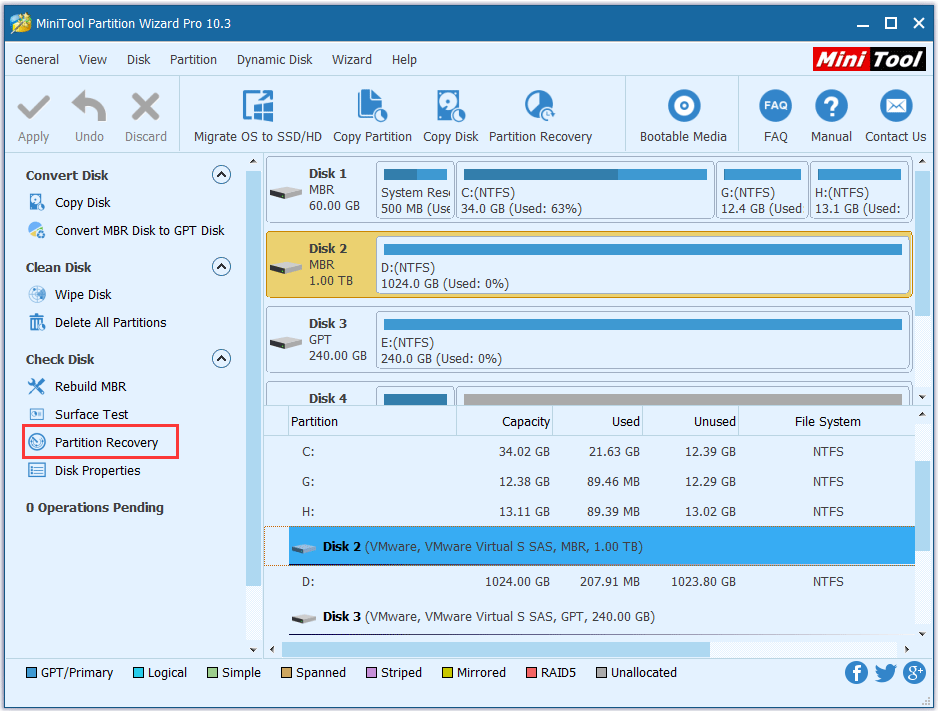
Partition Recovery feature is available in the Professional Edition and more advanced editions. If you are a personal user, the Professional Edition can fully meet your demand for recovering the missing partition(s).
However, you can firstly try the free edition of this software to verify whether it can find your lost partition. However, to recover your lost partition, you need to use a full edition.
MiniTool Partition Wizard FreeClick to Download100%Clean & Safe
Well, if this software can’t find the partition which contains the deleted zip files, you have to turn to the dedicated data recovery software – MiniTool Power Data Recovery for help.
Use MiniTool Mobile Recovery for Android to Recover ZIP Files from Android SD Card
Some of you may be concerned about this topic: ZIP file recovery Android. Actually, MiniTool has a special Android data recovery tool which can solve this issue perfectly. And it is MiniTool Mobile Recovery for Android.
With this software, you can recover all kinds of Android data such as photos, messages, music files, contacts, call histories, office documents and other kinds of files. Here, the ZIP file is the supported file.
So, this software can fully meet your demand to get deleted ZIP files back from Android device and SD card. Moreover, you can use the free edition of this software to recover 10 pieces of ZIP files.
MiniTool Android Recovery on WindowsClick to Download100%Clean & Safe
This software has two recovery modes: Recover from Phone which can retrieve data and files from Android phone and tablet directly; and Recover from SD-Card which is used to recover data from Android SD card specially. You can select a proper recovery module according to your own situation.
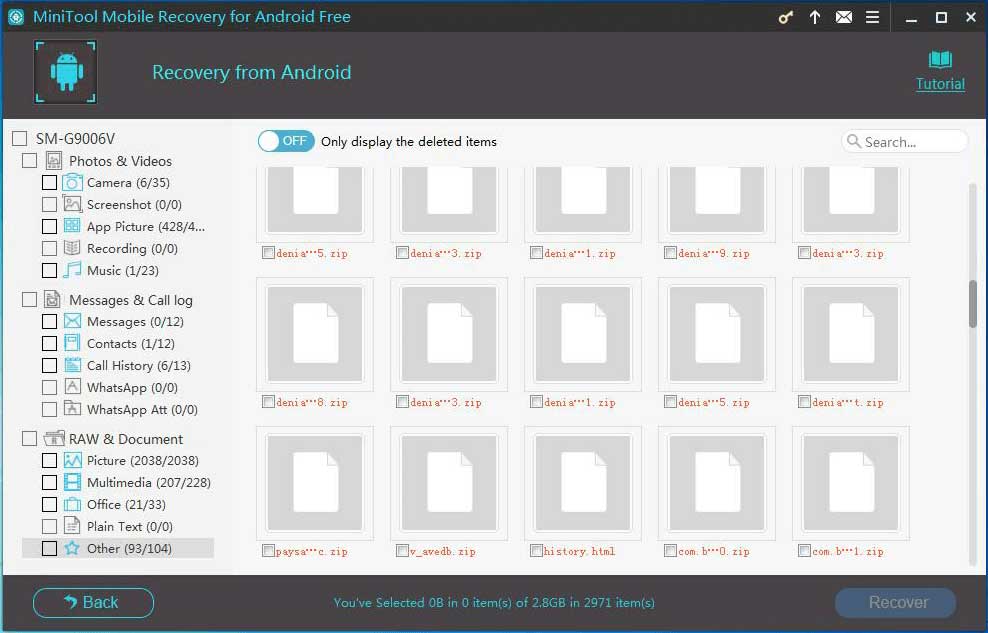
Both of these two recovery modules are easy-to-use. Here, we will not introduce them in detail. You can refer to the User Manual of this software to learn how to operate them.
Part 3: Comparisons of These Three Mentioned Programs
In addition to MiniTool Power Data Recovery, two other MiniTool programs are also recommended in this post. In order to make you better understand these three tools, let’s make a brief comparison here:
1. MiniTool Power Data Recovery is the main force among these three ZIP file recovery tools. With this software, you can recover your deleted ZIP files from computer hard drive and removable disk drive by using its This PC module, Removable Disk Drive module and Hard Disk Drive module.
2. The rest two pieces of software focus on different situations:
If you want to recover ZIP files from Android device and SD card, you had better choose MiniTool Mobile Recovery for Android which is specially designed to do Android data recovery.
If you lose ZIP files due to partition loss, and you want to recover all data including ZIP files from the lost partition, we recommend you to use Partition Recovery feature of MiniTool Partition Wizard firstly.
Part 4: Bottom Line
Next time, when you are facing ZIP file recovery issue, you will know what you should do then. Just choose a proper tool according to your own situation, and use it to get deleted ZIP files back.
Should you have any question about this ZIP file recovery issue and MiniTool software, please just leave a message in the following comment zone or send an email to [email protected]. Meanwhile, you can also share your ideas and suggestions with us. Thank you for your time and patience.
ZIP File Recovery FAQ
- Download MiniTool Power Data Recovery on your computer.
- Open the software.
- Select the drive that contains the lost ZIP file and make the software scan it.
- Select your needed ZIP file and recover them to a suitable location.

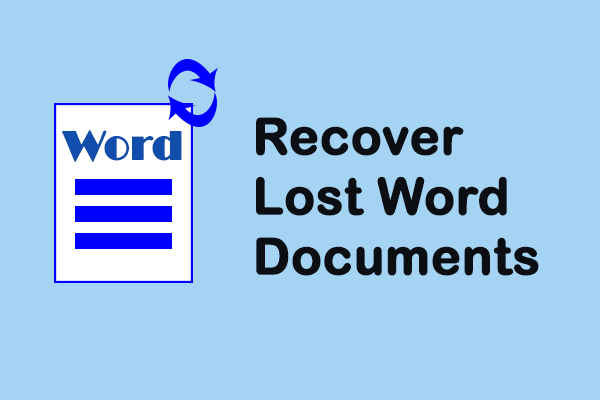
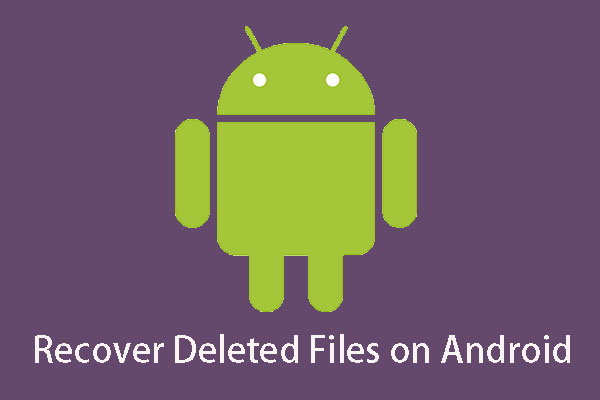
User Comments :