Did your iPhone screen get cracked or shattered when it slipped from your hand or pants pockets? Did you drop your iPhone into the water? Or perhaps the matter is even worse: the iPhone is totally broken and you can’t use it anymore.
Yes, accidents happen every day and everywhere. When you are facing broken iPhone issue, you may ask questions like these: How to fix my broken iPhone? How to recover data from broken iPhone if these data are important to me? How to get pictures off iPhone with broken screen only?
Fortunately, you come to the right place. This post will tell you how to recover data from broken iPhone as well as how to fix the broken iPhone.
Part 1. Back Up Your iPhone and Contact Apple Support for Repair
When your iPhone is dropped broken, you may try to fix it by yourself. Listen! This is not a recommended approach. However, you can check it yourself at first.
If you find out that your iPhone screen gets cracked or shattered, but the device can run normally, then, you need to get your iPhone screen repaired.
But, you should take some actions to protect your iPhone data and do some preparations to save time for you.
Backing up your iPhone data by using iTunes or iCloud (it is highly recommended to use both of those two backup methods) is the most important and the first thing you should do for it can assist you to retrieve broken iPhone data if it is necessary.
And then you should follow the steps mentioned in this Apply official post: Get your iPhone, iPad, or iPod touch ready for service to make other preparations.
Next you can bring your broken iPhone to an Apple Store or one of Apple authorized service locations, or send it to an Apple Repair Center at your convenience to fix it.
Part 2. Recycle Your iPhone if It Is Totally Broken
Unfortunately, if the professional maintenance staff declares that your iPhone is completed destroyed and there is no way to repair it, or the repair fee is high enough for you to purchase a new one, what should you do next?
Actually, you still can get it recycled by Apple Store or sell it to the local repair store. But at first, you’d better restore it to factory settings to keep your private data safe.
Part 3. Recover Data on Your Broken iPhone
If you iPhone is broken, you may consider to buy a new one and then transfer all your previous iOS data from backup files to it.
Indeed, there is more than one way to retrieve Phone data whether it is totally broken or not. And the following introduction will lead you to find a proper solution according to your personal situation.
Solution 1. Recover All Data to Your New iPhone
You may have backed up your iPhone to iTunes or iCloud. If yes, you can restore your iPhone data from a backup directly.
This Apple official post will lead you to recover all data from the backup file to your new iPhone: Restore your iPhone, iPad, or iPod touch from a backup.
However, this solution is not always the best solution.
Perhaps you want to restore your broken iPhone data to your computer; or your new phone is not an iPhone; or you just need to retrieve some types of data. For example, you want to know how to retrieve photos from iPhone that won’t turn on…
If you have these kinds of requirements, what should you do to meet these special requirements?
If you have a piece of free iPhone data recovery software, everything will be easy. MiniTool Mobile Recovery for iOS is just such a tool.
Is this software really available for you to retrieve broken iPhone data? How to use it? Want to know the answers? Please read on.
Solution 2. Recover Broken iPhone Data with MiniTool Mobile Recovery for iOS
This MiniTool software is specially designed to recover your lost and deleted data from different kinds of iOS devices such as iPhone, iPad and iPod Touch.
It has three recovery modules, and they are Recover from iOS Device, Recover from iTunes Backup File, and Recover from iCloud Backup File.
With this software, you can easily recover the text messages, photos, videos, contacts, call logs, notes, reminders, and so forth from the previous iTunes backup file and iCloud backup file.
Besides, as long as the lost and deleted files are not overwritten by new data, you can also recover them from the iOS devices.
With the free edition of this software, you can check whether it can find the files you want to recover and recover some certain types of files for free. See details in this post: Functional Limitations in MiniTool Mobile Recovery for iOS.
Thus, you can firstly download this free software on your computer to have a try.
MiniTool iOS Recovery on WindowsClick to Download100%Clean & Safe
Here, we will firstly show you how to recover your iPhone data from the backup files.
Way 1: Restore Broken iPhone Data from iTunes Backup File
This way will show you how to recover your iPhone data from iTunes backup file. And to achieve this aim, you need to use Recover from iTunes Backup File module of this software.
Before using this recovery module, you need to guarantee that the iTunes backup file you want to restore is saved on the computer you are going to use. Of course, you can also paste it to your computer from another machine.
After these preparation, you can follow these steps to make iPhone data recovery.
Step 1. Open the software and enter the main interface. Three recovery modules are displayed on the top side separately from left to right.
Click on Recover from iTunes Backup File, and iTunes backup files will be listed on the interface. Perhaps, there are two or more iTunes backup files shown here. But you can select the one you want to use according to the Name and Latest Backup Date.
Then, click on Scan to continue.
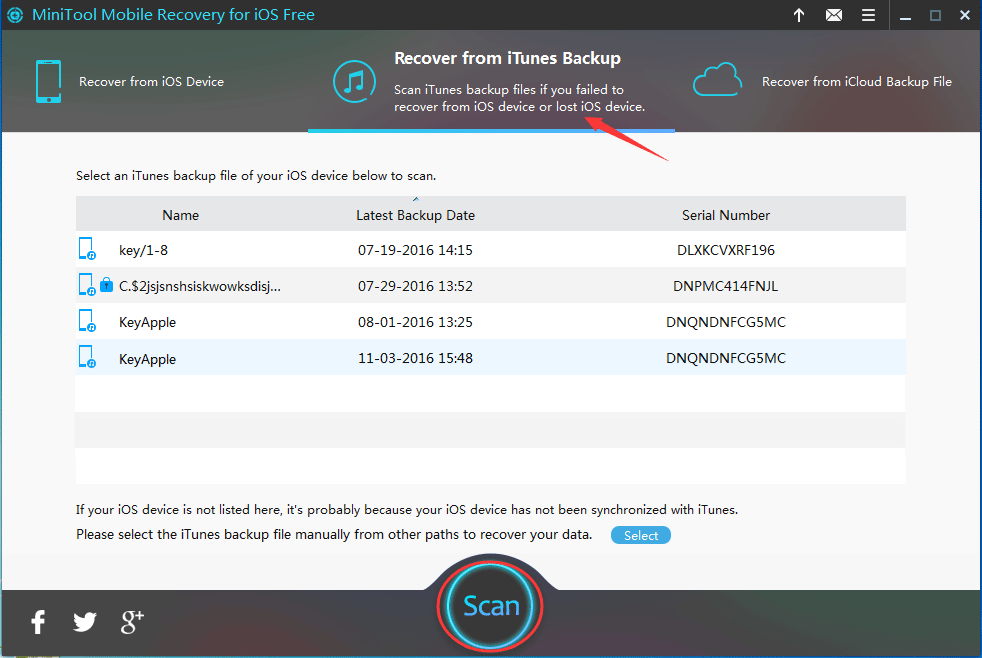
You may not discover the target iTunes backup file on the list. But as long as you are sure that it is stored on this computer, you can click on the lower left blue button Select, find it out from the computer and then press Add to make it displayed on the interface manually.
Step 2. When the scanning process is completed, you will see a result interface as follows.
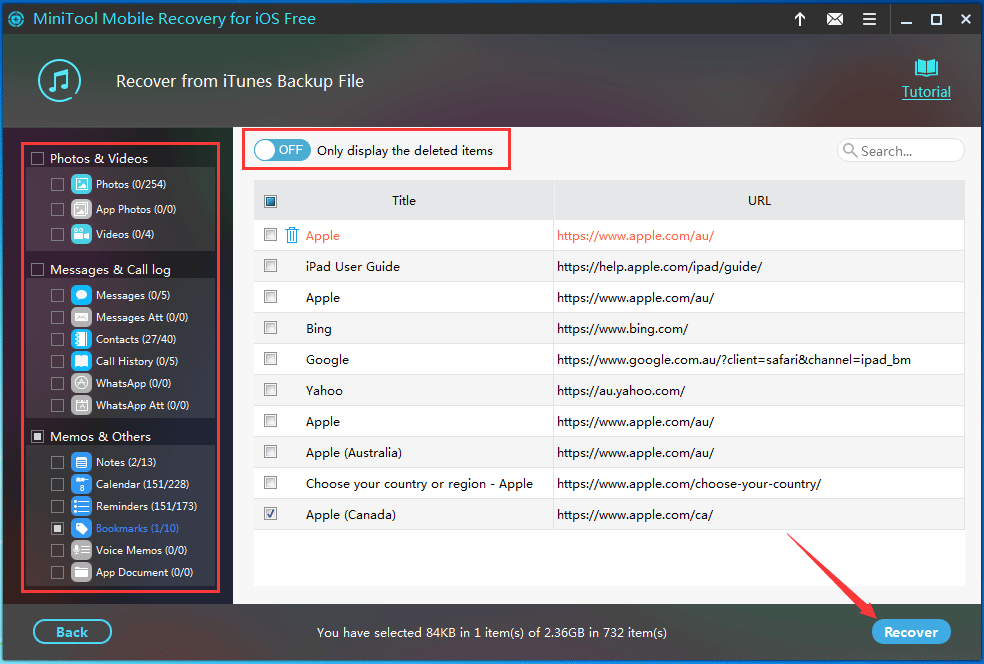
Data types the software can scan are shown on the left side. Select one type and all scanned data will be listed on the right side, including the deleted ones. To make the software only show you the deleted items, you can switch the OFF button to ON.
After that, you can choose the ones you want to restore, click on Recover to continue.
Step 3. Follow the wizard to select one proper location to save the data.
At last, you can view these recovered data directly from the specified path.
Secondly, we will guide you to recover data from the previous iCloud backup file.
Way 2: Retrieve Broken iPhone Data from iCloud Backup File
There is a possibility that you have only made an iCloud backup before your iPhone is broken. Then, you can use the Recover from iCloud Backup File module to recover your iPhone data.
Note: Due to the limitation of iCloud, MiniTool Mobile Recovery for iOS is unable to get iOS 9 and later iCloud backup file.
Step 1. Select Recover from iCloud Backup File from the top side after you enter the main interface. And then, type in your Apple ID and Password, and click on Sign In to continue.
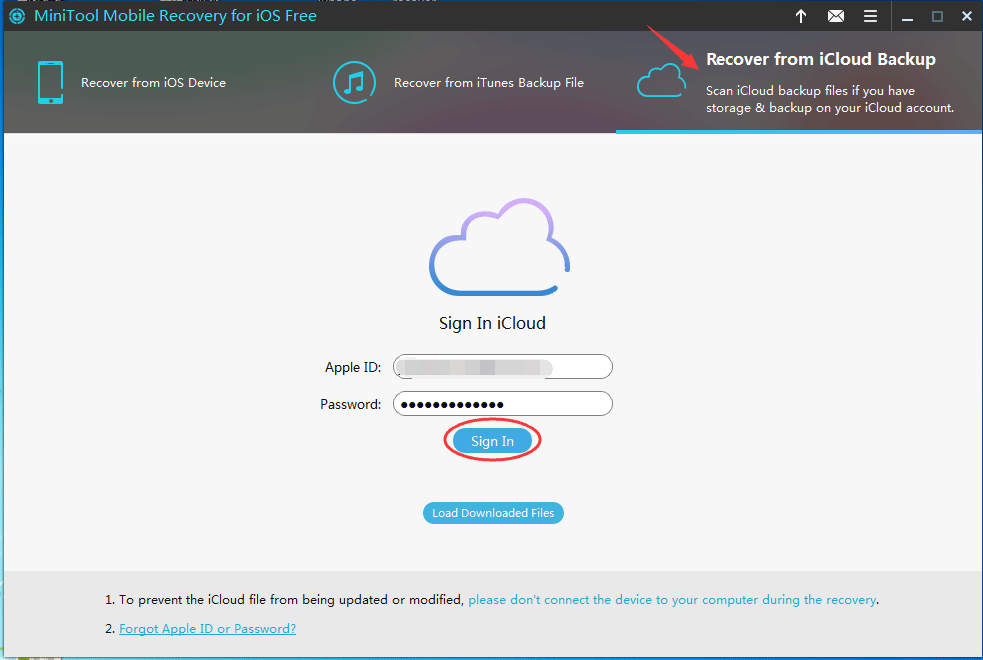
Step 2. All the available iCloud backup files will be shown on this interface. Check their Name, Latest Backup Date and File Size, select the relative one and then move the cursor to State bar to press on Download to continue.
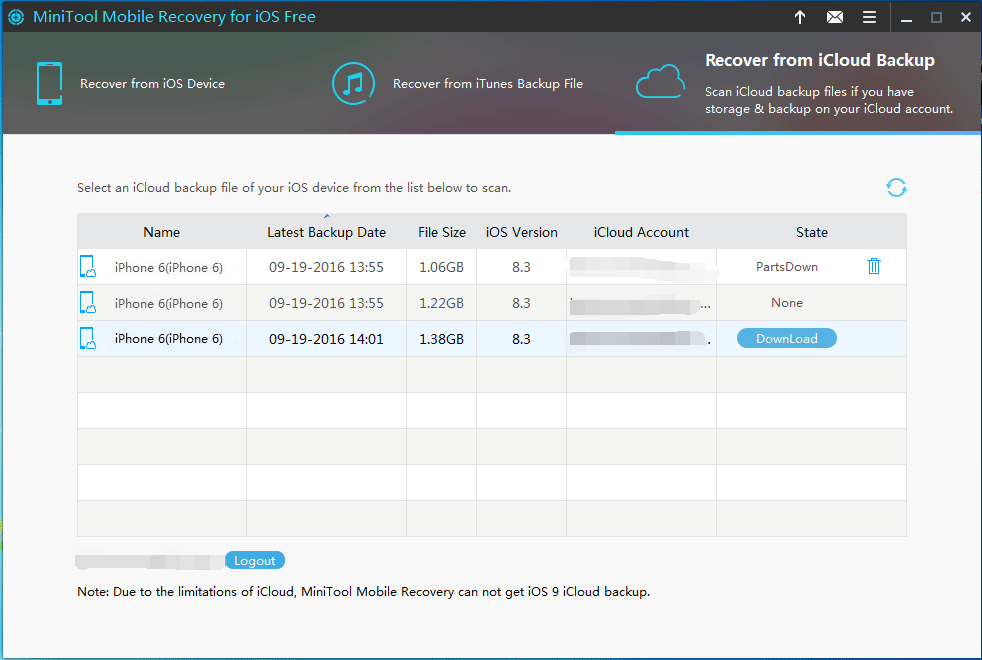
Step 3. There will be a pop out window as follows, which allows you to choose some certain data type you want to recover.
For instance, if you only want to restore photos, just choose Photos from this interface, and then click on Confirm to enter the result interface. And the following steps are similar with step 2 and 3 of way 1.
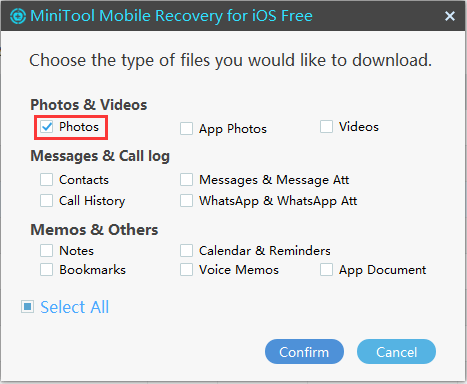
You can see that this way gives you the right to select what types of data you want to download, which is superior to way 1, and saves downloading time for you.
If you need to recover files from your broken iPhone directly, what should you do? Please refer to way 3.
Way 3. Recover Data from Broken iPhone Directly
Perhaps, there is no available iTunes and iCloud backup file for you to make broken iPhone data recovery. In this situation, you need to consider using Recover from iOS Device module to recover data from broken iPhone directly.
Just like the following case:
My iPhone 6 screen is cracked. It is working. I am unable to unlock it with the pass code. I want to recover all my contacts. But I do not make iTunes backup and do not have an apple id. Please help.www.quora.com
Actually, this issue is a little tough. iOS devices have high security, and no software can easily access its data without users’ permission. Therefore you need to Trust This Computer to make data accessible when you first connect your iPhone to your computer.
However, if you have never trust your computer before, and you can’t make your device to Trust This Computer on your screen cracked iPhone, this way is unavailable for you.
If you have allowed this trust before, you will enter an interface as follows directly when you open the software and connect iPhone to your computer. Then, you should click on Scan to start the scanning process.
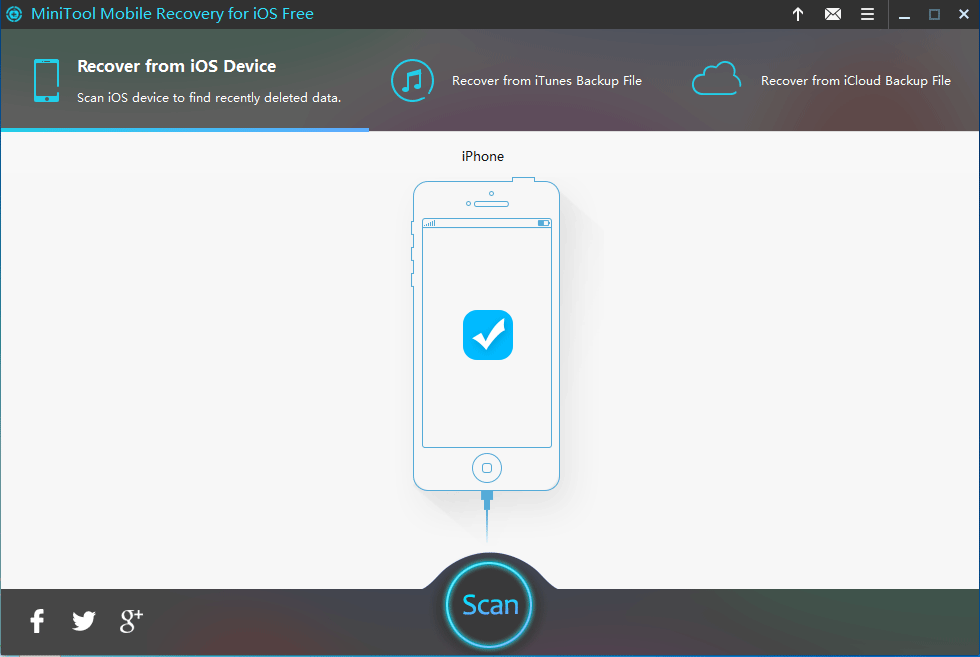
After the scanning process is completed, you will also enter the results interface. The following steps are similar to way 1 and way 2, which will not be repeated here.
By comparison, solution 1 allows you to restore all broken iPhone data directly to the new iOS device, but it doesn’t give you the privilege to select the data type.
While, with solution 2, you are able to choose some certain types of data and restore them even to your computer. The advantages are obvious.
However, just choose one suitable solution according to your own situation.
Part 4. Some Relative Tips
Since your iPhone saves a lot of important data for you, you’d better protect it from damage to avoid the subsequent complex iPhone repair and iOS data recovery process.
In addition, after reading the above parts, you will acknowledge the importance of making and updating iTunes and iCloud backup regularly. So, form this good habit to keep your iPhone data safe. And it is iTunes and iCloud backup files that you can use to restore your iPhone data once it is damaged totally.
Part 5. Bottom Line
After reading this post, you must know how to recover data from broken iPhone now.
MiniTool Mobile Recovery for iOS is a useful iPhone data recovery software which can help you solve many iOS data loss issues. Just try it to help you out.
Should you have any question when you are using this MiniTool iPhone data recovery software, you can leave a message on the comment zone below or send an email to [email protected]. Of course, you can also share your solutions and suggestions with us.
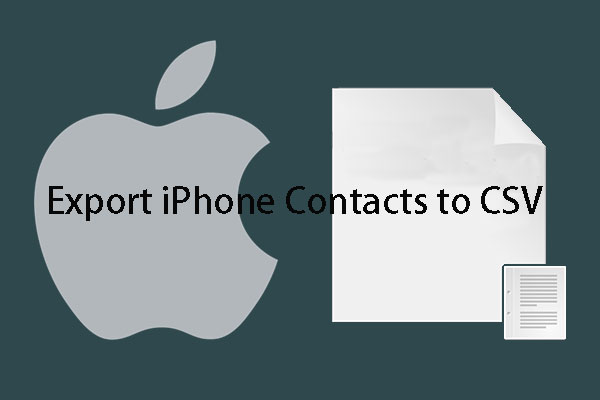
User Comments :