If you are a Windows user and you really want to know about the hidden program - CMD, this article won’t disappoint you. For the command prompt, it is easy to take advantage of it as long as you know how to access it and what does those commands mean.
What Is CMD
CMD in computing is the abbreviation of command. Sometimes it is also called as command prompt which is officially called Windows Command Processor. It is used to execute input commands.
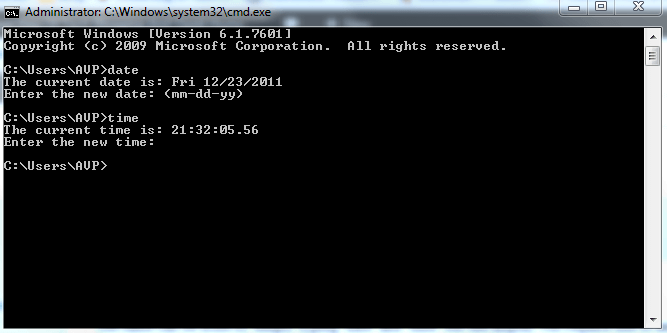
CMD is available on every Windows NT-baerating systesed opm which includes Windows 10, Windows 8, Windows 7, Windows Vista, Windows XP, and Windows 2000, as well as Windows Server 2012, 2008, and 2003.
Before Windows, the most common operating system is DOS which stands for Disk Operating System. The difference is that DOS is a non-graphical operating system but rather purely textual. That means in order to run programs or manipulate the operating system, you have to manually type in commands.
When Windows is created, it is actually a graphical user interface in order to make using the DOS operating system easier for users. As time goes by, DOS is finally overtaken by Windows due to the consistent development of Windows.
Although newer operating systems do not run on DOS, they do have something which has a similar look to DOS called CMD (command prompt). When people refer to the CMD, they may refer to it in a different way. They might refer it to a command, a shell, a console window, or even DOS (wrong in this way, but the two do have many things in common).
The CMD is one of the most powerful tools within Windows Operating System. It allows Windows users to do almost anything they can do with a GUI (graphical user interface), but simply in words.
To get to the command prompt, you need to run a program that depends on your operating system. Below we list the different ways to run a command prompt based on the versions of Windows you are running.
How to Access CMD
We will list the most common ways for you to access CMD easily.
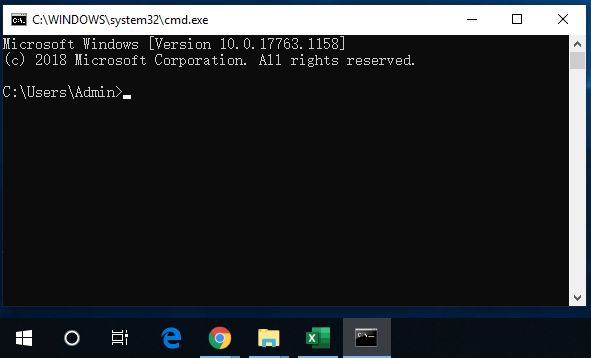
You can open command prompt via the Command Prompt shortcut located in the Start menu (such as Windows 7/ Windows 10) or on the Apps screen (Windows 8), depending on your edition of Windows.
Another way to access Command Prompt is via its original location at C:\Windows\system32\cmd.exe, but this way is a little bit slow.
You can also access Command Prompt by entering command in the search box which at the bottom of the Start Menu and then click Command Prompt when it appears in the searched results.
Or you can press the Windows and R keys on your key board at the same time. Then a Run box will jump out in your computer. Next, you need to type cmd to get into the Command Prompt window.
CMD Alternative: Powershell
Recent years, Windows PowerShell, an advanced command line interpreter can be used in Microsoft Windows nearer versions. It is the modern successor of old CMD. You might have realized the places where you could see CMD earlier now show Powershell as an option because it is the default shell in recent Windows versions. Windows PowerShell may eventually replace the CMD in a future version of Windows.
Some Basic CMD Commands
| commands | Function description |
| call | The call command is used to run a script or batch program from another script or batch program. The call command is available in all versions of Windows. |
| cd | The cd command is the short for chdir command. It is available in all versions of Windows. It is used to change directory. |
| cls | It is use to clear screens and available in all versions of Windows. |
| Chkdsk | The chkdsk command often refers to check disk. It is used to identify and correct certain hard drive errors. The chkdsk command is available in all versions of Windows. |
| color | Change console color. This command can be used in Windows 8, Windows 7, Windows Vista, and Windows XP. |
| copy | The copy copies one or more files from one location to another. The copy command is available in all versions of Windows. |
| date | Show or change current date. It is available in all versions of Windows. |
| dir | The dir command is used to display a list of files and folders contained inside the folder that you are currently working in. It is available in all versions of Windows. |
| diskpart | This command is used to create, manage, and delete hard disk partitions. The diskpart command is available in Windows 8, Windows 7, Windows Vista, and Windows XP. |
| echo | Shows messages most commonly from within text or batch files. The echo command is available in all versions of Windows. |
| exit | Exits from the command prompt or a batch file you are working on, it is available in all versions of Windows. |
| find | Finds a specified text string in one or more files. The find command is available in all versions of Windows. |
| pause | The pause command is used to pause the processing of a batch or script file and shows a message. The pause command is available in all versions of Windows. |
| shutdown | Shuts down the computer. The shutdown command is available in Windows 8, Windows 7, Windows Vista, and Windows XP. |
| sort | The sort command is used to read input data from a specified device, sort the data, and return the sorted result to the command prompt screen, file or other output device. The sort command is available in all versions of Windows. |
| start | The start command is used to start an application or open a new command line window to run a specified program or command. This command is available in all versions of Windows. |
You can see an example of using CMD with detailed steps in this article: Free Windows 7 Partition Manager: Partition Wizard, CMD, Disk Management
User Comments :