What is spanned volume? How to create it? Read this post to get answers.
A spanned volume is a dynamic volume consisting of disk space on more than one physical disk. By creating spanned volume, you can merge multiple unallocated spaces of physical disks into one logical volume so as to utilize space on multiple disks efficiently.
Definition
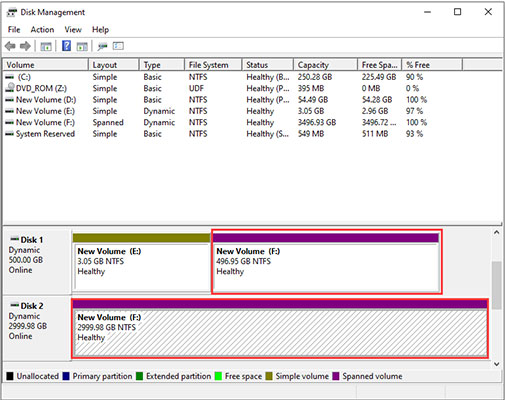
When users need to create a volume but do not have enough unallocated space for the volume on a single disk, users can create a volume with desired size by combining areas of unallocated space from multiple disks. The areas of unallocated space can be different size. This kind of volume is called spanned volume. If the space allocated to the volume on one disk is filled up, users can store data to the next disk.
Spanned volume allows users to get more data on the disk without using mount points. By combining the multiple unallocated spaces of physical disks into a spanned volume, users can release drive letters for other uses and create a large volume for file system use.
Increasing the capacity of an existing spanned volume is called “extending”. Existing spanned volumes which are formatted with NTFS file system can be extended by all unallocated space on all disks. But, after extending a spanned volume, if users want to delete any portion of it they need to delete the entire spanned volume.
Disk management tool can format the new area without affecting all existing files on the original spanned volume. However, this tool is unable to extend spanned volume formatted with the FAT file system.
Before making any changes to spanned volume, users need to back up all the information on it.
Creating Spanned Volume
Here, we take Windows Server 2003 for example to show how to create spanned volume.
- Right-click Computer on desktop, choose “Management” and then click “Disk Management”.
- Right-click the unallocated space, and then choose “New Volume”.
- In the New Volume Wizard, click “Next”, and choose “Spanned”, and then click “Next”.
- Choose the dynamic disks you want to use and specify the size you want for the volume, and click “Next”, and then follow the instructions on your screen.
MiniTool Partition Wizard can also help you to create spanned volume. Here is a help tutorial which can help you do this job: Create Volume.
Extend Simple Volume to Spanned Volume
Taking Windows Server 2003 for example, you can follow the following steps to extend a simple volume to spanned volume.
- Right-click a simple volume in the disk management, and then choose “Extend Volume”.
- In the Extend Volume Wizard, click “Next”. After that, in the “Select Disk” dialog-box, select the dynamic disk you want to use and click “Add”. And then, put values on the “Select the amount of space in MB”. Finally, click “Next”, and click “Finish” button.
Hot Recommendation:
If you want to extend volume on dynamic volume, you can refer to this post to get the solution: Extend Different Types of Dynamic Volumes with Screenshots Given.