What Is Vulkan Runtime Libraries
Are you feel panic when you find vulkan runtime libraries on your Windows 10 computer? To release your anxiety, you need to have a deep understanding about it. So, what is vulcan runtime libraries? Here, MiniTool will tell you.
Vulkan RunTime Libraries (known as Vulkan Run time Libraries or VulkanRT) is the collection of software programs that aims to provide features and services. In a word, vulkan runtime libraries provides additional resources to a primary program.
Vulkan RunTime Libraries are Application Programming Interfaces (APIs) used for computer graphics. It is a new graphic standard and similar to OpenGL and DirectX, which is applied to games providing better performance.
It was installed by display card manufacturers (NAVIDA, Intel or AMD) when you updated video driver in the last time. Vulkan RunTime Libraries is neither a malware nor virus, instead, it’s a 3D graphics and compute API released by Khronos Group.
Therefore, you don’t have to be panic. However, does it is really necessary for you? To answer the mentioned questions, you must know what role the vulkan run time libraries plays in your computer.
In most cases, vulkan run time libraries will be installed on your computer without obtaining your permission. Hence, you can decide whether to uninstall it or not after reading the following part.
What Does Vulkan Runtime Libraries Do
As vulkan run time libraries is not a malware or virus, the factor to determine whether it should be deleted is that its effect to your computer. Vulkan run time libraries aims to offer lower overhead, more direct control over the GPU and lower CPU usage.
Vulkan run time libraries provides high-efficiency and cross-platform access to modern GPU’s used plenty of devices (from PC and consoles to mobile phones). Vulkanrt is helpful for lowering GPU usage, and it can also perform well among multiple CPU cores.
If you often play computer games or use other programs that require graphics, it is strongly recommended to keep vulkan run time libraries on your system. On the contrary, if you don’t play games or use any program that requires graphics, you can uninstall it.
How to uninstall vulkan run time libraries? The following part will tell how to achieve that. If you want to reinstall it for some reason, steps are also offered to you.
How to Uninstall and Reinstall Vulkan Runtime Libraries
Here, two methods to uninstall vulcan runtime libraries will be introduced to . Select one according to your preference.
Step 1: If you are sure to remove it, type run in the search box and select Run from the search results.
Step 2: Type appwiz.cpl in the Run window, and then click the OK button or hit Enter key.
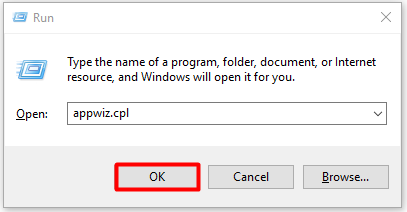
Step 3: Scroll down the list to find the particular Vulkan Run Time Libraries version installed on Windows, and then right click it and select Uninstall/Change in the dropdown menu to uninstall it.
Alternatively, you can also follow the below instruction to complete the uninstallation operation.
Step 1: Type device manager and click the Device Manger result.
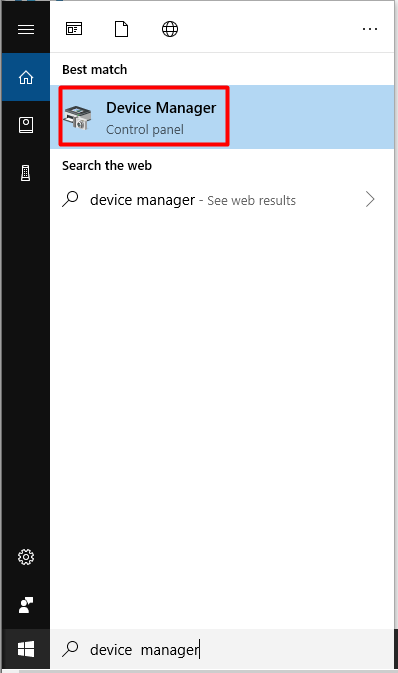
Step 2: Find the graphics hardware device and expand it. Then right click the graphics driver and select the Uninstall device option.
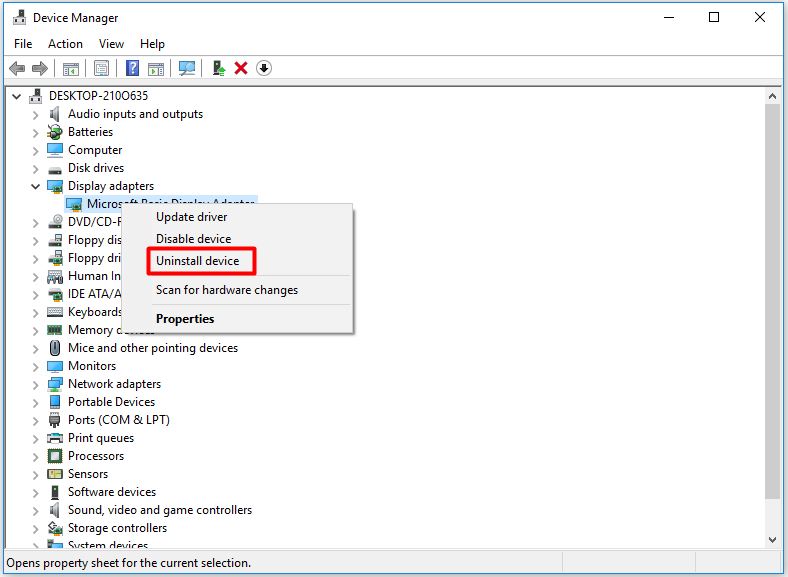
Step 3: Read the content of checkbox before uninstalling the device and then click the Uninstall button.
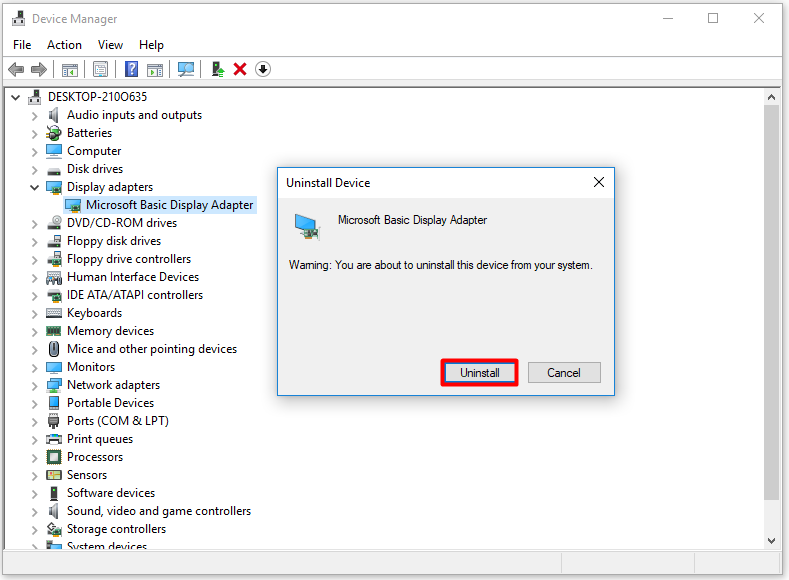
Then how to reinstall vulkan run time libraries? Generally speaking, after rebooting your computer, Windows will reinstall the missing drivers for your computer automatically. Out of some reason it does not reinstall, go to the Device Manager and follow the below steps.
Step 1: Right click the Microsoft Basic Display Adapter under the Displayer adapters.
Step 2: Select the Update Driver option.
Step 3: Then, system will ask you how to search for drivers in your opinion: automatically for updated driver software or browse my computer for driver software. Choose one that you prefer to and then follow the given instructions.
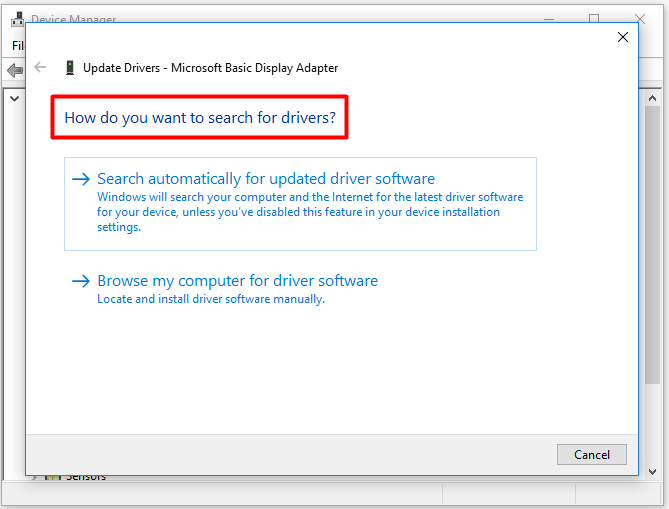
When finishing updating and installing drivers, please reboot Windows 10 for the changes to take effect. Theck check whether the vulkan run time libraries has been installed on your computer.
User Comments :