Although Outlook is a very powerful email client, you can meet some problems when sending or receiving emails. And in this post, MiniTool has gathered some useful methods to get rid of the error code 0x80042108 that appeared in Outlook.
It is pretty easy to use Outlook to handle the emails, however, sometimes you may find that there is a problem when sending or receiving emails. And often it returns an error message saying that:
Reported error (0x80042108): Outlook is unable to connect to your incoming (POP3) email server. If you continue to receive this message, contact your server administrator or Internet service provider (ISP).
Then why does this error appear? This error may appear because of the corrupted PST file, third-party antivirus or firewall program, Outlook’s configuration settings, or incomplete installation of MS Office.
So how to fix the Outlook error 0x80042108? Keep on your reading and you can find multiple methods.
Related post: How Can You Fix Problems with Outlook .pst and .ost Data Files
Method 1: Check Your Internet Connection
To begin with, when you receive the error code 0x80042108, you should check if your Internet connection is working. You can open an Internet browser and visit any website to ensure that the Internet connection is working.
If your Internet connection is not working, try resetting the router. Alternatively, the Internet Connections Troubleshooter in Windows may also help repair the Web connection. Here is the way to run it:
Step 1: Press the Win + I keys at the same time to open Settings.
Step 2: Click Update & Security and then go to the Troubleshoot tab.
Step 3: Click Internet Connections and then click Run the troubleshooter.
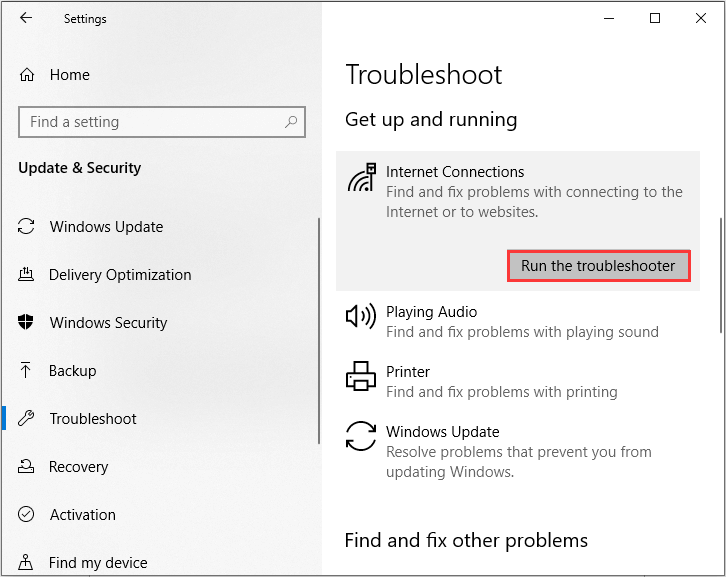
Step 4: Follow the instructions to finish troubleshooting Internet connections.
Step 5: Open the Outlook and then check if the error 0x80042108 is fixed.
Related post: Outlook Search Not Working? These Methods Are Available!
Method 2: Disable Your Antivirus and Firewall Program
If you have installed any third-party antivirus or turn on Windows Firewall, then you can encounter the error 0x80042108. Therefore, to fix the error, you can disable your antivirus and Windows Firewall.
Here is the way to disable the Windows Firewall:
Step 1: Enter control panel in the Search box and then press Enter.
Step 2: Set View by: Small icons and then click Windows Defender Firewall.
Step 3: Then click Turn Windows Firewall on or off.
Step 4: Choose both the Turn off Windows Firewall (not recommended) options and then click OK to save changes.
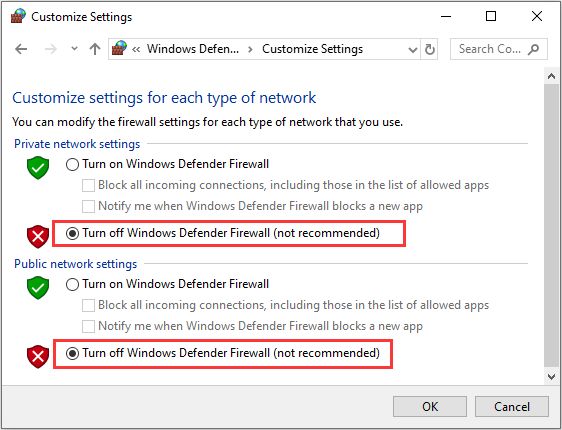
Step 5: Check if the error is fixed after disabling the Windows Defender Firewall.
Related post: Windows Firewall for Windows 10 and Its Great Alternative
Method 3: Reinstall Outlook
If you continue to encounter the error code 0x80042108, then you can try to reinstall Outlook. Follow the guide below to do that:
Step 1: Open Control Panel and set View by: Small icons.
Step 2: Click Programs and Features to open a new window.
Step 3: Find Microsoft Office in the list and click it to choose Change.
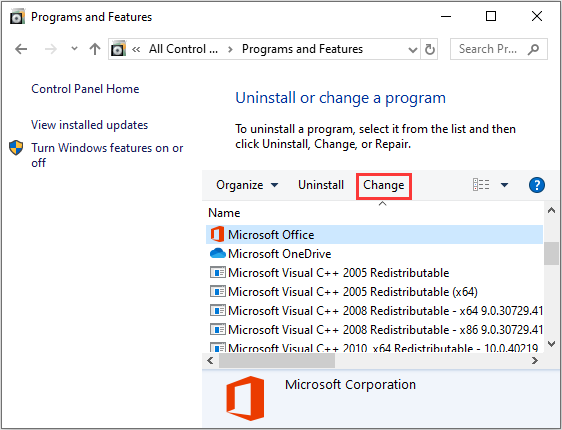
Step 4: Choose the Reinstall or Repair option and click Next.
Step 5: Choose Reinstall Office and then click Install. Click OK after the process is finished.
Related post: Top Tips On How To Recover Deleted Outlook Files Personally
Final Words
After reading this post, you should know how to get rid of the error code 0x80042108 when sending or receiving emails. If you have any confusion about the methods, leave a comment below and we’ll reply to you as soon.
User Comments :