If you cannot perform a Windows Update due to the error code 0x80072eff, you can just try the easy fixes in this MiniTool post to help you out. Additionally, if you want to recover your missing files after updating your Windows, you can try MiniTool Power Data Recovery.
Encountering errors on your computer can be frustrating, and one such common issue is the 0x80072eff error. This error code is often associated with Windows Update problems and can prevent your system from downloading or installing updates. Fortunately, there are several steps you can take to resolve this issue and ensure your system stays up-to-date and secure.
About the 0x80072eff Error
The 0x80072eff error typically occurs when there is a communication problem between your computer and the Windows Update servers. This can be caused by a variety of factors, including network issues, corrupted system files, or problems with the Windows Update components.
How to Remove the 0x80072eff Error Code
Here are some easy ways to help you remove the 0x80072eff error code:
Fix 1: Check Your Internet Connection
Ensure that your internet connection is stable. A weak or unreliable connection can lead to communication issues with the Windows Update servers. Try resetting your router or connecting to a different network to rule out network-related issues.
Fix 2: Run the Windows Update Troubleshooter
Windows includes a built-in troubleshooter designed to automatically identify and fix common update-related problems. To run it, you can follow these steps:
Step 1. Press Win + I to open the Settings app.
Step 2. Go to Update & Security > Troubleshoot.
Step 3. Click Additional troubleshooters from the right panel to continue.
Step 4. Click Windows Update and then click the Run the troubleshooter button to start running this tool. Wait until the process ends. This tool can automatically fix the found issues.
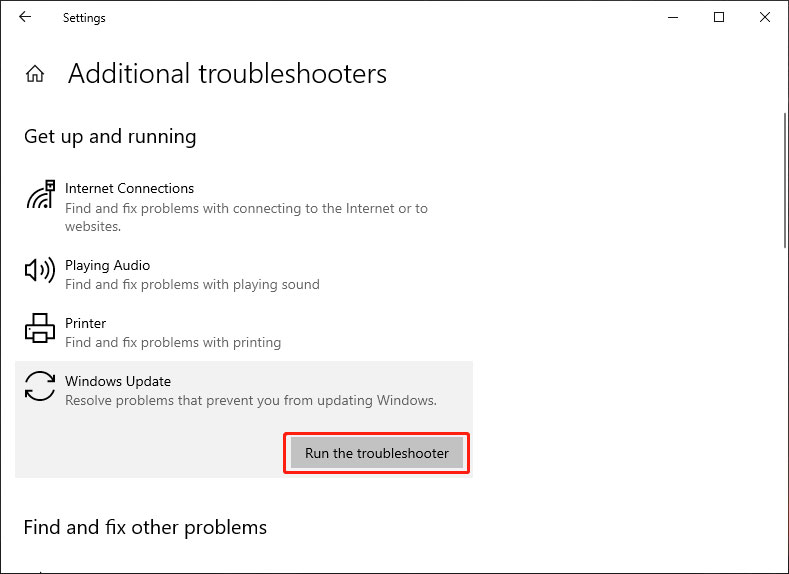
Fix 3: Reset Windows Update Components
If there are issues with the Windows Update components, resetting them can often resolve the problem. Open Command Prompt as administrator and enter the following commands one by one, pressing Enter after each:
- net stop wuauserv
- net stop cryptSvc
- net stop bits
- net stop msiserver
- ren C:\Windows\SoftwareDistribution SoftwareDistribution.old
- ren C:\Windows\System32\catroot2 catroot2.old
- net start wuauserv
- net start cryptSvc
- net start bits
- net start msiserver
After running these commands, you can close Command Prompt and then go to Windows Update to check if you can install the update successfully.
Fix 4: Check Date and Time Settings
Incorrect date and time settings on your computer can lead to synchronization issues with the Windows Update servers. Ensure that your system’s date and time are set correctly.
Fix 5: Disable Proxy Settings
If you are using a proxy server, it may be the cause of Windows Update Error 0x80072eff. You can disable proxy settings to remove the 0x80072eff error code:
Step 1. Press Win + I to open the Settings app.
Step 2. Go to Network & Internet > Proxy.
Step 3. Disable the Use a proxy server toggle.
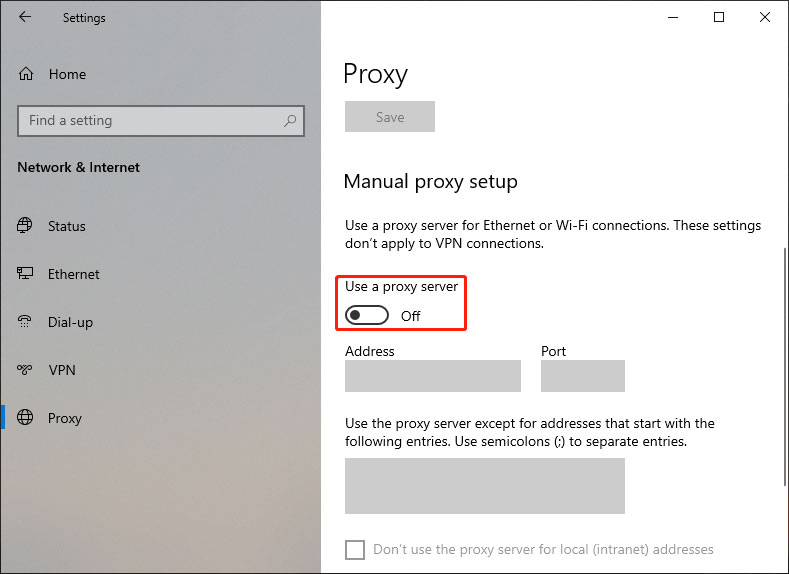
Fix 6: Perform a Clean Boot
Some third-party applications or services may interfere with Windows Update. Performing a clean boot can help identify and eliminate these interferences.
Fix 7: Update Windows Manually
If the issue persists, consider downloading and installing updates manually. Visit the official Microsoft Update Catalog website, search for the updates applicable to your system, and download and install them manually.
What if Your Files Are Missing After a Windows Update
Some users have reported that their files are missing after installing a new Windows update. If this thing also happens to you, you can try MiniTool Power Data Recovery Free to rescue your files. You can first try the free edition of this software and see if it can find the needed data.
MiniTool Power Data Recovery FreeClick to Download100%Clean & Safe
Conclusion
Resolving the 0x80072eff error may require a combination of these steps, and it’s essential to be patient and systematic in your approach. By following the troubleshooting tips outlined above, you can increase the likelihood of fixing the error and ensuring that your Windows system stays updated and secure. If the problem persists, consider seeking help from Microsoft support or online forums where experienced users may provide additional insights and solutions.
User Comments :