Do you know what “192.168.10.1” is? How to log in to your 192.168.0.1 IP address? MiniTool will show you some basic information about this IP and some details on 192.168.10.1 admin login, change password & issue troubleshooting.
What Is 192.168.10.1
192.168.10.1 is a particular type of address and it is a private address. Simply speaking, it is a gateway address used by manufacturers to access the admin panel settings of the router. 192.168.10.1 is used by many router companies including TP-Link, D-Link, PTCL, TRENDnet, WavLink, Comfast, etc.
Usually, you don’t know the router IP address since the setup process is executed by a technician. If you have purchased such a device and want to change your Wi-Fi SSID & password, and make the required settings to your router, you will get in contact with the IP “192.168.10.1”.
Well then, how to log in to 192.168.10.1? Refer to the following part to know some details.
Related post: 192.168.0.1: What Is It and How to Log in and Fix Login Failure
192.168.10.1 Admin Login
It is easy to log in to this IP address to the admin panel and follow the steps below:
Step 1: Connect to your router’s network via an ethernet cable or wirelessly.
Step 2: Open your browser and visit this website: http://192.168.10.1.
Some of you may type www 192.168.10.1, 192.168.l0.1 or http://192.168.l0.1 in the address bar to access the admin panel. They are invalid. A valid IP is only made up of numbers, not letters. Type the correct IP.
Step 3: On the login page, you are asked to enter the username and password for the login. Next, you can manage settings.
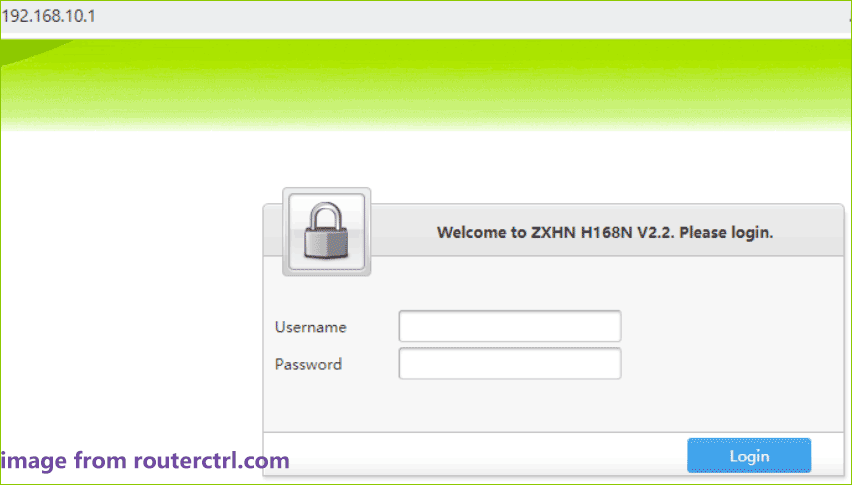
Further reading:
You can find the username and password from the router manual or the sticker on the router’s backside. If you cannot find or miss the login information, try one of the following usernames and passwords. See these default username & password combinations:
| Username | Password |
| admin | admin |
| – | admin |
| ‘randomly generated” | admin |
| admin | – |
| admin | motorola |
192.168.10.1 Change Password & SSID
If you want to change the password of 192.168.10.1, it is easy.
After signing into the action panel of this IP, go to Wireless Settings > Security > Password Settings, choose the encryption protocol like WPA3 or WPA2, and enter the new password in the password field. Then, save the change.
To change the Network Name (SSID), go to the wireless settings section, locate the Network Name/SSID and change it.
Based on different router brands, the steps are different but you can find the above similar settings in the wireless section to change the password and SSID.
Factory Reset 192.168.10.1
If you forget the changed login password of this IP address, you can still gain access in a way – that is to factory reset the router. Go to find a reset button on the router’s backside, press it for 10-15 seconds and release it. The router led blinks and the router reboots.
Then, everything including the password will be reset to the default settings. You can use the default username and password to log in to 192.168.10.1.
192.168.10.1 Troubleshooting
Sometimes you fail to log in to 192.168.10.1, the possible reasons are:
- Invalid IP: As mentioned above, you type the incorrect IP to the address bar of a browser like www 192.168.10.1, http //192.168.0.10.1, 192.168.l0.1, etc. To avoid issues, copy and paste the correct IP to the address bar on the login page.
- Missing Ethernet Cable: Some routers require a physical connection before accessing 192.168.10.1. An ethernet cable is a common form and just use a cable to establish the connection between your router and computer.
- Faulty Router: Sometimes your router goes wrong and you can contact the manufacturer. Besides, not all routers use the IP address.
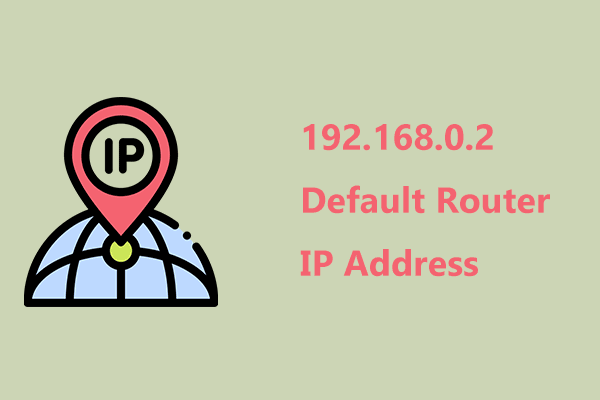
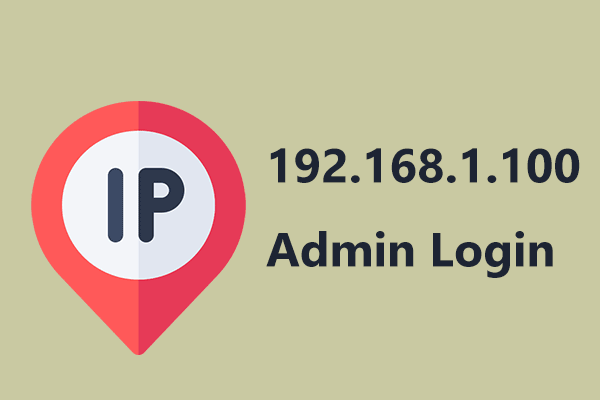
User Comments :