ADB, also called Android Debug Bridge, is a command-line tool that is mainly for developers to debug apps. Now it is not restricted to developers and you can use it to do some useful things on your PC, for example, backup and restore Android with ADB, ADB install APK for Android from a computer, reboot the phone to Recovery Mode and Bootloader, etc.
To use ABD on your computer, you need to install it first. The following step-by-step guide gives detailed instructions and let’s look through it.
How to Install ADB Windows 10 and Mac
ADB Download Windows 10 and Install
It is not complicated to set up ADB on Windows 10 and see the steps below:
Download SDK Platform-Tools and Unzip It
Step 1: Go to the SDK Platform Tools release notes page and click Download SDK Platform-Tools for Windows to get a ZIP folder.
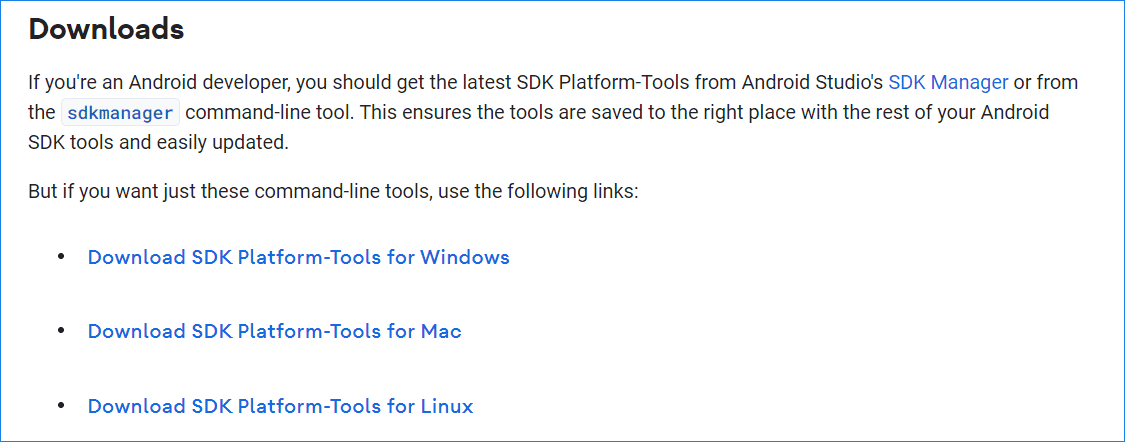
Step 2: Extract all the contents of this folder on your Windows 10 PC.
Step 3: In the extracted folder, press the Shift key and right-click the space. This can bring a context menu and choose Open PowerShell window here. On some computers, you see Open command window here.
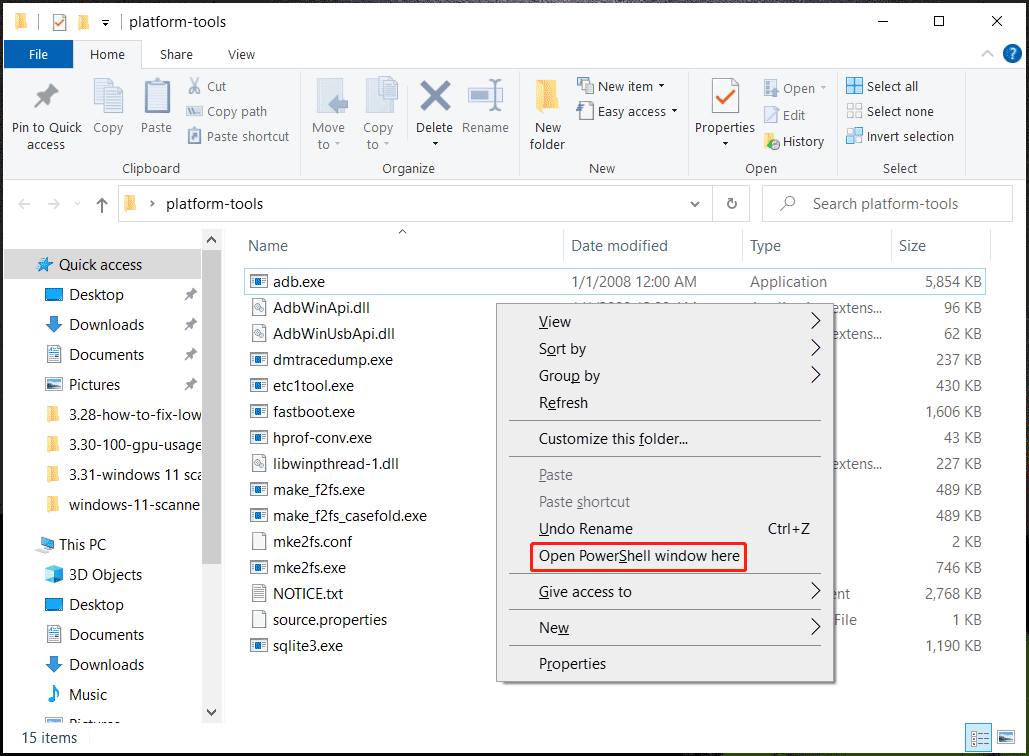
Enable USB Debugging on Your Android Phone
To use ADB, you need to make sure USB debugging is turned on.
1. Connect your Android phone to the Windows PC via a USB cable. Choose MTP as the connection mode.
2. Type the adb devices command to the CMD or PowerShell command and press Enter. This command can view the list of Android devices communicating with your computer.
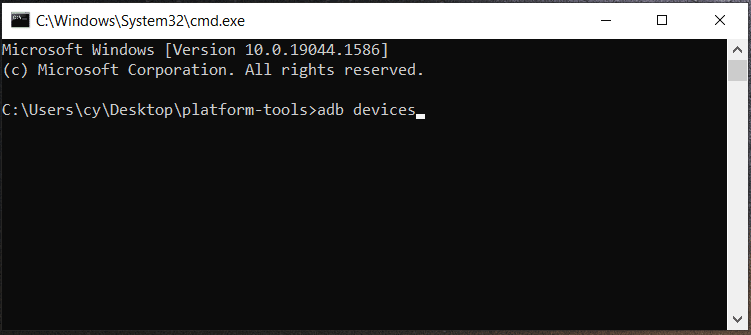
3. On your phone’s screen, a prompt pops up to ask you to allow USB Debugging access. Just allow it. You can check the box of Always allow from this computer.
4. After enabling USB debugging, you should execute adb devices again to list your device.
ADB Commands
Now, ADB is successfully installed on your Windows computer. Then, you can run some ADB commands based on your needs. Let’s see some common commands:
- adb install <app name.apk> – install apps programmatically using APK files
- adb reboot recovery – reboot your Android device in recovery mode
- adb reboot bootloader – reboot your Android device to bootloader
- adb shell – start a remote shell with your Android device
- adb pull – move a file from your Android device programmatically
ADB Install Mac via Homebrew
Installing ADB on your Mac is different from the installation on Windows and follow the steps below for this work:
Step 1: Open Terminal and execute the command – ruby -e “$(curl -fsSL https://raw.githubusercontent.com/Homebrew/install/master/install)” to install Homebrew.
Step 2: Install ADB via the command – brew cask install android-platform-tools.
Step 3: Enable USB debugging and start using ADB via the adb devices command.
ADB Driver Install (If Needed)
Sometimes you cannot use ADB properly although you install it on your computer successfully. When getting the error device not found in Windows 10, you need to install an up-to-date ADB driver. Besides, some other ways are also recommended, and refer to this post to know more – How to Fix ADB Device Not Found Error in Windows 10? (4 Ways).
Final Words
How to install ADB on Windows 10 PC or Mac? After reading this post, you find the answer. Just follow the step-by-step guide for an easy ADB installation operation.
User Comments :