What is the use of AMD Radeon Settings? How to open and configure AMD Radeon Settings? How to update Radeon drivers in Windows 10? Check answers in this post. For more computer tips and tricks, you can visit MiniTool Software official website.
What Is AMD Radeon Settings?
AMD Radeon Settings is an application that allows users to adjust various graphics card settings of computer. For users with the AMD graphics card, the AMD Radeon Settings program comes with the graphics card. The Radeon Settings icon is displayed in the system tray once the AMD graphics driver is installed.
You can access AMD Radeon Settings interface to view/configure custom graphics and Radeon Wattman settings for your games/applications; select a video profile to enhance your viewing experience; configure display settings to optimize your viewing experience; view basic information about your system, etc.
How to Open AMD Radeon Settings?
Way 1. To open AMD Radeon Settings interface, you can right-click the Radeon Settings icon in the system tray and select Open Radeon Settings. The AMD Radeon Settings UI will open.
Way 2. You can also right-click the desktop screen and select AMD Radeon Settings to open it.

How to Enable the AMD Radeon Settings Icon in the System Tray
If you don’t see Radeon Settings icon in the System Tray, learn how to add it to the System Tray below.
- Right-click on the desktop and select AMD Radeon Settings.
- Next, click Preferences option at the bottom menu bar.
- Tick the box next to Enable System Tray option, and click Done to make the Radeon Settings icon display in the System Tray.
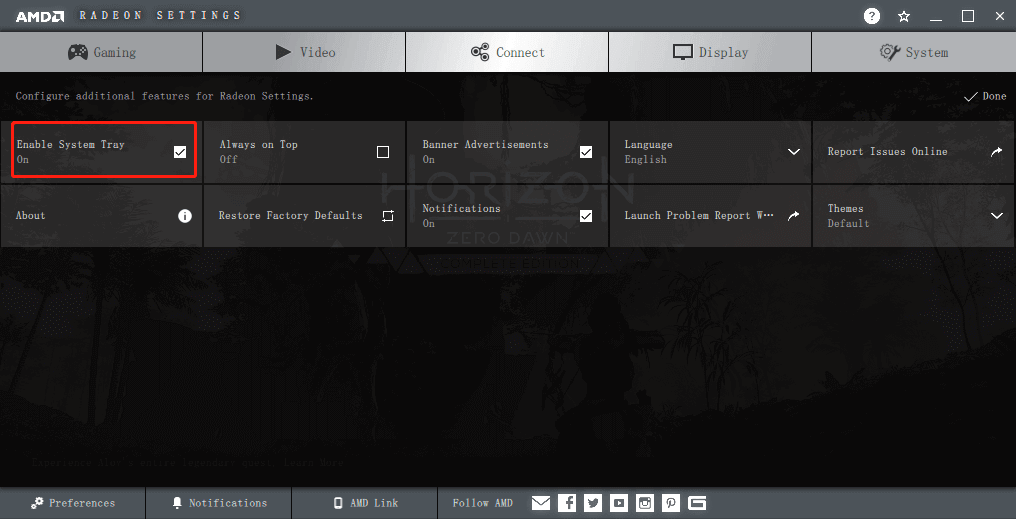
Related: Fix AMD Radeon Settings Not Opening
Fix AMD Radeon Settings Missing
Can You Delete AMD Radeon Settings?
If you want to uninstall the old Radeon software before installing another graphics driver, you can check how to uninstall AMD software below.
- Press Windows + R, type control panel, and press Enter to open Control Panel in Windows 10.
- Click Uninstall a program under Programs.
- Find AMD Software in the list. Right-click AMD Software and click Uninstall.
- Click Yes in the pop-up “Are you sure you want to uninstall the AMD driver?” window. It will start removing AMD drivers and software components from your computer.
- Restart your computer to complete the uninstallation process.
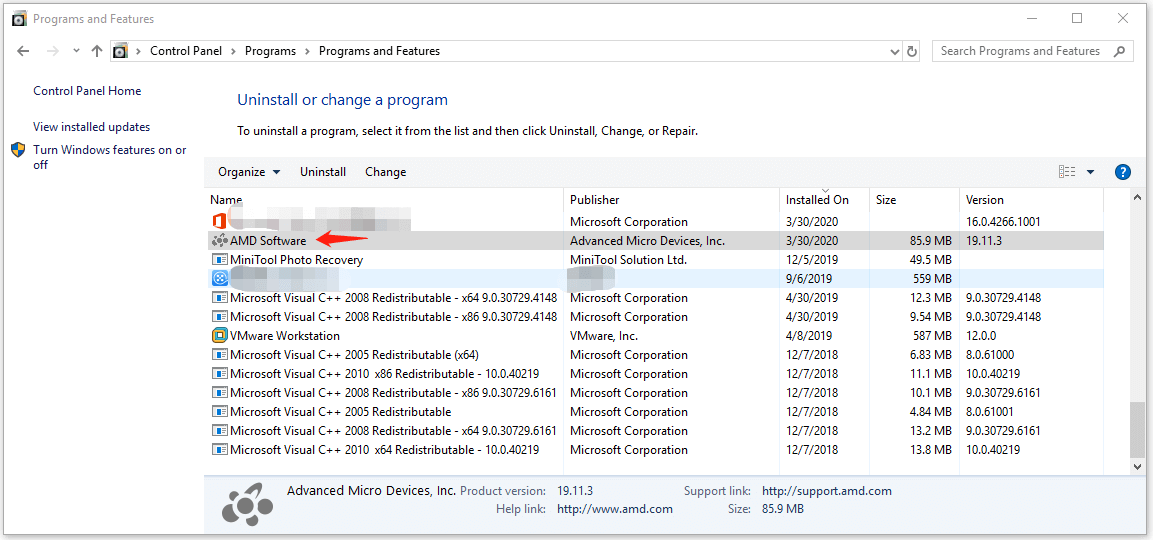
To download and install AMD Radeon Software again, you can go to Radeon Software official website or go to Install AMD Radeon Software on Windows-Based System page.
How to Update AMD Radeon Graphics Driver?
As for how to update Radeon drivers, you can follow the steps below.
- Press Windows + X and select Device Manager to open Device Manager in Windows 10.
- Expand Display adapters.
- Right-click your AMD graphics card and select Update driver.
- Click Search automatically for updated driver software. Windows will automatically download and update the AMD graphics driver for you.
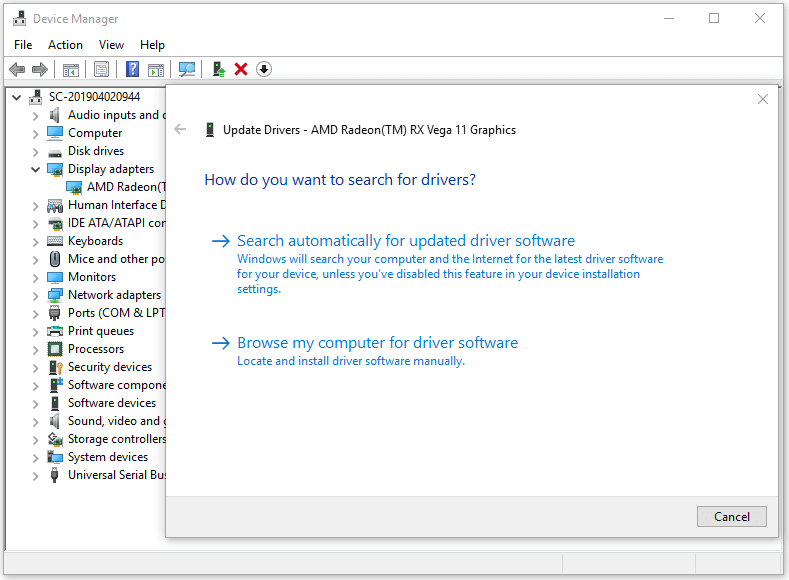
AMD Radeon Settings interface lets you adjust your graphics settings to get the best performance of video cards, games, applications, etc. This post teaches you how to open AMD Radeon Settings, how to uninstall or download it, how to update your AMD Radeon driver, etc. Hope it helps.
MiniTool Software not only provides various computer solutions but also offers some useful software for you, for instance, MiniTool Power Data Recovery, MiniTool Partition Wizard, MiniTool Video Converter, etc.
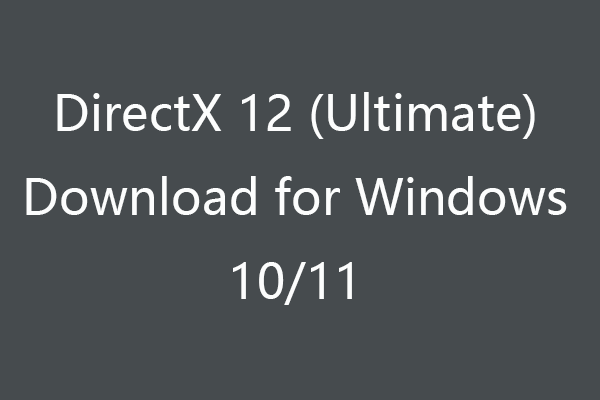
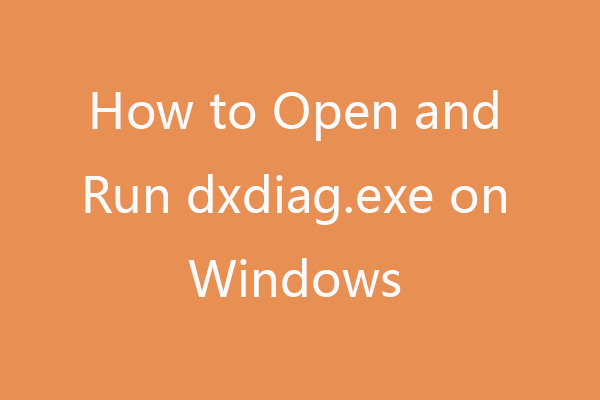
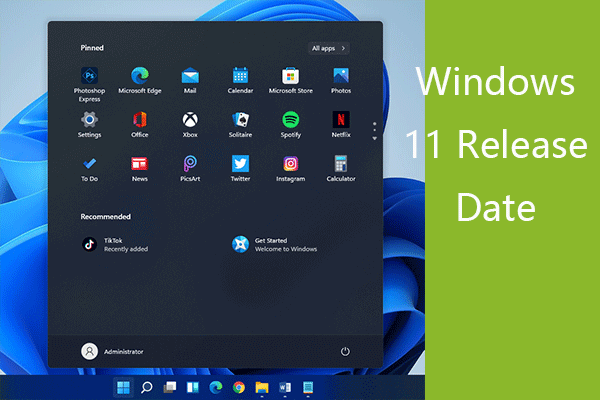
User Comments :