Knowing Apple warranty check may be what you need before you purchase Apple devices including iPhone, iPad, Mac, Apple Watch, and other products. How to check Apple warranty? Follow the guide from MiniTool and you can find 3 ways for this task.
Apple Warranty Check Is Necessary
Apple products are popular with many users, especially technology lovers since Apple offers features, facilities, and quality that are commensurate with products although they are expensive relatively.
Before you purchase iPhone, iPad, Mac, Apple Watch, or other products, you need to pay attention to a thing that is to run an Apple warranty check so that you can know if it is original or not. This is because some people sell fake products from Apple or refurbished machines.
Besides, if your Apple product goes wrong and needs to repair, you may also want to know if it is still during the warranty.
By default, for Apple iPhone, iPad, and MacBook, a one-year limited warranty from the date of purchase is supported. After one year, you can further extend the warranty status to up to two years using AppleCare.
Well then, how to check Apple warranty status? It is not simple to keep track of your Apple warranty, the type, and the remaining time before expiration. Go to see the following part to know information on iPad/iPhone/Mac warranty lookup and other products warranty check.
Apple Check Warranty – 3 Ways
iPhone/iPad/Mac Warranty Lookup Via Check Coverage Website
Apple offers a dedicated website to check Mac warranty and other Apple products warranty status. And it is https://checkcoverage.apple.com/. Just open it in a browser like Opera, Google Drive, etc. Only a serial number of the Apple device is required to input.
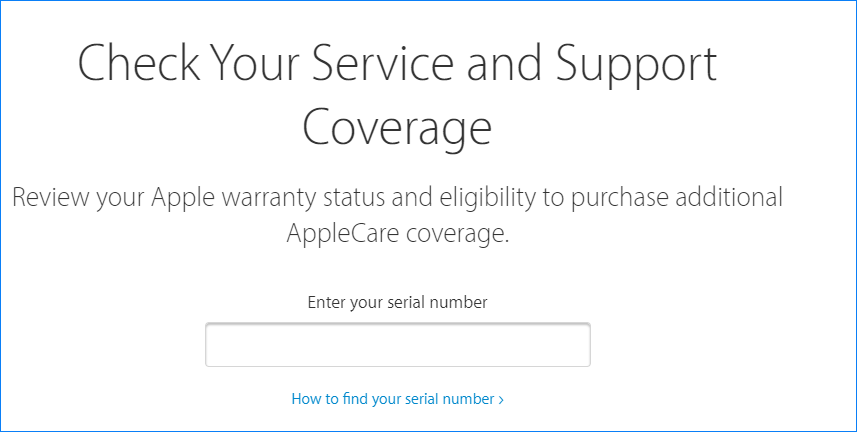
Then, you can see a page to show you some details including the coverage and support, whether the status is active or expired, whether the product is eligible for an AppleCare product, etc.
Check Serial Number Apple
If you don’t know how to check the serial number of your Mac, iPhone, iPad, etc., follow the ways here:
- You can see the serial number on the surface of your Apple product.
- On your iPhone, iPad, iPod, iPod touch, or Apple Watch, go to Settings > General > About.
- On your Mac, go to the Apple menu and click About This Mac.
- If your Apple product syncs with your PC, the serial number is in iTunes or Finder.
For more information, refer to this related post: Apple Serial Number Lookup | How to Check If AirPods Are Real.
Apple Warranty Check via Apple ID
To perform a Mac warranty lookup or check the warranty for your iPhone, iPad, or other products, you can try this way.
Step 1: Visit the site – mysupport.apple.com and use your Apple ID and password to sign in.
Step 2: After login, you can see your Apple devices which have been registered with an Apple ID. Choose one device that you want to check Apple warranty status. Then, if you see the green mark saying Active, this device is under the Apple warranty. While if you see the word – Expired (yellow mark), the warranty is out of date. See the screenshort below (source: igeeksblog.com):
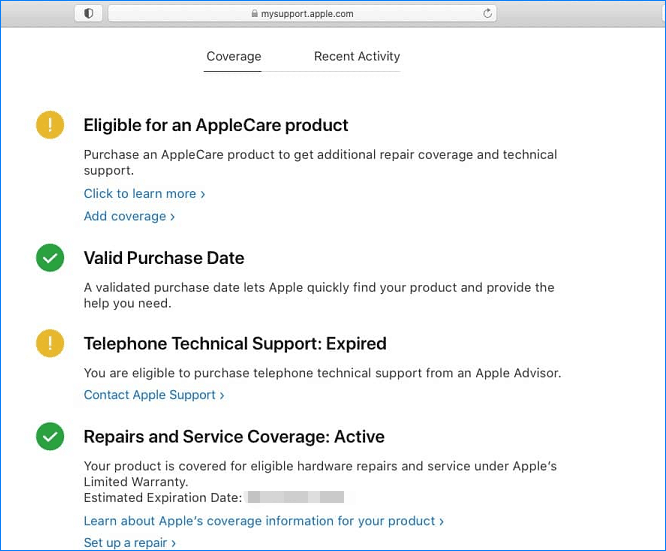
Apple Check Warranty via Apple Support App
In addition, you can perform Apple Watch/iPad/iPhone/Mac warranty check via the Apple Support app. Just go to App Store to download and install this app, then open it. Choose your device and click Device Details. Then, you can find some warranty information.
Final Words
These are the three common ways to check Apple warranty. If you want to know if your Apple Watch, iPad, iPhone, Mac, or other Apple products are in the warranty, follow one method to check. If you know other workarounds, welcome to leave a comment below.
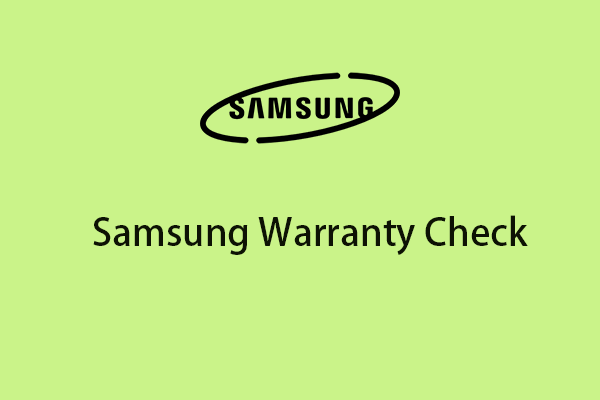
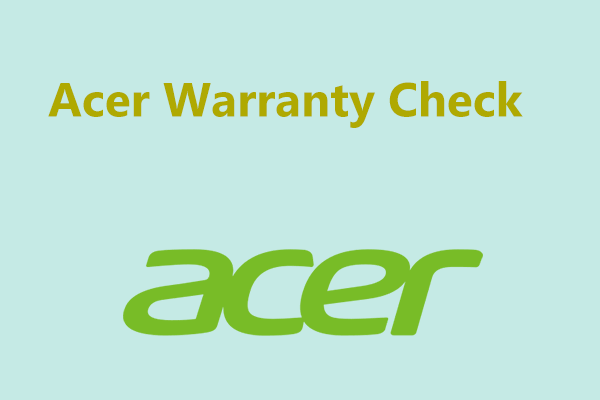
User Comments :