Borderlands 2 Save Location
Where do I find my save files for Borderlands 2? Many players may ask this question. Actually, the Borderlands 2 save file location is below:
Where are Borderlands 2 Save Files
C:\Users\<username>\Documents\My Games\Borderlands 2\WillowGame\SaveData\<files with a long string of numbers or letters>\save files
There is no difference for Borderlands Steam save location if you install Steam or your game on an external hard drive. Within the SaveData folder, there will be at least one folder with the name of your Steam ID number, profile.bin, Save0001.sav, and Save0001.sav.bak. the Steam ID folder contains your game save files; profile.bin is where your BAR settings, unlocked skins, golden keys and claptrap’s stash live; Save001.sav is your actual save file; while Save0001.sav.bak is the earlier version.
Borderlands 2 Save Location on Mac
~/Library/Application Support/Borderlands 2/WillowGame/SaveData/<steam ID>
Why Need to Find Borderlands Save Location?
The most common reason is to create a copy of the save files to prevent game progress loss if the original save data gets damaged or lost. Also, rely on the backup versions, you can return back to the previous game conditions for a new beginning. One more reason for finding Borderlands save file location is to transfer them between two different platforms.
How to Transfer Save Files Between Epic and Steam on PC?
Since cross-play is possible between Steam and Epic PC platforms for Borderlands 3, it is also feasible to transfer Borderlands save data from Epic to Steam or vice versa. Yet, you have to manually move the save files.
Borderlands 3 save file location on both platforms is “Documents\My Games\Borderlands 3\Saved\SaveGames\” folder, but there is a unique identification label (a long string of numbers and letters) to distinguish files saved from Epic or Steam account.
When you first launch Borderlands on one platform (Epic or Steam), it will automatically create a unique folder associated with that platform. Then, just exist the game completely.
To transfer files from Borderlands Steam save location to Borderlands Epic save location, just copy all items from the source platform folder, and paste them into the destination platform folder. Those files include a profile.sav (tracking your Options preferences) and all numbered.sav files (representing your Vault Hunters). Then, when next time you start your game, all preferences and characters in both Epic and Steam version of Borderlands will show up.
However, the files transferring process will only update the locally saved files, for cloud existing savings, just refresh them to reflect the new files. If you transfer an Epic save files to your Steam account (Steam supports Borderlands 3 later than Epic), the save data won’t sync between these two platforms, and you won’t receive your STEAM achievements that you already have with that save files.
Some Steam achievements may still be acquired on the same character if you complete certain tasks. Yet, it is not sure that Steam will register those achievements consistently. All Steam achievements are available for any new characters you create on Steam.
How to Restore Save Data to a Previous Point in Windows 10/11?
If you, unfortunately, overwrite your local Borderlands 2 save location, you can make use of this way to restore it to a previous state of your save files on the condition that the Restore Previous Version is enabled on your OS. This method is not 100% workable but worth trying.
- Right-click the folder where the Borderlands save files are in (the steam ID folder) and choose Properties.
- Move to the Previous Version tab, select the previous version you prefer to have based on its time and date, finally choose Restore.

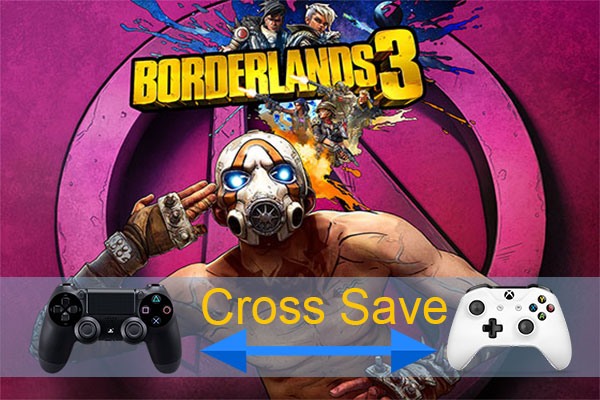
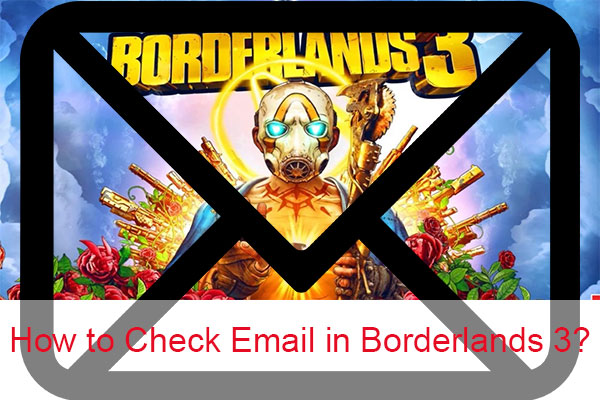
User Comments :