Does Windows 10 have Camera software? How do I download Microsoft Camera? If you are curious about Windows 10 Camera app download, you come to the right place. This post from MiniTool focuses on Windows Camera download for Windows 10/11 and installation. If needed, you can choose to uninstall Camera and reinstall it.
Overview of Windows Camera
If you want to take pictures or capture images & videos on a PC, you can use a professional tool. Then you may ask: does Windows 10 have Camera software? Of course, Windows 10 and 11 offer a utility called Windows Camera that can meet your demands.
Compared to its old versions, Camera is simpler and faster. On a PC running Windows 10/11, you only need to point and shoot to take great pictures automatically. When recording a video, you can pause and resume at any time. Since this app can automatically weave them all together to become one video, it is OK to skip the boring parts.
Besides, Camera supports composing the perfect picture with a framing grid, using a timer to let you enter into the shot, automatically backing up photos to OneDrive, etc.
The Camera app is built into Windows operating system and you can easily access it. To open this tool, go to the Start menu and find Camera to run it. Also, Camera can be downloaded for stand-alone installation on your Windows 10/11 PC. If you cannot find this app on your machine, go to download and install it by following the guide below.
There is a camera called Snap Camera. If you want to enjoy Snapchat Lenses in live streams and video chats, you can choose to download Snap Camera for Zoom or Google Chat. Go to this post to know much - How to Download Snap Camera for PC/Mac and Install/Uninstall It.
Camera Download for Windows 10/11 PC
In terms of Windows 10 Camera app download or Camera app for Windows 10/11 download, it is easy to operate via Microsoft Store, and let’s see the steps here:
Step 1: Launch Microsoft Store via the search box on your PC.
Step 2: Type Windows Camera into the search field and press Enter to find this app.
Step 3: Click the Get button to start downloading and installing this tool. After a while, click Open to launch it for use.
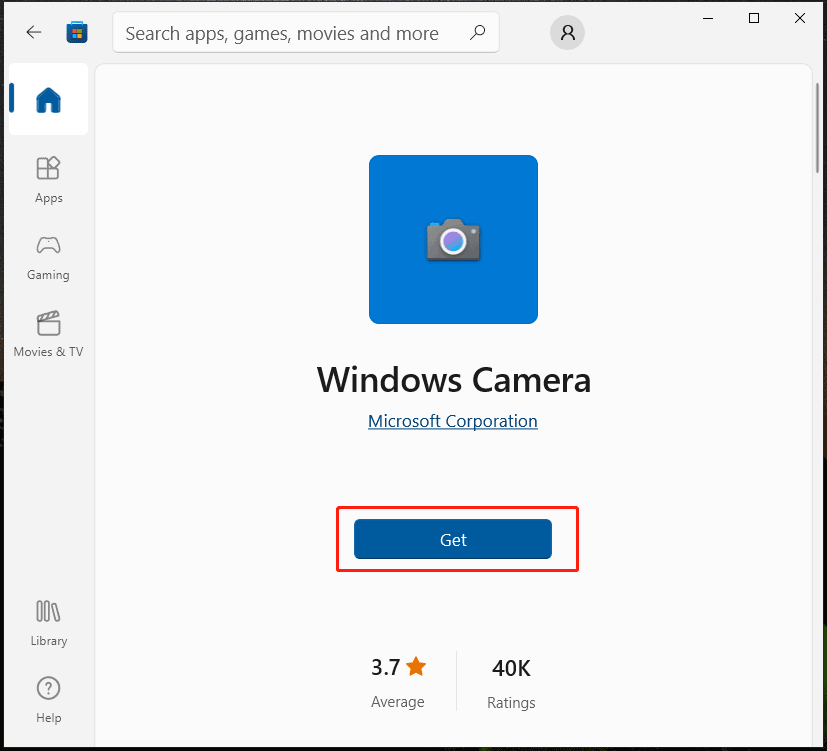
It is easy to install Camera app for Windows 10/11 via the Store. In addition, you can get the Camera download file from some third-party websites like www.filehorse.com/download-windows-camera/ and then use this file to install Windows Camera.
Uninstall Windows Camera
Sometimes Windows Camera cannot work properly and you want to uninstall this app, then reinstall it. So, how to uninstall Camera app in Windows 11/10? To do this work, right-click on the Start button and choose Windows PowerShell (Admin). Then, copy & paste this command – get-appxpackage *Microsoft.WindowsCamera* | remove-appxpackage to the window and press Enter.
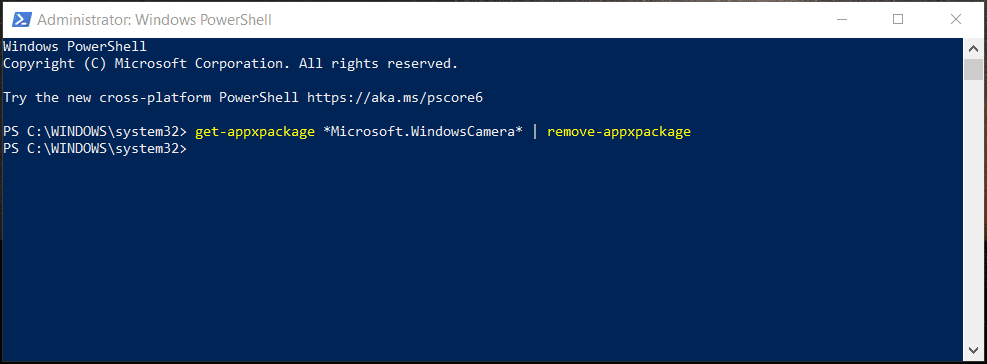
Windows Camera App Error
When using Camera in Windows 10/11, some app errors like 0xa00f4244, 0xa00f4271, 0xa00f429f, 0xa00f4243, 0xa00f4288, 0xa00f4246, etc. can happen. If you are bothered by one error, what should you do to get rid of the trouble? Take it easy and you can find some solutions from our previous posts. Let’s go to see them:
- [Solved] Windows Camera App Error Code 0xA00F4288
- 0xA00F4244 NoCamerasAreAttached Camera Error: Try to Fix It
- Top 5 Ways to Media Capture Failed Event 0xa00f4271
- How To Fix Camera Error On Windows 10 Quickly
Bottom Line
That’s the information about Camera download & install Camera app Windows 10/11. Just get the Camera app via Microsoft Store to take pictures and capture videos. Hope this post can help you a lot.
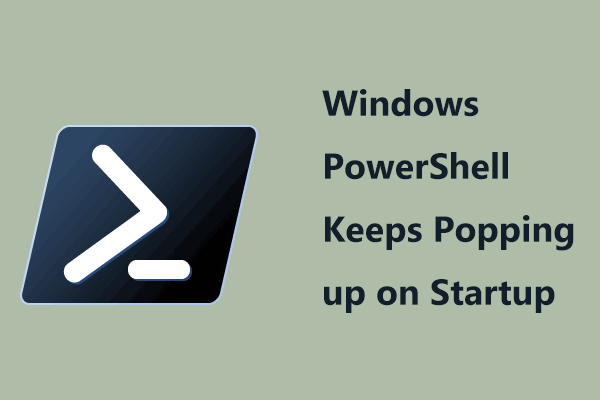
User Comments :