What are Delivery Optimization Files? Can I delete Delivery Optimization Files? How to delete the comtents in delivery optimization folder? Are you bothered by these questions? In short, you can delete them and this operation will not influence the performance of your computer. And you can read this MiniTool guide to get more useful information.
Can I Delete Delivery Optimization Files?
What Are Delivery Optimization Files?
Windows Update Delivery Optimization is a feature that is introduced by Windows 10. With this feature, you can enable your computer to get the update or send the update to the neighboring computers or the machines on your network.
This feature allows you to get the Windows updates much faster. But, it also means that you need to pay a more money for the bigger bandwidth. At the same time, the Windows Update Delivery Optimization Files will take a lot of disk space on your computer.
After you use your computer for a long time, more and more files will take up the disk space on the computer. You may need to free up some disk space for new files. Then, you remember the Delivery Optimization Files and ask this question: can I delete Delivery Optimization Files?
You Can Delete Delivery Optimization Files to Free up Disk Space
Is it safe to delete Delivery Optimization Files from your computer? Indeed, you can remove all contents in the delivery optimization folder without influencing your computer performance. It only influences the Windows update process (update speed) if you delete these files.
That is, if you really need to use some free disk space, you can choose to delete the Delivery Optimization Files.
But, some of you don’t know how to do this job. If you are also bothered by this question, you come to the right place. In this post, we will show you how to delete the Delivery Optimization Files, as well as some related information about these files.
How to Delete Delivery Optimization Files?
The Windows snap-in Disk Cleanup tool is useful to remove the unnecessary files from your computer to release disk space on your computer. With this tool, you can delete different kinds of files like Temporary Internet Files, Previous Windows installation(s), Previous Windows installation(s), Delivery Optimization Files, and more.
As long as you think the files scanned by Disk Cleanup are useless for you, you can delete them directly.
Now, we will show you a step-by-step guide on how to use Disk Cleanup to delete the Delivery Optimization Files on Windows 10.
1. Usually, the Delivery Optimization Files are kept on the drive C. So, you need to right-click on drive C and select Properties from the popup menu.
2. Click on the Disk Cleanup button under the Genaral tab. Then, the tool will begin to scan drive C.
3. When the scanning process ends, you can see the following interface where you can see the files to delete. You can find the Delivery Optimization Files option.
Click that option and you will see a description like this: Delivery Optimization files are files that were previously downloaded to your computer and can be deleted if currently unused by the Delivery Optimization service. This is a general description and you can know that it is safe to delete Delivery Optimization Files.
4. Then, you can select that option and uncheck other files that you don’t want to delete, and then press the OK button to remove them from your computer.
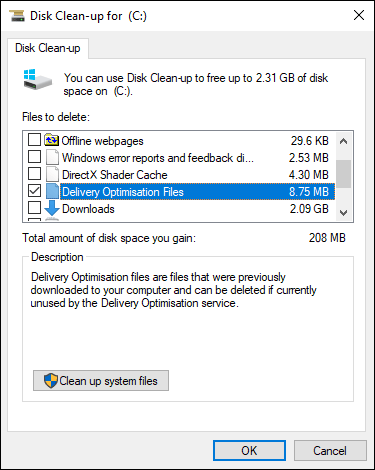
After deleting Delivery Optimization Files using Disk Cleanup, you can find some new free space on your computer.
Now, you can open this Disk Cleanup tool to see how much disk space is taken by the Delivery Optimization Files. If you want to delete them, you can just do it.

User Comments :