Printer is a practical and frequently used device for making persistent representation of graphics or text on paper. You can connect a printer easily to your computer and then use it. However, a lot of users are complaining that they cannot print after updating their systems to Windows 10. This post on MiniTool website shows you how to fix the problem.
Microsoft released different kinds of updates regularly to offer new features, patch known bugs, solve system issues and improve overall performance. New Windows updates bring a lot of benefits to users, but they may also lead to problems sometimes. Many users are saying that they cannot print after Windows 10 update (for instance, the March 2021 Patch Tuesday updates – KB5000802). Some described their situation on the internet and want to get help from others. I mean, it’s easy to find a user saying he can’t print after windows 10 update.
Please don’t get panic if you also find your printer not working after Windows update; you’re not alone. You should use following methods to troubleshoot Windows 10 printing issues yourself.
MiniTool Power Data Recovery TrialClick to Download100%Clean & Safe
Printer Stopped Working after Windows 10 Update, How to Fix It
It’s not a rare thing to find Windows 10 won’t print suddenly, no matter which printer you use: Canon, Ricoh, Zebra, Kyocera, etc. When you’re also bothered by printer not working Windows 10, please follow the steps mentioned below to fix the problem.
#1. Wait for Patches or the Next Update
The simplest way to fix printer not working issue on your computer is just waiting. Microsoft will notice the popular bugs in its new update and it will then release either patches or new update to fix the problem for users. So, users can just wait and then install the patches or new update when it’s out.
Besides, you can uninstall the update or do a system restore when you cannot print after Windows 10 update.
#2. Uninstall the Update
How to uninstall Windows 10 update:
- Open Settings by pressing Windows + I.
- Select Update & Security.
- Windows Update is chosen by default.
- Click View update history.
- Click Uninstall updates and the Installed Updates window will open.
- Look for the update you’ve installed (for example, KB5000802); select it.
- Click Uninstall and choose Yes to confirm.
- Wait and restart your computer.
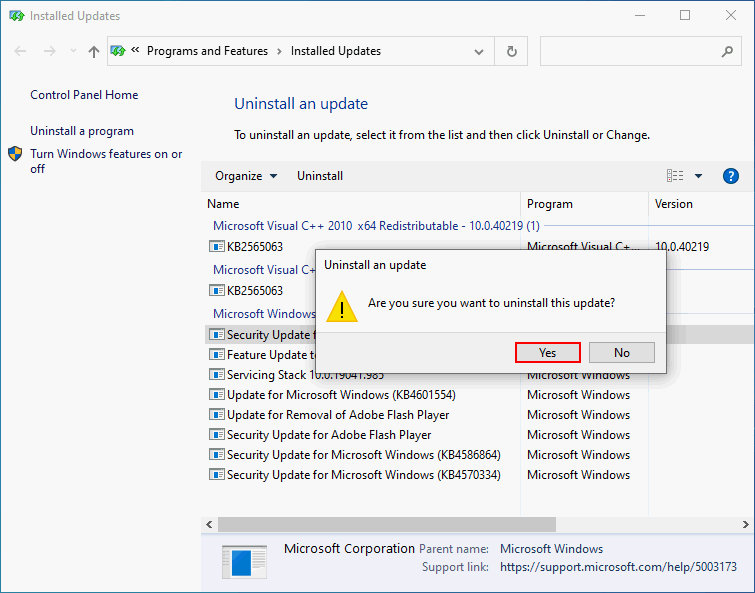
Besides, you need to pause the update temporarily.
- Go to Settings -> Update & Security -> Windows Update.
- Click Advanced options.
- Locate the Pause updates section.
- Choose a proper date from the drop-down menu of Pause until.
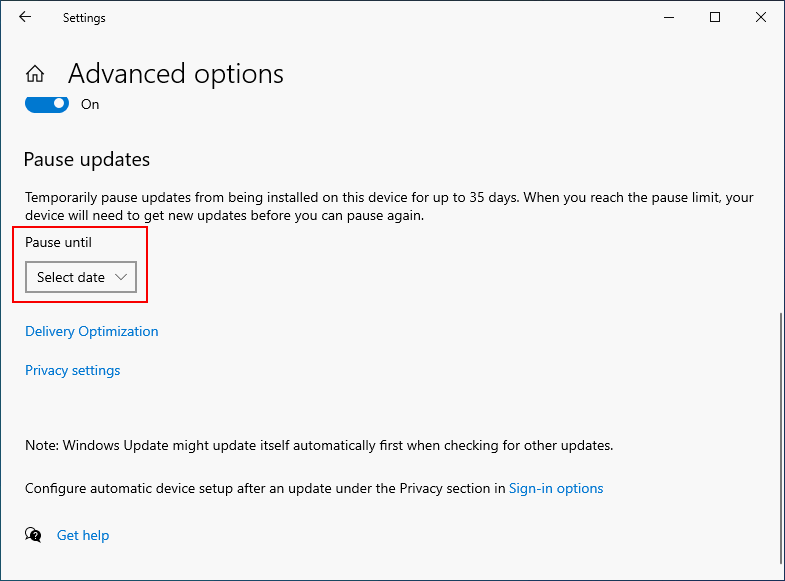
#3. Restore to a Previous Point
You can also restore your system to the state where the printer issue didn’t occur by performing a system restore.
How to enable System Restore, create a restore point, and restore to an earlier point on Windows 10:
#4. Restart/Reset the Print Spooler
Before starting, you should power cycle your printer and make sure the printer is connected properly.
How to restart Print Spooler service:
- Open Run by pressing Windows + R.
- Type services.msc and press Enter to open Services.
- Locate the Print Spooler service in the list.
- If the Status is Running and the Startup Type is Automatic, you should right click on it and choose Restart.
- If it’s Stopped or not set to Automatic, you should double click on it and configure the Status and Startup Type.
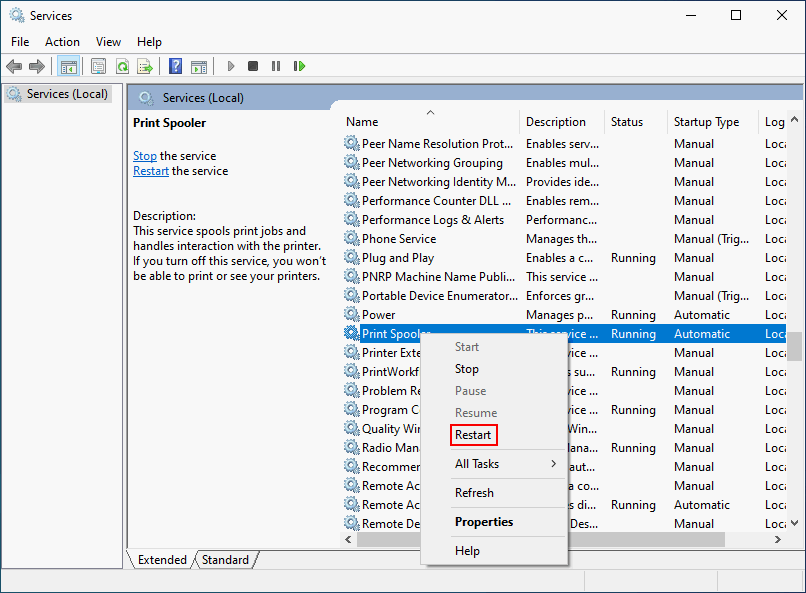
How to reset Print Spooler:
- Open Services.
- Right click on Print Spooler.
- Choose Stop.
- Press Windows + R.
- Type %WINDIR%\system32\spool\printers and press Enter.
- Click Continue to get access to the folder.
- Delete all files in the folder.
- Go back to the Services window.
- Double click on Print Spooler.
- Click Start under Service status.
- Choose Automatic as the Startup type.
- Click OK.
How To Take Ownership Of Folder In Windows 10 By Yourself?
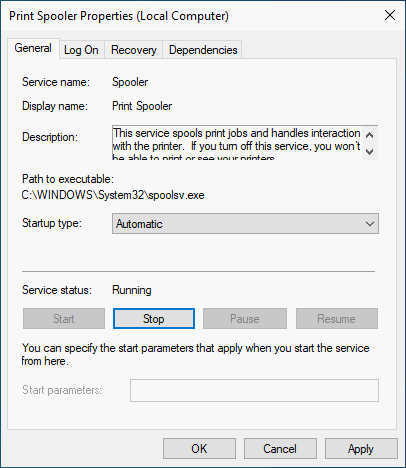
#5. Update Printer Drivers
- Right click on the Start button and choose Device Manager.
- Expand the Print queues.
- Right click on your printer and select Update driver.
- Follow the instructions to finish updating the drivers.
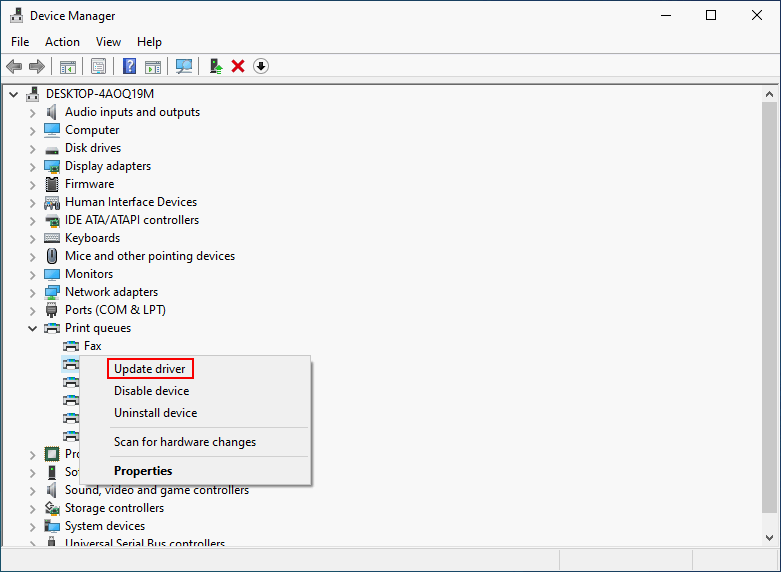
Also, you can choose to uninstall and then re-install the Printer on Windows 10.
#6. Run Printer Troubleshooter
- Press Windows + S.
- Type troubleshoot and press Enter.
- Click Additional troubleshooters.
- Select Printer under Get up and running.
- Click Run the troubleshooter.
- Follow the on-screen instructions to finish rest steps.
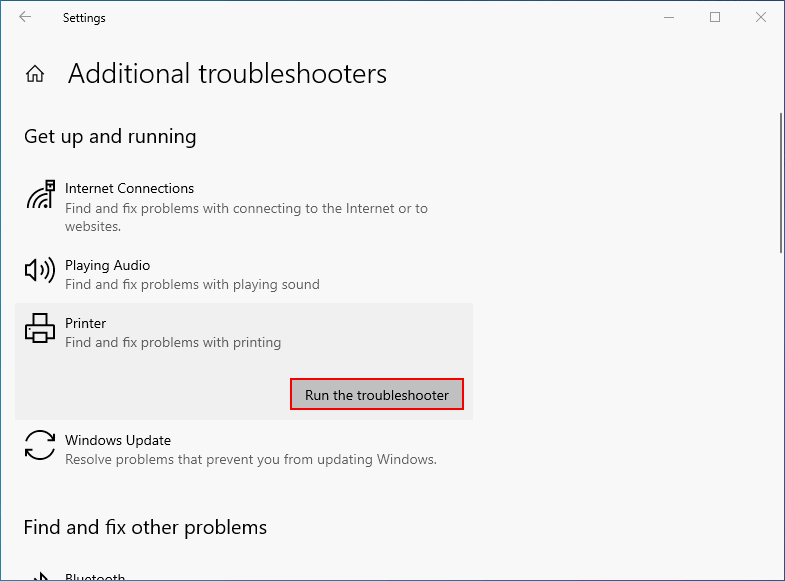
That’s all about what you should do when printer won’t work with Windows 10.
Turn Off Auto Restart Windows 10 For Updates During Active Hours.
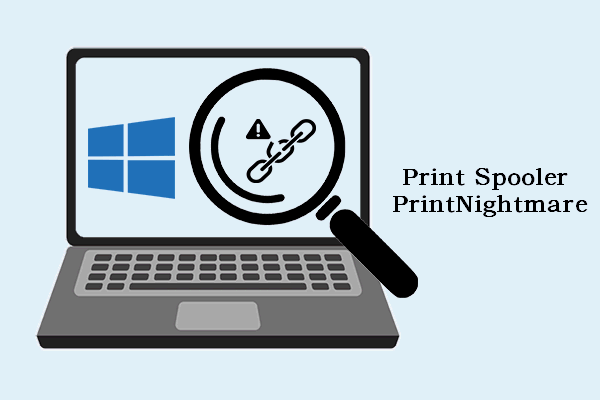
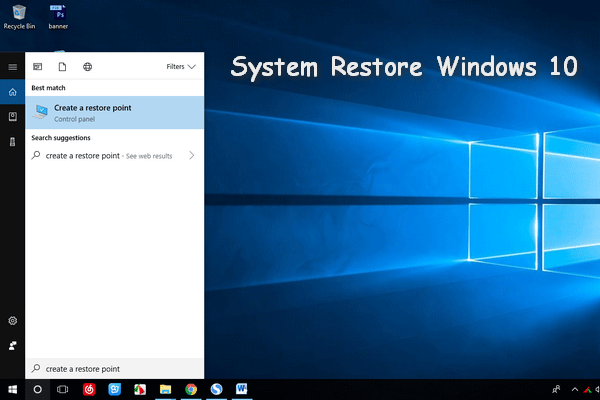
User Comments :