At times, you may find that you can’t connect to Minecraft server when you want to play Minecraft. This issue always comes with an error message like Can’t Connect to Server or Cannot Reach Server. If you are bothered by this problem, do you know how to fix it? This MiniTool post shows you the things you can do.
Minecraft failed to connect to server? Is it the issue that bothered you? If yes, you come to the right place. We have collected some tips and tricks that can help you solve the issue.
How to Fix Minecraft Can’t Connect to Server?
- Check your network connection
- Restart your router
- Refresh Minecraft server
- Check the status of Minecraft server
- Re-log in Minecraft
- Check your Firewall
- Contact your network administrator
- Uninstall mods from Minecraft
Fix 1: Check Your Network Connection
If you are sure that the server address you are using is correct, you need to check your network connection: check whether it is enabled and works normally.
If you are using a Wi-Fi network connection, you can click the Network & Internet icon to see whether the Wi-Fi connection is in the status of Connected. If yes but you still can’t connect to Minecraft server, you can disable it and then re-enable it to see whether the issue is solved.
If your Minecraft failed to connect to server but the Wi-Fi connection was OK, you could switch to a wired network connection to have a try.
Fix 2: Restart Your Router
If Minecraft launcher could not connect to server persists after you use the above methods, you can consider restarting your router. This is the universal method to solve the network connection issues that may the reason for Minecraft can’t connect to server.
Fix 3: Refresh Minecraft Server
This method is for the ones who are using the Java Edition of Minecraft. You can just click the Refresh button at the bottom of the servers’ list. This method can solve some server connection issues.
Fix 4: Check the Status of Minecraft Server
If you can’t connect to Minecraft server after refreshing Minecraft server, you need to check whether the Minecraft server is working well.
How to check it? You can go to this site to check its status. If the result shows that there is something wrong with the Minecraft server, you need to wait until the issue is solved. If this issue continues for a long time, you can contact the server owners for help.
Fix 5: Re-log in Minecraft
Restart the game can solve some temporary issues in it. Besides, we suggest logging out your account and then re-log into it. This solution works for many users. You can also have a try.
Fix 6: Check Your Firewall
Another possibility is that your Firewall is blocking the Minecraft server but you don’t know it. So, you need to check it. If the server is blocked by your Firewall, you need to unblock it and allow it to run on your computer.
Fix 7: Contact Your Network Administrator
If you are using a public network, your network administrator may block Minecraft. So, you can’t launch Minecraft as usual. If possible, you can contact your network administrator for help.
Fix 8: Uninstall Mods from Minecraft
If you have installed some third-party mods for Minecraft, they can be the cause of Minecraft launcher could not connect to server. So, you can uninstall these mods and then re-launch the game to see whether the server issue is solved.
When you can’t connect to Minecraft server, why not try these solution to solve the problem. Should you have some other issues or suggestions, you can let us know in the comments.
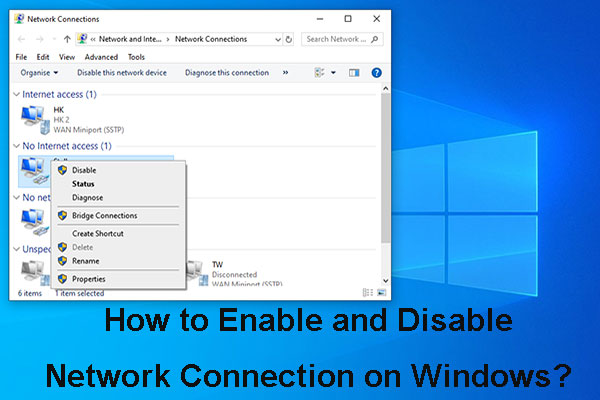
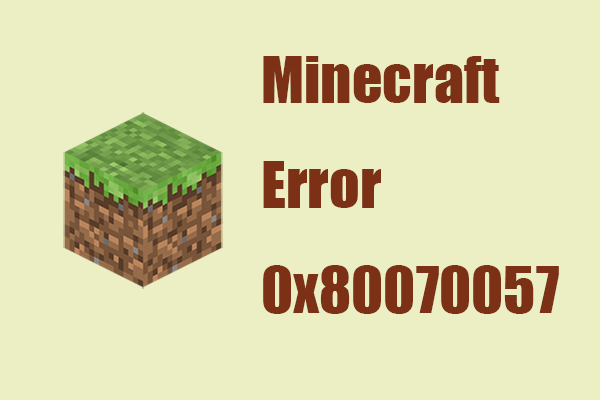
![[Solved] 9anime Server Error, Please Try Again on Windows](https://images.minitool.com/minitool.com/images/uploads/2020/03/how-fix-9anime-server-error-please-try-again-thumbnail.png)
User Comments :