What is CCleaner Browser? How to download CCleaner Browser and install it so that you can search for something online safely? It is easy to operate. Just follow the guide from MiniTool to get this browser to use in Windows 11/10/8/7. If you need, you can choose to uninstall it.
What Is CCleaner Browser?
CCleaner Browser is a browser designed by CCleaner and it can be used on Windows 11, 10, 8.1, 8, and 7. Is CCleaner Browser safe? Of course, it is pretty safe. With it, you can search for something online easily and securely.
Compared to a regular browser, it is safer and faster since it gives some highlighted features. For example, CCleaner Browser can automatically block ads, prevent advertisers, websites &other web services from tracking your online activity, hide your unique browser profile to avoid websites’ identification, prevent malicious websites and downloads, and offer webcam guard, and more.
Besides, CCleaner is built into this browser and you can launch this tool to clean your PC and make the computer faster and more secure. In summary, CCleaner Browser is a fast, private and secure browser. If you are interested in it, you can download and install it by following the guide below.
In addition to CCleaner Browser, there are many browsers for Windows, for example, Google Chrome, Chromium browser, Microsoft Edge, Firefox, Opera, etc.
CCleaner Browser Download & Install for Windows 11/10/8/7
It is easy to free download CCleaner Browser for Windows 11/10/8/7 and follow the steps below:
1. Visit the official website of CCleaner Browser.
2. Click the Free Download button to get the ccleaner_browser_setup.exe file of this browser.
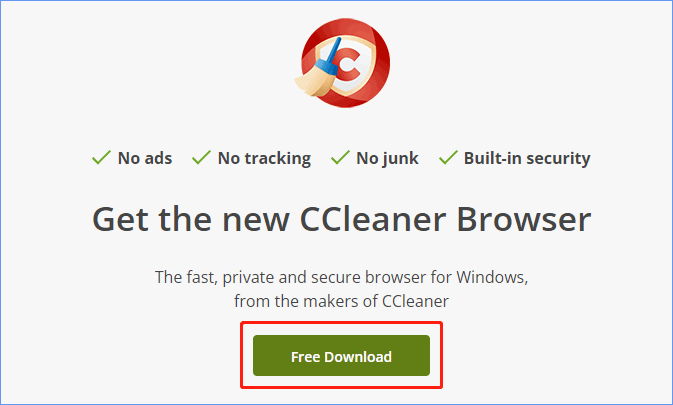
After free downloading this browser, install it on your PC:
- Double-click on the installation file and click Yes in the User Account Control window to continue.
- Click the ACCEPT AND INSTALL button to start the installation. You can click Options to make some advanced settings for the installation. After a while, the process finishes and you can run this browser to use.
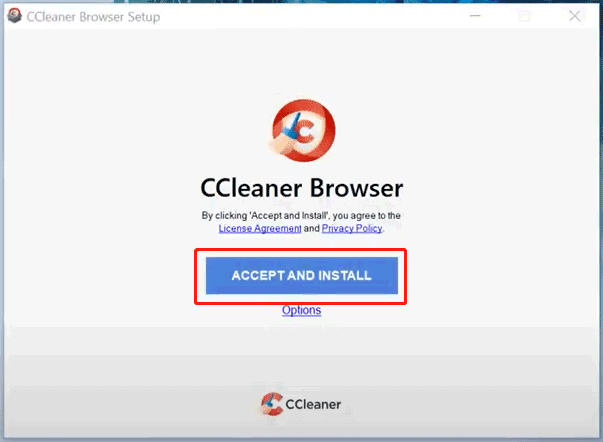
Further Reading
As mentioned above, CCleaner – a PC cleaning tool that is built into this browser. If you want to use it to clean temporary junk files to boost the PC’s speed, you can click the three-dots menu to choose Security & Privacy Center, and then launch it from the corresponding section.
Of course, you can free download CCleaner and install this app on your PC to have a try. It is also safe. (Related post: Is CCleaner Safe? Here Are Answers and Alternatives)
CCleaner Browser Uninstall
Sometimes this browser goes wrong due to some reason and you need to uninstall & reinstall it or you want to remove it from your Windows 11/10/8/7 PC, how to uninstall it? It is also easy to do. Here, we take Windows 10 as an example.
Go to Settings > Apps > Apps & features. Locate CCleaner Browser and click Uninstall to remove this browser from your PC. Or, you can access Control Panel and click Uninstall a program from the Programs section. Then, right-click this browser to choose Uninstall. Follow the on-screen instructions to finish the process.
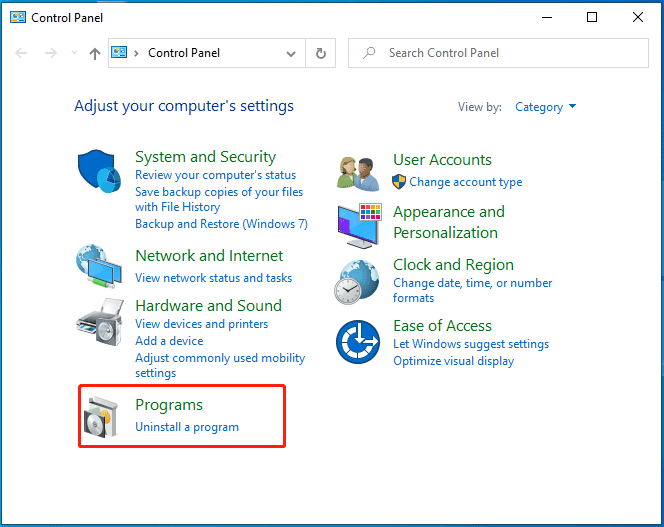
If you need to reinstall this browser, install it by following the above part – CCleaner Browser Download & Install for Windows 11/10/8/7.
Bottom Line
That’s all the information about CCleaner Browser. To have safe browsing, free download CCleaner Browser and install it for use. Of course, if you need to uninstall it, follow the given steps.

User Comments :