A series of issues could occur on an Android device over time. For instance, you may face some battery problems after the Android phone has been using for a period of time. Thus, you need to check the Android battery health frequently to keep control of the real-time battery status. This page shows you how to check battery health on Android for free.
Some electrical device’s components, like battery, are consumable. The performance will be decreased over time slightly or obviously. If you find the charge capacity and the recharge cycle are affected, you should consider checking the Android battery health. How to tell if your battery has gone bad? What are the steps to check battery health Android? Such things will be mentioned in the following sections.
MiniTool Android Recovery on WindowsClick to Download100%Clean & Safe
Android Battery Health Problems
If your battery doesn’t work as usual, you should suspect there’re problems with it. What are the signs that indicate issues with your Android battery health? You should suspect that you have a declining battery capacity if any of the following symptoms appear.
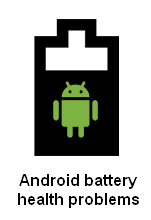
One: The Battery Doesn’t Last As Long As Before
If you can use the Android phone all day long in the past but now you need to charge it in the afternoon, your battery is wearing down. You should go for Android check battery health to determine whether you need a new battery.
How to check the battery health of a Dell computer?
Two: The Battery Can’t Be Fully Charged
You plug in the Android phone charger as usual and go about your other business. When you come back a few hours later, the phone doesn’t finish a full charge, but it was supposed to be fully charge in that period of time usually.
Three: The Battery Charge Drops Rapidly
If you find the battery charge drops much more quickly than before (even though you’re not doing anything), your battery is not at good health.
Four: The Battery Gets Hot or Buzzing
Your battery is damaged seriously and you need to replace it when:
- It gets very hot when charging.
- Strange noise is coming out when charging.
- There’s a physical bulge on the battery.
Check Battery Health Android
This part shows you how to check battery health by using the built-in feature of Android phone or the third-party app.
How to Check Battery Health on Android
Method 1: Show Battery Usage in Settings
- Unlock your Android phone.
- Look for the Settings app and open it.
- Browse options and select Battery.
- Click on the three-dot menu button in the top right corner.
- Select Battery usage from the drop-down menu.
- Apps that have consumed the most battery will be listed in order.
- To view the battery usage of system processes, you should click on the three-dot menu button at top right and select Show full device usage.
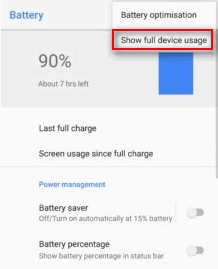
Method 2: Try the Dialer Code
- Open the dialer app on your Android phone.
- Dial *#*#4636#*#*.
- You’ll enter the hidden Testing menu.
- Select the battery information option.
However, you can’t find the battery information option in some Android phones.
Extra tips: how to show battery percentage on your Android device?
- Open Settings on Android.
- Choose Battery.
- Click on the three-dot menu button.
- Select Battery usage. (Step 3 and 4 are not necessary sometimes.)
- Turn on the Battery percentage feature.
How to Check Battery Health on Android Using AccuBattery
- Download and install AccuBattery on your Android phone.
- Run the apps and finish the quick walkthrough.
- Select Health from the bottom menu bar.
- The Battery health information will be displayed (Battery capacity, Battery wear, and so on).
However, you need to know that the Health window could be empty when you run it first after you just installed the app. The reason is that Android doesn’t provide any historical battery information to this app.

That’s all about how to test cell phone battery if you’re using Android.
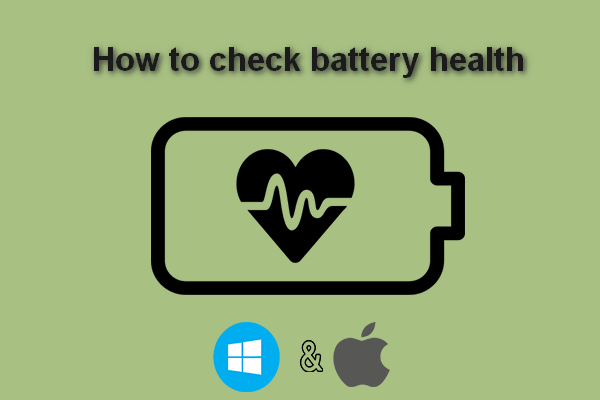
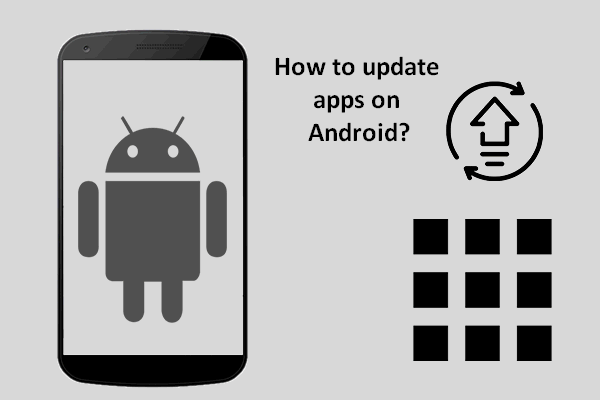
User Comments :