This tutorial walks you through 4 ways to check network adapter speed on Windows 10. Seek more solutions for various computer problems and useful free utilities for PC? you can visit MiniTool Software official website.
How to check network adapter speed on Windows 10? Below are 4 ways. Learn how to check network card speed on Windows 10 via Settings, Control Panel, CMD, or PowerShell.
Way 1. Check Network Adapter Speed on Windows 10 from Settings
- Click Start -> Settings to open Windows Settings. Click Network & Internet.
- Click Status in the left panel.
- In the right window, click View your network properties link under Change your network settings.
- Under Properties, find the network adapter, the Ethernet or Wi-Fi, and find the speed next to Link speed (Receive/Transmit).
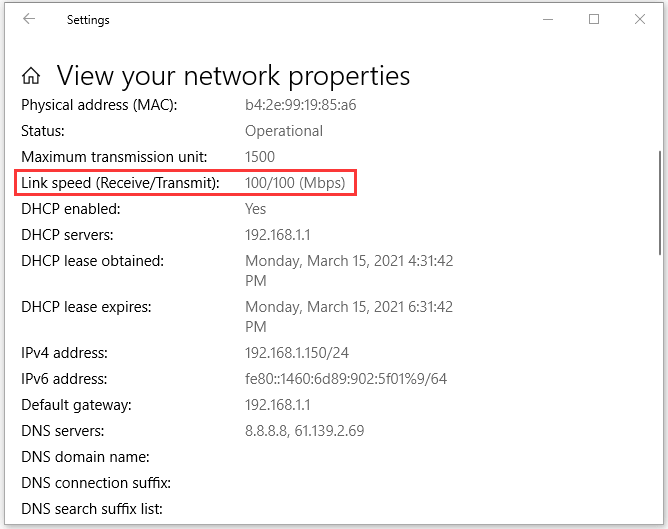
Way 2. Check Network Card Speed on Windows 10 in Control Panel
- Press Windows + R, type control panel, and press Enter to open Control Panel in Windows 10.
- Click Network and Internet, and click Network and Sharing Center.
- Click Change adapter settings in the left panel.
- In the pop-up window, double-click the target network adapter, your Ethernet or Wi-Fi.
- Then you can check Speed under Connection to check the connection speed of your Ethernet or Wi-Fi adapter when connected to the network.
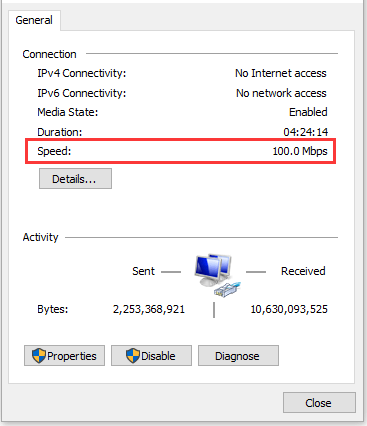
Way 3. Check Network Adapter Speed on Windows 10 with CMD
- Click Start, type cmd, right-click Command Prompt, and select Run as administrator.
- In Command Prompt window, type the command wmic nic where netEnabled=true get name, speed, and press Enter. This will list all detected Ethernet and Wi-Fi adapters in your Windows 10 computer and display their speeds.
Way 4. How to Check Ethernet Speed Windows 10 in PowerShell
- Press Windows + X and select Windows PowerShell (Admin) to open PowerShell in Windows 10.
- In PowerShell window, type the command Get-NetAdapter | select interfaceDescription, name, status, linkSpeed, and press Enter. This command can list all your Ethernet and Wi-Fi adapters name, status, and their speeds.
About MiniTool Software
MiniTool Software team is devoted to helps users solve various computer problems and designs useful tools to help users keep their data safe.
Over than 10 years, MiniTool Software has developed and released some popular tools like MiniTool Power Data Recovery, MiniTool Partition Wizard, MiniTool ShadowMaker, MiniTool MovieMaker, MiniTool Video Converter, MiniTool uTube Downloader, and more.
MiniTool Power Data Recovery is a free and easy data recovery program that lets you recover any deleted or lost files from Windows computer, USB flash drive, memory card, external hard drive, SSD, etc. Very easy-to-use and 100% clean program.
MiniTool Partition Wizard is an easy disk partition manager. You can use it to manage hard disks with ease. For example, you can use it to easily create, delete, extend, resize, format, wipe, convert partitions. You can also use it to check and fix disk errors, migrate OS, clone disk, test hard drive speed, analyze hard drive space, and more.
MiniTool ShadowMaker is a free PC backup software. You can use this tool to easily backup and restore Windows OS, back up files, folders, partitions, or the whole disk content to external hard drive, USB, network drive, etc. at fast speed.
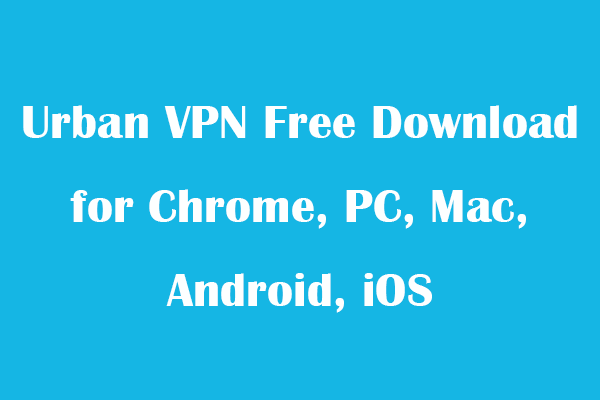
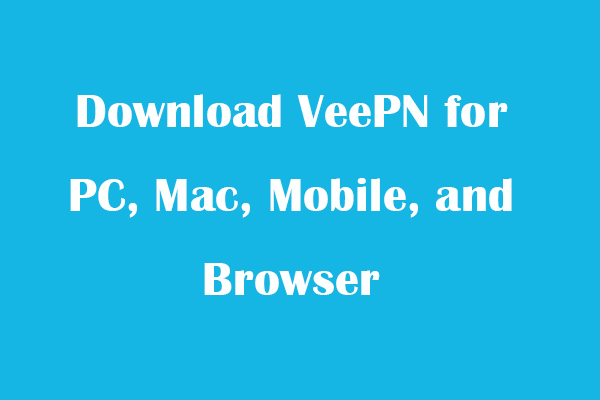
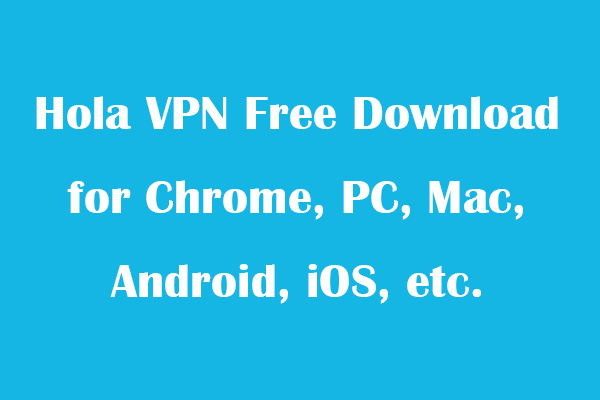
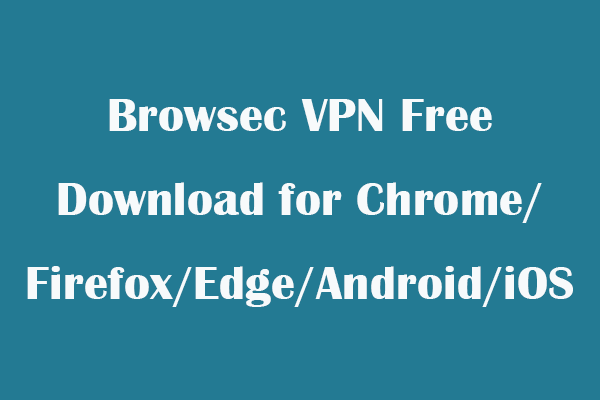
User Comments :