How to search and view Chrome history by date? If you want filter your Google browsing history by a date range to revisit those web pages on a certain date or date range in the past, check how to do it below.
How to Search Chrome History by Date
Option 1: Through Google My Activity
Step 1. You can go to https://myactivity.google.com to open Google My Activity page.
Step 2. In Google My Activity pate, you can click “Filter by date & product”. In the pop-up Filter by date window, you can click the drop-down icon to select a time range to sift the browsing history: Today, Yesterday, Last 7 days, Last 30 days, All time or Custom.

If you want to custom the time range of Google search history, you can select Custom, and select the start date and end date below to specify the time range. You can also select the same date as the start time and end time to jump to a specific day in Google Chrome history.
Step 3. Next you can choose the Google products you want to filter for the Google search history. If you don’t see Chrome in the products list, then select All. After selection, you can click Apply button, and it will filter the history with the custom filter settings.
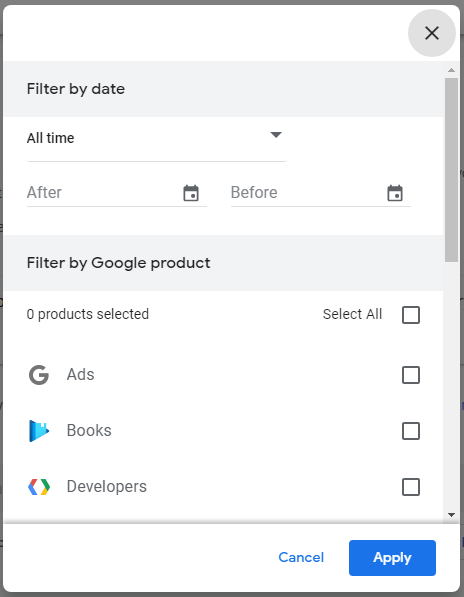
Alternatively, if you remember what you’ve browsed or searched in Chrome, you can type the keywords in the Search your activity box to search the specific content in your Chrome history.
Option 2: Use extension
You can also use some Chrome extensions to search your Google browsing history by date. Extensions you may use include: History by Date, Better History, Recent History, History Search, Chrome Better History, History Manager, etc.
How to Delete Google Search History
How to Delete Google Search History by Date:
In Google My Activity window, you can follow the guides above to filter history by date, and click Delete button to delete the results matching your search and filter.
You can also click Delete activity by in the left panel to select Last hour, Last day, All Time or Custom range to delete your Google activity by date.
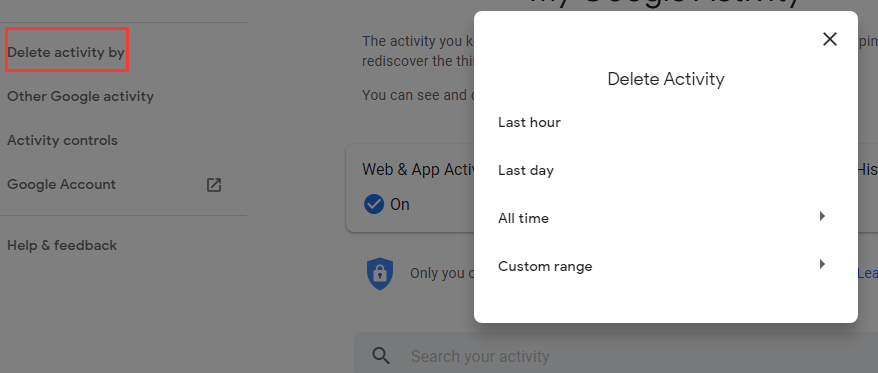
You can also search in the activity search box to filter specific browsing results, and click the three-dot icon to select Delete Results to delete the items matching your search.
How to Clear All Google Search History:
To delete all Google browsing history, you can click Delete activity by in the left panel of Google My Activity page and select All Time and All products, and confirm to delete all your Google history.
Another easy way we frequently use to clear all browsing data in Chrome is to click the three-dot icon at the upper-right corner, select More tools -> Clear browsing data. In the pop-up window, you can select All Time and tick all options to clear all Google Chrome history.
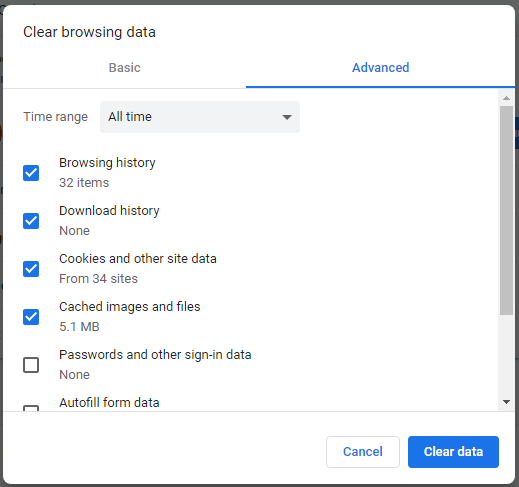
Bottom Line
This post introduces how to search Chrome history by date and how to delete Google history by date or clear all history. Hope it helps.
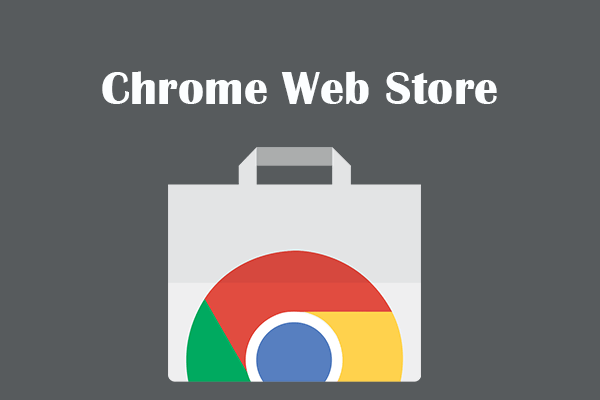
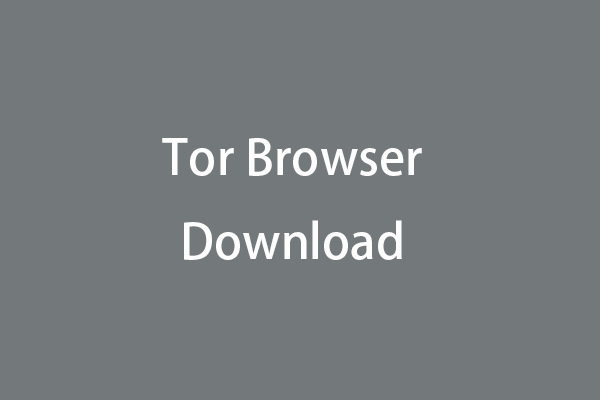
User Comments :