Where Is Menu Bar in Google Chrome?
Chrome doesn’t have a traditional menu bar, but you can access Chrome menu from the upper-right corner of Chrome browser.
Click the three-dot icon under X button at the top-right corner in Google Chrome browser, and you will see the Chrome drop-down menu that lets you access more features of Chrome incl. Settings, Edit, Bookmarks, etc.
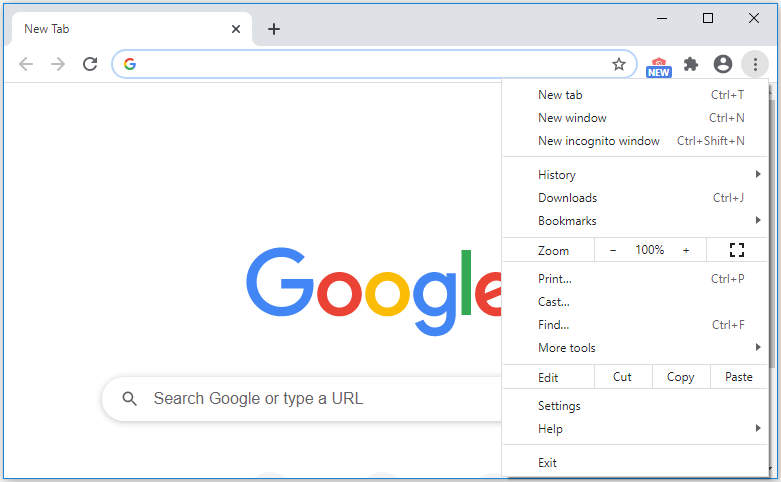
If the Chrome menu icon is missing and you can’t see it, you may in full-screen mode. Press F11 key on your keyboard to exit full-screen mode on Windows. If you use a Mac, press Ctrl + Command + F to exit full-screen mode in Chrome on Mac.
Options under Chrome Menu
After you click the three-dot menu icon in Chrome, you can see a list of options. You can check their functions below.
The first section lets you manage Chrome tabs and windows. You can click New tab to open a new tab in Chrome; click New window to open a new Chrome window; click New incognito window to open a new Chrome window in Incognito mode.
History:
Click History and you can see your recent browsing history in Chrome. Click History (Ctrl + H shortcut) to open chrome://history/ page to view your whole browsing history. You can reopen a tab (Ctrl + Shift + T) from the history list.
Related: How to Delete Usage History (App, Google, Firefox) in Windows.
Downloads:
Click Downloads to open chrome://downloads/ page to view your recent downloads.
Bookmarks:
You can click Bookmarks to access Chrome bookmarks controls, settings, and the Bookmark Manager. You can see a list of your saved bookmarks in the lase section.
More Tools:
Click More Tools to access Create shortcut, Clear browsing data, Extensions, Task Manager, Developer Tools, Save page as options, etc.
Related: How to Clear Cache for One Site Chrome, Firefox, Edge, Safari.
Settings:
Click Settings to open Google Chrome Settings page. You can adjust Google Chrome settings in this window.
Edit: It offers options: Cut, Copy and Paste.
Zoom:
To zoom in or zoom out Chrome browser window. You can click “+” or “-“ to zoom Chrome window, or click Full-screen button to go into full screen of Chrome. To exit full-screen in Chrome on Windows, you can press F11.
Print: Open Print settings page and print this page in Chrome.
Cast: Cast the page to other connected devices.
Find: Search your word in this page.
Help: Check your browser version. Go to Google Help Center. Report an issue.
Fix Chrome Menu Bar Missing
Google Chrome browser doesn’t have the traditional menu bar. You can click the three-dot icon to access Chrome menu. You should exit full-screen mode to see the Chrome menu icon.
Conclusion
This page introduces how to access Chrome menu bar by clicking the three-dot icon under Close icon, the options and functions in Chrome menu list. Hope it helps.
MiniTool Software tries to help users solve various computer problems and provides useful tools for users like MiniTool Power Data Recovery, MiniTool Partition Manager, MiniTool MovieMaker, and more.
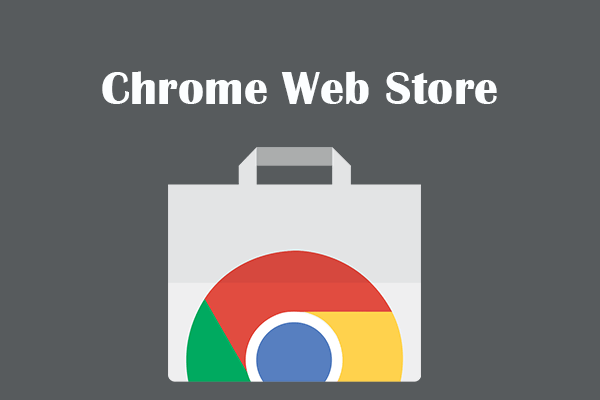
User Comments :