This post introduces how to use Google Chrome built-in virus scanner to scan your whole computer for malware or virus. It also gives some tips to help you fix Chrome virus scan failed error. If you want a free data recovery tool, disk partition manager, system backup and restore software, you can find a suitable one from MiniTool Software.
Google Chrome virus scan is originally designed for protecting your Chrome browser from virus or malware. Usually it runs when you download a file in Chrome. Unlike other antivirus software, it doesn’t automatically perform real-time checking in the background. But if you want, you can manually use it to do a virus scan for your whole computer.
How to Use Chrome Virus Scanner to Scan for Virus
Step 1. Open Chrome on your computer. Click the three-dot icon at the top-right corner of Chrome browser and select Settings to go to Google Chrome Settings window.
Step 2. In Chrome Settings, scroll down in the right window to click Advanced. Then click Clean up computer under Reset and clean up section.
Step 3. Click Find button next to Find harmful software. Chrome virus scanner will start to find possible harmful software on your computer and remove it.
Step 4. Wait until the Google Chrome virus scan finishes, you will get a scan report showing any detected malware or virus on your computer. You can click Remove to remove any malicious item with this Chrome cleanup tool and restart your computer.
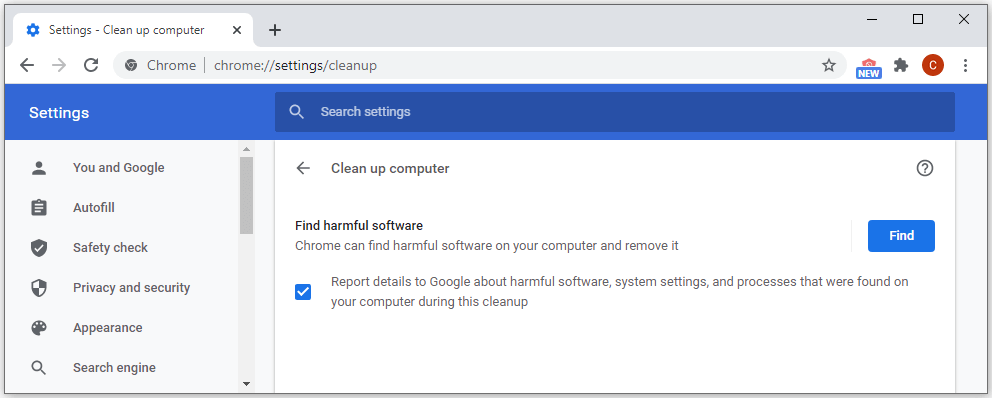
How to Clean Chrome Browser
If your chrome browser has problems or acts slow, you can try to clear cookies, caches or browsing data of Chrome.
To clear Chrome, you can enter into Chrome browser, click the three-dot icon at the top-right and click More tools -> Clear browsing data. Check what you want to clear in the pop-up window and click Clear data button to clear Google Chrome.
Fix Chrome Virus Scan Failed Issue
If you get an error message “Failed – Virus Scan Failed” when trying to download something in Google Chrome browser, you can check the tips below to fix this error.
You may try the method in some articles online to edit Windows registry to fix virus scan failed Chrome error. But some people reflect that this method doesn’t work, if so, try other tips below to see if it can help fix this issue.
Your antivirus software may block the downloading file. You can check your antivirus software to see why the file is unable to download.
If it is due to wrong Chrome settings, you can reset Chrome settings to default.
You can also try to update Chrome to the newest version, clear Chrome data, or reinstall Chrome to have a try.
Bottom Line
You can use Chrome virus scan tool to scan your computer for malware or virus and remove any detected malware.
If you lost some important data due to malware, virus or other computer issues, you may try MiniTool Power Data Recovery to recover the lost files. MiniTool Power Data Recovery allows you to recover any deleted or lost files from computer, memory card, SD card, external hard drive, SSD, USB flash drive, and more.
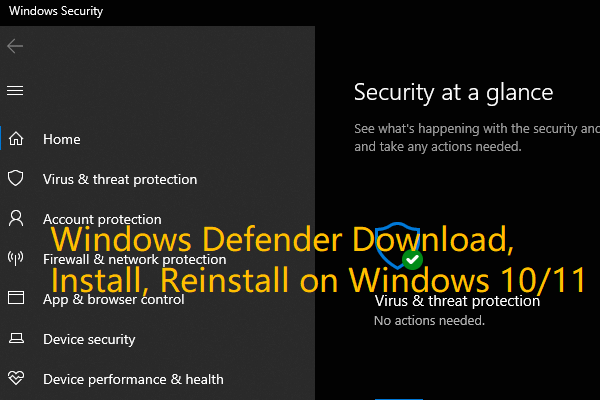
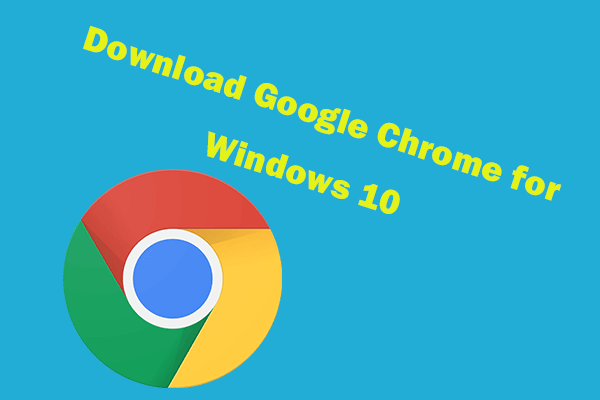
User Comments :