Sometimes, you will receive the error message - Class not registered. This error occurs on your Windows 10 mainly due to the application or the program with unregistered DLL files. You can read this post written by MiniTool to get the methods to fix it.
How to Fix the “Class Not Registered“ Error
As far as I know, almost any piece of software can be affected by the class not registered error, and some people have reported that Google Chrome isn’t working on Windows 10 because of the error. However, Google Chrome isn’t the only software affected by this error, then I will introduce how to fix the “class not registered” error.
Case 1: Re-register ExplorerFrame.dll File
If Internet Explorer keeps crashing and the class not registered error appears, you can try the following:
Step 1: Type Command Prompt in the Search menu, and right-click it to choose Run as administrator.
Step 2: Then paste the following code and press Enter to run it:
regsvr32 ExplorerFrame.dll
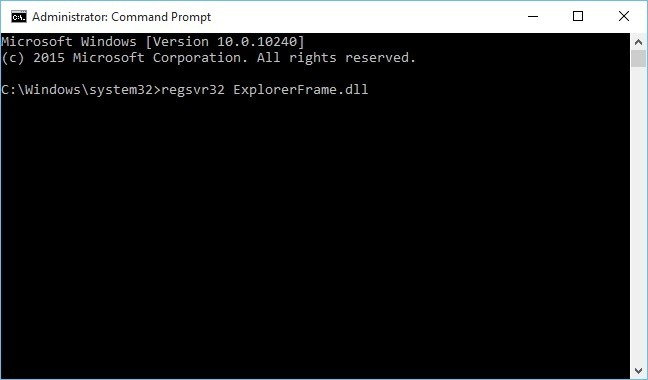
Case 2: Restart Explorer.exe
If you have problems with Edge, Cortana or Start menu, you should try restarting explorer.exe. Here are the steps:
Step 1: Open Task Manager and go to the Details tab.
Step 2: Navigate to explorer.exe and right-click it. Choose End task from the menu.
Step 3: Then go to File and click it to choose Run new task. Then type explorer and click OK.
Explorer will start again, and everything should be working. You can check if the “class not registered on Windows 10” issue still exists.
Case 3: Use Component Services
You can also try to run Component Services. Here is how to do that:
Step 1: Press the Windows key + R key to open the Run dialogue box and type dcomcnfg, then click OK to run Component Services.
Step 2: Then go to Component Services > Computers > My Computer. Double click DCOM Config.
Step 3: You should get some warning messages. If that happens, just click Yes.
Now close Component Services and restart your computer. After doing that, this “class not registered” error message should stop appearing.
Case 4: Set Edge/Internet Explorer as Default Browser
When you are searching the web using Cortana, the “class not registered” error may appear. To fix it, you need to set Edge as a default browser. Follow these instructions:
Step 1: Search for control panel in the Search menu. Choose Control Panel from the list of results.
Step 2: Control Panel window will now appear. Select Default Programs from the list. Then select Set your default programs.
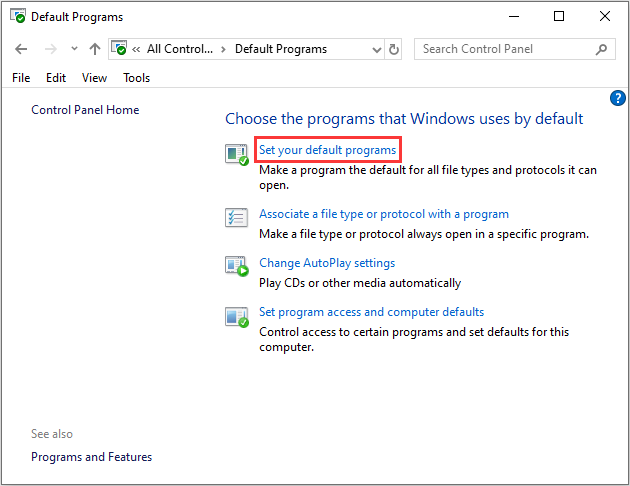
Step 3: Navigate to the Web browser section and click your browser.
Step 4: Then choose Microsoft Edge from the list.
Then you can check if the error has gone. If you can’t open anything on your desktop, I suggest you set Internet Explorer as the default browser. Here is the tutorial:
Step 1: Open the Settings application and go to the Apps section.
Step 2: From the left pane select Default apps. Go to the Web browser section and set Internet Explorer as the default browser.
After setting Internet Explorer or Microsoft Edge as the default browser, the “class not registered” should be resolved completely.
Final Words
To sum up, this post has introduced 4 cases to fix the issue that class is not registered on Windows 10. If you encounter the same issue, try these solutions.
User Comments :