Desktop shortcut refers to the shortcut placed (usually an icon, or small file) on a computer desktop; it helps users open a program, folder, or file easily. You can create s desktop shortcut yourself to point to a certain program, folder, document, or Internet location. This post of MiniTool is going to show you how to create a new desktop shortcut for Chrome.
Usually, when you install a new application on your computer, the system will ask you whether you’d like to create a desktop icon. If you check the option, the desktop shortcut will be created immediately. If you didn’t check the option, you can create a desktop shortcut manually when you want. In this way, you are able to open the application directly by double clicking on the icon; this is quite convenient.
Create Desktop Shortcut for Chrome
The same is true when it comes to desktop shortcut for Chrome. The following content shows you the ways and steps to create Chrome shortcut when you didn’t create desktop shortcut for Chrome during installation or when you find Chrome icon missing.
In addition, it will teach you how to create shortcuts to your favorite website or frequently used folder easily.
How To Fix When Chrome Is Using Too Much CPU?
How to Create Desktop Google Chrome Icon Windows 10
First of all, I’ll focus on Google Chrome create desktop shortcut on Windows 10.
- Close unnecessary windows opening on your computer.
- Click on the Windows logo button located in the lower left corner.
- Scroll down until you find Google Chrome from the menu.
- Right click on Google Chrome and navigate to More in the context menu.
- Choose Open file location from the submenu of More.
- The Google Chrome will be selected by default in the opening File Explorer window.
- Right click on Google Chrome -> navigate to Send to -> select Desktop (create shortcut).
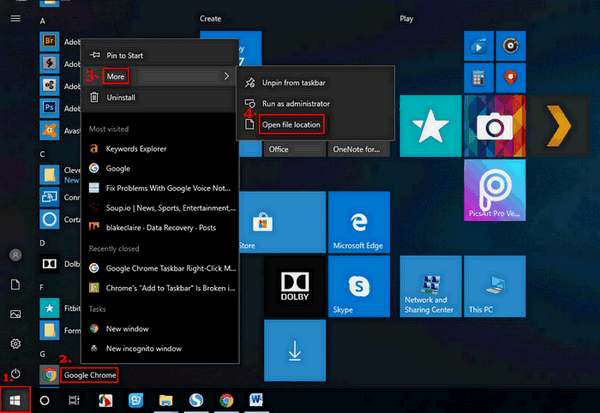
Create Chrome shortcut PC desktop more easily: you should repeat step 1 to step 3 and then drag & drop Google Chrome to the desktop directly.
Can you fix when File Explorer is not responding/stops working?
How to Add Google Chrome Icon to Mac Desktop
- Open Finder on your Mac desktop.
- Close other opening windows.
- Select Applications in the left pane.
- Look for Google Chrome in the right page.
- Drag and drop the icon onto your Mac desktop directly.
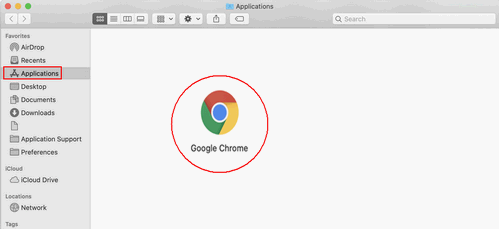
How to Create Website Shortcut on Desktop Chrome
After telling you how to place Google Chrome icon on desktop, I’ll show you how to create a shortcut for your favorite/frequently used website in Google Chrome.
- Open Google Chrome on your computer.
- Go to the website you’d like to create a shortcut.
- Click on the three dots button in the upper right corner.
- Navigate to the More tools option from the drop-down list.
- Select Create shortcut, Add to desktop, or Create application shortcuts (depending on the OS you use).
- Give a new name to the shortcut or just keep the default name.
- Click on the Create button.
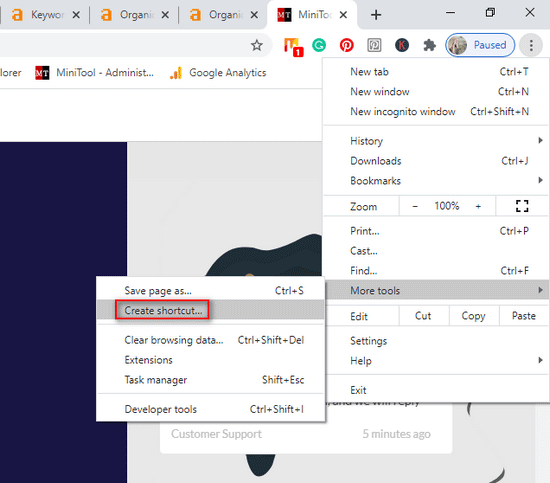
What does Open as window mean? Should you enable it?
Open as window indicates opening in a separate window. If you check the Open as window option while creating shortcut, the corresponding website will be opened in a new separate window whenever you open the shortcut. Otherwise, the website will be opened as a new tab in the browser window you have already opened.
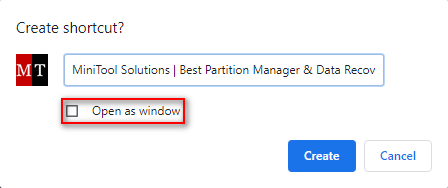
How to Create a Shortcut to a File/Folder
- Go to your computer desktop.
- Right click on any blank area.
- Navigate to the New option.
- Choose Shortcut from the submenu.
- Type the correct path of a file/folder or click on the Browse button.
- Select the target of the shortcut (a file or a folder) and click on the OK button.
- Click on the Next button at the bottom of the Create Shortcut window.
- Type a name for the shortcut or just keep the default name.
- Click on the Finish button and the shortcut will be created immediately.
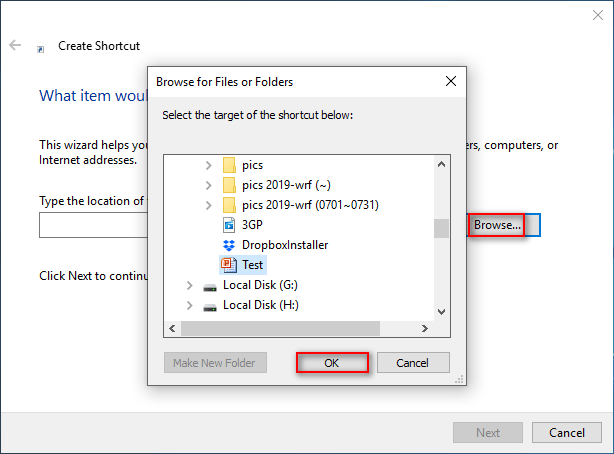
Create shortcut to a file/folder more easily: open File Explorer -> navigate to the file or folder -> press Alt on the keyboard -> drag and drop the file or folder to the desktop -> release Alt.
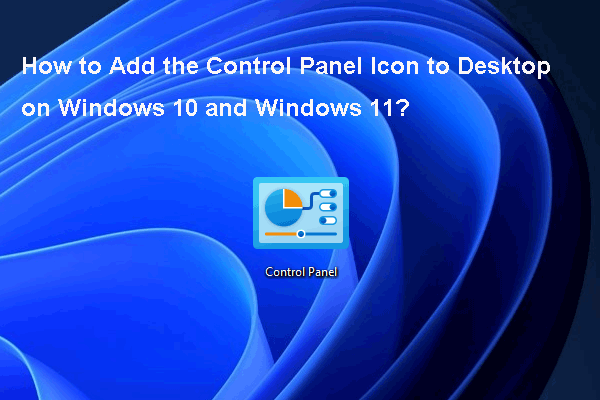
User Comments :