Dell Boot Menu
The Dell laptop boot menu is essentially the Advanced boot options menu. When you encounter startup or operation problems on Dell computers, you can use Dell boot menu to access Startup Settings, Safe Mode, and various other startup methods to help you access and repair Windows 10.
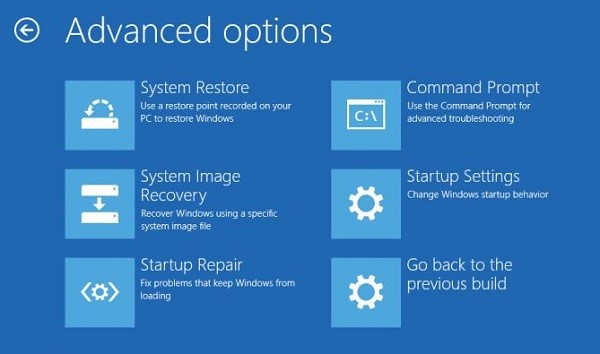
How to Enter the Dell Boot Menu
Now, let’s see how to enter the Dell boot menu. You can press the “F2” or “F12” key to enter most of the boot menu of Dell laptops and desktops. However, the Dell boot menu key, as well as the BIOS key for some older Dell computers, maybe “Ctrl+Alt+Enter”, “Del”, “Fn+Esc”, “Fn+F1”.
How to Use Dell Boot Menu to Fix the Startup Issues
Now, you can know how to use the Dell boot menu to fix the startup issues.
If the system startup does not bypass the Dell startup screen, you can press the F2 or F12 key to enter the Dell boot menu. You can also follow the instructions below to fix that.
Step 1: For this method, you need Windows 10 boot media or Windows 10 bootable installation media. Then, you need to insert the media into a USB port or DVD drive.
Step 2: Shut down your PC. Turn on the computer and quickly press the F12 key on the screen where the Dell logo appears until you see Preparing one time boot menu.
Step 3: In the boot menu, you should select the device that matches your media type (USB or DVD) under UEFI BOOT.
Step 4: When it boots to the media, click Next, and select Repair your computer.
Step 5: Click Troubleshoot and click Advanced options.
If Windows 10 encounters one startup error or multiple startup errors, it should automatically open the Advanced Startup options menu when it starts on the next time.
If you can reach the system login screen, you should click the power icon in the lower right corner of the screen. While holding on the Shift key, click the restart icon. Then, click Troubleshoot and choose Advanced options.
If you can sometimes enter the system desktop, you should open the Settings application by typing settings in the Search bar. Then you should choose the Update & Security section. After that, choose Recovery from the left menu. Under Advanced startup, click the restart now button on the right side of the screen.
The computer will restart and enter the Options menu. Then, click Troubleshoot and click Advanced options.
Exclusive 50% OFF Glary Utilities
Final Words
What is the Dell boot menu? After reading this post, you know What the Dell boot menu is and how to enter boot menu Dell on Windows 10. Just follow the way mentioned above when you have a need.
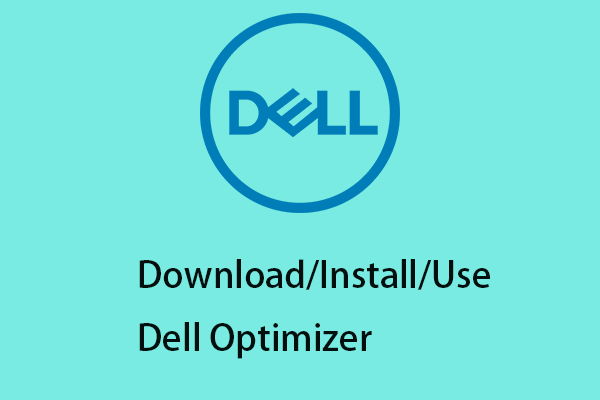
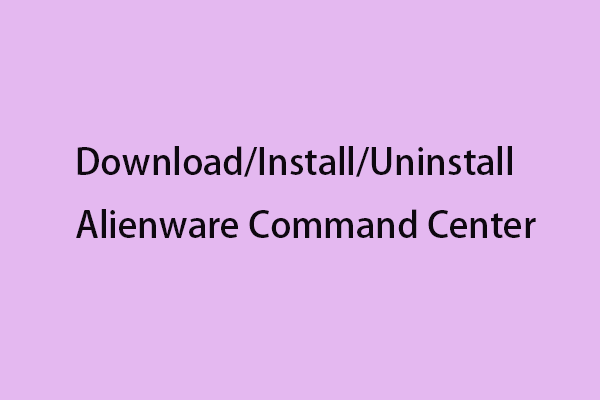

User Comments :