This post posted by MiniTool Technology focuses on the OBS StreamKit Overlay of Discord and teaches you how to set it up and integrate it with the OBS software. Read it within 3 minutes and get the info you want.
What Is Discord StreamKit Overlay?
Discord Overlay StreamKit servers as a customizable additional browser source to depict your text and voice chat while in-game. It will help you display crucial server info to your audience without eating up vital stream real estate for the whole client.
How to Use Discord StreamKit Overlay?
Below will take Open Broadcast Software (OBS) for example to show you how to use the Streamkit overlay.
How to set up discord OBS Overlay? In general, you are able to set up Discord OBS StreamKit Overlay in 3 steps, installation, customization, as well as implementation.
Step 1. Install and authorize the StreamKit Overlay.
1. Run both your Discord and OBS apps.
2. Click the Install for OBS button on the Discord StreamKit Overlay page.
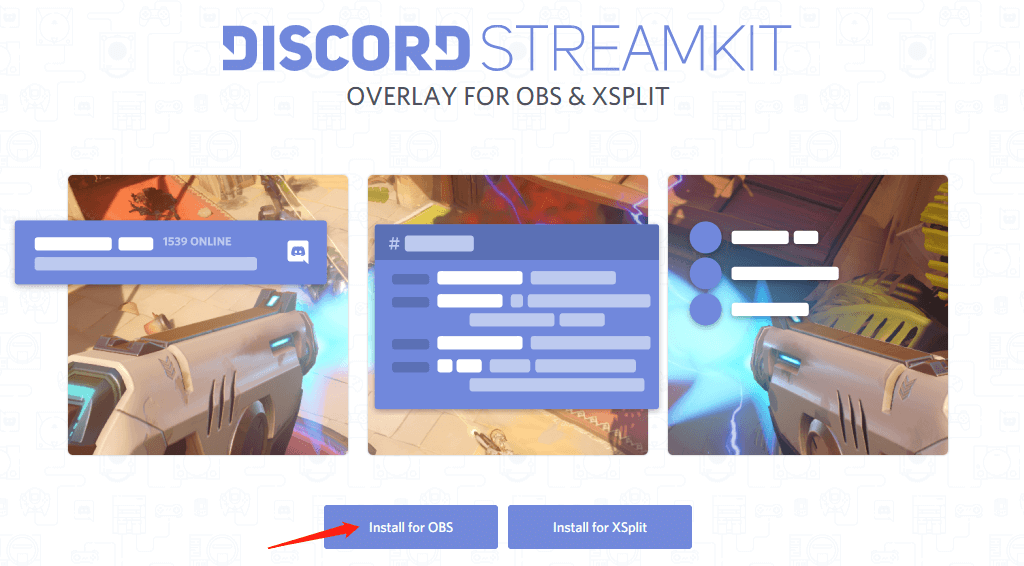
3. Then, in your Discord program, a popup will appear asking you to authorize StreamKit Overlay to access your Discord account. Just click the Authorize button to continue.

Step 2. Customize OBS Discord Overlay
Right after you click the Authorize button in the pop-up window, you will be redirected to a page where you can customize the overlay settings. Generally, there are three widgets under your customization: STATUS, CHAT, and VOICE.
Each separate widget is customizable in different aspects and all of them can be used at the same time. When you personalize your status and chat widget, a preview window is on the right area to display the effect for you.

Step 3. Apply Discord StreamKit Overlay on OBS
When you have done all the customization for your overlay, finally, you have to implement it in the destination OBS app.
1. Copy the installation link on the customization page under the preview window.
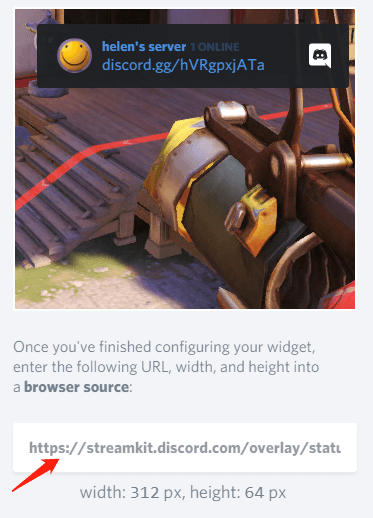
2. Switch to the OBS app, click the Add icon (+) within the source section at the bottom, and select Browser.

3. In the new window, keep the default Create new option, rename the new browser, and click OK to continue.

4. In the next window, paste the copied installation link into the URL column and specify the Width and Height according to the width and height displayed under the installation link in the customization page.
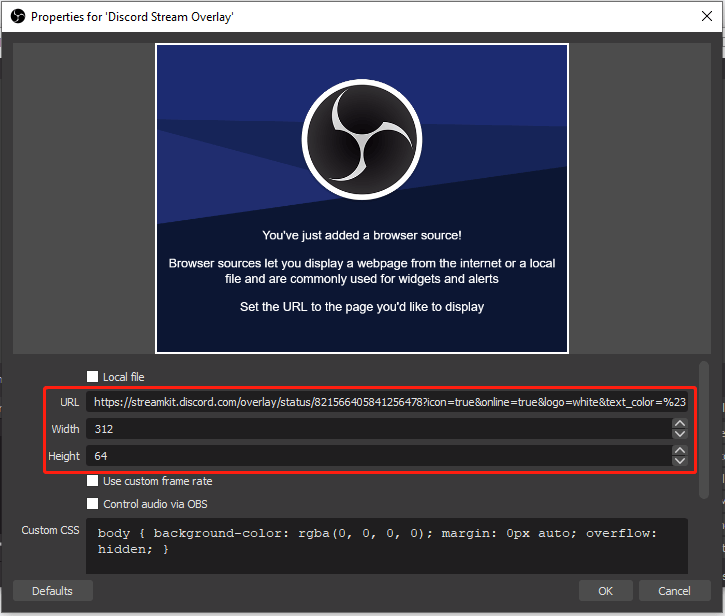
Finally, you can see the Discord Overlay OBS live on your stream preview. You are able to drag and adjust it according to your needs.
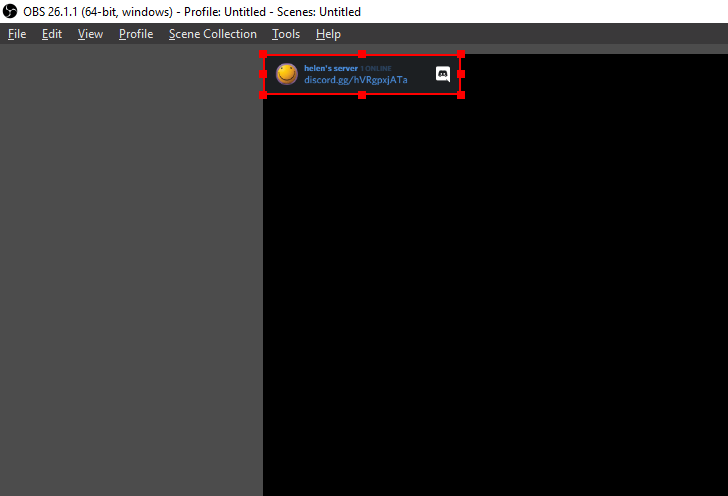
Verdict
Not only OBS but also XSplit, the Discord StreamKit Overlay can be implemented to and the steps are similar to the above ones. It is a powerful feature that allows you to chat with your friends on text or voice or both while streaming your game to Twitch. What are you waiting for? Just have a try and you will find how useful the overlay is!
Also Read:
- Can New Discord Members See Old Messages? Yes or No?
- How Long Does It Take for a Discord Account to Delete or Disable?
- How to Change Age on Discord & Can You Do It Without Verification
- [7 Ways] Fix “Failed to Connect Spotify to Discord” PC/Phone/Web
- Discord Spotify Listen Along: How to Use & Fix It’s Not Working?
User Comments :