ViVeTool is a very useful tool that can help you enable the hidden features on Windows 10 and Windows 11. In this post, MiniTool will briefly introduce ViVeTool and tell you how to download ViVeTool on your Windows computer for further use.
What Is ViVeTool?
ViVeTool is a Windows features configuration tool, which can easily enable, disable, and search for new hidden Features in Windows Insider Builds (Windows 10 and Windows 11) with the use of a Button and a pretty UI.
It is an open-source command line utility. With it, you can use some simple commands unlock or force enable the features that are hidden or under controlled roll-outs on Windows 10 and Windows 11. What does this mean? Microsoft always test the upcoming feature in the Windows preview builds. You can use ViVeTool to obtain these features in advance.
However, ViVeTool is not preinstalled on your device. You need to manually get it from github.com. In this next part, we will show you how to download ViVeTool on your Windows 10/11 computer.
How to Download ViVeTool on Windows 11/10
Github keeps updating ViVeTool all the time. Here is how to get the latest version of ViVeTool on a Windows 10/11 PC.
Step 1: Go to the release page of ViVeTool.
Step 2: The latest version of ViVeTool is on the top. There is also a Latest label next to the version. Click the ViVeTool-v0.3.2.zip file to download the tool on your device.
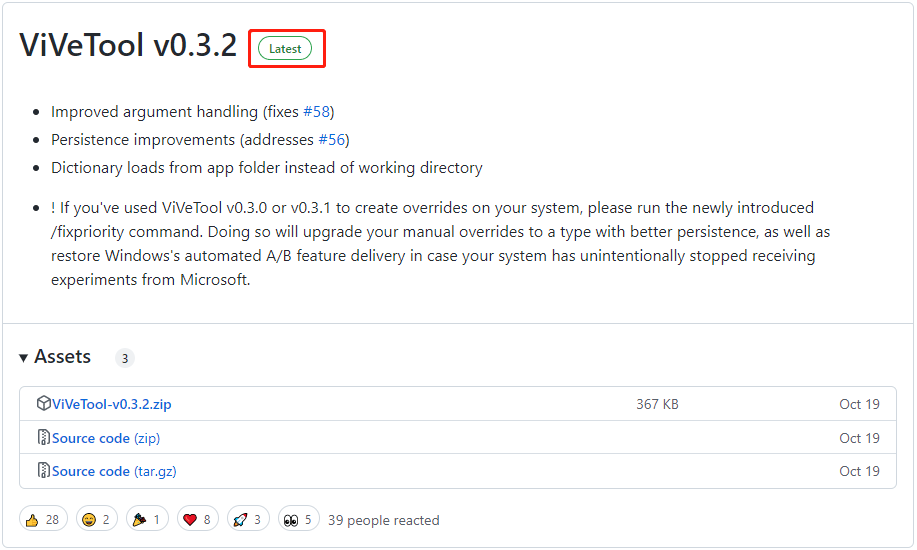
Step 3: The downloaded file is a zip file. You need to unzip it first. Then, you’d better copy the uncompressed folder to C drive for further use.
You see ViVeTool download for Windows is just so easy.
What Can You Do with ViVeTool on Windows 11?
Now, Microsoft is testing many new features on Windows 11 Insider Preview Builds. For example, Microsoft is adding a Windows 11 VPN indicator to the Insider preview build in the Dev Channel. You can use ViVeTool to enable the VPN indicator on Windows 11.
In addition, you can also use ViVeTool to:
- Enable or disable desktop search bar on Windows 11
- Enable the Search bar in Task Manager on Windows 11
- Enable instant search results in Windows 11 File Explorer
- Add a new Search box button in Windows 11 Taskbar
- Enable or disable Tabs in File Explorer on Windows 11
- Enable Full-Screen Widgets on Windows 11
- Add the Task Manager option in the Taskbar context menu
- Enable new Widget settings on Windows 11
- Enable the VPN indicator on Windows 11
Necessary MiniTool Software for Windows 11
More and more Windows users are using Windows 11 now. To protect the system and files on Windows 11, you’d better install a Windows backup software. MiniTool ShadowMaker is a good choice. You can use this software to back up files, folders, partition, disks, and systems. You can try the trial edition of this software and experience its feature for free within 30 days.
MiniTool ShadowMaker TrialClick to Download100%Clean & Safe
If you want to recover your deleted or lost files and there is no available backup file, you can use MiniTool Power Data Recovery. This is a free file recovery tool. You can use it to recover images, videos, documents, and more from different types of data storage devices. You can use the free edition to recover up to 1 GB of files.
MiniTool Power Data Recovery FreeClick to Download100%Clean & Safe
Bottom Line
Want to download ViVeTool on your Windows computer? You can find a simple guide here. Should you have other related issues, you can let us know in the comments.
User Comments :