Windows 10/11 Emoji Not Showing
In Windows 11 and 10, there is a built-in feature called emoji keyboard that offers you many emojis to express yourself since chatting without emojis isn’t completed. To open it, you can use the emoji keyboard shortcuts – Win + . or Window + ;.
However, sometimes emoji keyboard is not working as normal. To be specific, after pressing the above shortcuts, you run into the situation – emoji panel not opening and emoji not showing. Sometimes a simple reboot of the PC can help you out. But the emoji panel still doesn’t appear after a restart.
Luckily, we have some useful methods for you to fix Windows 10/Windows 11 emoji keyboard shortcuts not working.
Fixes for Windows 11 Emoji Panel Not Working/Windows 10 Emoji Not Showing
Update Windows
If you miss some important Windows updates, perhaps some issues like emoji keyboard not working appear. Make sure you update Windows to the latest version.
Press Win + I to open Windows Settings, go to Update & Security > Windows Update in Windows 10. In Windows 11, go to Windows Update in the left pane. Then, check for updates and install them on your PC. Next, check if the emoji keyboard can work as normal.
Change Region and Language to the United States
In the early time, Windows 10 emoji keyboard is only available for users in the United States. Of course, this feature was added for other regions in the next updates. But if you don’t install the new updates and are bothered by Windows 10 emoji not showing now, try to change the region and language to the United States.
Step 1: Go to Settings and click Time & Language.
Step 2: Click Region from the left pane, and choose United States from the Country or region section.
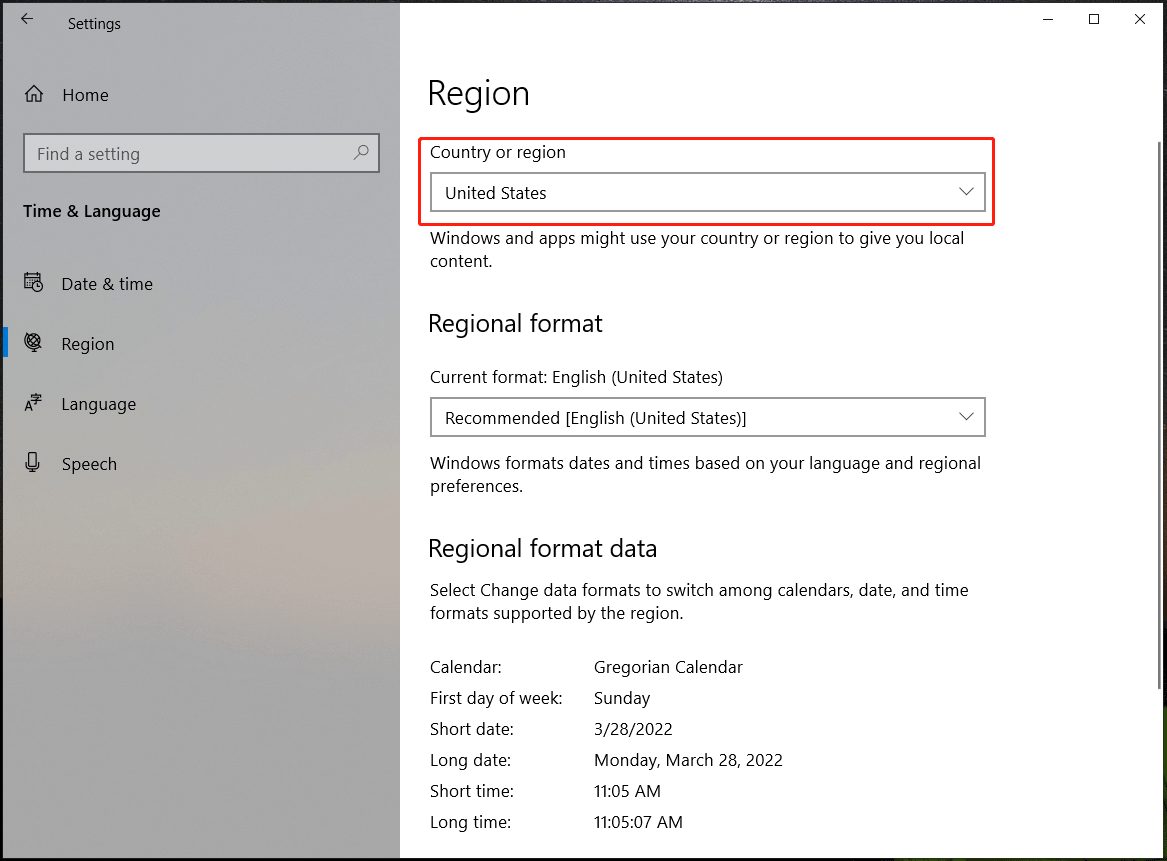
Step 3: Click Language and choose English (United States) from the Windows display language section.
Manually Run Ctfmon.exe
If you encounter the issue Windows 10/Windows 11 emoji keyboard not working, one reason may be the not working ctfmon.exe. To help you out, run this process manually by following the steps below.
Step 1: Press Win + X and choose Run.
Step 2: Copy and paste C:\Windows\System32\ctfmon.exe to the text in the Run dialog and click OK.
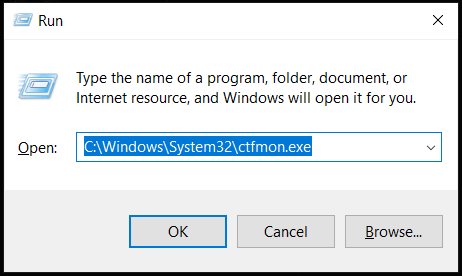
After that, check if the emoji panel can work in Windows 11/10.
Modify Registry
According to users, this way is helpful to fix Windows 10/Windows 11 emoji panel not working. Note that before you do, having a backup for registry keys is recommended since mistaken operations can lead to system breakdown.
Step 1: Type regedit to the search box and click Registry Editor.
Step 2: Go to Computer\HKEY_LOCAL_MACHINE\SOFTWARE\Microsoft\Input\Settings.
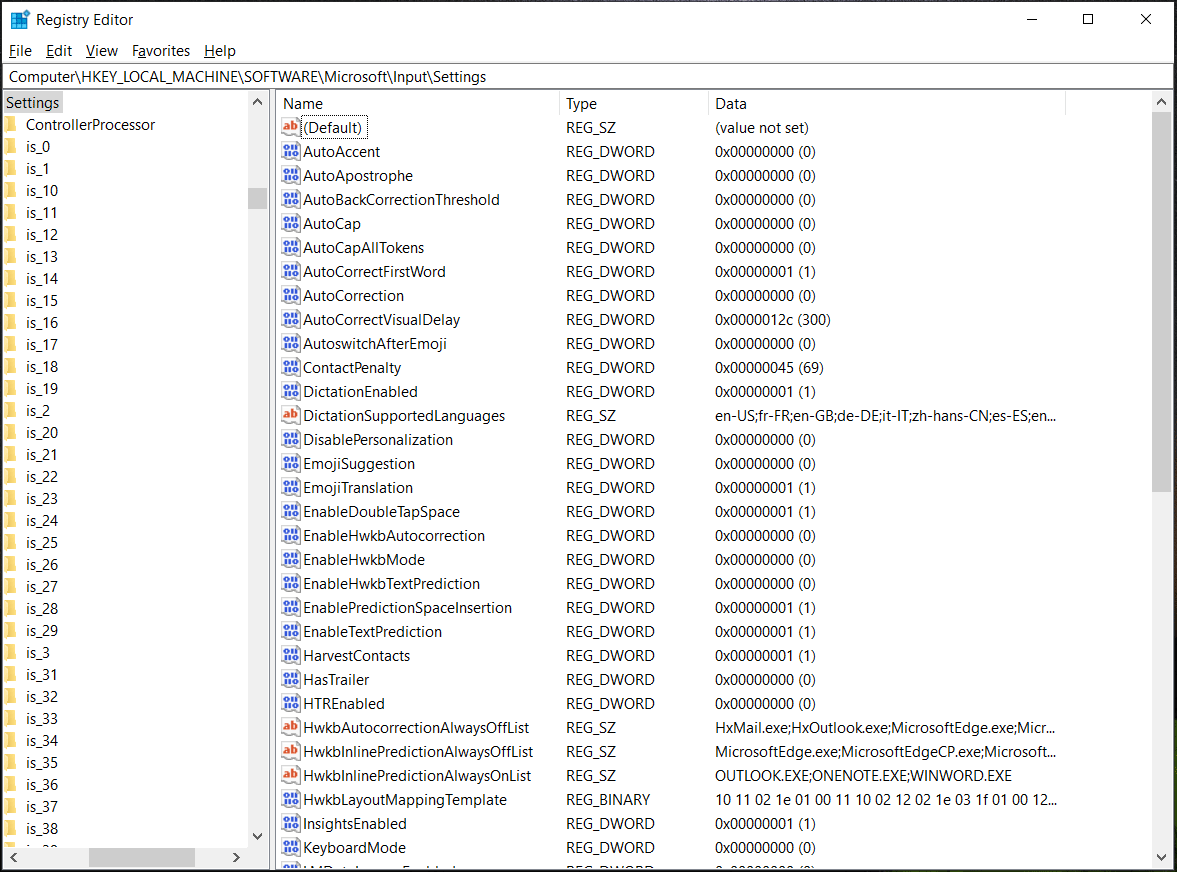
Step 3: Right-click on the space in the right pane and choose New > DWORD (32-bit) Value. Then, name the new value as EnableExpressiveInputShellHotkey.
Step 4: Double-click on it and set its value data to 1.
Step 5: Save the change. Then, restart your PC and the issue of emoji keyboard not working Windows 11/10 should be removed.
Enable Touch Keyboard and Handwriting Panel Service
If this service is not running, the emoji panel may stop working. Thus, enable it by following the steps here.
Step 1: Type services to the search box and click the result to open this app.
Step 2: Locate Touch Keyboard and Handwriting Panel Service, right-click on it and choose Properties.
Step 3: Change Startup type to Automatic and click Apply > OK.
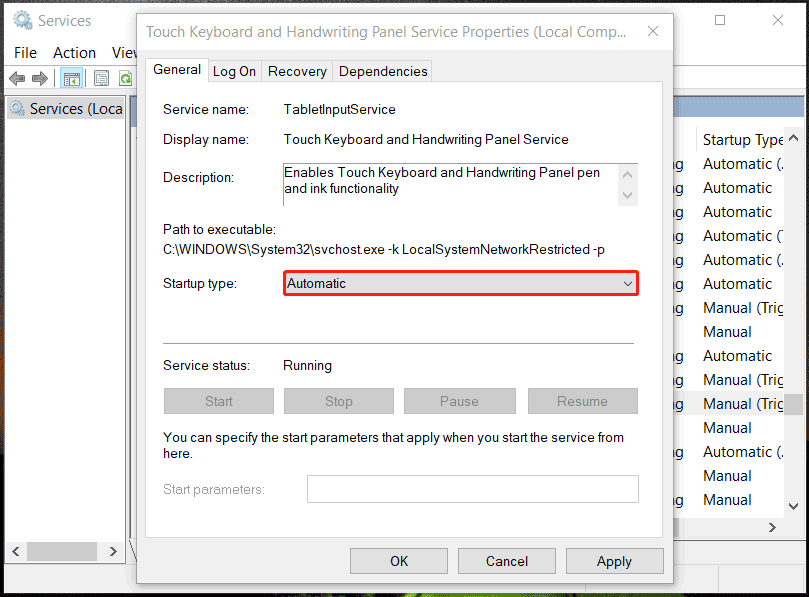
After trying these methods, Windows 11 emoji keyboard not working or Windows 10 emoji not showing should be fixed. Have a shot if you run into this issue on your PC.
In addition, the issue of emoji keyboard not working can also happen on iPhone or Mac. If you encounter the same issue, you can go to search for “emoji keyboard not working iPhone” or “emoji keyboard not working Mac” in Google to find some solutions.
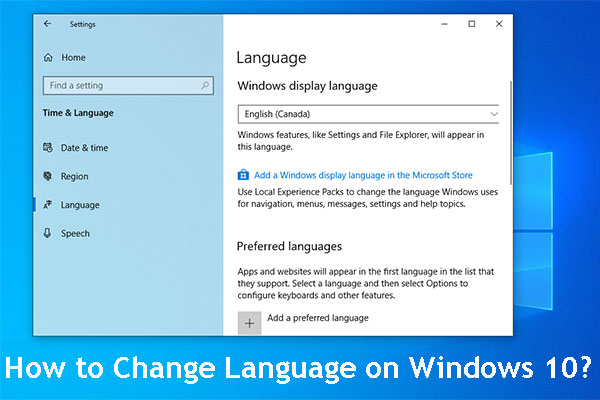
User Comments :